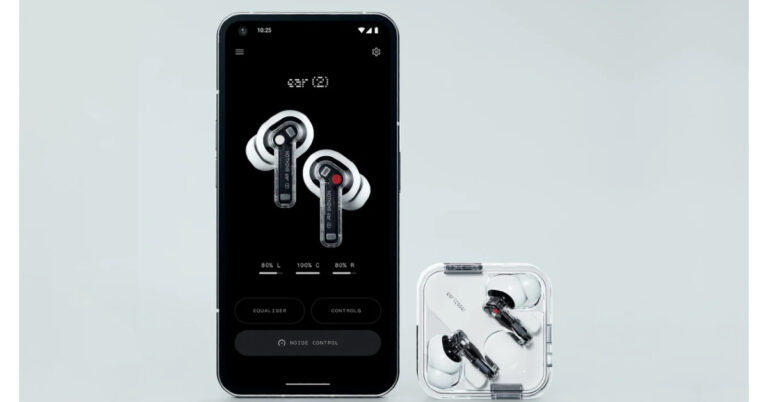In This Article
Check if other devices are facing the same issue
 Connect another device to the WiFi network and see if you are able to access the Internet on it. This should be the first step in diagnosing the issue at hand. It will help you figure out whether the issue lies with your device or the Router/ISP. If you cannot access the Internet on the other device either, then the issue lies with the WiFi router or the Internet Service Provider.
Connect another device to the WiFi network and see if you are able to access the Internet on it. This should be the first step in diagnosing the issue at hand. It will help you figure out whether the issue lies with your device or the Router/ISP. If you cannot access the Internet on the other device either, then the issue lies with the WiFi router or the Internet Service Provider.
Login to the WiFi network
If you’re using public WiFi, there is usually an extra step you need to carry out after establishing connection with the network. Depending on the WiFi network, it may require you to log in using a portal or simply agree to the terms and conditions of the service. You can access this portal by tapping on the notification that pops up on your phone as soon as you connect to the WiFi. Ignore this step if you’re using a home WiFi network.Restart the Router
 A quick restart can fix any background glitches or issues with your WiFi router. Some routers may have a notification light for when the Internet is down. To restart your router, simply turn off its power switch from the wall outlet and turn it back on. Wait for a couple of minutes and try connecting your device to the network again.
A quick restart can fix any background glitches or issues with your WiFi router. Some routers may have a notification light for when the Internet is down. To restart your router, simply turn off its power switch from the wall outlet and turn it back on. Wait for a couple of minutes and try connecting your device to the network again.
Change Date & Time Settings
Your phone updates the date and time automatically without ever needing any manual calibration. However, if you have turned off the automatic updates, an incorrect date or time can prevent you from using a WiFi network. Here’s how you can change the date and time settings to automatic on your smartphone. Step 1: Go to Settings and select ‘General Management’. Step 2: Tap on ‘Date and time’ and turn the toggle bar on for ‘Automatic date and time’.
Step 2: Tap on ‘Date and time’ and turn the toggle bar on for ‘Automatic date and time’.
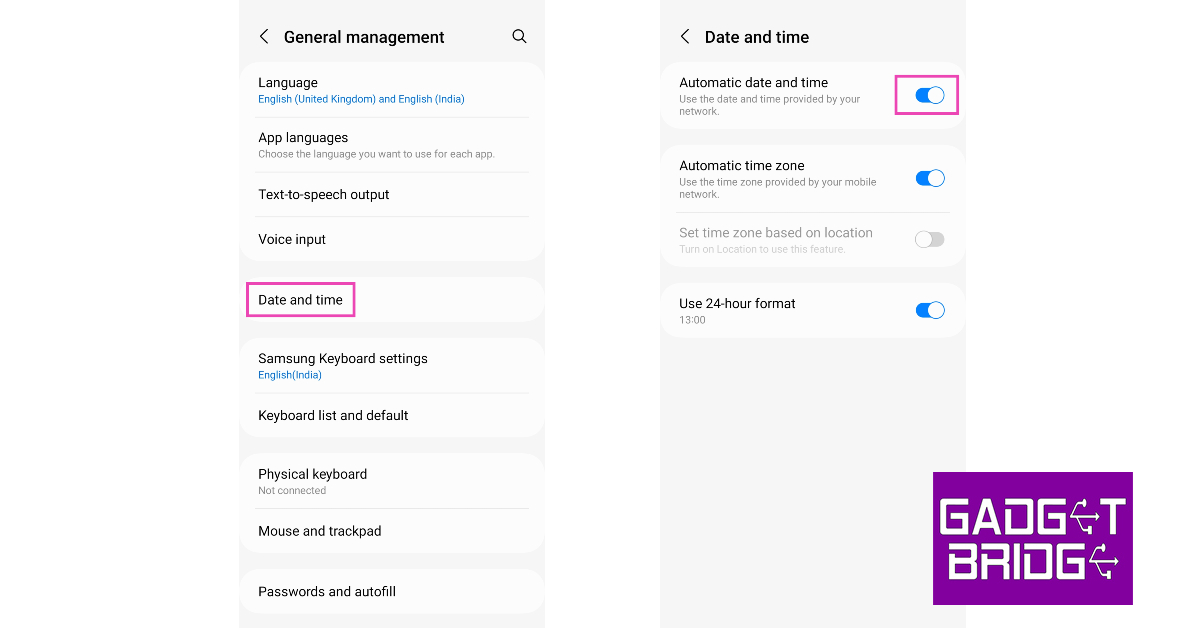
Make sure mobile data is turned off
While your smartphone always prioritises a WiFi connection over mobile data, some phones make the switch to mobile data every time there is a minor lag with the WiFi connection. In this scenario, your phone stays connected to the WiFi network but uses mobile data. Turn off mobile data to stay connected to the WiFi network.Forget your WiFi network and add it again
One of the easiest fixes for any WiFi-related issue is forgetting the network and adding it again. Here’s how you can do it. Step 1: Go to Settings and select Connections. Step 2: Tap on WiFi, then tap on the gear icon next to your WiFi network.
Step 2: Tap on WiFi, then tap on the gear icon next to your WiFi network.
 Step 3: Tap on ‘Forget’ at the bottom of the screen.
Step 3: Tap on ‘Forget’ at the bottom of the screen.
 Now, go to the previous page and connect the WiFi again.
Now, go to the previous page and connect the WiFi again.
Treat WiFi Connection as Unmetered
Your phone has the option to monitor the data it consumes and pause all internet activity after it hits a certain predetermined limit. If your WiFi isn’t working, it may be because you may have set it as a metered connection. Here’s how you can fix it. Step 1: Go to Settings and select Connections. Step 2: Tap on WiFi, then tap on the gear icon next to your WiFi network.
Step 2: Tap on WiFi, then tap on the gear icon next to your WiFi network.
 Step 3: Tap on ‘View More’.
Step 3: Tap on ‘View More’.
 Step 4: Tap on ‘Metered Network’ and select ‘Treat as unmetered’.
Step 4: Tap on ‘Metered Network’ and select ‘Treat as unmetered’.

Change the DNS
It is possible that your Internet Service Provider’s DNS is at fault here. Try switching to Google’s DNS and check if the Internet activity has returned to normalcy. Step 1: Go to Settings and select Connections. Step 2: Tap on ‘More connection settings’ at the bottom of the screen.
Step 2: Tap on ‘More connection settings’ at the bottom of the screen.
 Step 3: Select ‘Private DNS’.
Step 3: Select ‘Private DNS’.
 Step 4: Tap on ‘Private DNS provider hostname’ and type in dns.google in the hostname field to access Google’s DNS. Hit ‘Save’ once you’re done.
Step 4: Tap on ‘Private DNS provider hostname’ and type in dns.google in the hostname field to access Google’s DNS. Hit ‘Save’ once you’re done.

Reset Network Settings
Resetting your phone’s network settings restores them to the factory default. All saved connections on your device will be forgotten and all your custom configurations will be restored to their default settings. Here’s how you can reset network settings on an Android smartphone. Step 1: Go to Settings and select ‘General Management’. Step 2: Scroll down and select ‘Reset’.
Step 2: Scroll down and select ‘Reset’.
 Step 3: Tap on ‘Reset Network Settings’.
Step 3: Tap on ‘Reset Network Settings’.
 Step 4: Select ‘Reset Settings’.
Step 4: Select ‘Reset Settings’.
 Step 5: Enter your PIN to confirm your selection.
Read Also: Top 6 ways to Play Android Games and Run Apps on PC
Step 5: Enter your PIN to confirm your selection.
Read Also: Top 6 ways to Play Android Games and Run Apps on PC

























 Step 2:
Step 2: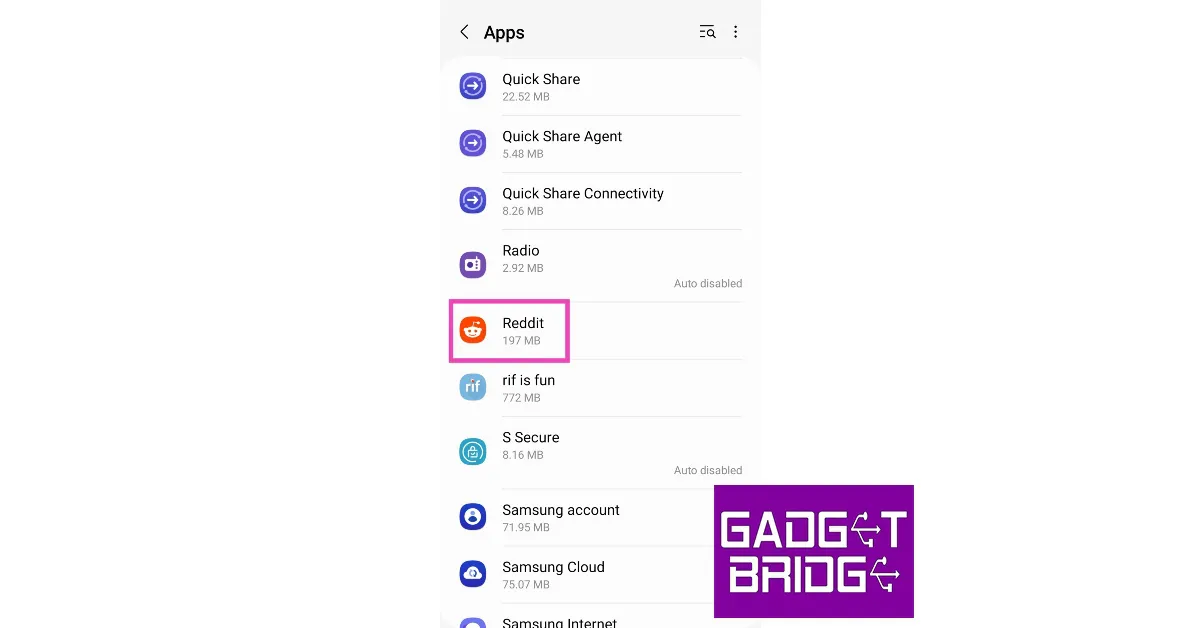 Step 3:
Step 3: 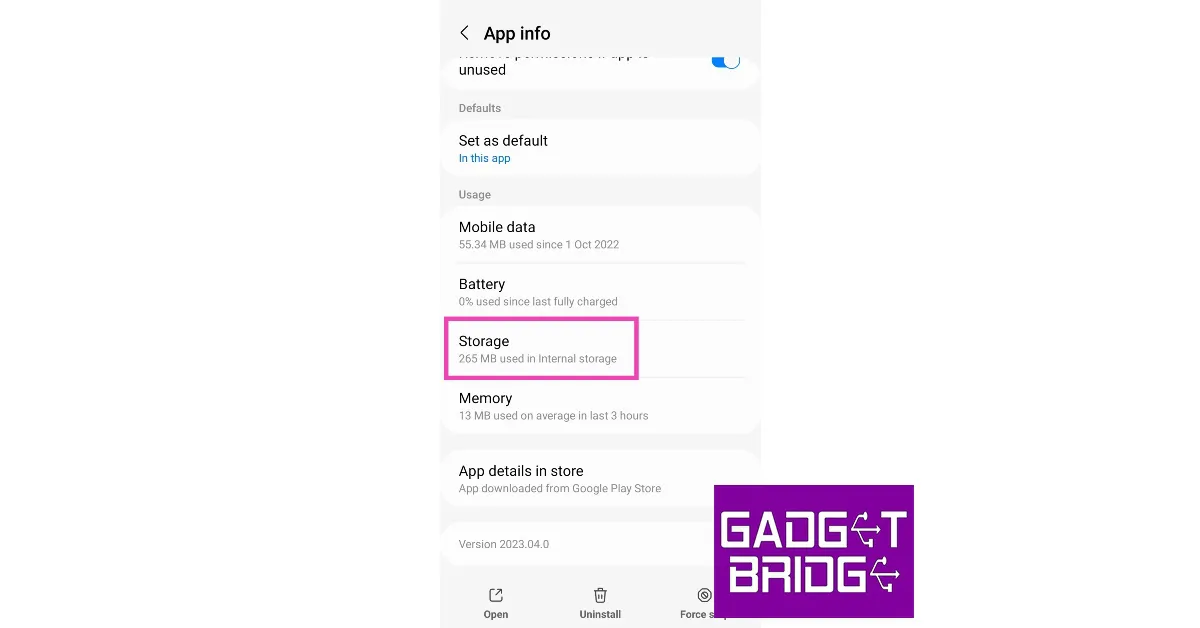 Step 4:
Step 4: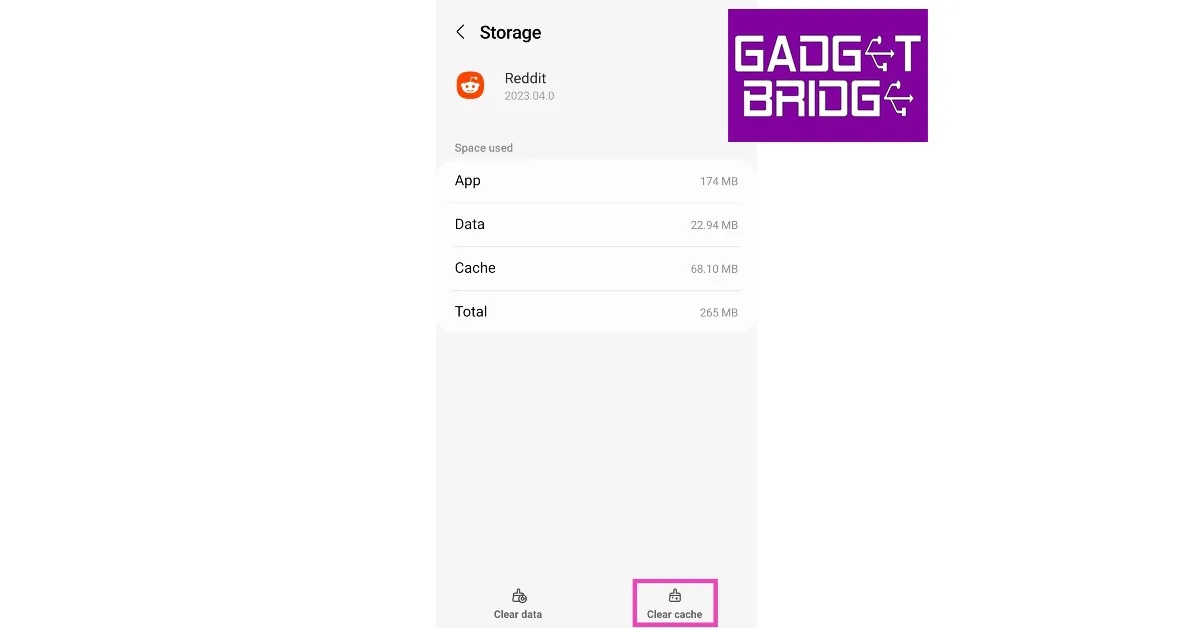
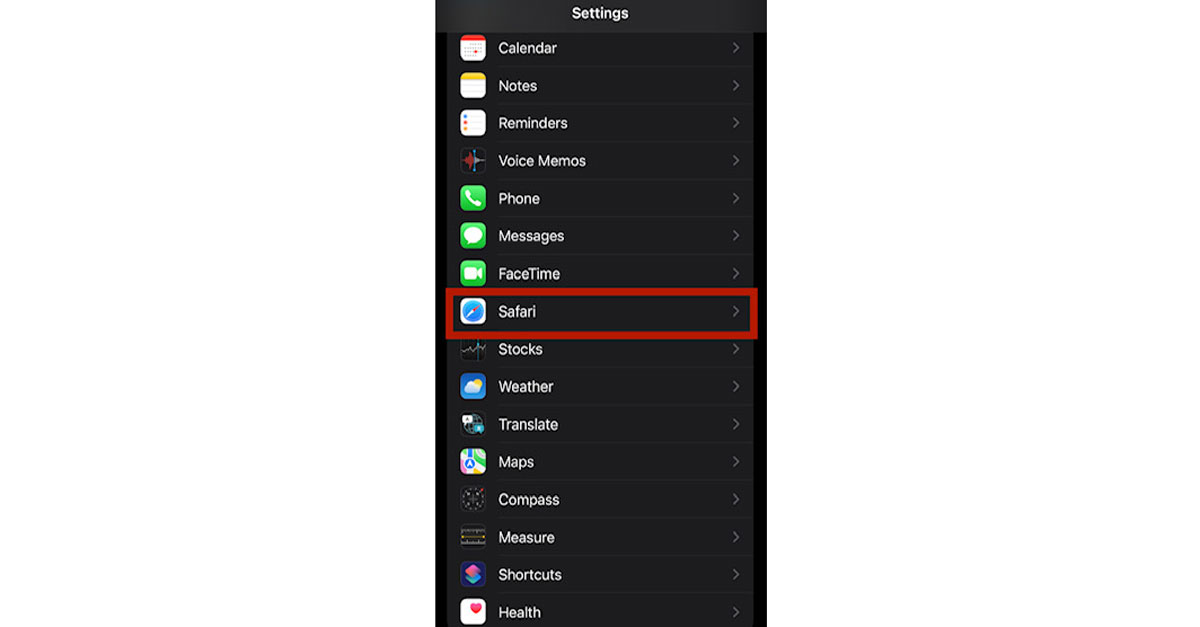 Step 2:
Step 2: The browser cache will be cleared.
The browser cache will be cleared.
 Step 2:
Step 2:  Step 3:
Step 3: Step 4:
Step 4: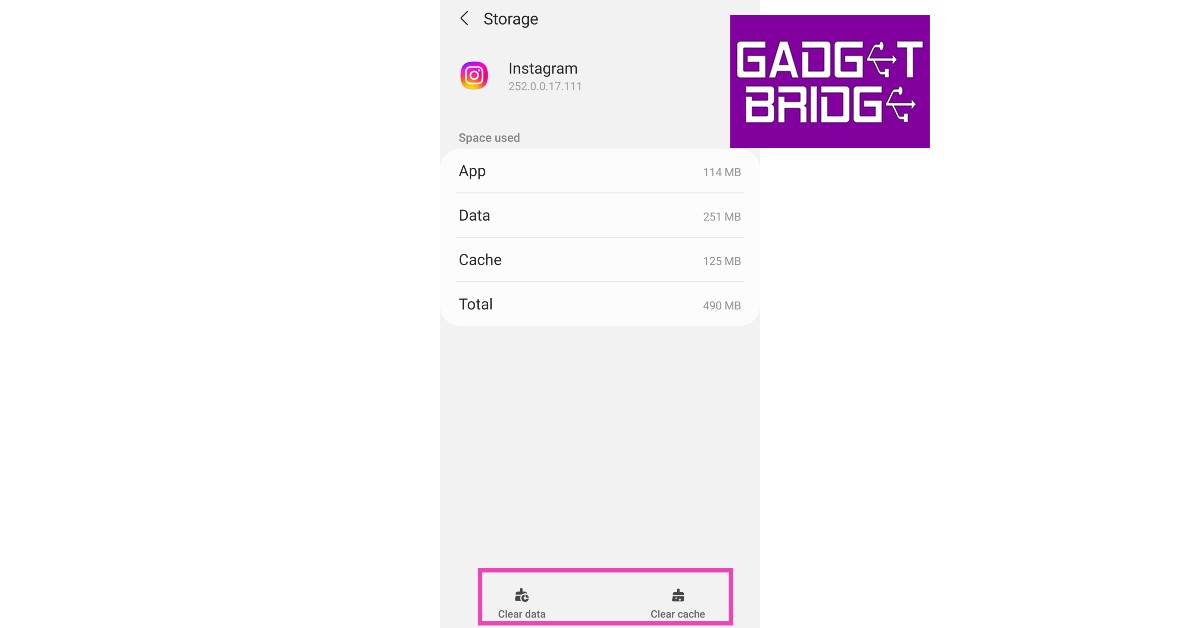
 Step 2:
Step 2:
 Step 3:
Step 3: Step 4:
Step 4: Step 5:
Step 5:
 Step 2:
Step 2:
 Step 2:
Step 2:




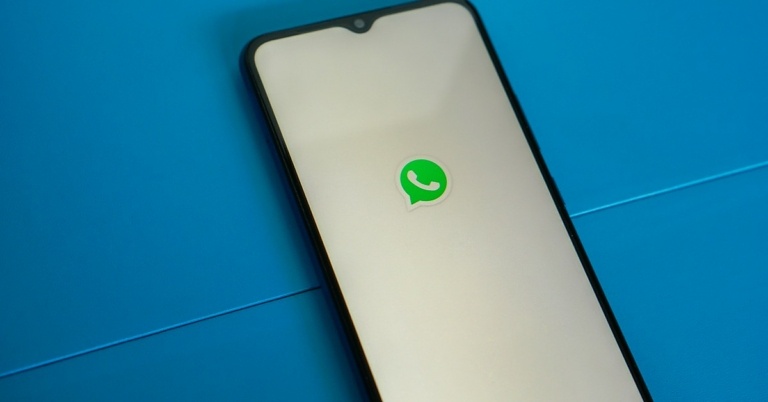

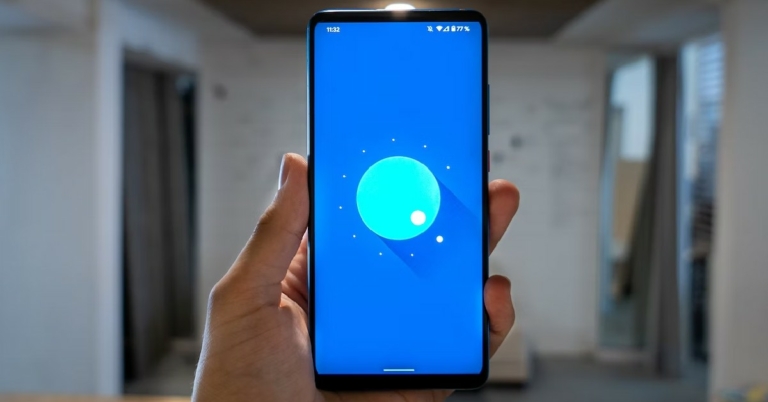
 Step 2:
Step 2: Step 3:
Step 3:
 Step 3:
Step 3: Step 4:
Step 4: Step 2:
Step 2: Step 3:
Step 3: Step 4:
Step 4:





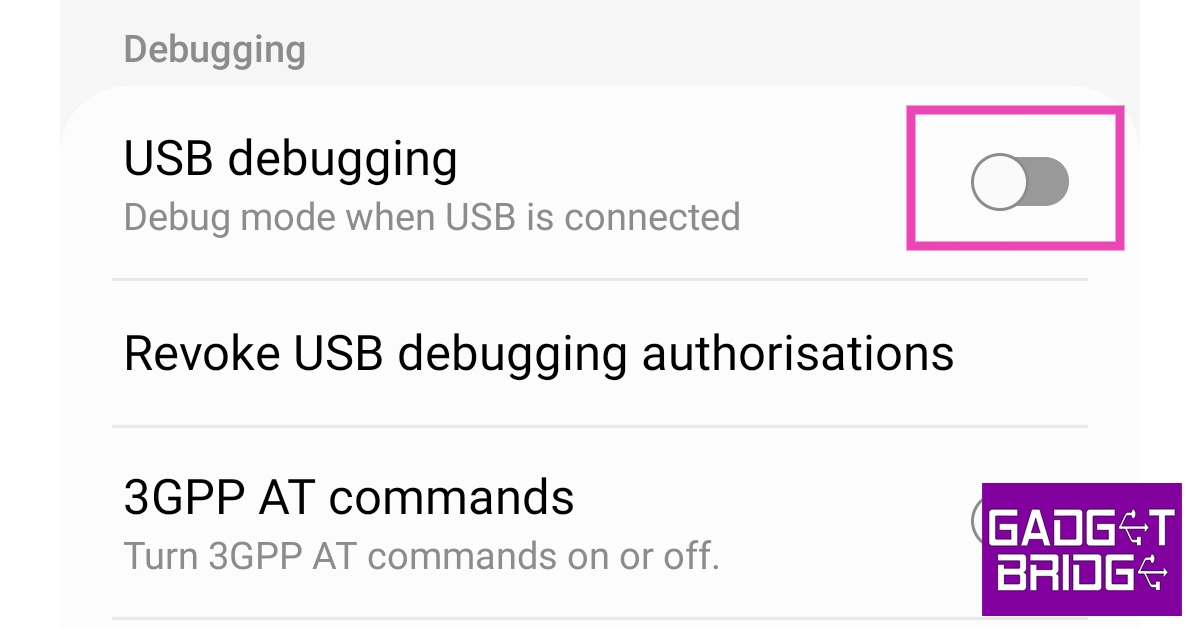


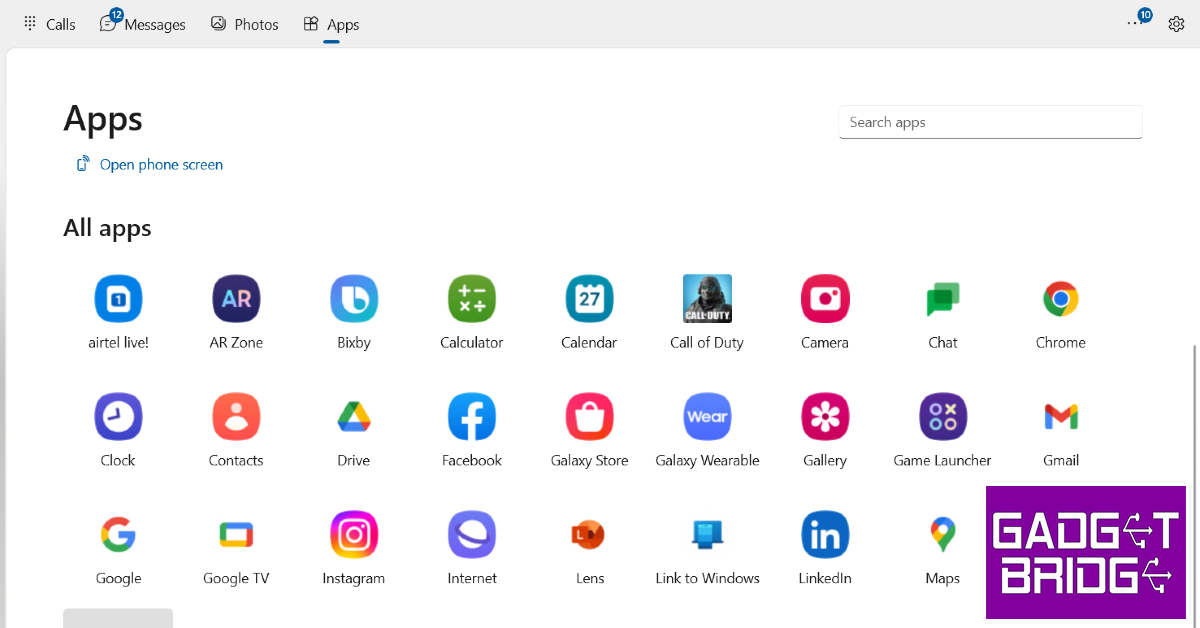

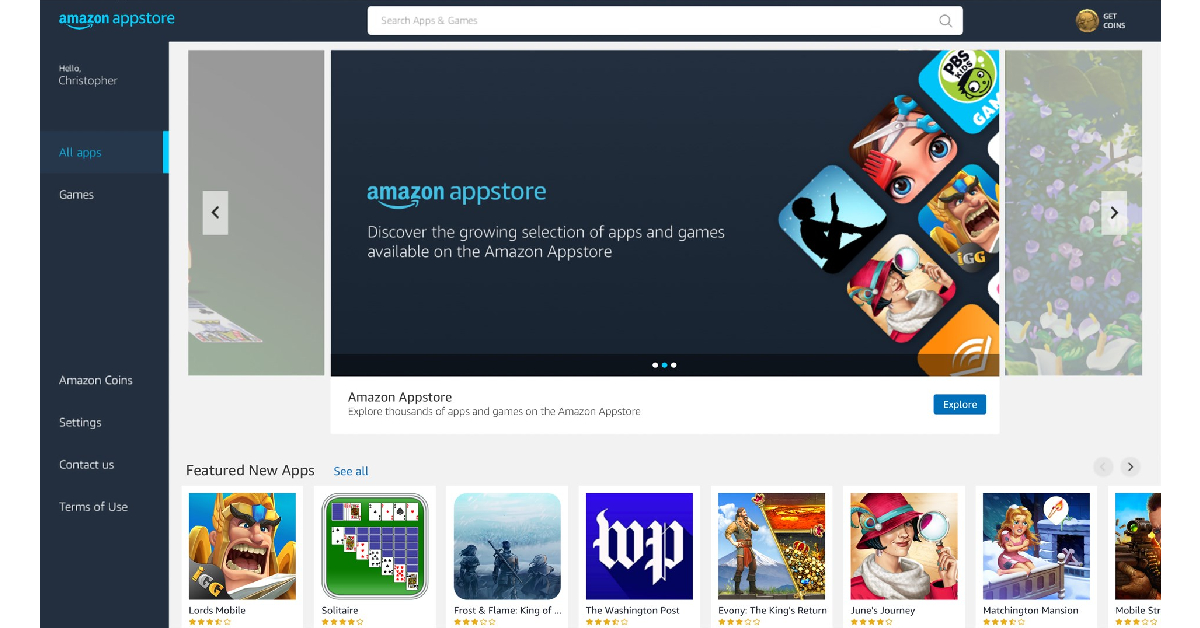

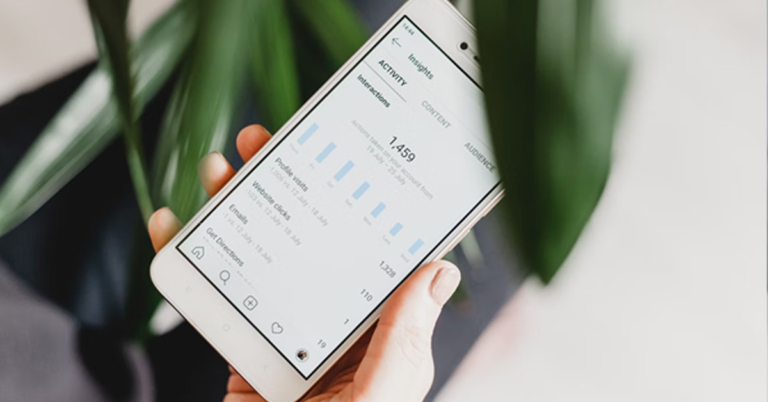

















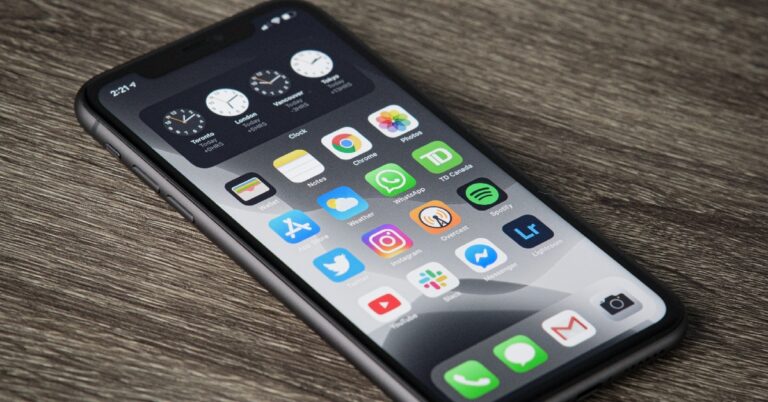
 Step 2:
Step 2: Step 3:
Step 3: 


 Step 4:
Step 4:
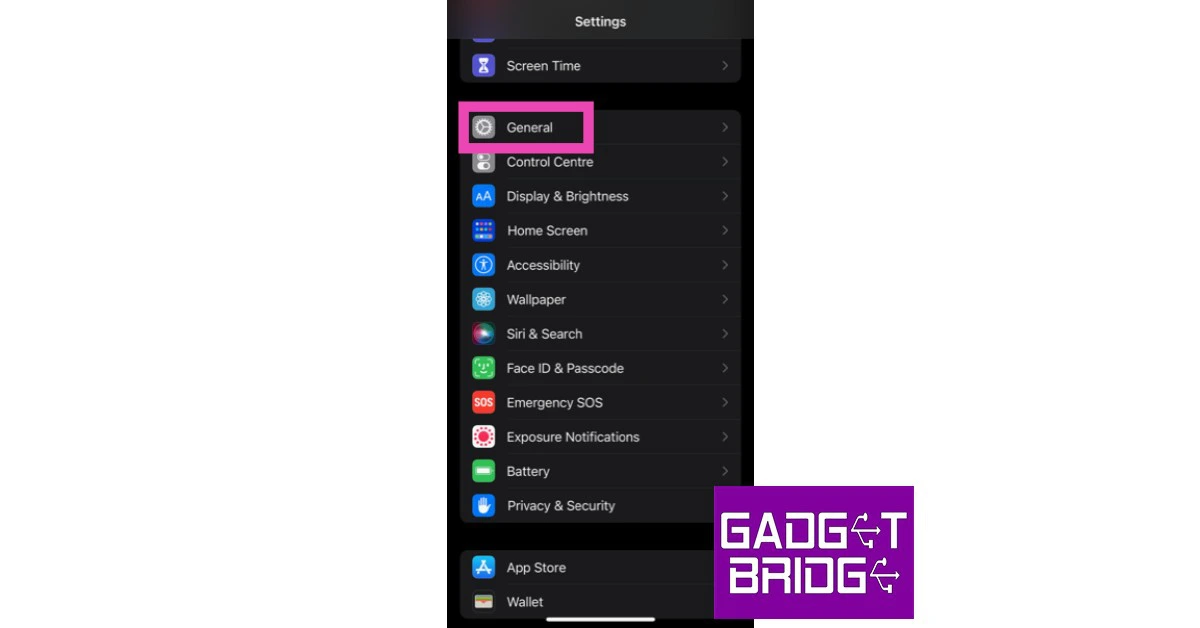 Step 2:
Step 2:  Step 3:
Step 3: Step 4:
Step 4: Step 5:
Step 5:









 Step 3:
Step 3: Step 5:
Step 5: Step 6:
Step 6:
 Step 3:
Step 3: Step 4:
Step 4: 

 Step 2:
Step 2:  Step 3:
Step 3: 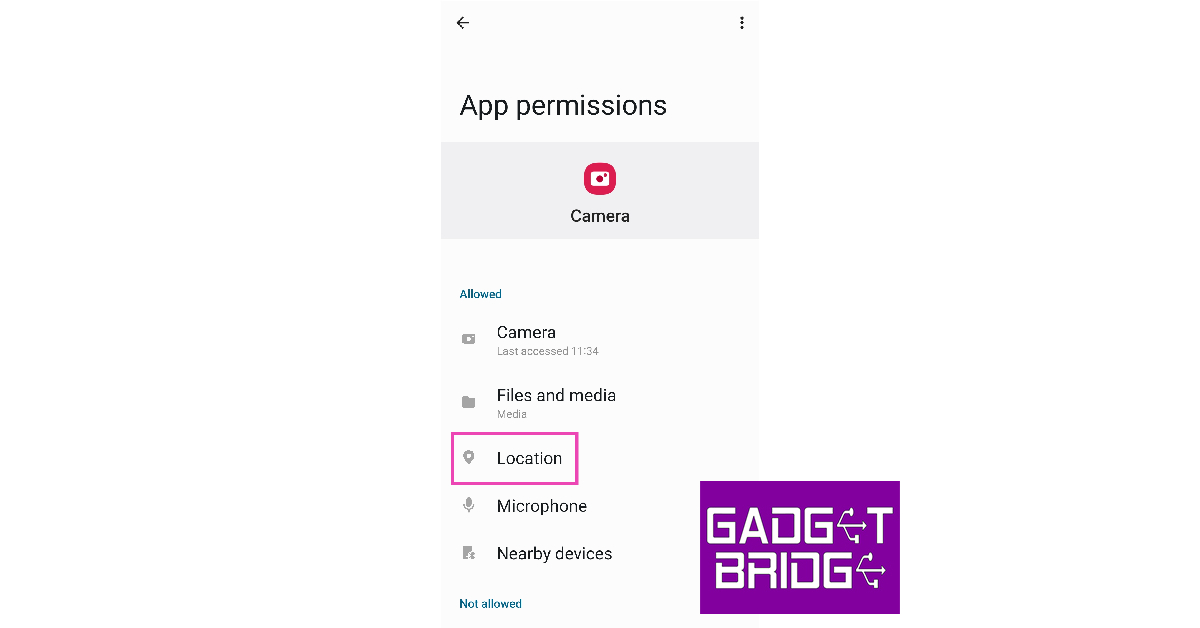 Step 4:
Step 4: 
 Step 3:
Step 3: Step 5:
Step 5: 
 Step 3:
Step 3: Step 4:
Step 4: 
 Step 2:
Step 2:  Step 3:
Step 3: Step 4:
Step 4: Step 3:
Step 3: Step 4:
Step 4: Step 6:
Step 6:  Step 3:
Step 3:
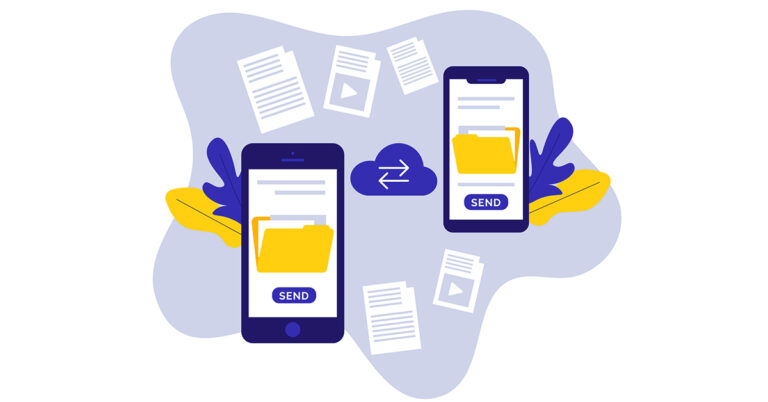






 Benefit Tips
Benefit Tips