In This Article
Part 1: How to Add Shapes in PDF Without Adobe Acrobat?
UPDF is the most powerful PDF editor that helps you to make changes in PDFs without compromising its quality and formatting. Using this tool, you can edit, annotate and convert documents with a breeze. Moreover, this innovative tool is far better than Adobe Acrobat. Read the following comparative points to learn why you should choose UPDF instead of Adobe Acrobat to add shape to PDF:- User-Friendly Interface: The interface of UPDF is very delightful and intuitive. Even new beginners can use this tool easily without any assistance. Each feature of it is perfectly displayed and given unique icons. However, Adobe Acrobat holds an outdated interface. You have to first watch tutorials on how to use Adobe, and after that, you can perform any task on it.
- Affordable Price: Users always prefer software that is affordable. UPDF wins the game here by providing affordable subscription plans. Moreover, it also offers a free-trail version in which you can enjoy all its features. In contrast, Adobe Acrobat is quite expensive, especially for students and low-pay grade professionals.
- Feature-Rich Tool: UPDF is loaded with unique features that are enough to solve all the problems related to PDF. With the help of this tool, you can add shapes, stickers, and stamps to PDF in a blink. However, Adobe Acrobat has fewer features compared to UPDF in the comments. Due to this limitation, people prefer UPDF more.
- OCR Technology: UPDF offers OCR technology at an affordable price through which it can easily convert scanned documents to editable and searchable PDFs. This advanced technology is beneficial to make the office work efficient and effective. However, the same technology is also offered by Adobe but with a higher price tag.
1. How to Insert a Shape in PDF Via Shape Feature?
In this section of the article, we will teach you how to insert a shape in PDF by using UPDF. Don’t be distressed because UPDF is the easiest software to operate. You just have to follow a few simple steps to add a shape to the document. To learn about these steps, have a look below: Step 1: Download and Install UPDF Access the official website of UPDF and download the tool from there. Once downloaded, install it by following the instructions of the installer. Afterwards, launch the UPDF on Windows or Mac. Step 2: Open the PDF File
Click the “Open File” button and select the file in which you want to add shape. After selecting, press the “Open” button to import the file in UPDF. Now, tap the “Comment” icon at the left tool panel.
Step 2: Open the PDF File
Click the “Open File” button and select the file in which you want to add shape. After selecting, press the “Open” button to import the file in UPDF. Now, tap the “Comment” icon at the left tool panel. Step 3: Add Shape in the PDF File
Choose the “Shape” icon at the top navigation bar and select the shape you want to add. You can also adjust the shape’s border colour, fill colour, opacity, and border thickness by using the options provided underneath the shapes. Afterwards, insert the shape by clicking on the document. Go to the “File” menu and press the “Save” option to save changes.
Step 3: Add Shape in the PDF File
Choose the “Shape” icon at the top navigation bar and select the shape you want to add. You can also adjust the shape’s border colour, fill colour, opacity, and border thickness by using the options provided underneath the shapes. Afterwards, insert the shape by clicking on the document. Go to the “File” menu and press the “Save” option to save changes.
2. How to Add Shape to PDF Via Sticker Feature?
Shapes and stickers are both graphical elements that are used to make PDF files more attractive. However, both these elements are distinguishable from each other. Shapes can be filled with text, gradients, colours, and patterns, while in stickers, you cannot sometimes add text or change colour. Moreover, shapes are mainly used to create complex designs and graphics, but stickers are usually used to add visual elements to documents. UPDF offers a vast collection of shapes in its sticker features. You can easily add these shapes to your PDF file to give it a more aesthetic look. Some of the shapes of this powerful PDF tool are listed below:- Rectangle
- Triangle
- Circle
- Arrow (Up, Down, Right, and Left)
- Pointer
- Cloud
- Text Callout
- Line
 Step 2: Add Shape to the PDF
After choosing the shape, take the cursor to the place where you want to add it and click to paste the shape there. Use the border handles to change the size and position of the shape.
Step 2: Add Shape to the PDF
After choosing the shape, take the cursor to the place where you want to add it and click to paste the shape there. Use the border handles to change the size and position of the shape.
3. How to Draw Shapes in PDF?
Do you want to draw shapes to make the document more personalized instead of adding available shapes in PDF? UPDF gives you a free hand to draw shapes on your PDF file and insert different colours into them. Follow the underneath steps to find out how to draw shapes in PDF by using UPDF: Step 1: Go to the Pencil Feature Click the “Pencil” icon available at the top tool panel. Now, select the border colour of the shape from the “Border Color” section. You can also adjust the opacity and thickness of the shape.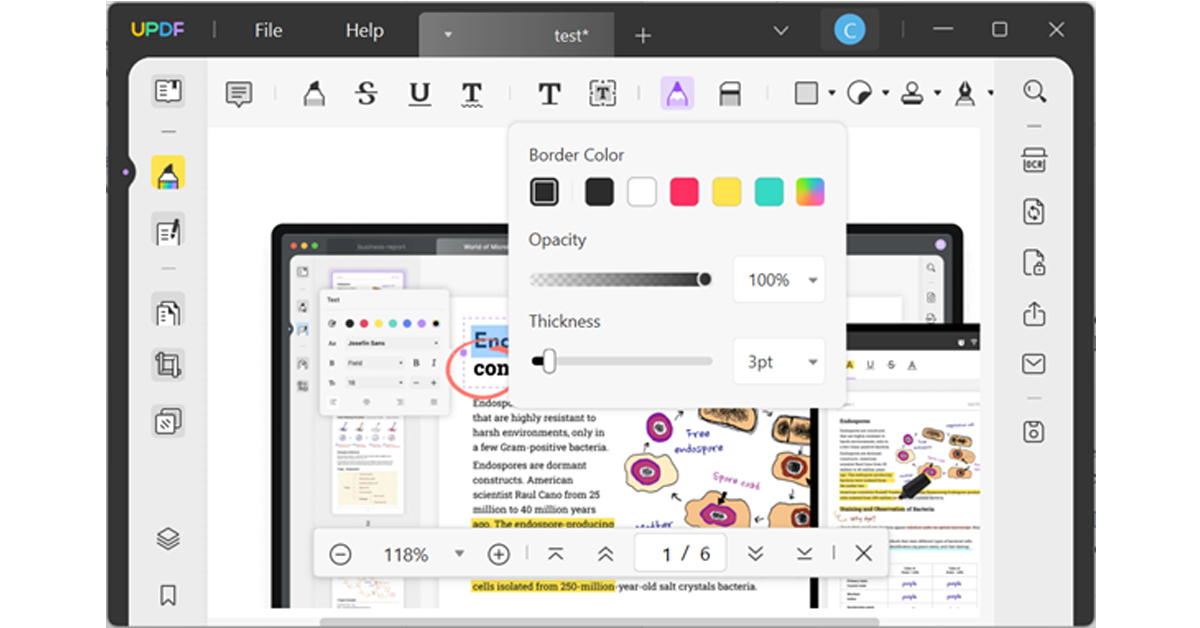 Step 2: Make Changes in Shape
After drawing the shape, you can use border handles to move its position and double-click on it to change its colour, size, and opacity. If you want to remove any portion of the shape, select the “Eraser” tool and rub the eraser over that part.
Step 2: Make Changes in Shape
After drawing the shape, you can use border handles to move its position and double-click on it to change its colour, size, and opacity. If you want to remove any portion of the shape, select the “Eraser” tool and rub the eraser over that part.
Part 2: How to Add Shapes to PDF in Adobe?
Adobe Acrobat also provides a shape feature with the help of which you can add shapes to your document. However, you have to first buy that tool by paying a heavy amount to use the shape feature. If you have already purchased it, read the following instructions to add shape to PDF acrobat: Step 1: Open PDF on Adobe Acrobat Pro DC Open Adobe Acrobat Pro DC on your device and click the “File” menu present at the top left corner. Select the “Open” button and choose the PDF. After selecting, press the “Open” button to import PDF in Adobe. Step 2: Add Shape in the PDF Afterwards, access the “Tools” tab and select the “Comment” option. Click the “Drawing Tools” icon and choose the shape. Place the shape on the document with the help of a cursor. Step 3: Make Changes in the Shape You can adjust the thickness of the shape border by using the “Change Shape Thickness” icon. Select the “Settings” icon to access the shape properties for changing the shape, colour, style, opacity, and other properties. Once done, click the “File” menu and select the “Save” option to save changes in a PDF file.Final Words
In this article, you have learned how to add shapes to PDF using UPDF and Abode Acrobat. It is visible that UPDF is easier to use as it offers simple steps for inserting shapes. And Adobe Acrobat is challenging to operate, as you have to go through many complicated steps to add shapes. That’s why it is recommended to go for UPDF because it is a user-friendly and affordable PDF editor.FAQS About Adding Shapes to PDF
- How to Add Objects in Adobe Acrobat Pro?
- How to Add Star to PDF?
- How to Add a Line in PDF on Acrobat?


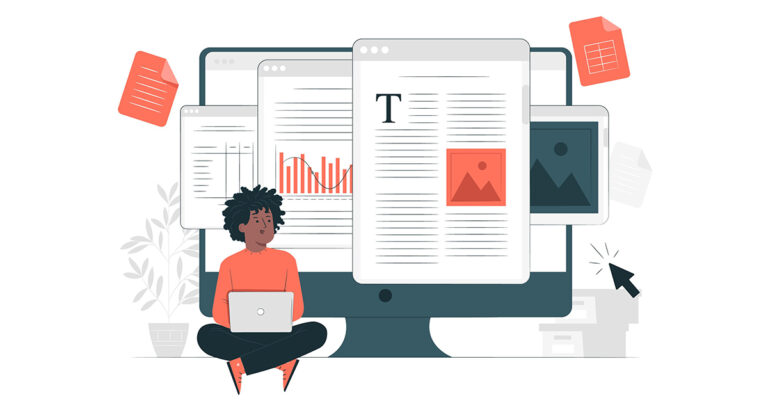










 Step 2:
Step 2: Step 3:
Step 3: Step 4:
Step 4: Step 2:
Step 2: Step 3:
Step 3: Step 5:
Step 5: Step 1:
Step 1: Step 2:
Step 2: Step 3:
Step 3:
 Step 3:
Step 3: Step 6:
Step 6: Step 2:
Step 2: Step 3:
Step 3:
 Step 3:
Step 3:


















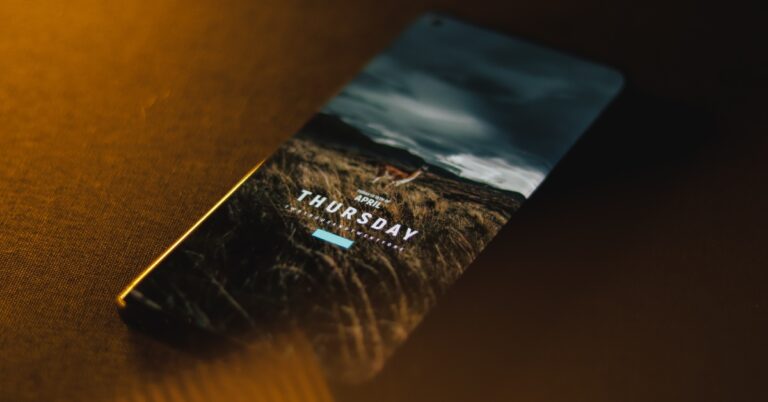

 Rebooting your phone in Safe Mode disables all third-party apps. Press and hold the power off icon in the power menu to reveal the Safe Mode option. If your phone works fine in Safe Mode, it means that one of the third-party apps is at fault. Delete the apps that you installed right before this issue surfaced on your phone. Once that’s done, reboot your smartphone normally. The issue should be fixed. If you’re experiencing the issue in Safe Mode as well, move on to other fixes.
Rebooting your phone in Safe Mode disables all third-party apps. Press and hold the power off icon in the power menu to reveal the Safe Mode option. If your phone works fine in Safe Mode, it means that one of the third-party apps is at fault. Delete the apps that you installed right before this issue surfaced on your phone. Once that’s done, reboot your smartphone normally. The issue should be fixed. If you’re experiencing the issue in Safe Mode as well, move on to other fixes.





 It is possible that a virus or malware is causing your phone to shut down at random intervals. Install a good anti-virus app on your phone and perform a deep scan of your device. Let the anti-virus app find the source of the virus. Once you know which files are compromised, delete them from your phone.
It is possible that a virus or malware is causing your phone to shut down at random intervals. Install a good anti-virus app on your phone and perform a deep scan of your device. Let the anti-virus app find the source of the virus. Once you know which files are compromised, delete them from your phone.


 With dual-fan cooling, dual-intakes (top and bottom), and a quad-exhaust port design, the newly improved chassis in the Acer Nitro 5 (2023), it has a few additional tricks up its sleeve. Open the NitroSense utility software to gain additional control over fan speeds, lighting, and other factors.
With AMD FreeSync maintaining those frames tight and in sync, everything appears better in QHD. A fluid, uninterrupted, and unmatched gaming experience is guaranteed by the 165Hz refresh rate and 3ms reaction time.
“The Acer Nitro 5 (2023) have an unrivalled reputation for offering cutting-edge technology and intense gaming at affordable prices. As gaming has been in the spotlight for the past several years, we are proud and thrilled to introduce the latest Nitro 5 laptop to our Indian gamers. It features the latest AMD Ryzen 7000 processors which is a gaming powerhouse with high performance. With the latest sleek and refined chassis this robust laptop packs a punch giving the users a seamless gaming experience” said Sudhir Goel, Chief Business Officer,
With dual-fan cooling, dual-intakes (top and bottom), and a quad-exhaust port design, the newly improved chassis in the Acer Nitro 5 (2023), it has a few additional tricks up its sleeve. Open the NitroSense utility software to gain additional control over fan speeds, lighting, and other factors.
With AMD FreeSync maintaining those frames tight and in sync, everything appears better in QHD. A fluid, uninterrupted, and unmatched gaming experience is guaranteed by the 165Hz refresh rate and 3ms reaction time.
“The Acer Nitro 5 (2023) have an unrivalled reputation for offering cutting-edge technology and intense gaming at affordable prices. As gaming has been in the spotlight for the past several years, we are proud and thrilled to introduce the latest Nitro 5 laptop to our Indian gamers. It features the latest AMD Ryzen 7000 processors which is a gaming powerhouse with high performance. With the latest sleek and refined chassis this robust laptop packs a punch giving the users a seamless gaming experience” said Sudhir Goel, Chief Business Officer, 
 The company also added, “We will soon introduce a new publicly available API that will enable apps to pin either primary or secondary tiles to
The company also added, “We will soon introduce a new publicly available API that will enable apps to pin either primary or secondary tiles to 











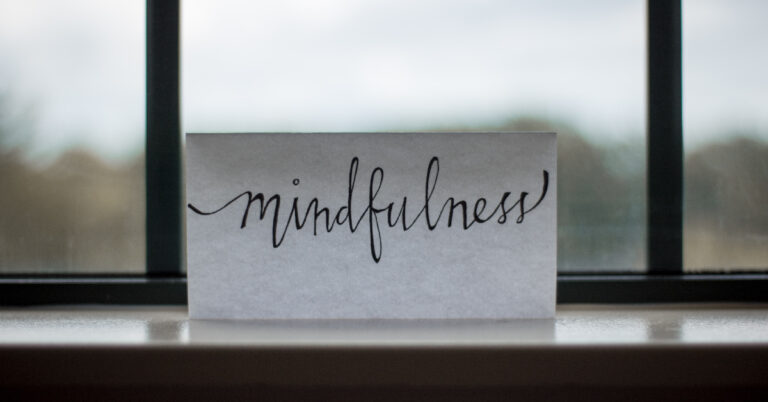


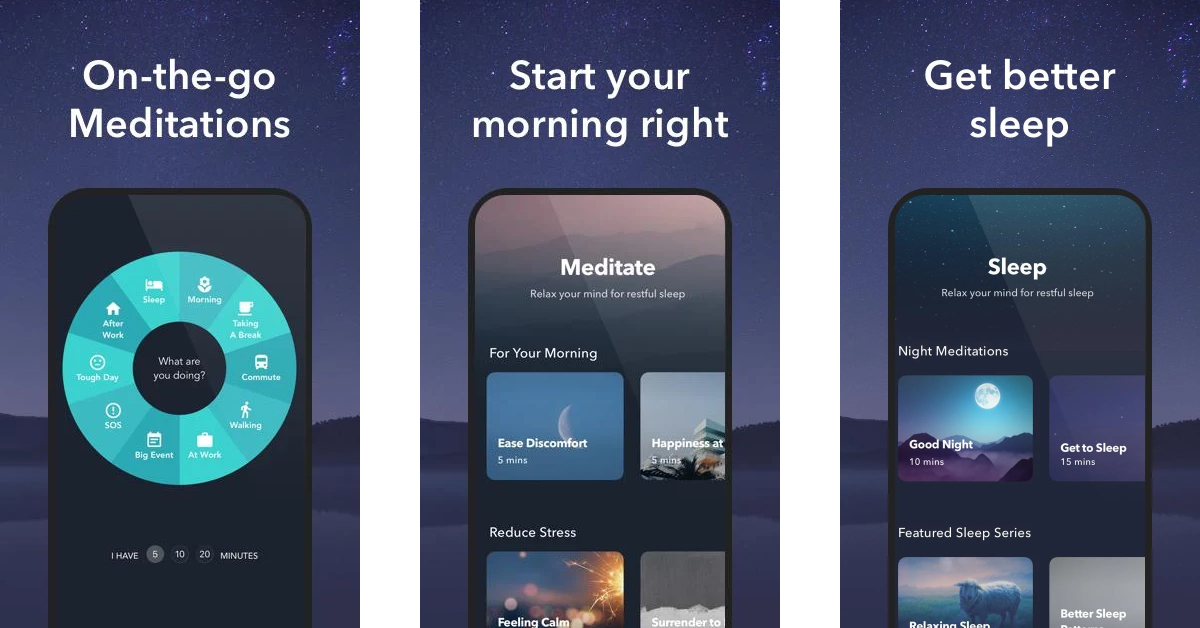












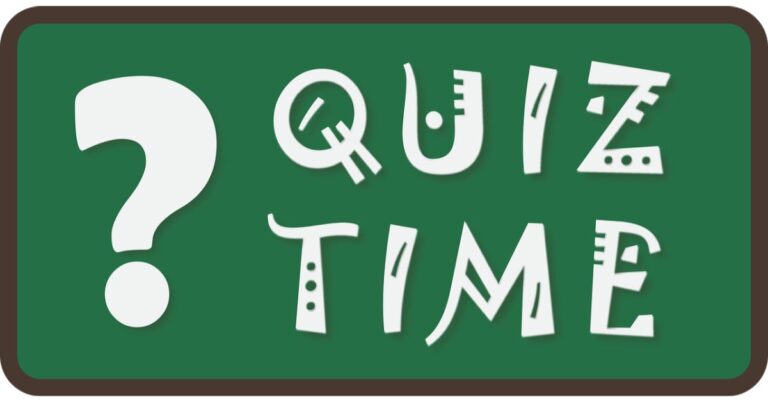
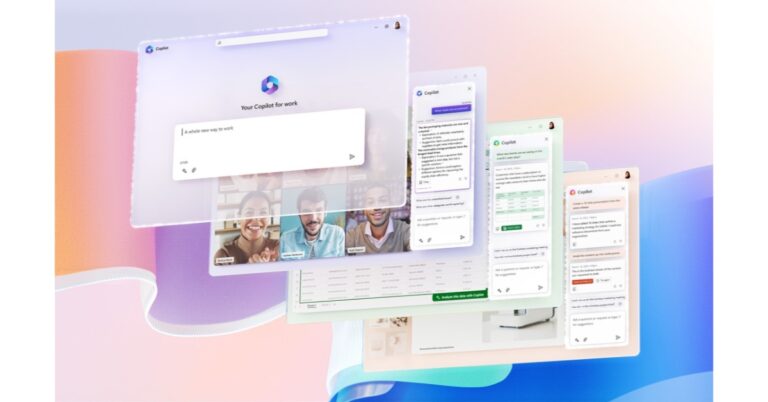




 Step 3:
Step 3: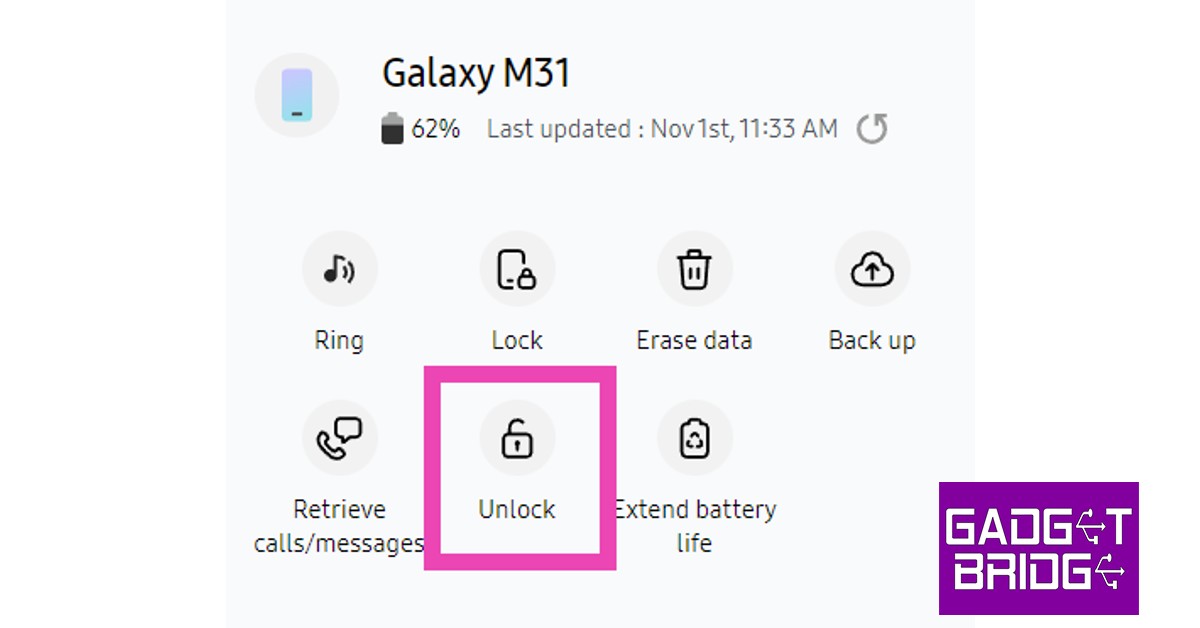
 Step 3:
Step 3: Step 4:
Step 4: Step 4:
Step 4: Step 5:
Step 5: Step 6:
Step 6:


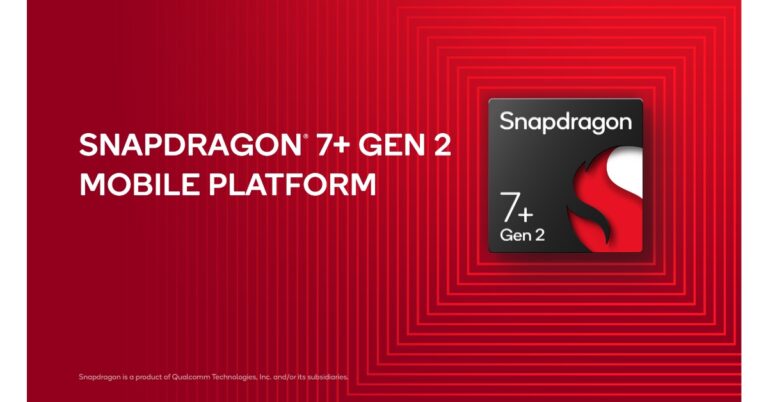


 Step 2:
Step 2: Step 4:
Step 4: Step 2:
Step 2: Step 3:
Step 3: Step 4:
Step 4: Step 5:
Step 5: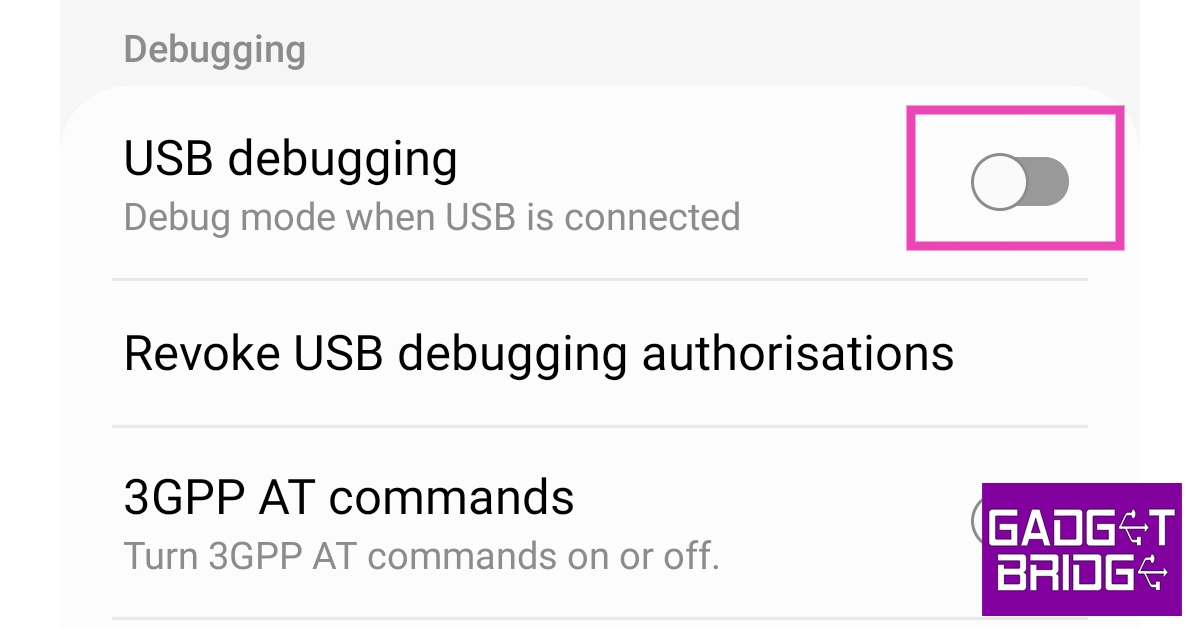
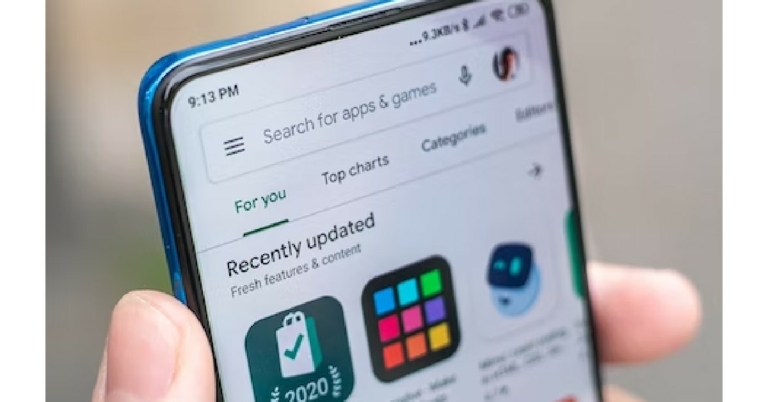
 Step 5:
Step 5:
 Step 2:
Step 2:  Step 4:
Step 4:
 Step 3:
Step 3:
