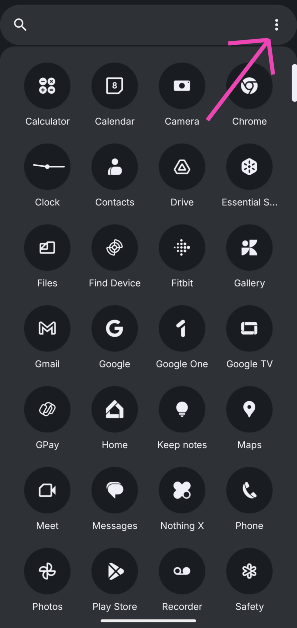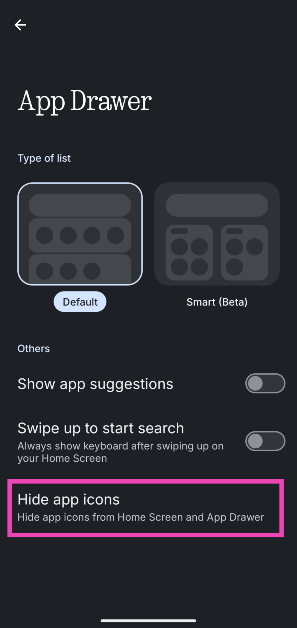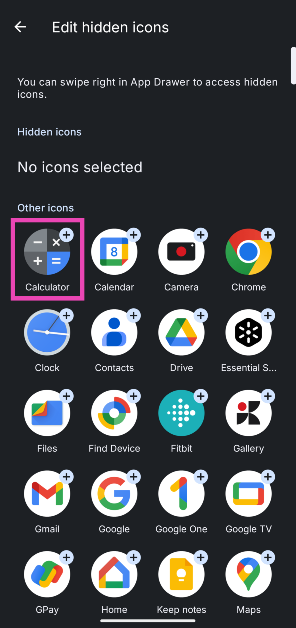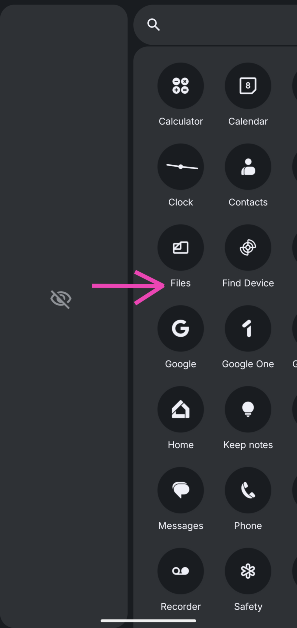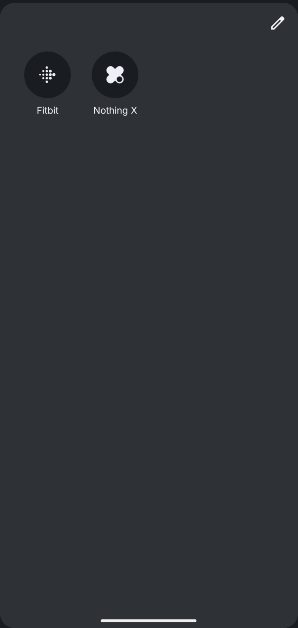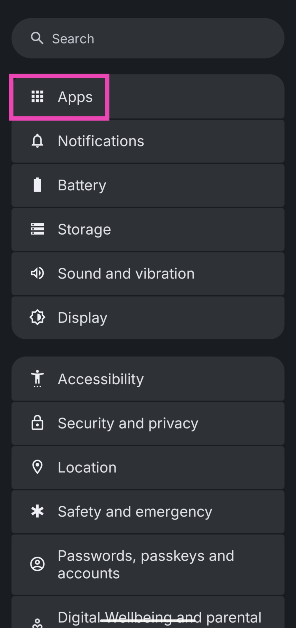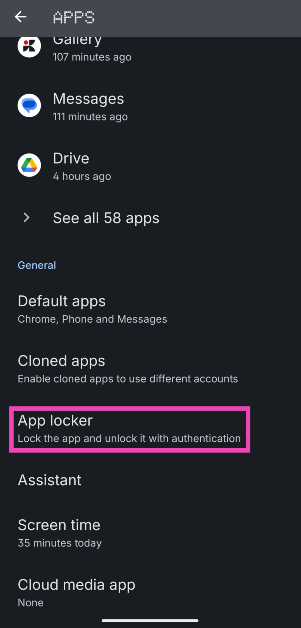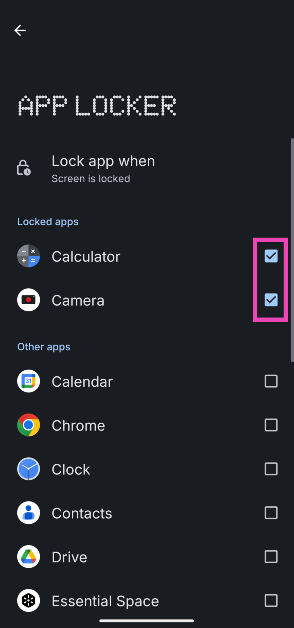Nothing’s proprietary mobile OS offers an intuitive way to hide the apps from your phone’s home screen and app drawer. Unlike other Android OEMs, Nothing OS does not have a dedicated hidden folder for apps. Instead, it tucks them away in a separate panel on the app drawer. Additionally, the OS also lets you password-protect the apps on your device. Here’s how you can hide and lock apps on your Nothing Phone.
Read Also: Huawei Freebuds SE 2 Review: Gets the basics right
In This Article
Before you begin
As mentioned earlier, Nothing OS does not have a separate folder for hidden apps. The hidden apps page can be accessed by going to the app drawer and dragging the page all the way to the right. The space for hidden apps isn’t protected by a PIN or password. Anyone with access to your unlocked phone can check out the hidden apps if they are aware of the mechanism required to view them.
If you want to secure your apps, you can try locking them. Locked apps require the PIN, pattern, password, or biometric authentication to lock. If your app is active on the screen, locking the phone will lock it as well. If you minimise it, it won’t get locked until you press the side key to lock the phone.
Hide apps on your Nothing Phone
Step 1: Swipe up from the home screen to go to the app drawer.
Step 2: Hit the ellipses in the top right corner of the screen.
Step 3: Tap on Hide app icons.
Step 4: Select the apps you wish to hide from the home screen and app drawer.
Step 5: Go back when you’re done selecting the apps.
Step 6: To view the hidden apps, go to the app drawer and drag the screen to the right.
Lock apps on your Nothing Phone
Step 1: Go to Settings and select Apps.
Step 2: Scroll down and tap on App locker.
Step 3: Enter the PIN.
Step 4: Tap the checkboxes next to the apps you wish to lock.
Step 5: When you launch a locked app, you will be asked to use the PIN or the registered biometrics.
Frequently Asked Questions (FAQs)
How do I hide the apps on my Nothing Phone?
Go to the app drawer, tap the ellipses, select ‘Hide app icons’, and tap the apps you wish to hide.
How do I find the hidden apps on my Nothing Phone?
To view the hidden apps on your Nothing Phone, go to the app drawer and drag the screen to the right.
How do I lock apps on my Nothing Phone?
Go to Settings>Apps>App locker, enter your PIN, and hit the checkbox next to the app you want to lock.
Are the hidden apps protected by PIN on Nothing Phone?
No, hidden apps on your Nothing Phone can be viewed without a PIN by simply swiping right on the app drawer. You can lock individual apps, but the hidden space cannot be locked.
Can I lock the apps on my Nothing Phone using my fingerprint?
When you lock an app on your Nothing Phone, you can access it using your fingerprint. However, you will need to provide the PIN or pattern while using the app locker in settings.
Read Also: How to check the battery health and set a custom charging limit on Nothing Phone?
Final Thoughts
This is how you can hide and lock apps on your Nothing Phone. While you’re here, check out how you can hide the apps on your Xiaomi smartphone. If you have any questions, let us know in the comments!