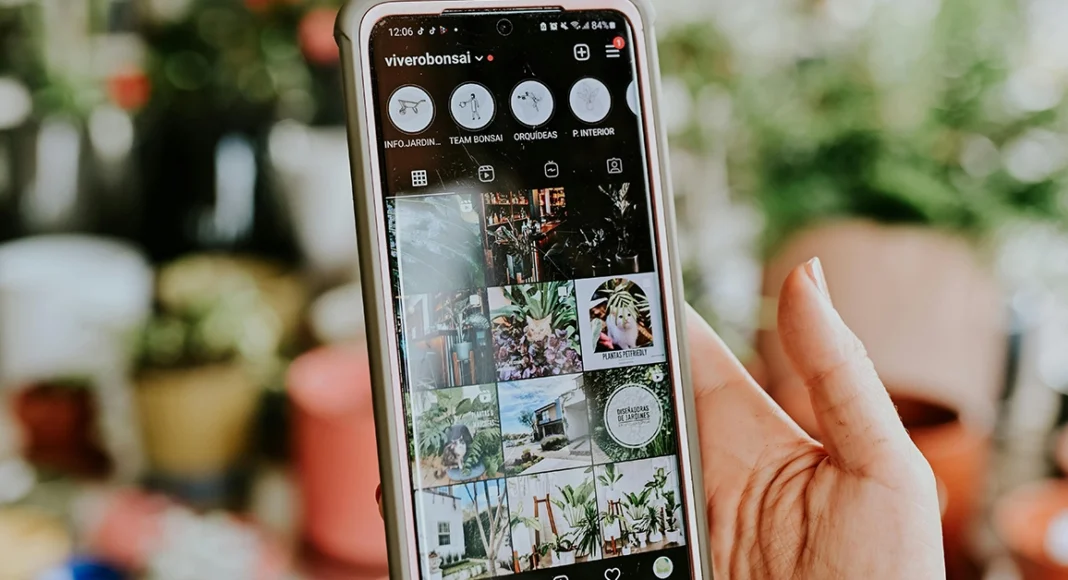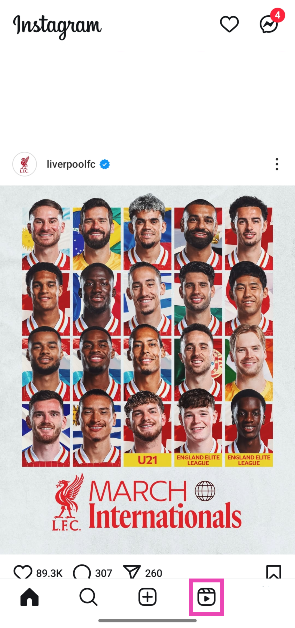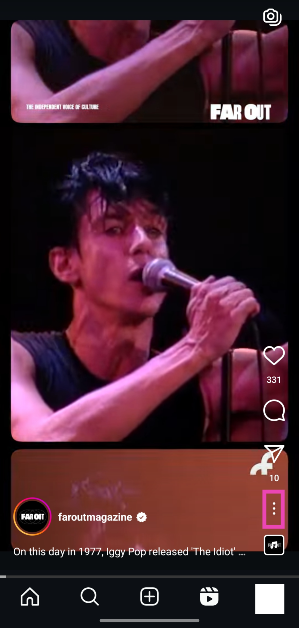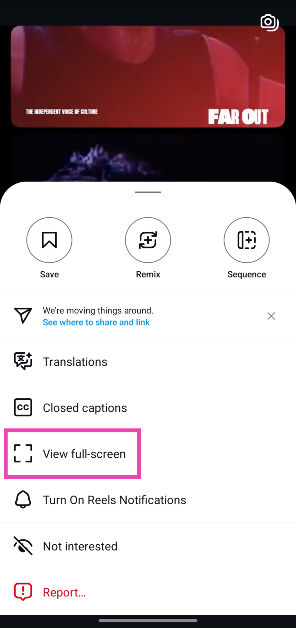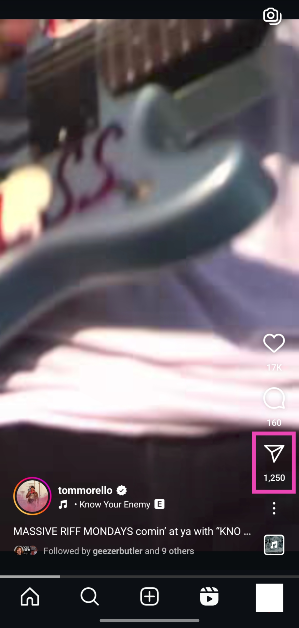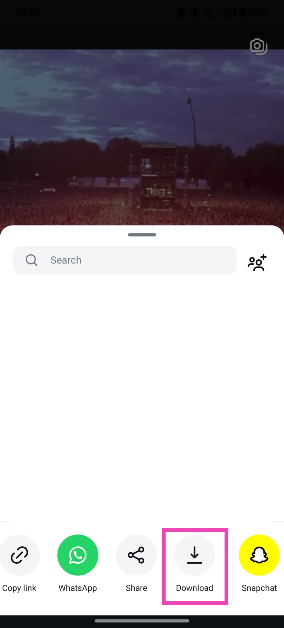The Instagram Reel viewer is cluttered with a lot of overlays, which can sometimes hide the subtitles on the video. If you’re having trouble making out what’s playing on the screen because of the likes counter, comments icon, and Reel description, you can choose to remove them. Like TikTok, Instagram also lets users watch Reels in a full-screen mode. Here’s how you can use it.
Read Also: How to track your friends and contacts using Google’s Find My Device network?
In This Article
Before you begin
While Instagram’s full-screen mode for Reels gets the job done, it has one significant drawback. When you’re scrolling through Reels, you need to enable the full-screen mode for every video individually. This puts a damper on the viewing experience when you’re binge-watching Reels. Since the full-screen option is tucked away in the additional options, it takes a couple of taps to expand the content.
If you want to quickly view a single frame in full-screen, you can always pause the video by long-pressing anywhere on the screen. When a Reel is paused, the additional graphics and icons on the screen disappear. Another way to get rid of the UI is by downloading the Reel on your phone.
Watch Instagram Reels in full-screen
Step 1: Launch the Instagram app on your phone and go to the Reels tab.
Step 2: Hit the ellipses in the bottom right corner of the screen.
Step 3: Tap on View full-screen.
Step 4: Hit the resize icon in the bottom right corner of the screen to exit the full-screen view.
Save Instagram Reels on your phone
Another way of viewing Reels without the distracting captions and icons is by downloading them on your phone. Here’s how you can go about it.
Step 1: Launch the Instagram app on your phone and go to the Reels tab.
Step 2: Hit the arrow icon.
Step 3: Tap on Download.
Step 4: Once the Reel has been downloaded, go to your phone’s media gallery to view it in full screen.
Frequently Asked Questions (FAQs)
How do I remove the Instagram UI while watching Reels?
Tap the ellipses on the Reel and select ‘View full-screen’ to remove the UI from the screen.
How do I view an Instagram Reel in full-screen?
Go to the Reel, tap the ellipses, and select ‘View full-screen’. Alternatively, you can hit the arrow icon and download the Reel on your phone to view it in full-screen in the media gallery app.
How do I download Instagram Reels on my phone?
Go to the Reel, tap the arrow icon, and hit ‘Download’ to save it on your phone. You can also use third-party tools like Indown and Fast Video Save.
How do I pause an Instagram Reel?
You can pause a Reel by long-pressing anywhere on the screen. Alternatively, you can tap the screen and hit the pause icon.
How do I watch Instagram Reels without logging in?
You can use online tools like Imginn and Igram to view Reels from Instagram creators without logging in.
Read Also: Samsung Galaxy A56 Review: Close to being the perfect midrange smartphone
Final Thoughts
This is how you can watch Instagram Reels in full-screen. While you’re here, check out how you can make Reels from photos. If you have any questions, let us know in the comments!