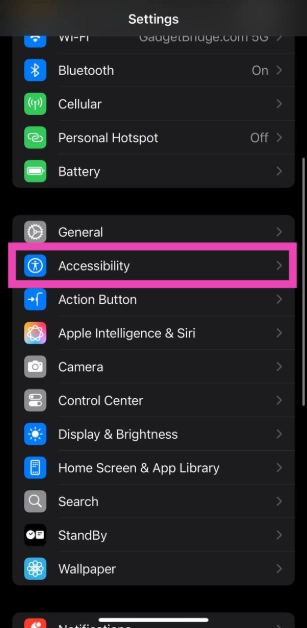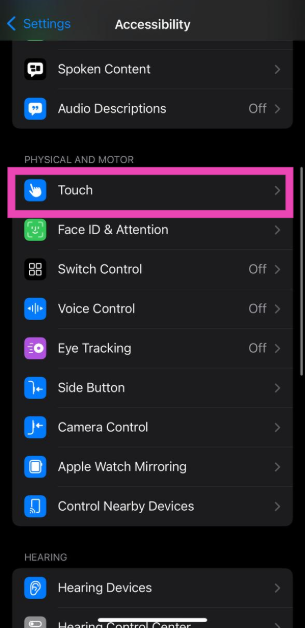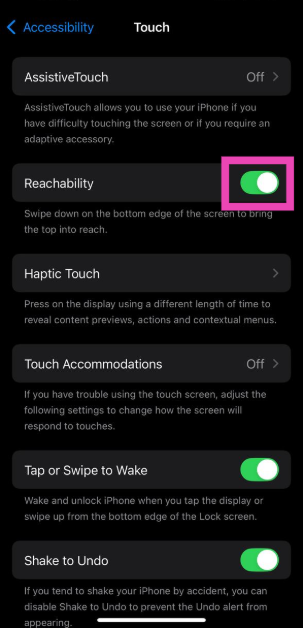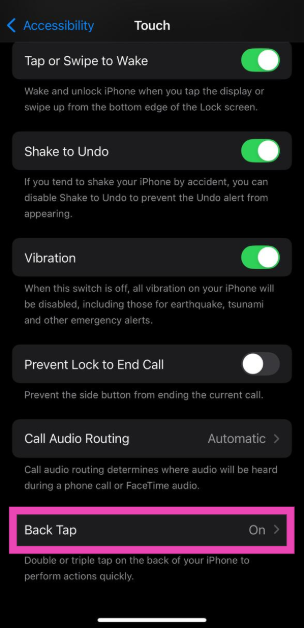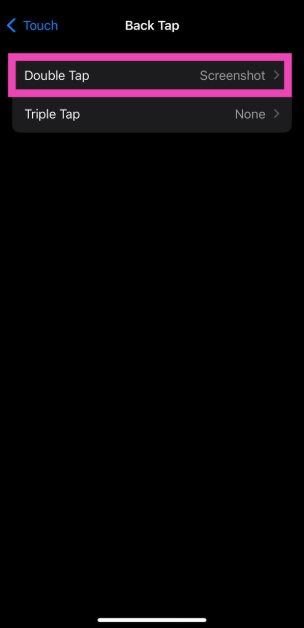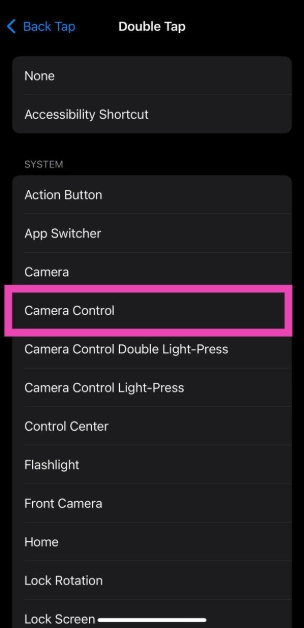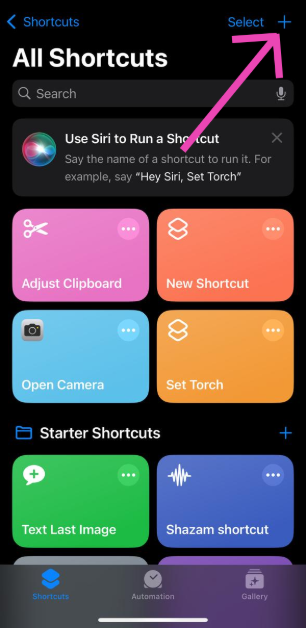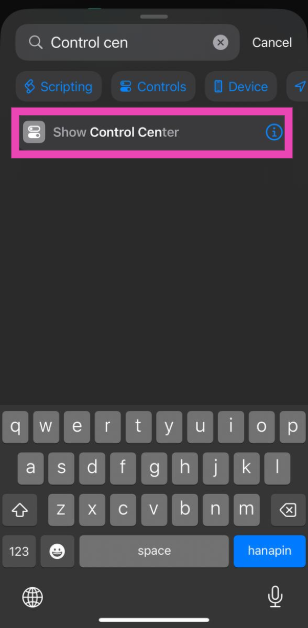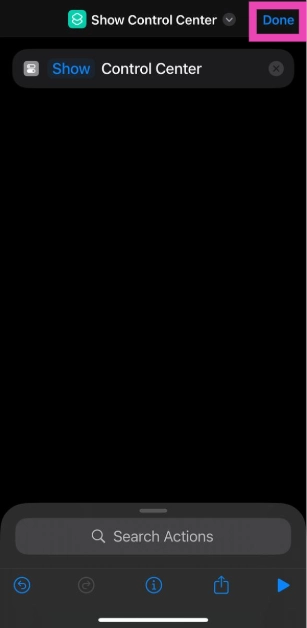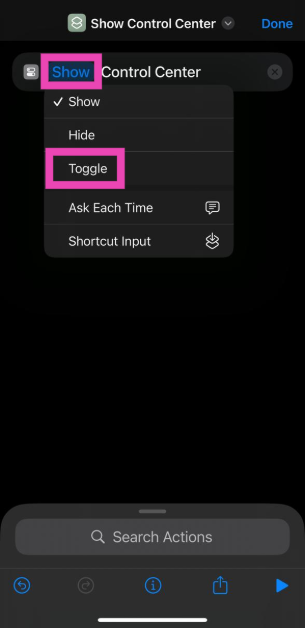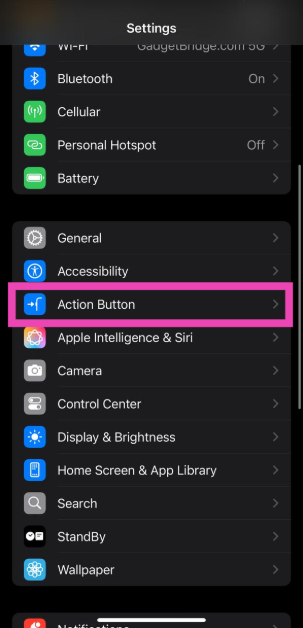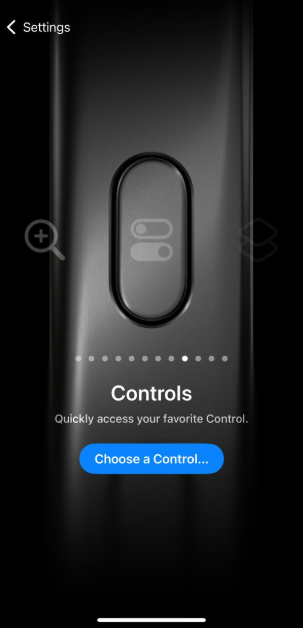One of our biggest pet peeves about using an iPhone is that the Control Centre is hard to reach with one hand. If you have small hands, reaching the top right corner of the screen with your thumb while holding the device can be an arduous task. You always risk dropping your phone while carrying out this operation. Luckily, there are some ways to get around this issue. Here are 4 ways to reach the Control Centre on your iPhone easily with one hand.
Read Also: HDR10+ streaming is now available on Netflix
In This Article
Which method is the best for you?
Like its Android counterparts, the iPhone has a one-handed mode to help users reach the top edges of the screen with relative ease. This feature is called ‘Reachability’ and is tucked away in device settings. Once this feature is enabled, you can trigger it by swiping down on the bottom edge of the screen. The only downside to this feature is that it is easy to trigger it accidentally. Some users may also find it frustrating that it takes 2 steps to reach the Control Centre instead of 1.
All of these issues can be resolved by using Back Tap. You can program this function to give you access to the Control Centre when you tap your iPhone’s back panel twice. It is easy and gets the job done right away. If you’re not too keen on using this feature, you can always use the Shortcuts app to create a home screen icon for the Control Centre. Furthermore, you can program the Action Button on your iPhone to trigger this shortcut every time you press it.
Use Reachability for one-handed use
The ‘Reachability’ feature on your iPhone pulls down the screen so you can reach the edges easily with one hand. You can use it to access the Control Centre more easily.
Step 1: Go to Settings and select Accessibility.
Step 2: Tap on Touch.
Step 3: Turn on the toggle switch next to Reachability.
Step 4: Once Reachability has been enabled, swipe down on the bottom edge of the screen. This will bring down the page, making it easier to reach the Control Centre with one hand.
Use Back Tap
Instead of using Reachability, you can program the Back Tap feature on your iPhone to open the Control Centre. Here’s how.
Step 1: Go to Settings and select Accessibility.
Step 2: Tap on Touch.
Step 3: Select Back Tap.
Step 4: Tap on Double Tap.
Step 5: Select Control Centre from the list.
Step 6: Double tap the back panel of your iPhone to summon the Control Centre.
Create a home screen shortcut for the Control Centre
Step 1: Launch the Shortcuts app and hit the plus icon in the top right corner of the screen.
Step 2: Hit the search bar and search for Control Centre.
Step 3: Select Show Control Centre from the list.
Step 4: Tap the arrow icon and select Add to Home Screen.
Step 5: Hit Done.
Step 6: Tap the Control Centre icon on the home screen whenever you want to access it.
Use the Action Button
If your iPhone has an Action button, you can use it to access the Control Centre. Here’s how.
Step 1: Follow Steps 1-3 mentioned in the previous method.
Step 2: Tap on Show and select Toggle.
Step 3: Hit Done.
Step 4: Go to Settings and select Action Button.
Step 5: Swipe through the panels until you land on the shortcut you just created.
Step 6: Once the Action Button controls have been set, press it to view the Control Centre.
Frequently Asked Questions (FAQs)
How do I enable one-handed mode on my iPhone?
Go to Settings>Accessibility>Touch and turn on the toggle switch next to Reachability.
Can I use Back Tap to open the Control Centre on my iPhone?
Go to Settings>Accessibility>Touch>Back Tap>Double Tap and select Control Centre. Now, tap the back panel twice to access the Control Centre.
How do I program the Action Button to open the Control Centre?
First, create a home screen shortcut for the Control Centre using the Shortcuts app on your iPhone. Then, go to Settings>Action Button and swipe through the panels till you reach that shortcut.
How do I add a tile to the Control Center?
Swipe down from the top right corner of the screen to go to the Control Centre, tap the plus icon, select ‘Add a Control’, and choose your preferred tile.
How do I add another page on the Control Center?
Swipe down from the top-right corner of the screen, tap the plus icon, hit the dotted circle under the connectivity icon, and choose your preferred controls for the new page.
Read Also: Top 5 ways to block spam calls and messages on WhatsApp
Final Thoughts
This is how you can reach the Control Centre on your iPhone easily with one hand. While you’re here, check out how you can customise the Control Centre. If you have any questions, let us know in the comments!