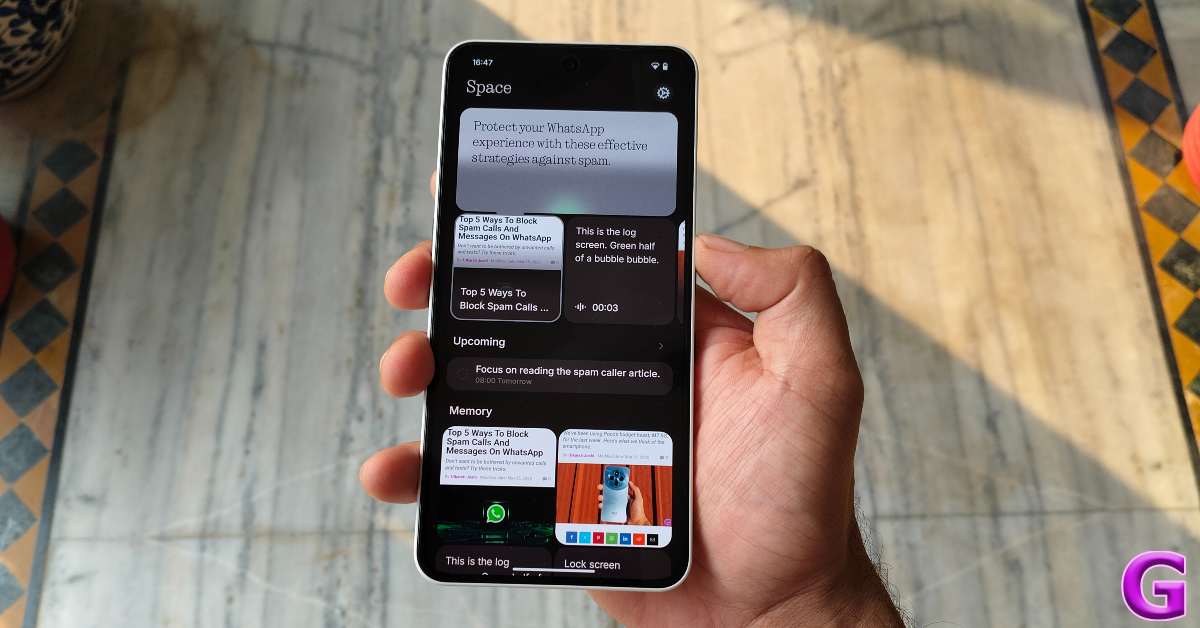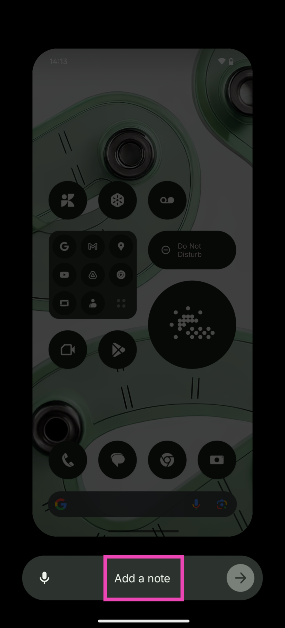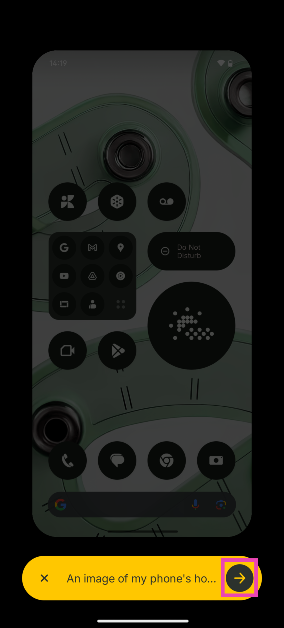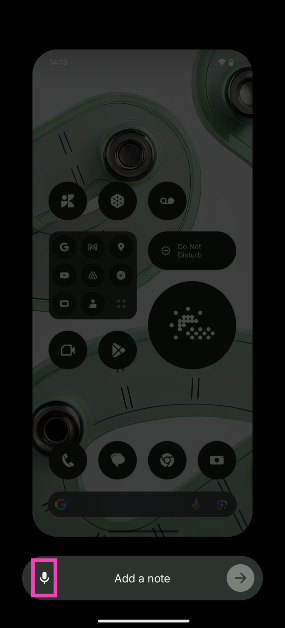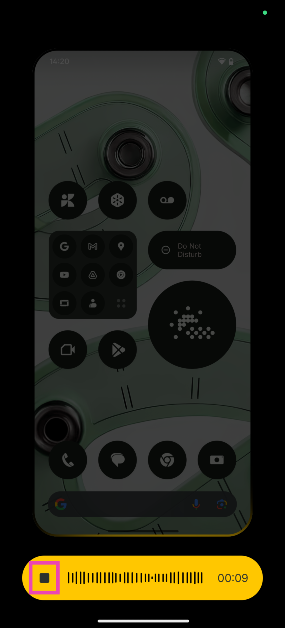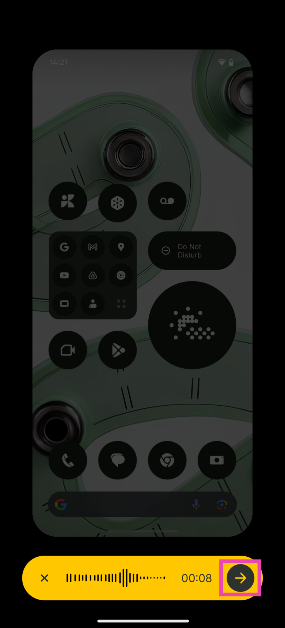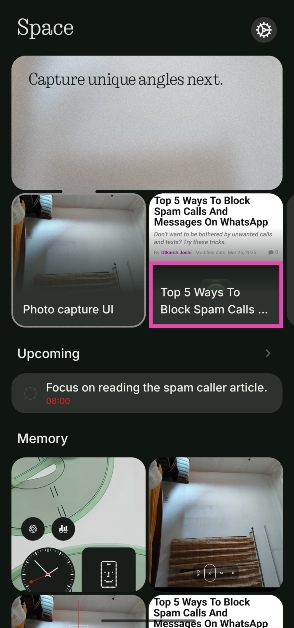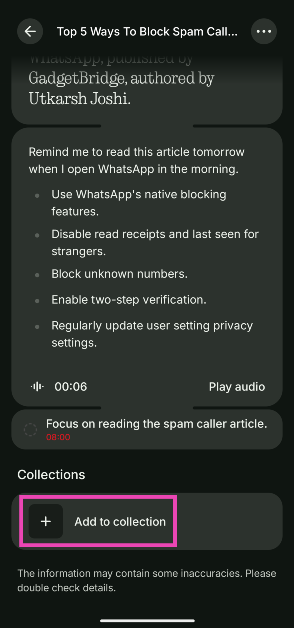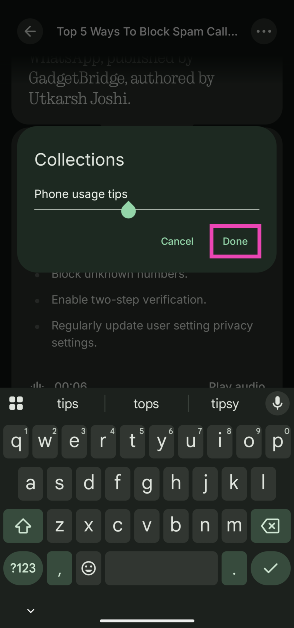The new Nothing Phone (3a) comes with an interesting addition to its frame. Placed below the side button, the new ‘Essential key’ is a quicker way to take screenshots and supplement them with text notes and voice memos. Nothing uses AI to organise, summarise, and extract key information out of your screenshots. Here’s how you can use the Essential key on your Nothing Phone (3a).
Read Also: How to disable the toolbar on your Android phone’s keyboard
In This Article
What does the Essential key do?
Nothing OS 3 uses AI to maximise the potential of the Essential key. Once you take a screenshot using this button, it gets cataloged in the ‘Essential Space’. You can access this space from the app drawer. For easier access, double-press the Essential key.
Once you’re in the Essential Space, you can go through your screenshots. It uses AI to summarise the content of the screenshots and extract key information from them. Your text and voice notes are processed by the Essential Space. You can use it in unique ways to streamline your tasks. For example, you can take a screenshot of a news article and add a voice memo to remind you to read it before the day ends. The Essential Space will process the voice memo and automatically set up a reminder for you.
Take a screenshot using the Essential key
Step 1: Go to the page that you want to screenshot.
Step 2: Press the Essential key once to take a screenshot.
Step 3: Tap on Add a note to supplement the screenshot with a text note.
Step 4: Once you’ve added a note, hit the arrow icon to save the screenshot in the Essential space.
Alternatively, you can add a voice memo to the screenshot.
Step 5: Press the Essential key and tap the mic icon to record a voice memo for the screenshot.
Step 6: Hit the stop icon.
Step 7: Press the arrow icon to save the screenshot in the Essential space.
Step 8: You can also long-press the Essential key to record a voice memo.
Create a Collection in Essential Space
Step 1: Double-press the Essential key to open the Essential Space. Alternatively, launch the Essential Space app from the app drawer.
Step 2: Select a screenshot from the library.
Step 3: Scroll down and tap on Add to collection.
Step 4: Tap the plus icon next to ‘Create new collection to save your organised memories’.
Step 5: Give the collection a name and hit Done.
Step 6: The screenshot will be added to the collection.
Frequently Asked Questions (FAQs)
What does the Essential key on Nothing Phone (3a) do?
Nothing Phone (3a)’s Essential key takes quick screenshots and lets you add text notes and voice memos to them. The ‘Essential Space’ uses AI to summarise the screenshots and extract key information from them.
Can I program the Essential key to do other tasks?
No, you cannot customise the Essential key on your Nothing Phone (3a).
How do I access the Essential Space on my Nothing Phone (3a)?
You can open the Essential space by double-pressing the Essential key or launching the Essential Space app from the app drawer.
How do I take a screenshot using the Essential key?
Press the Essential key once to take a screenshot. Press and hold it to record a voice memo.
How much does the Nothing Phone (3a) cost?
The Nothing Phone (3a) is priced at Rs 24,999. Its Pro variant fetches Rs 29,999.
Read Also: Sony WF-C710N TWS Earbuds Arrive With A Fresh New Look
Final Thoughts
This is how you can use the Essential key on your Nothing Phone (3a) or (3a) Pro. While you’re here, check out our in-depth review of the Nothing Phone (3a). If you have any questions, let us know in the comments!