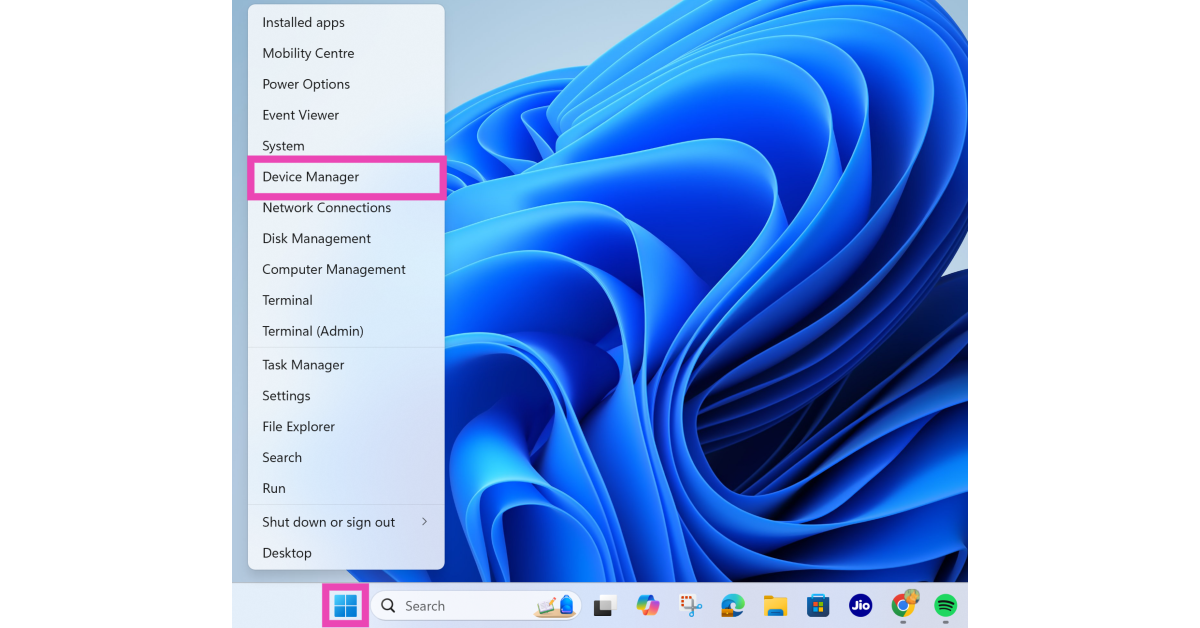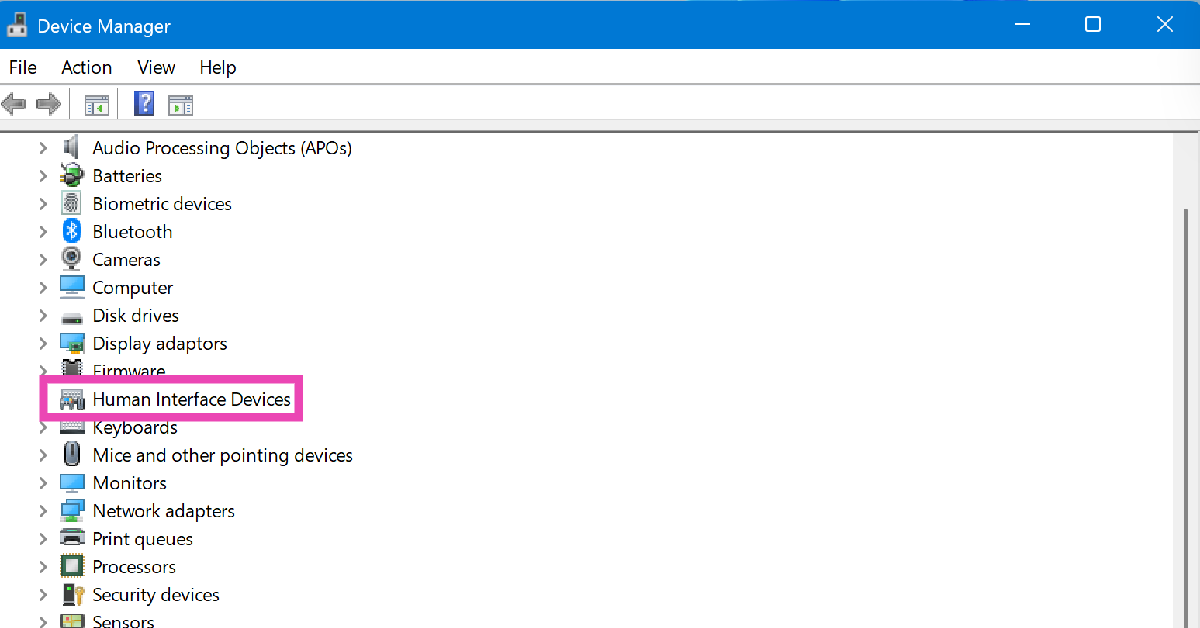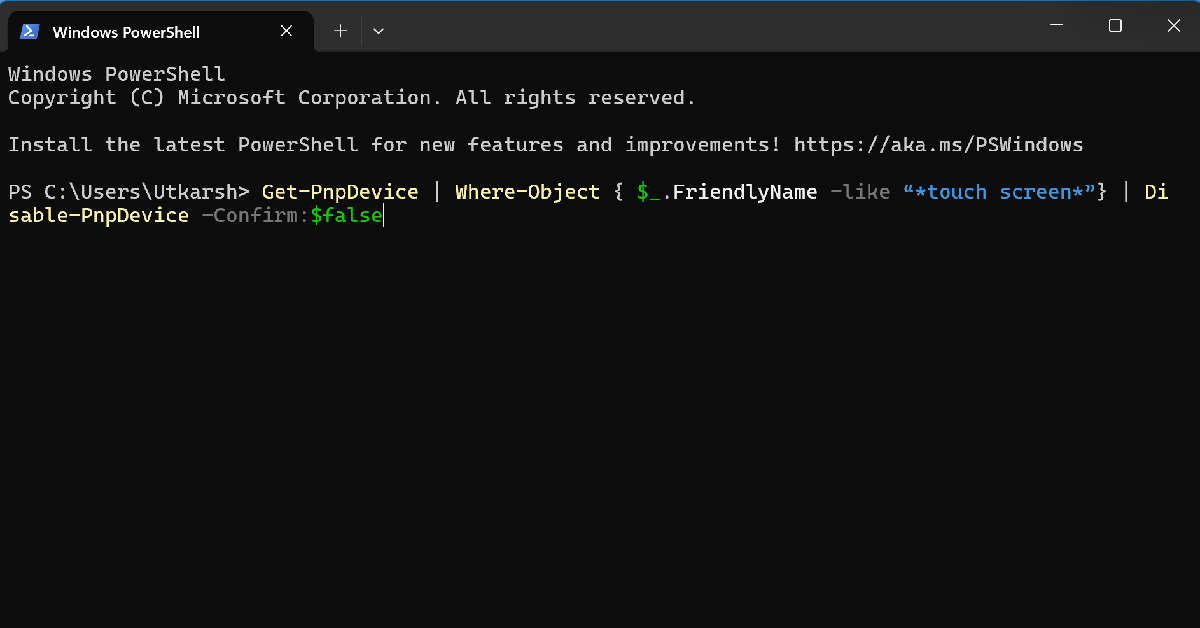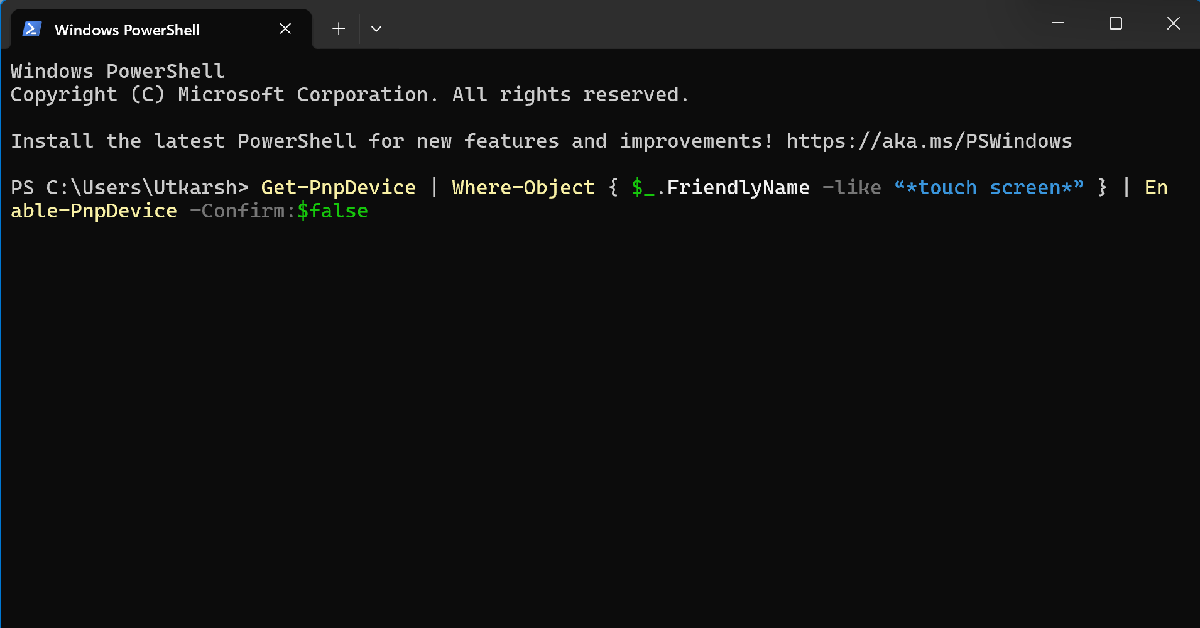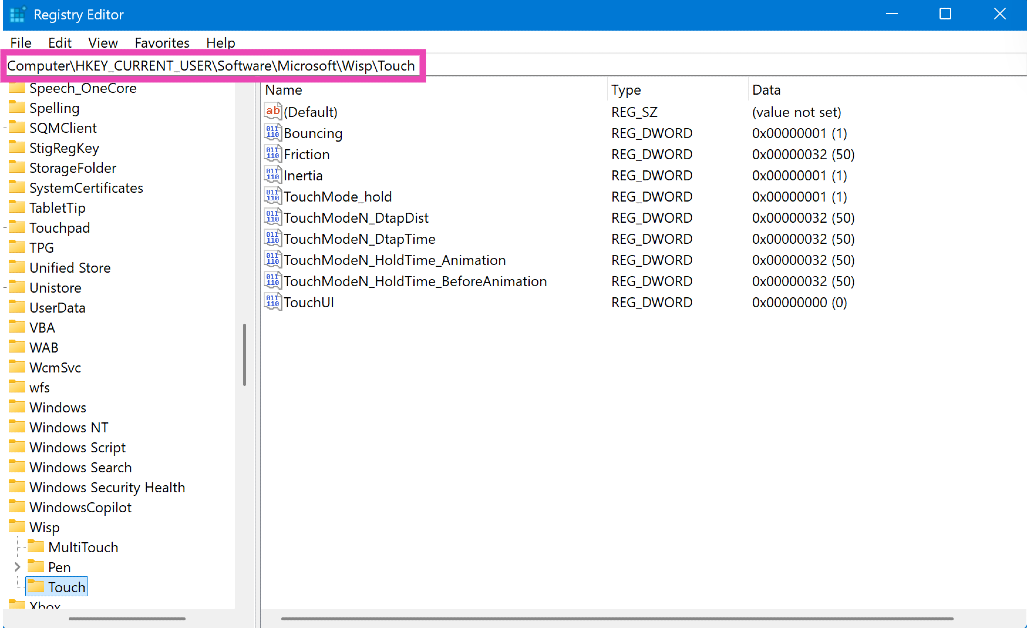Touchscreen laptops and convertible tablets enjoy a healthy niche audience. However, some users find it counter-intuitive to extend their arms towards the display instead of using the touchpad or an external mouse. Sometimes, excessive overheating can cause the touchscreen to act stangely. If you’re not fond of touch input on your Windows laptop, here’s are 3 ways to disable its touchscreen.
In This Article
Before you begin
The option to disable touch input on your touchscreen laptop is not included in device settings. You can use either the Device Manager or PowerShell to turn it off. However, these methods only temporarily disable the touch display. Once you reboot your device, its touchscreen will become active again.
If you want to permanently disable the touchscreen, use the Windows Registry Editor. This method will suspend the touch input until you choose to re-enable it. You may also want to check your laptop manufacturer’s proprietary management app for options related to disabling the touch display.
Use Device Manager to turn off your laptop’s touchscreen
Step 1: Right-click the Windows icon on the taskbar.
Step 2: Select Device Manager from the menu.
Step 3: Double-click Human Interface Devices.
Step 4: Right-click HID-compliant touch screen.
Step 5: Click on Disable device.
Step 6: Hit Yes.
Use PowerShell to disable your laptop’s touchscreen
Step 1: Run PowerShell as administrator on your laptop.
Step 2: Type the following command and hit Enter:
Get-PnpDevice | Where-Object { $_.FriendlyName -like “*touch screen*”} | Disable-PnpDevice -Confirm:$false
Step 3: Your laptop’s touchscreen will be disabled. Enter the following command to enable it:
Get-PnpDevice | Where-Object { $_.FriendlyName -like “*touch screen*” } | Enable-PnpDevice -Confirm:$false
Use Windows Registry Editor to permanently disable your laptop’s touchscreen
The methods mentioned above disable your laptop’s touchscreen temporarily. Once you reboot your device, the touchscreen will come back to life. Here’s how you can disable it until you choose to enable it manually.
Step 1: Launch the Windows Registry Editor.
Step 2: Paste the path mentioned below in the address bar.
Computer\HKEY_Current_USER\Software\Microsoft\Wisp\Touch
Step 3: Double-click TouchGate.
Step 4: Change the Value data to 0 and hit OK.
Step 5: Restart your laptop to execute the change. To enable the touchscreen, change the Value data back to 1.
Frequently Asked Questions (FAQs)
How do I disable the touchscreen on my Windows laptop?
Right-click the Windows icon on the taskbar and select Device Manager. Expand the Human Interface Devices category and right-click ‘HID-compliant touchscreen’. Click on ‘Disable device’.
How do I enable the touchscreen on my Windows laptop?
Go to Device Manager>Human Interface Devices>HID-compliant touchscreen and click on ‘Enable device’.
How do I permanently disable the touchscreen on my Windows laptop?
Go to the Windows Registry Editor and paste this path on the address bar: Computer\HKEY_Current_USER\Software\Microsoft\Wisp\Touch. Click on TouchGate and set the ‘Value data’ to 0.
How do I disable the touchpad on my Windows laptop?
Go to Settings>Bluetooth & devices>Touchpad and turn off the toggle switch to disable your laptop’s touchpad.
Why is the touchscreen not working on my Windows laptop?
Your laptop’s touchscreen may stop working due to faulty or outdated drivers. Make sure the display drivers are updated at all times.
Read Also: 4 Ways to Fix ‘iPhone Keeps Dimming Automatically’
Final Thoughts
This is how you can disable the touchscreen on your Windows 10 or 11 laptop. While you’re here, check out how you can disable your laptop’s touchpad. If you have any questions, let us know in the comments!