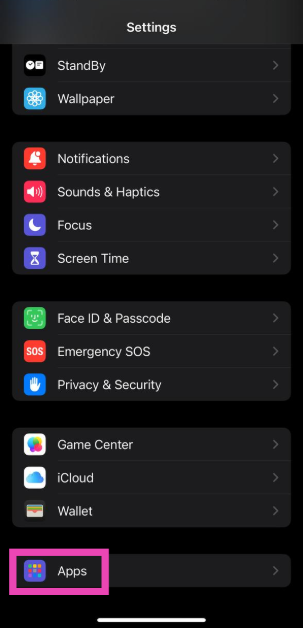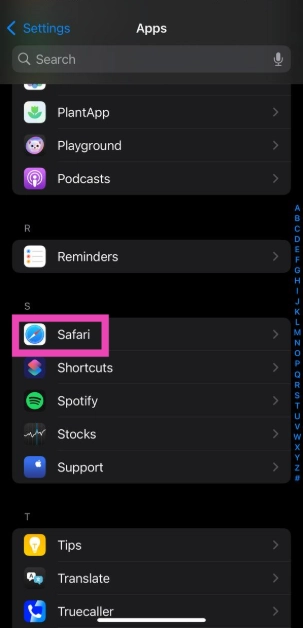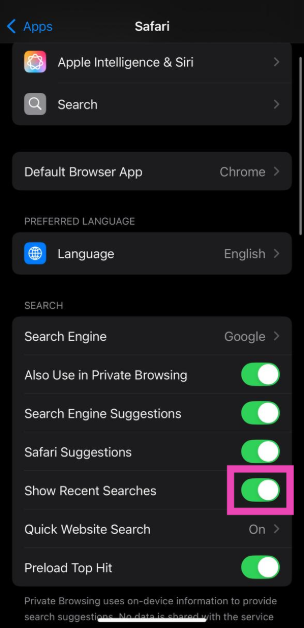Apple’s new iOS 18.4 update is now live for all users. The OS update further expands the Apple Intelligence package while adding new features like Ambient Music, Priority Notifications, and more. The Safari app has also been updated, and it now shows the recent searches made by the user as soon as they tap the search bar on a new tab. This may not go down well with users who are keen on maintaining their privacy and keeping their internet activity from prying eyes. Luckily, you can reverse this change. Here’s how you can hide recent searches in Safari.
Read Also: Samsung Galaxy Tab S10 FE and S10 FE+ launched: Details
In This Article
What’s new in iOS 18.4?
Before we show you how you can hide your recent searches on Safari, let’s take a quick look at the major highlights of iOS 18.4.
Priority Notifications: A new addition to Apple Intelligence, when this feature is turned on, the important notifications on your iPhone appear in a separate section.
Ambient Music: iOS 18.4 expands upon the ‘background sounds’ feature on your iPhone and lets you choose from a variety of ambient sounds.
New Emojis: There are 7 new emojis that you can use on iOS 18.4: Face with bags under the eyes, Splatter, Fingerprint, Leafless tree, Harp, Shovel, and Root vegetable.
Apple News+: The News app has a new food recipes tab for Apple News+ subscribers.
Hide recent searches in the Safari browser
Step 1: Go to Settings.
Step 2: Select Apps.
Step 3: Tap on Safari.
Step 4: Turn off the toggle switch next to Show Recent Searches.
Frequently Asked Questions (FAQs)
Can you see recent searches in Safari?
By default, the Safari browser on your iPhone shows your recent searches when you tap the search bar on a new tab.
How do I hide recent searches on Safari?
Go to Settings>Apps>Safari and turn off the toggle switch next to ‘Show Recent Searches’.
How do I hide ads on the Safari browser?
Hit the menu icon and tap on ‘Hide Distracting Items’. Select the ads on the page and hit ‘Hide’.
Can I change the Safari homepage on my iPhone?
The Safari app for iPhone does not let you change the home page. Instead, you can make a web shortcut and add it to your phone’s home page.
How do I change the default browser on my iPhone?
Go to Settings>Apps>Default Apps>Browser and select your preferred browser.
Read Also: Vivo V50e India launch set for next week, launch date revealed
Final Thoughts
This is how you can hide recent searches on the Safari browser on your iPhone. While you’re here, check out how you can use the ambient music feature on your iPhone. If you have any questions, let us know in the comments!