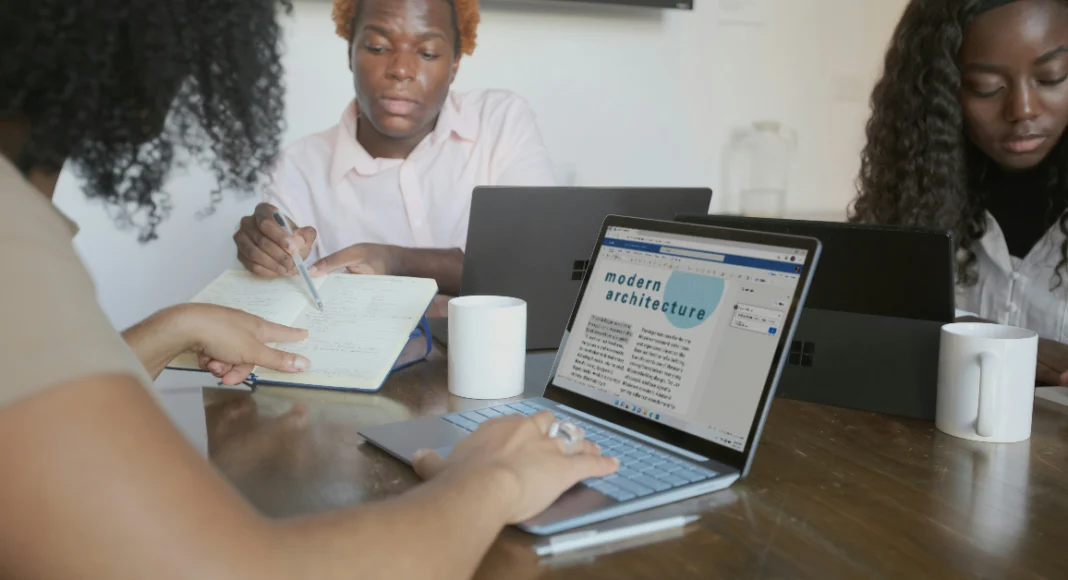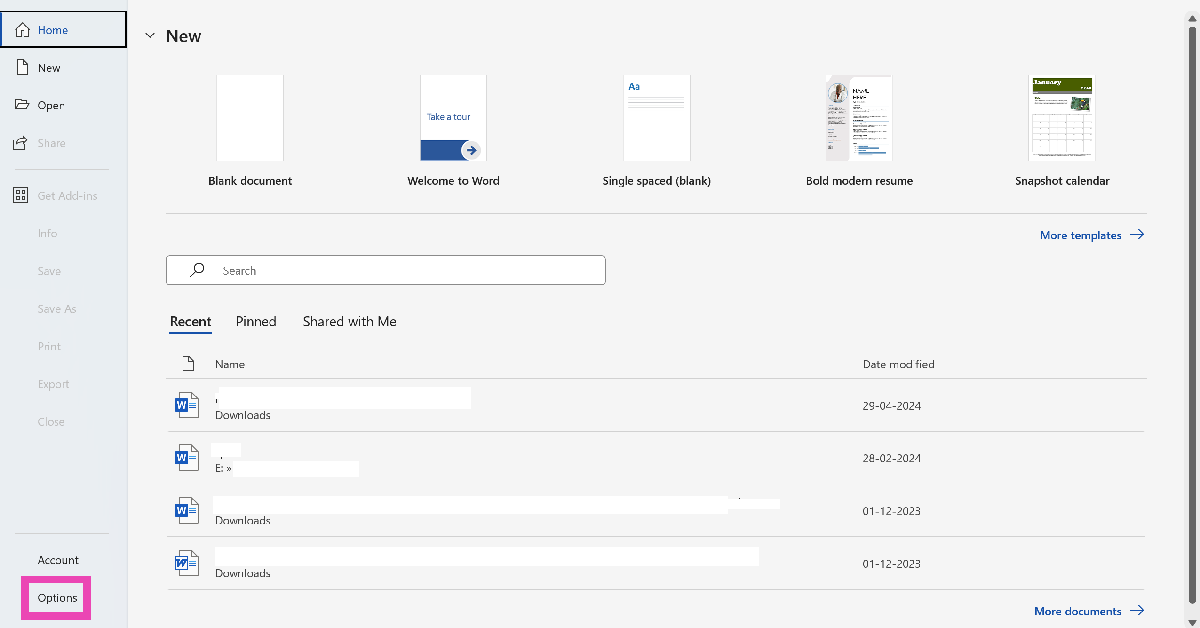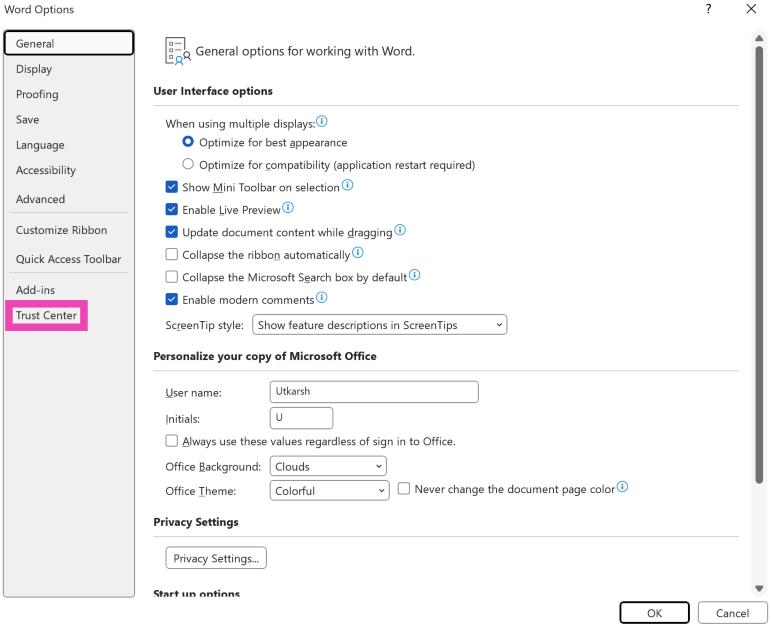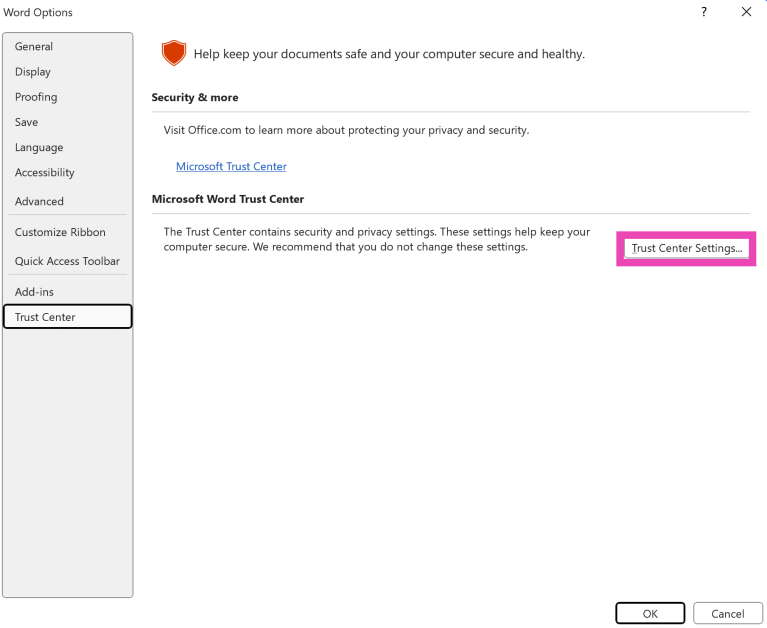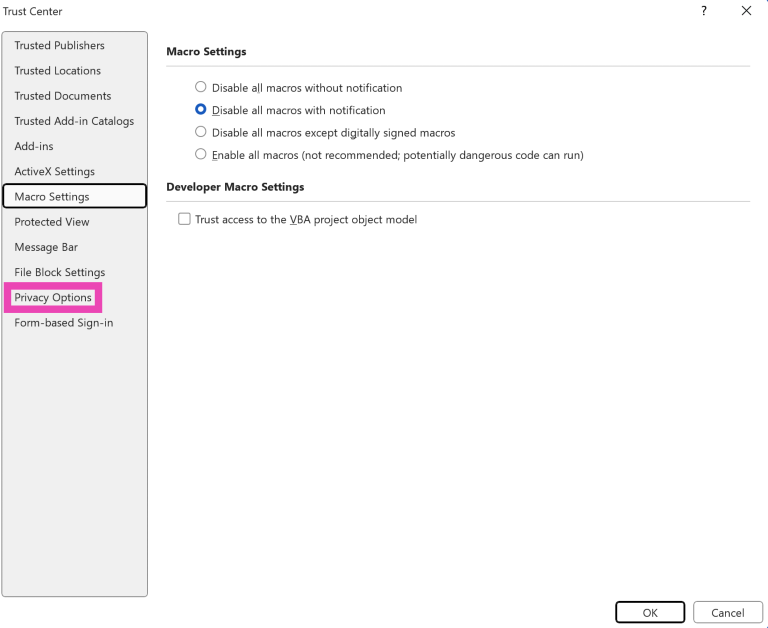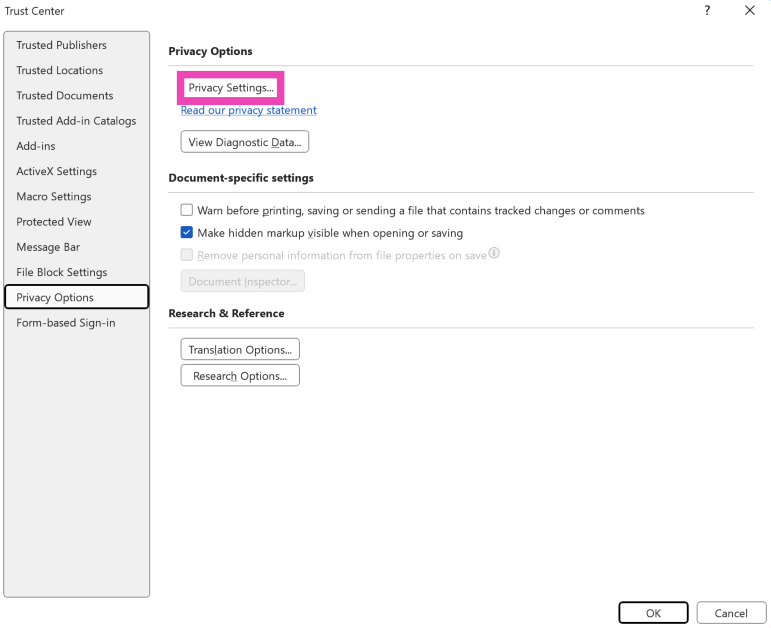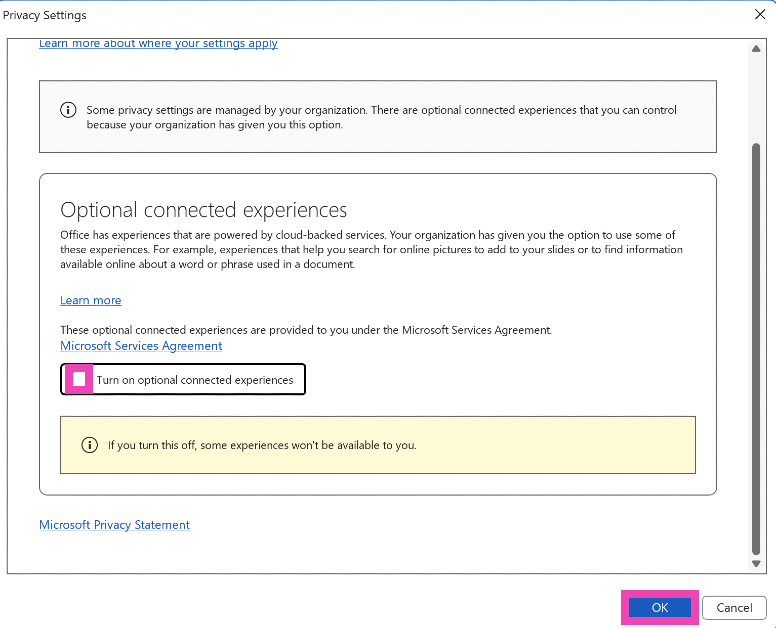By adding Copilot to Word, Microsoft hopes to get ahead of the AI curve. Copilot can help you draft an essay and rectify common errors in your writing. It is also useful for brainstorming new ideas and adding more substance to your project. However, AI integration in Word hasn’t gone down well with users who have ethical dilemmas over the use of AI. It is also not popular among users who want complete control over their creative process. If you belong in either of those camps, here’s how you can disable Copilot in Microsoft Word.
Read Also: How to play the Pokémon Easter egg game on Google?
In This Article
Before you begin
Back in January, Microsoft started rolling out Copilot for 365 subscribers. Users with a Personal and Family subscription started getting access to the tech giant’s AI assistant. This came at a price, as Microsoft bumped the pricing of these two plans by $3.99 per month. If you don’t want anything to do with Copilot, this is a meaningless add-on fee.
Thankfully, you can go back to the Classic plan. The Classic plan lacks Copilot and does not include extra charges. However, you can only switch to this plan when your current plan ends. While you can terminate your plan at any moment, the Classic plan will be enabled in the next renewal cycle. If you’re stuck with Copilot at the moment, you have the option to disable it within Word.
Disable Copilot in Microsoft Word
Step 1: Launch the Microsoft Word app on your PC.
Step 2: Click on File.
Step 3: Select Options from the sidebar.
Step 4: Click on Copilot.
Step 5: Uncheck the box next to Enable Copilot.
Step 6: Hit OK.
Change your privacy settings to turn off Copilot
Don’t see the ‘Enable Copilot’ option? You can use this method to remove Copilot from Word.
Step 1: Launch Microsoft Word.
Step 2: Go to File and select Options.
Step 3: Click on Trust Center in the sidebar.
Step 4: Select Trust Center Settings.
Step 5: Click on Privacy Options in the sidebar.
Step 6: Select Privacy Settings.
Step 7: Uncheck the box next to ‘Turn on experiences that analyze your content’. Hit OK.
Bonus Tip: Remove Copilot from your Microsoft 365 subscription plan
Step 1: Go to the Microsoft account management page and log in using your Microsoft account.
Step 2: Switch to the Subscription tab from the sidebar.
Step 3: Expand Manage subscription and select Cancel subscription.
Step 4: On the following page, choose the Microsoft 365 Classic plan. This package contains all the benefits of your current plan minus Coplit.
Step 5: Make the purchase. You will be moved to the Classic plan without Copilot in the next renewal cycle.
Frequently Asked Questions (FAQs)
How do I remove Copilot from Microsoft Word?
Go to Files>Options>Copilot, uncheck the box next to ‘Enable Copilot’ and hit ‘OK’.
How do I know that Copilot is disabled in Microsoft Word?
If the Copilot icon is greyed out in Word’s toolbar, it means that it is currently disabled.
How do I enable Copilot in Word?
Go to Files>Options>Copilot, select the checkbox next to ‘Enable Copilot’ and hit ‘OK’.
How do I remove Copilot from my Microsoft 365 plan?
Go to the Microsoft Account Management page, navigate to Subscription>Manage Subscription>Cancel Subscription, and switch to the Classic plan.
Is there a way to disable Copilot using privacy settings on Word?
Go to File>Options>Trust Center>Trust Center Settings>Privacy Options>Privacy Settings, and uncheck the box next to ‘Turn on experiences that analyze your content’.
Read Also: How to change the default double tap reaction for Instagram DMs
Final Thoughts
This is how you can disable Copilot in Microsoft Word. While you’re here, check out these easy ways to create a word cloud in Microsoft Word. If you have any questions, let us know in the comments!