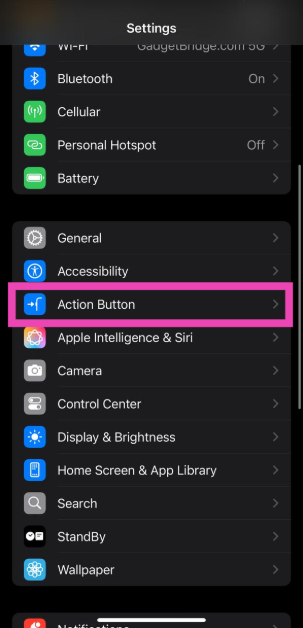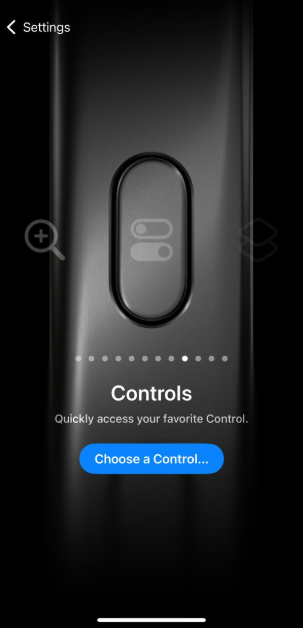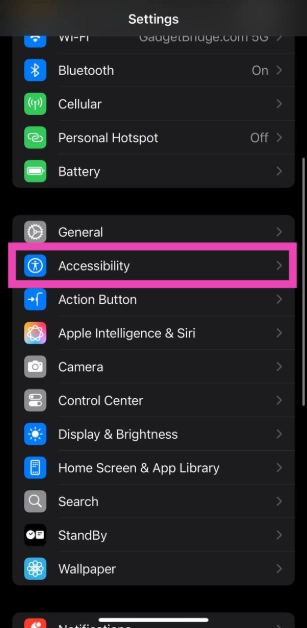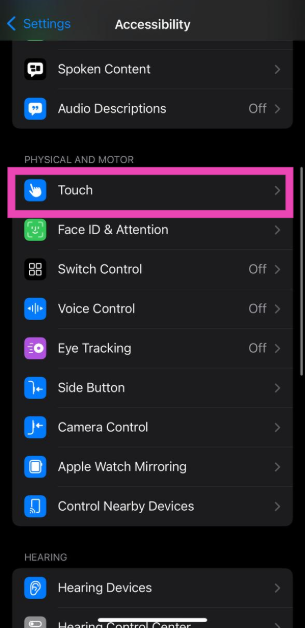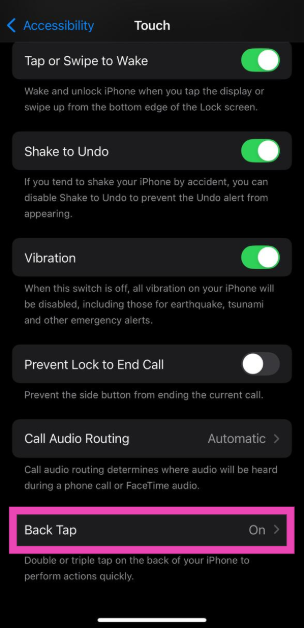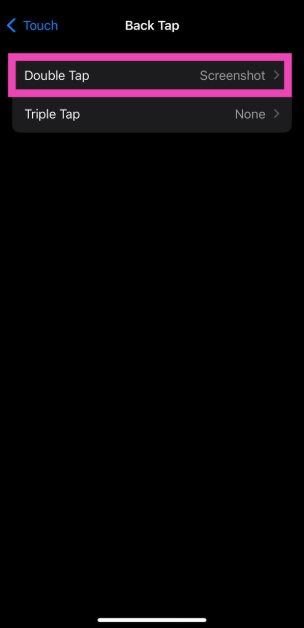Circle to Search is one of the few AI features that have seamlessly assimilated into the routine Android experience. What makes this feature so popular is its ease of access and high result accuracy. Unfortunately, Apple does not have a similar feature for iPhones yet. However, with a few workarounds, you can get something similar to Circle to Search on your iPhone.
Read Also: How to disable Copilot in Microsoft Word
In This Article
Circle to Search alternatives for your iPhone
Circle to Search is a Google feature that is exclusive to Android phones. However, the Google and Chrome apps for iOS have a ‘Search Screen’ feature that works similarly to CTS. Once you’re in the app, tap the ellipses and hit ‘Search Screen with Lens’. Once that option is selected, you can draw a circle over any object that you want to search. You can use it to look up songs, items, text, clothes, and more.
Since this feature is exclusive to the Google and Chrome apps, it cannot be used on other screens on your iPhone. However, you can always take a screenshot and search it using Google Lens. This process can be automated using the Shortcuts app. Once you’ve created a shortcut, you can assign it to the Action Button or the Back Tap function. While the process may not be as seamless as Circle to Search, it will yield similar results.
Create a ‘Search Image with Lens’ shortcut
Step 1: Launch the Shortcuts app on your iPhone.
Step 2: Tap the plus icon in the top-right corner of the screen.
Step 3: Tap on Add Action.
Step 4: Search for Take Screenshot and select the action.
Step 5: Search for Seach Image with Lens and select the action.
Step 6: Hit Done in the top right corner of the screen.
Assign the ‘Search Image with Lens’ shortcut to the Action Button
Step 1: Go to Settings and select Action Button.
Step 2: Swipe through the panels until you land on the Shorcut page.
Step 3: Tap on Choose a Shortcut and select Search Image with Lens.
Use Back Tap to trigger the ‘Search Image with Lens’ shortcut
Step 1: Go to Settings and select Accessibility.
Step 2: Tap on Touch.
Step 3: Select Back Tap.
Step 4: Tap on Double Tap.
Step 5: Select Search Image with Lens.
Frequently Asked Questions (FAQs)
Does iPhone have Circle to Search?
No. Circle to Search is a Google feature that is exclusive to Android smartphones.
Can I use Circle to Search on iPhone?
While you can’t use Circle to Search on your iPhone, you can take a screenshot of the page and perform an image search using Google Lens.
How do I search the screen on my iPhone?
The official Google and Chrome apps for iOS let you search the contents of the screen using Google Lens. Simply tap the ellipses in the app and select ‘Search Screen with Google Lens’.
How do I enable Circle to Search on my iPhone?
Circle to Search is not available for iPhones. However, you can create a shortcut that takes a screenshot of the page and reverse-searches it using Google Lens. Go to the Shortcuts app, tap the plus sign, add ‘Take Screenshot’ and ‘Search Image with Lens’ actions and hit Done. You can assign this shortcut to the Action button or Back Tap function.
Is there a Circle to Search app?
Circle to Search does not exist as a standalone app. Instead, it is a Google feature that can be summoned by long-pressing the navigation bar or home icon on your Android phone.
Read Also: Realme Narzo 80 Pro 5G and 80x 5G Launched With Slim Design
Final Thoughts
This is how you can use Circle to Search on an iPhone. While you’re here, check out how you can enable this feature on Android phones that don’t have it yet. If you have any questions, let us know in the comments!