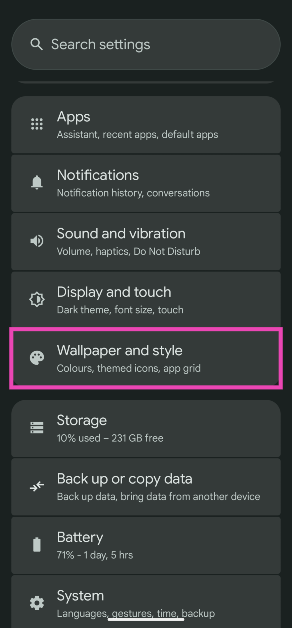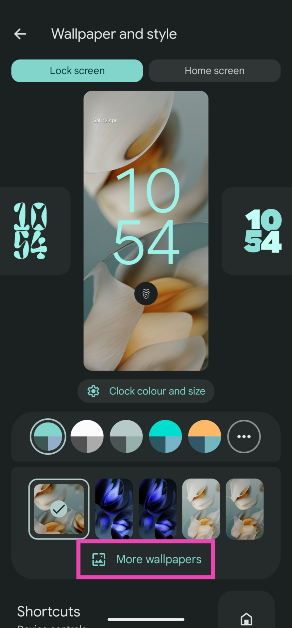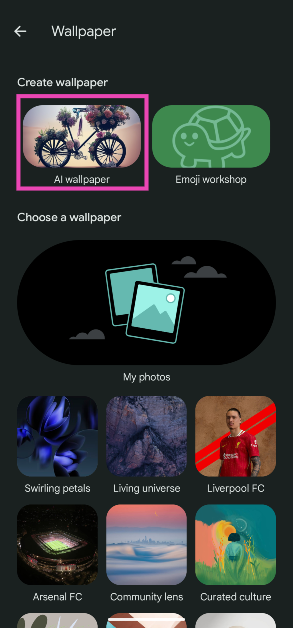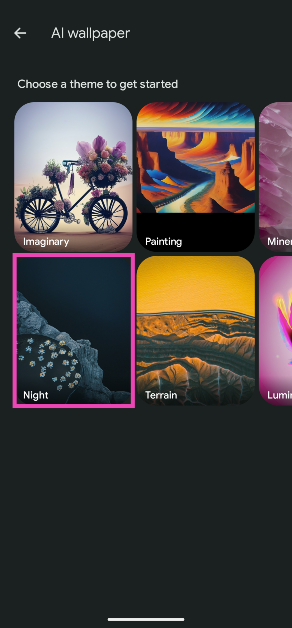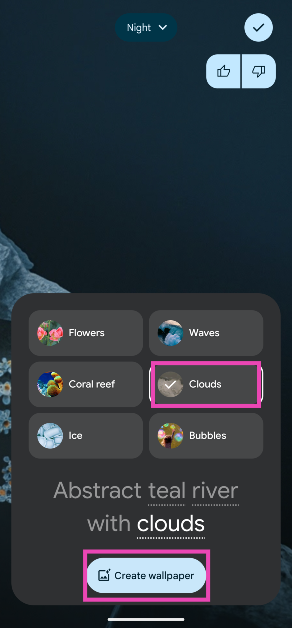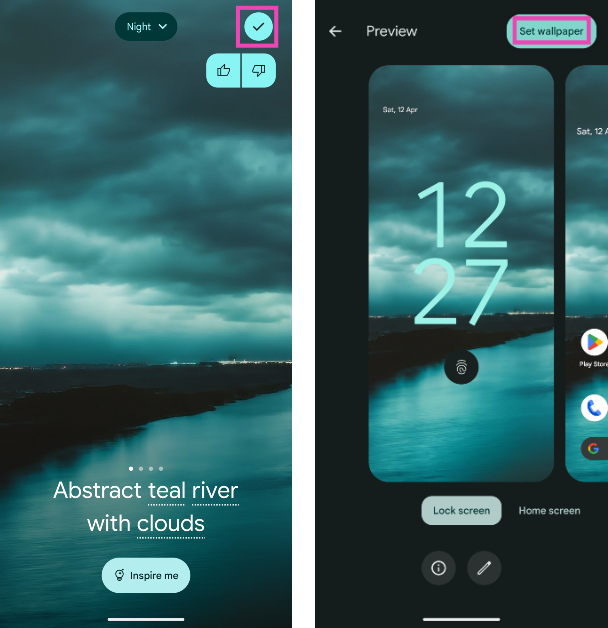Google Pixel’s AI suite is nothing to scoff at. Features like Call Screen, Call Notes, Magic Eraser, Circle to Search, and Live Translate make it one of the best AI smartphones around. AI finds a lot of use in the smartphone’s personalisation aspect as well. If you can’t find the perfect wallpaper for your home or lock screen, you can get AI to make one. Here’s how you can generate AI wallpapers on Google Pixel.
In This Article
How good is Google Pixel at generating AI wallpapers?
As is the case with most generative AI features, Pixel’s AI wallpaper tool is quite handy if you want to conjure instant results, but the final product has a lot of inconsistencies when you put it under the scanner. The AI-generated images are passable as wallpapers but pale in comparison to what you’ll find on apps like Zedge.
The trick to generating a good AI wallpaper on your Pixel is tuning the prompt. While the smartphone does not let you enter free prompts yet, you can choose a theme and dictate the key attributes of the image. For best results, make sure that the theme in the prompt is consistent and realistic.
Generate AI wallpapers on Google Pixel
Step 1: Go to Settings.
Step 2: Select Wallpaper and style.
Step 3: Tap on More wallpapers.
Step 4: Select AI wallpaper.
Step 5: Choose a theme.
Step 6: Tap an underlined word to tune the prompt.
Step 7: Substitute the word with your desired attribute.
Step 8: Tap on Create Wallpaper.
Step 9: Swipe left to browse the images generated using your prompt.
Step 10: If you like an image, tap the tick icon in the top right corner of the screen to set it as your lock screen and/or home screen wallpaper.
Frequently Asked Questions (FAQs)
How do I generate an AI wallpaper on my Google Pixel?
Go to Settings>Wallpaper and style>More wallpapers>AI wallpaper, select a theme, tune the prompt by tapping the underlined words, and hit ‘Create Wallpapers’.
How do I create generative AI wallpapers on my Samsung phone?
Go to Settings>Wallpaper and style>Change wallpapers>Generative, select a theme, tune the prompts, and tap on ‘Generate’.
How can I create AI wallpapers on my phone?
If your phone does not have a native tool to generate AI wallpapers, use third-party tools like Recraft, Media.io, and Flixier.
Does Google Pixel 9a let you generate AI wallpapers?
Yes, the Google Pixel 9a is equipped with an AI wallpaper generator.
How do I enable the song identification feature on my Google Pixel?
To enable sound identification on your Google Pixel, go to Settings>Sound and vibration>Now Playing and turn on the toggle switch.
Read Also: How to scan and send documents on WhatsApp
Final Thoughts
This is how you can generate AI wallpapers on your Google Pixel. While you’re here, check out how you can use Satellite SOS on your Google Pixel. If you have any questions, let us know in the comments!