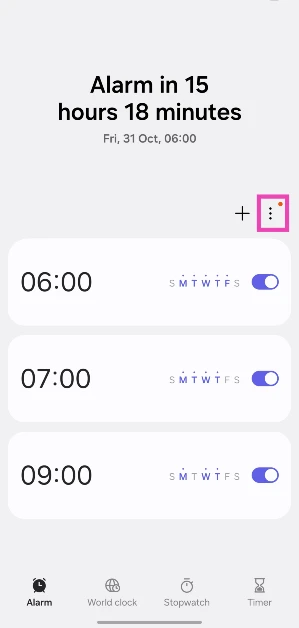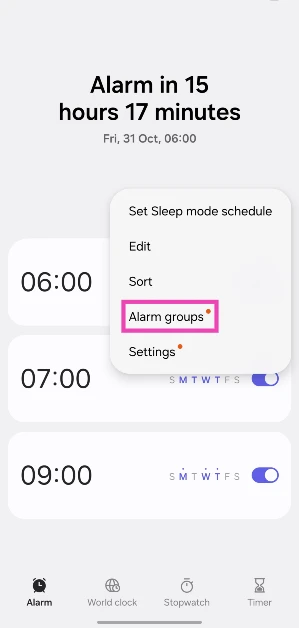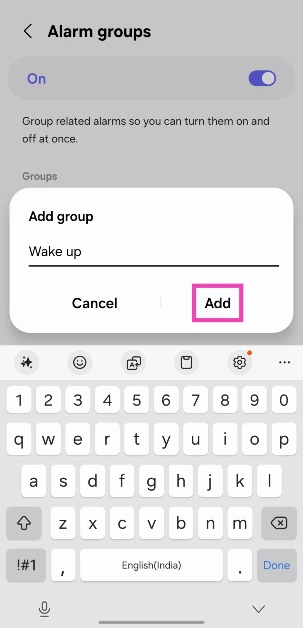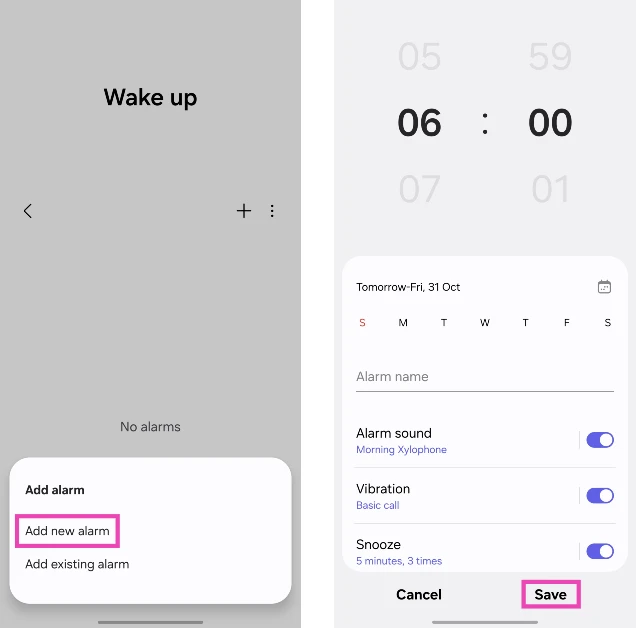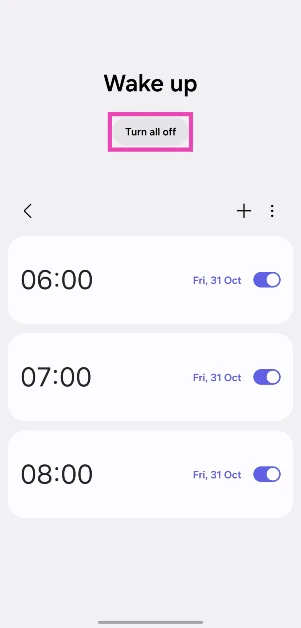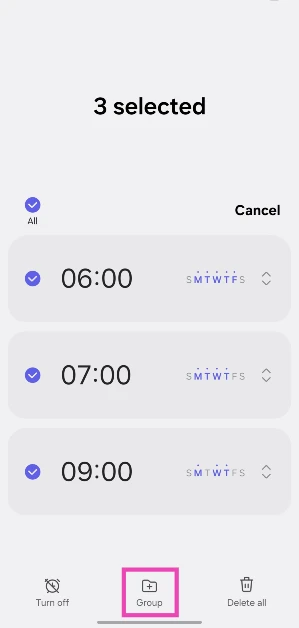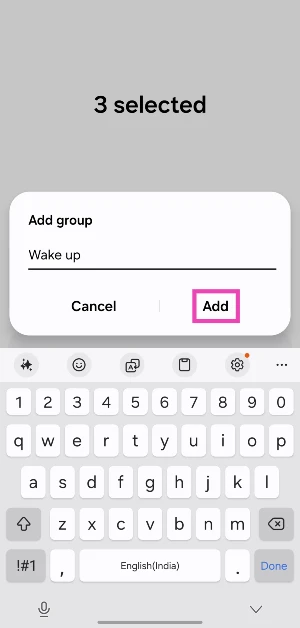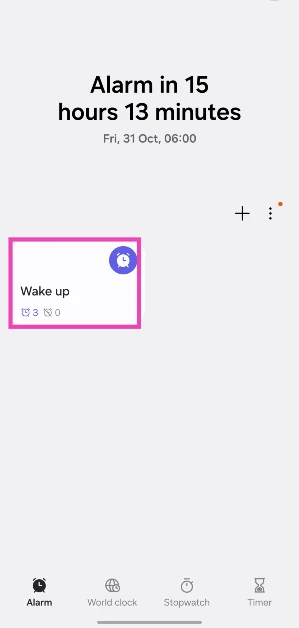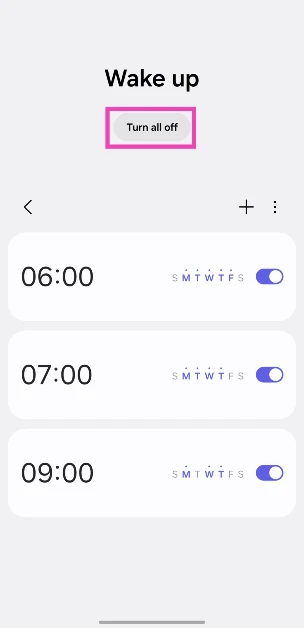Samsung’s ‘alarm group’ feature made its debut on the One UI 7. This feature is a part of the native Clock app. If you struggle with waking up early on time and need multiple alarms to get you out of bed, you will find this feature quite handy. If you set up multiple alarms for different activities throughout the day, this feature will help keep them organised. Here’s how you can create an alarm group on your Samsung phone.
Read Also: How to generate AI wallpapers on Google Pixel
In This Article
What are alarm groups?
Alarm groups are a simple but highly useful addition to the native Clock app on Samsung devices. As the name suggests, an alarm group clubs multiple alarms together. When grouped together, these alarms can be turned on or off in one go. You can either choose to create new alarms for a group or bunch existing ones in a new group.
This feature will come in handy for users who require multiple alarms to wake up in the morning. Instead of turning on each alarm every night, you can activate all of them with just one tap. Similarly, if you don’t want the alarms to go off on a holiday, you can turn them off by disabling the alarm group.
Create an alarm group
Step 1: Launch the native Clock app on your Samsung phone.
Step 2: Hit the ellipses icon.
Step 3: Tap on Alarm groups.
Step 4: Tap on Add group.
Step 5: Name the group and hit Add.
Step 6: Select the group and tap the plus icon.
Step 7: Tap on Add new alarm. Set the time and hit Save.
Step 8: Hit the plus icon again to create another alarm.
Step 9: When you’re done creating alarms, tap on Turn all on/off at the top of the screen to toggle them on or off.
Add existing alarms to a group
Step 1: Launch the native Clock app on your Samsung phone.
Step 2: Long-press an alarm to select it. Once it is selected, tap other alarms to select them.
Step 3: Tap on Group at the bottom of the screen.
Step 4: Name the group and hit Add.
Step 5: The group will appear at the top of the Alarm page.
Step 6: Select the group and tap on Turn all on/off to toggle the alarms on or off.
Frequently Asked Questions (FAQs)
What are alarm groups on Samsung?
An alarm group is a collection of alarms that you can control together. You can enable and disable them with just one tap.
Do all Samsung phones have alarm groups?
No, the alarm group feature is only available on Samsung phones that are updated to One UI 7.
How do I create an alarm group on my Samsung phone?
Go to the Clock app, tap the plus icon, select ‘Alarm group’, and tap on ‘Add group’. Give the group a name and create individual alarms within it to control collectively.
How do I group existing alarms on my Samsung phone into one group?
Go to the Clock app, select the alarms you want to group together, tap on ‘Group’, give the group a name and hit ‘Add’.
How do I update my Samsung phone to One UI 7?
Go to Settings> Software update and hit ‘Download and install’ to update your Samsung phone to One UI 7.
Final Thoughts
This is how you can create alarm groups on your Samsung phone. While you’re here, check out how you can enable bypass charging on your Samsung device. If you have any questions, let us know in the comments!