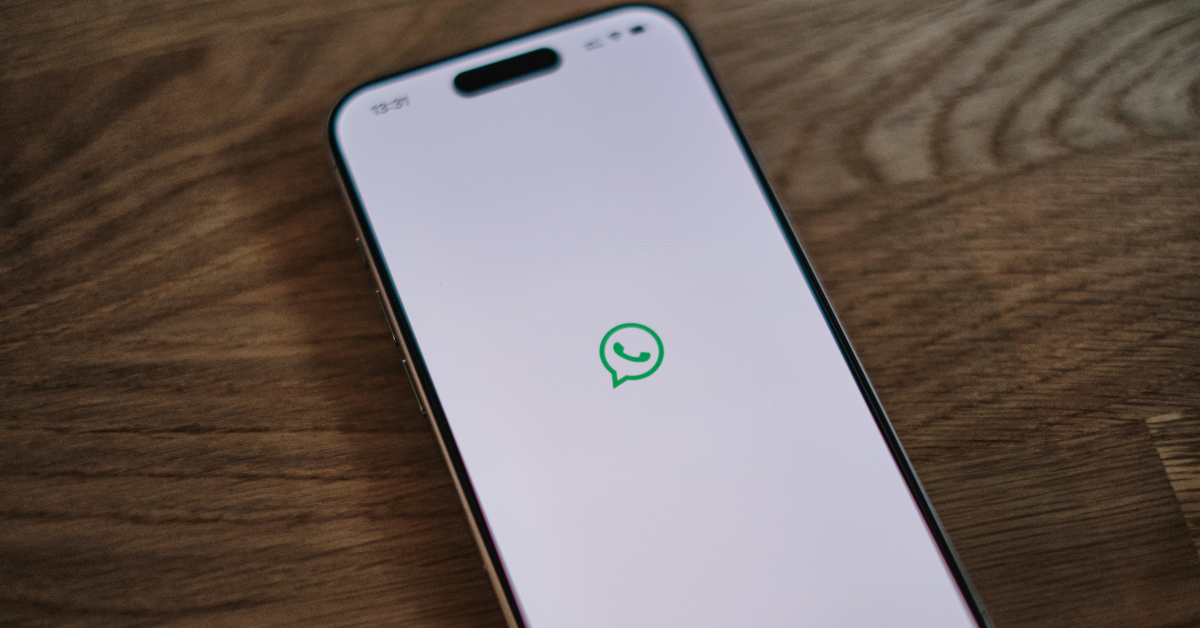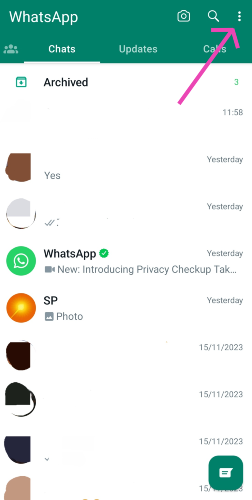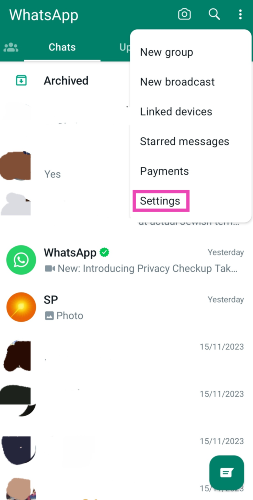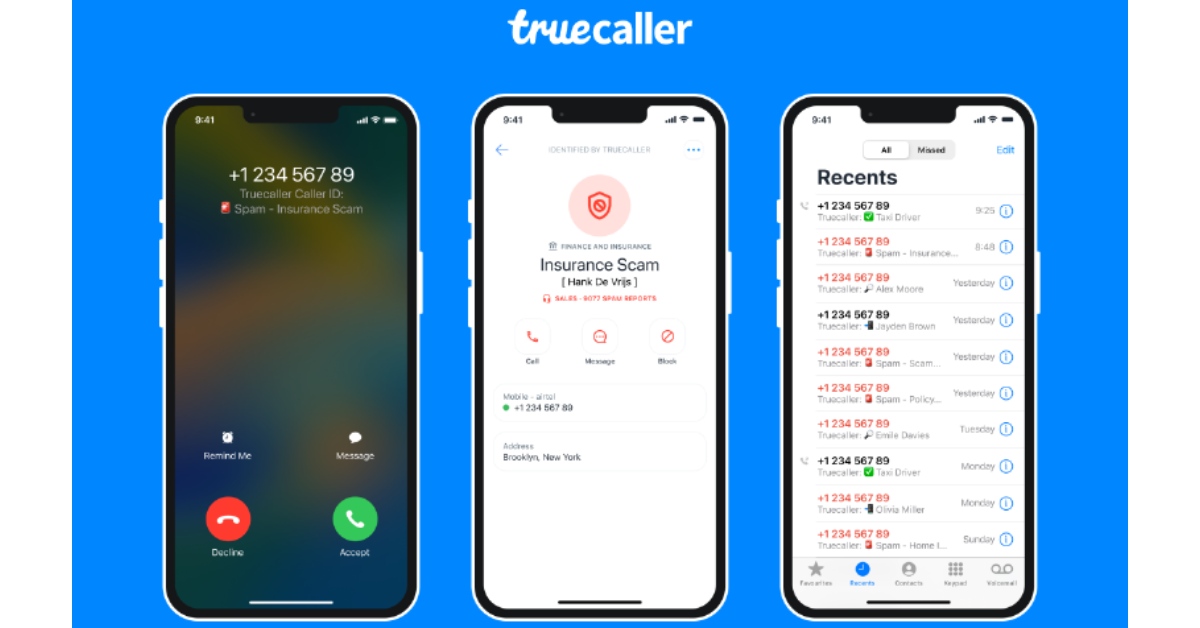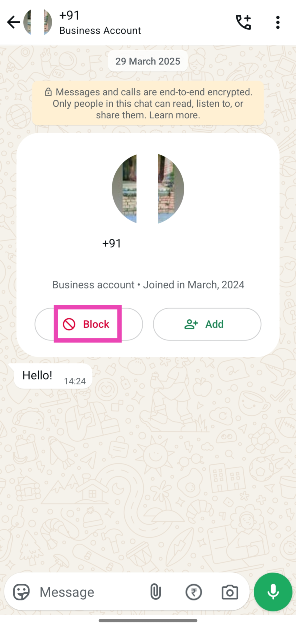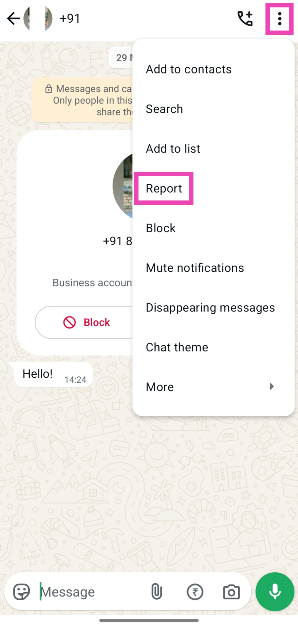WhatsApp may be the most popular instant messaging app in the world, but it is also a hotbed for scams. The new image scam doing the rounds on the platform proves that you cannot take your eye off the ball even for a moment. In a case reported from Jabalpur, Madhya Pradesh, a WhatsApp user was swindled out of Rs 2 lakh from their bank account after simply downloading an image sent from an unknown number. To make sure this doesn’t happen to you, use these 5 methods to protect yourself against the WhatsApp image scam.
Read Also: Truke Buds Crystal Dyno gaming with ultra-low 40ms latency launched in India
In This Article
How does the WhatsApp image scam work?
The key to extracting your financial credentials from your phone lies in installing malware on it. Typically, it is spread through dodgy third-party apps and unverified files. In the past, scammers have targetted WhatsApp users by asking them to download an app on a PDF document on their phone. What makes the new image scam more pernicious is that scammers don’t need to ask you to open the file. Since the malware is embedded within a picture, the average user does not suspect any malicious activity behind it. Once they open the image out of curiosity, the malware plants itself on their device.
Scammers use a process called steganography to hide malware in images. When the user opens the image, the malware gets extracted along with it. It is capable of reading your financial credentials and making monetary transactions. It is also equipped to intercept the OTP sent to your number by your bank to validate the transaction.
Disable auto-downloads
Since scammers use images to install malware on your smartphone, it is a good idea to disable auto-downloads on WhatsApp. Here’s how you can go about it.
Step 1: Launch WhatsApp on your phone and hit the ellipses in the top right corner of the screen.
Step 2: Go to Settings.
Step 3: Tap on Storage and data.
Step 4: Go to the Media auto-download section and uncheck all the boxes in all the three categories: When using mobile data, When connected to Wi-Fi, and When roaming.
Don’t download images sent from unknown numbers
Disabling auto-downloads is just the first part of safeguarding yourself against the WhatsApp image scam. To prevent malware from getting installed on your phone, do not download images, videos, or documents from unknown numbers. If you rely on WhatsApp to download flight or movie tickets, make sure that the vendor’s profile is verified. Inspect the green tick next to their name and make sure it is legitimate.
Use TrueCaller
While you should always stay vigilant against scams, sometimes the unknown number trying to contact you on WhatsApp may genuinely belong to someone you know. If you can’t make out the identity of the user from their WhatsApp name or profile picture, search the number on TrueCaller. The search will return their full name and the place where the number is registered. If the number belongs to a scammer, it will be flagged as such on TrueCaller.
Report and block suspicious numbers
If you suspect that an unknown number belongs to a scammer, report and block it on WhatsApp. Here’s how.
Step 1: Open the conversation thread with the unknown number.
Step 2: If you haven’t saved the number on your phone, hit the block button on the user’s contact card.
Step 3: Tap the ellipses in the top right corner of the screen and hit Report.
Update your phone’s OS
Installing the latest security updates on your phone is very important when it comes to battling malware. Here’s how you can do it.
Step 1: Go to Settings and select Software update.
Step 2: Tap on Download and install.
Step 3: Select Install now.
Frequently Asked Questions (FAQs)
What is the image scam on WhatsApp?
In the new image scam, malicious entities install malware on your phone by sending you images on WhatsApp. The malware installed on your phone can be used to transfer money from your bank account to the scammer.
Is it safe to open images on WhatsApp?
It is safe to download and save images sent to you from trusted contacts on WhatsApp. However, it is recommended that you don’t open images sent from unknown numbers until you are able to verify their identity.
Can a scanner hack my phone through WhatsApp?
Yes, scammers can send you images containing hidden malware that can gain access to your financial credentials and other forms of data.
How do I protect myself against the WhatsApp image scam?
To safeguard yourself against the infamous WhatsApp scam, disable auto-downloads for all media and always use TrueCaller to establish the identity of people using unknown numbers. Unless you can verify the user, don’t download any images sent from them.
How do I disable auto-downloads on WhatsApp?
Launch WhatsApp, go to Settings>Storage and data>Media auto-download and uncheck all the boxes in all three categories.
Read Also: How to move the taskbar on Windows 10 and 11
Final Thoughts
This is how you can protect yourself against the infamous WhatsApp image scam. If you suspect that you’ve been targeted by a scammer, report their number to the National Cybercrime Reporting Portal. Additionally, contact your bank and request them to freeze your account right away. Lastly, report the user to WhatsApp so the account can be flagged.