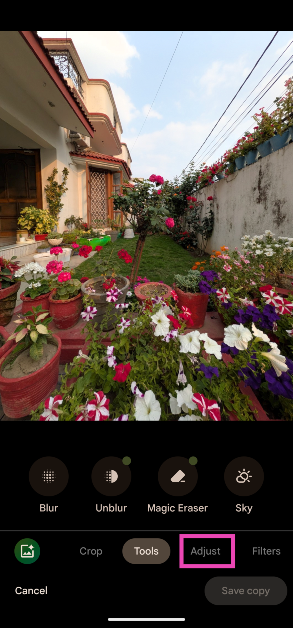Google is rolling out a new ‘Ultra HDR’ feature for its Photos app. This feature has been in the testing phase since September 2024. It is now reaching users in a phased manner. As the name suggests, this feature turns your non-HDR pictures and applies the Ultra HDR effect on them. It replaces the ‘HDR effect’ tool in Google Photos’ editing suite. Let’s take a look at how you can convert your images to Ultra HDR in Google Photos.
Read Also: How to unlock free skins, outfits, and weapons with official BGMI redeem codes?
In This Article
What does Ultra HDR do?
The difference between a standard and Ultra HDR is immediately noticeable if your phone’s display supports HDR. When you convert a regular picture to Ultra HDR, Google Photos recognises the dark/dim spots in it and brightens them up to bring more clarity to the image. Apart from a boost to the brightness, the colours of the image become more vibrant and exude a visible ‘pop’. Google Photos lets you adjust the strength of the Ultra HDR effect using a slider.
Google Photos uses the luminosity information saved in the gain map of an image to create brighter and more vibrant results. If you haven’t received this feature on your phone yet, make sure your Google Photos app is updated to version 7.24.0.747539053. Google is rolling out this feature in a phased manner, so it may take some time to reach all users.
Convert your images to Ultra HDR on Google Photos
Step 1: Launch the Google Photos app on your phone.
Step 2: Select an image from the library.
Step 3: Hit the Edit button at the bottom of the screen.
Step 4: Go to the Adjust tab.
Step 5: Tap on Ultra HDR.
Step 6: Use the slider to adjust the strength of the effect.
Step 7: Hit Done.
Step 8: Tap on Save copy.
Frequently Asked Questions (FAQs)
How do I convert an image to Ultra HDR on Google Photos?
Open the image on Google Photos, go to Edit>Adjust, and tap on ‘Ultra HDR’. Use the slider to adjust the strength of the effect.
What does Ultra HDR do?
Ultra HDR brightens the dimmer parts of the image and makes the colours more vibrant.
Are Ultra HDR images larger in size than regular images?
If you convert an image to Ultra HDR on Google Photos, its size gets smaller.
Why can’t I see the Ultra HDR option on the Photos app?
Update the Photos app to its latest version to receive the Ultra HDR feature. If your app is already updated, it is likely that the feature hasn’t been rolled out for your device yet.
How do I disable Ultra HDR on my Google Pixel’s Camera app?
Launch the native Camera app on your Google Pixel, tap the gear icon in the bottom right corner of the screen, go to More Settings>Advanced, and turn off the toggle switch next to ‘Ultra HDR’.
Read Also: Redmi Watch Move with 2.5D curved design launched in India
Final Thoughts
This is how you can convert your images to Ultra HDR on Google Photos. While you’re here, check out how you can search for images in Google Photos using Gemini. If you have any questions, let us know in the comments!