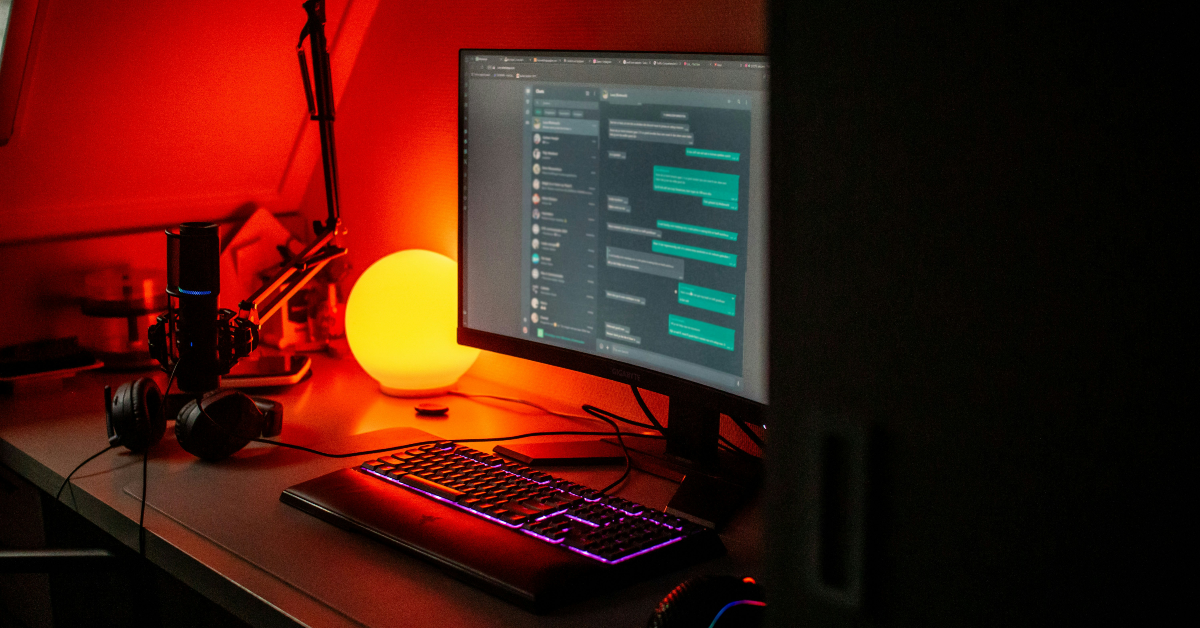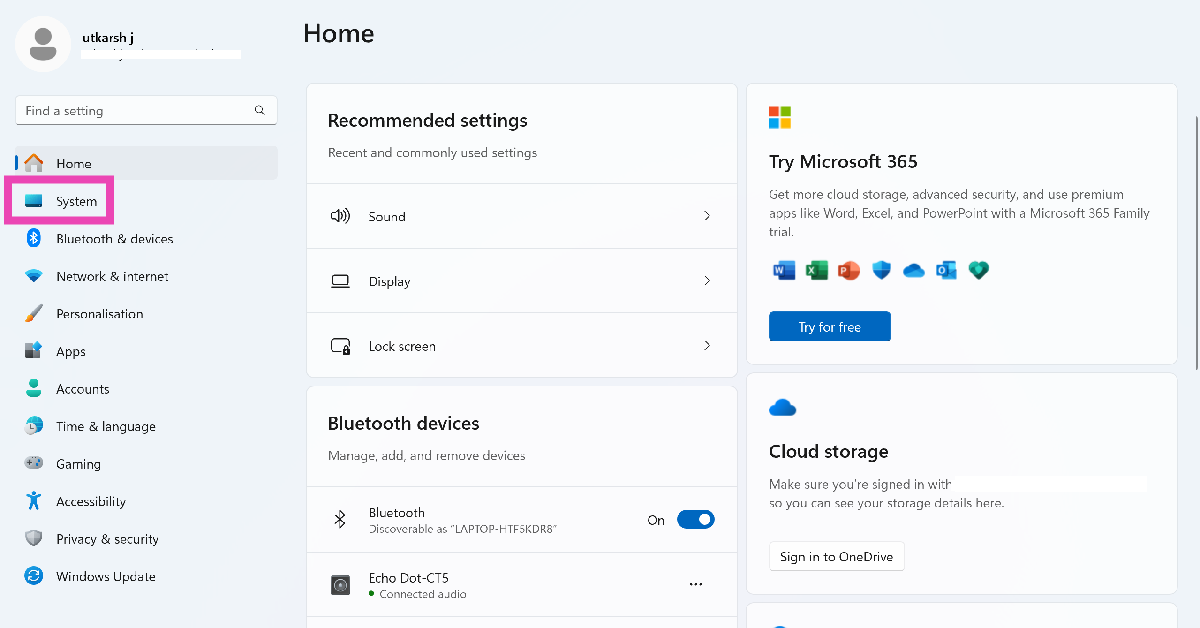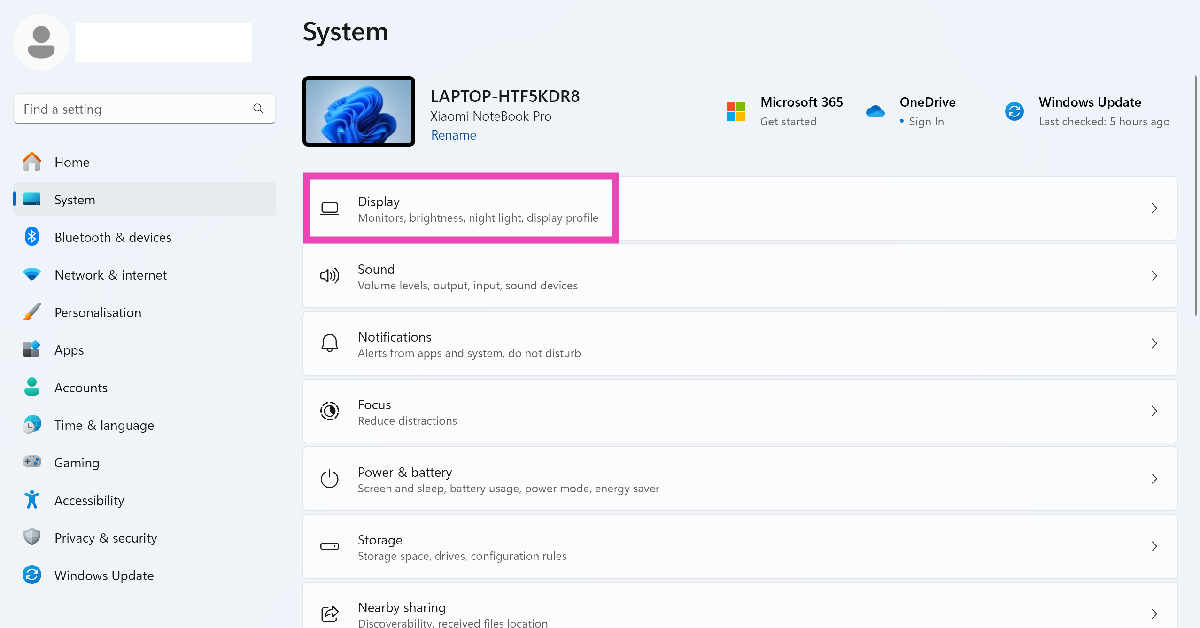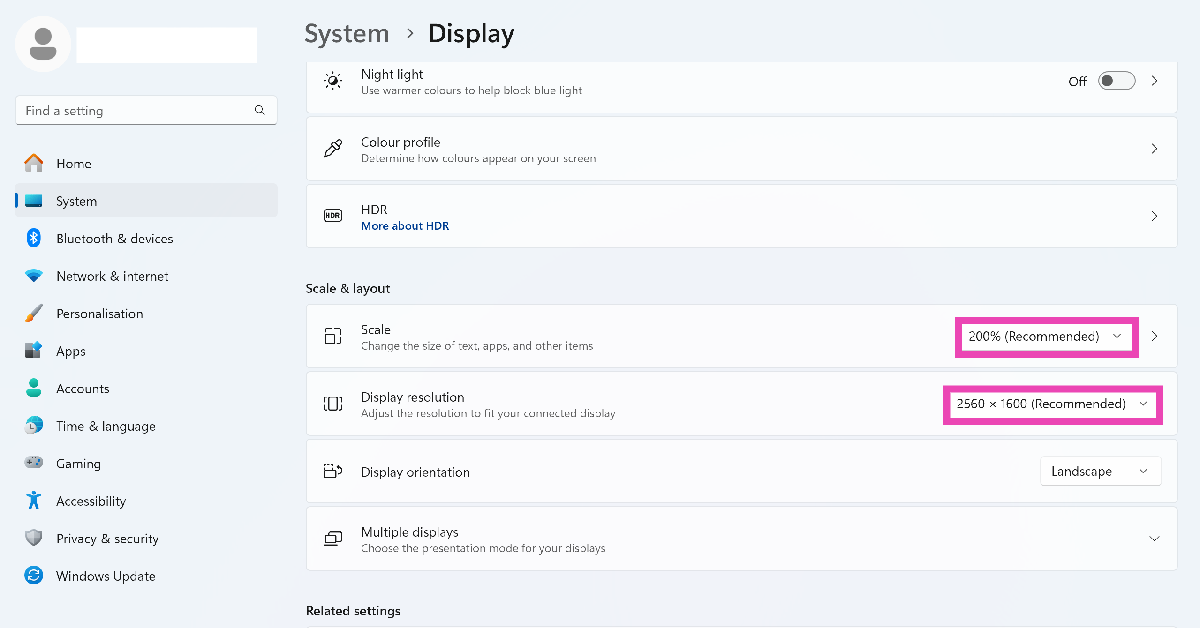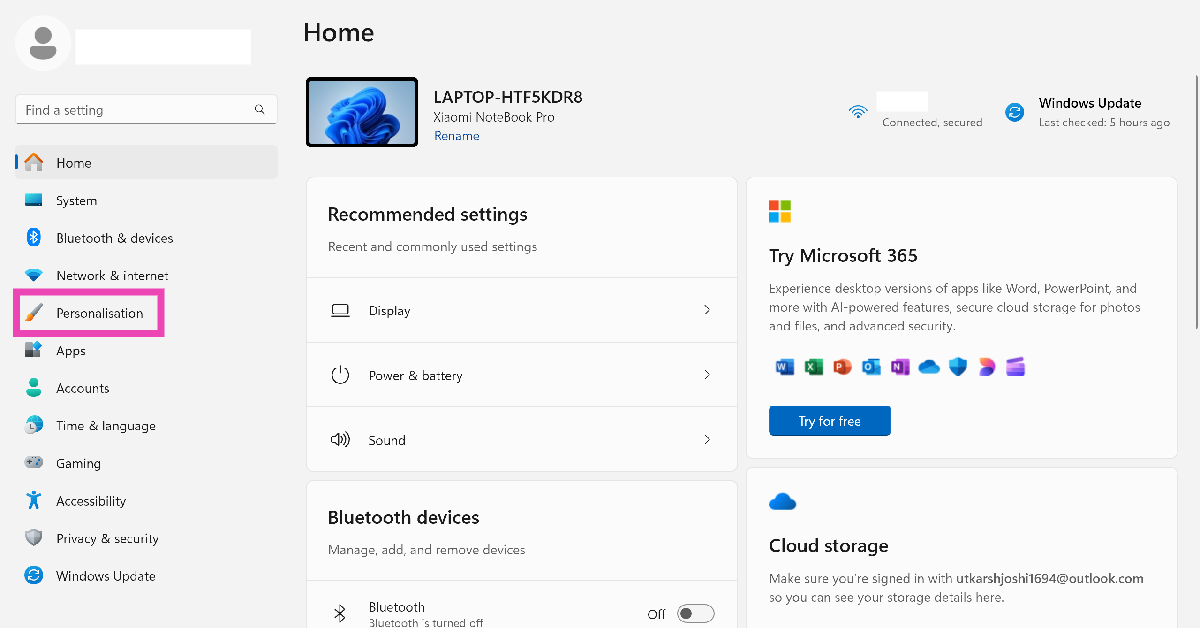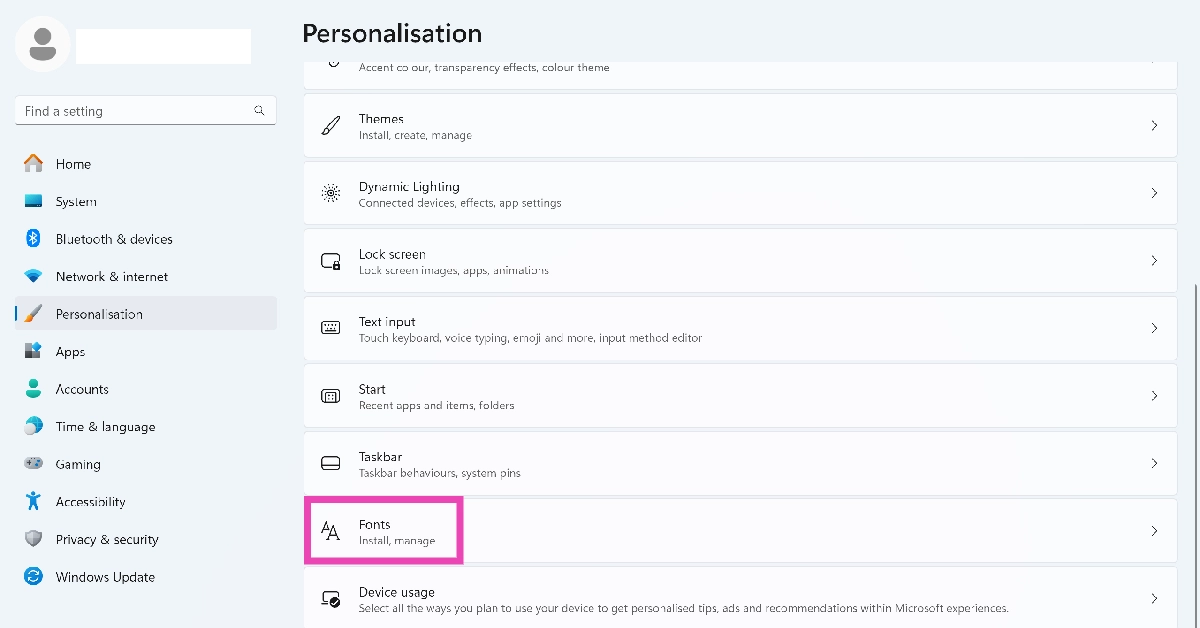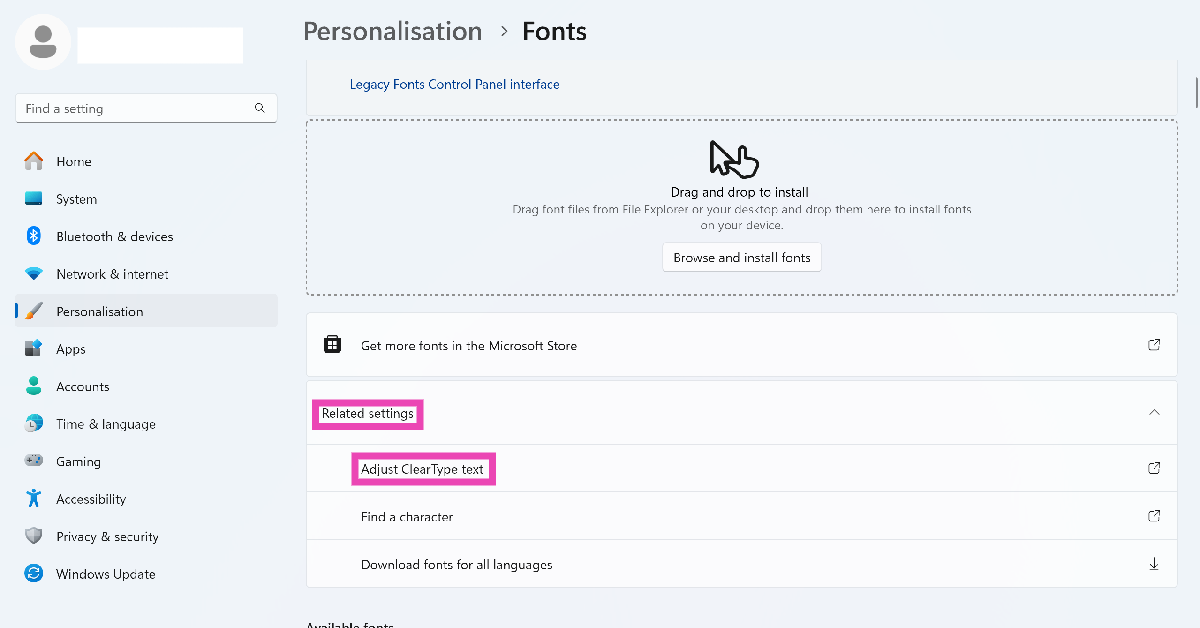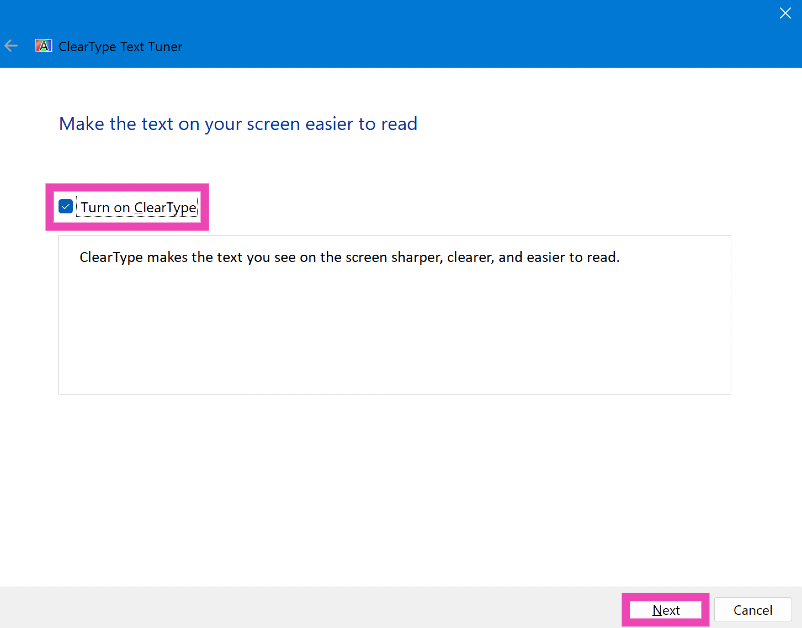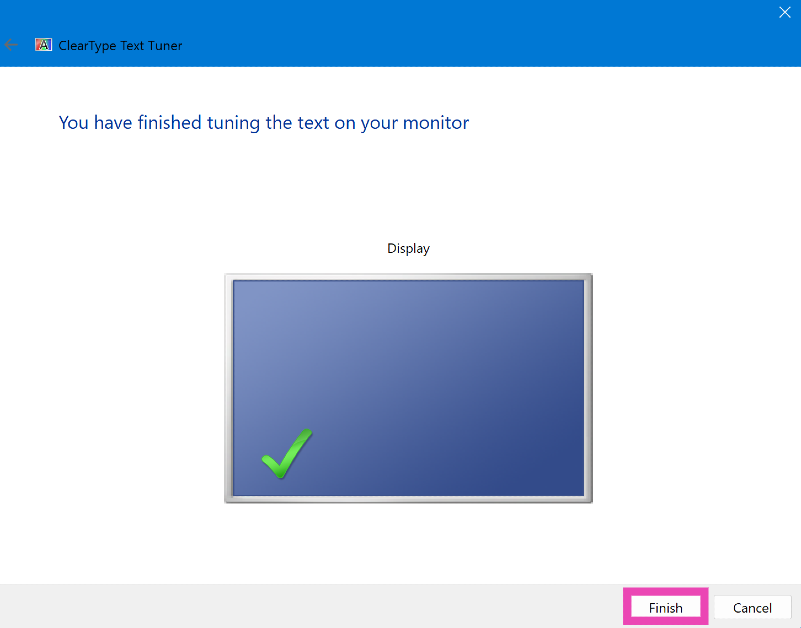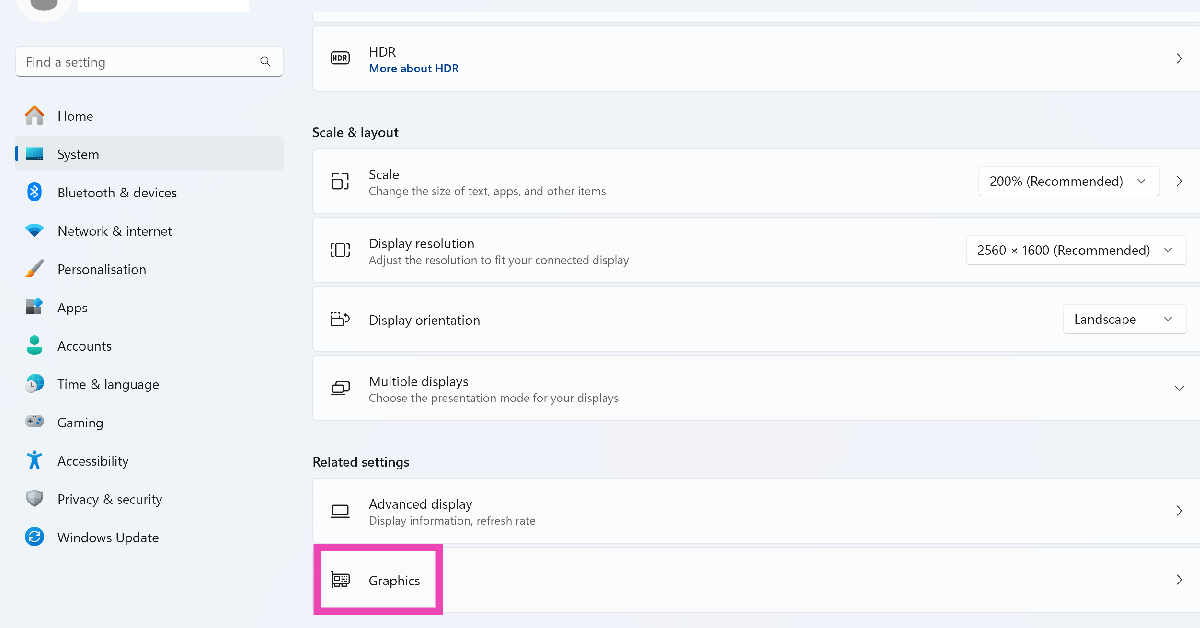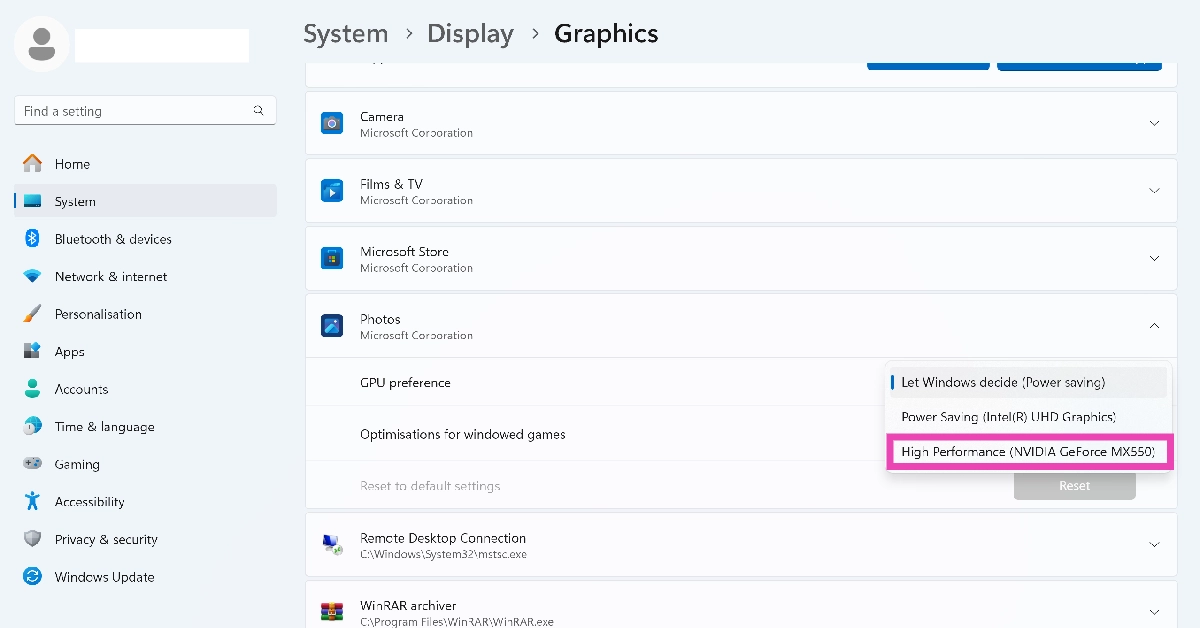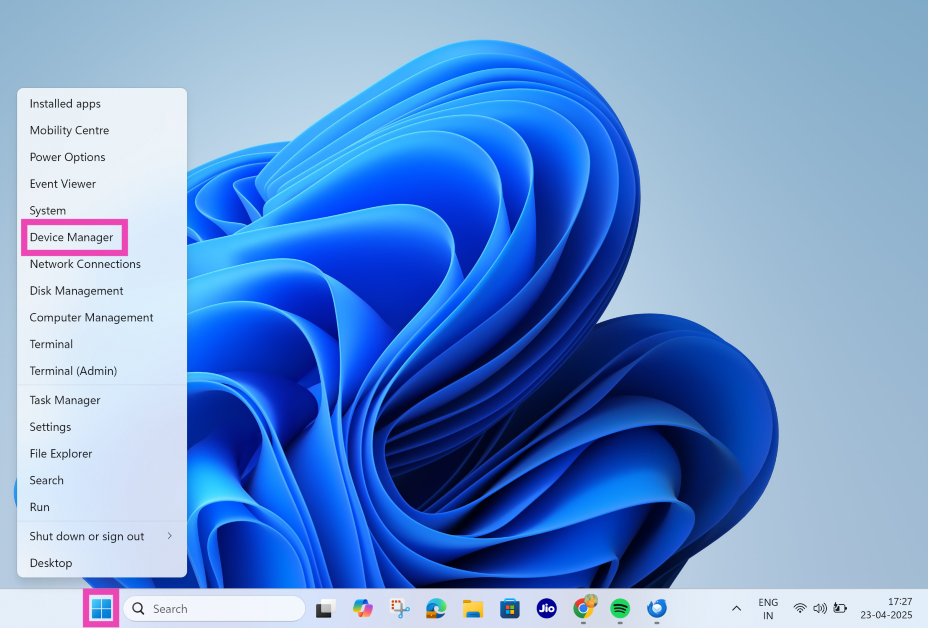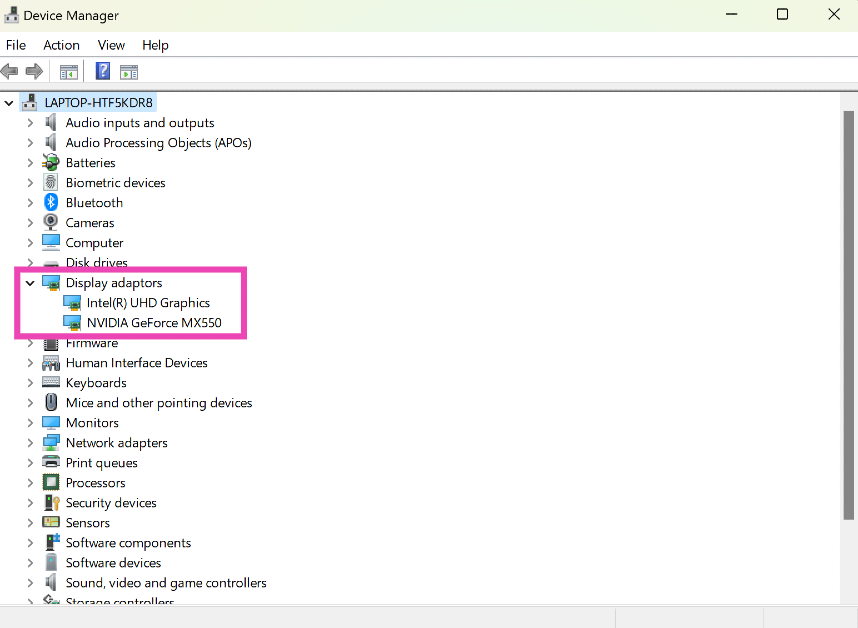Coming across a blurry screen on your Windows 11 PC or laptop is a rare occurrence, and a very annoying one. It can ruin your viewing experience by lowering the quality of the visuals displayed on the screen. While browsing the web, a blurry screen can cause the text to appear fuzzy. Today, we bring you the top 7 ways to tackle and fix the blurry screen issue on your Windows 11 PC or laptop.
Read Also: How to share song lyrics from Spotify
In This Article
What’s causing the blurriness on the screen?
Here are some of the common factors that cause your PC or laptop’s screen to go blurry.
- The resolution has been set to a lower value
- The scaling settings have been tampered with
- ClearType has been disabled
- The monitor is not properly connected to the PC
- Power issues with the monitor
- Outdated graphics driver
- Background software issues
Use the recommended resolution and scale
Step 1: Go to Settings and select System from the sidebar.
Step 2: Click on Display.
Step 3: Click the dropdown menus next to Scale and Resolution, and select the recommended settings.
Turn on ClearType to fix blurry text
Step 1: Go to Settings and select Personalisation from the sidebar.
Step 2: Select Fonts.
Step 3: Expand the Related settings menu.
Step 4: Click on Adjust ClearType text.
Step 5: Hit the checkbox next to Turn on ClearType and click Next.
Step 6: Go through the sample texts and click on Finish.
Set the GPU preference to High Performance
If you’re experiencing the blurry screen issue within a specific app, set its GPU preference to ‘High Performance’. Here’s how.
Step 1: Go to Settings and select System from the sidebar.
Step 2: Click on Display.
Step 3: Go to Graphics.
Step 4: Expand the app that is displaying a blurry screen.
Step 5: Click the drop-down menu next to GPU preference.
Step 6: Select High Performance.
Use the Best Appearance visual mode
Step 1: Press Windows + R to launch the Run command box.
Step 2: Type sysdm.cpl and hit Enter.
Step 3: Switch to the Advanced tab.
Step 4: Hit Settings in the Performance section.
Step 5: Select Adjust for best appearance and hit Apply.
Step 6: Click OK to save your preferred settings.
Restart your PC
It is possible that a background software glitch is causing the screen to go blurry on your Windows 11 PC. These glitches can be swiftly resolved by restarting your computer. Click on the Windows icon in the taskbar, hit the power icon in the bottom right corner of the panel, and select ‘Restart’.
Update the Graphics driver
Step 1: Right-click the Windows icon in the taskbar and click on Device Manager.
Step 2: Expand the Display adapters category.
Step 3: Right-click on the graphics card and select Update driver.
Use a DisplayPort cable
If your monitor is connected to your PC via an HDMI cable, switch to a DisplayPort connection. You can find a DisplayPort cable for as low as Rs 300. It is recommended for higher resolutions and scales. If you have multiple monitors in your setup, DP is the way to go. A DP 1.4 cable can transfer information at the rate of 32.40 Gb/s. In comparison, an HDMI 2.0 cable transfers information at the rate of 14.40 Gb/s.
Frequently Asked Questions (FAQs)
Why is my PC screen blurry?
If you recently changed the resolution and scaling settings, it can cause your PC’s screen to go blurry.
How do I fix the blurriness on my PC’s screen?
To fix a blurry display, revert the resolution and scaling settings to their default values. Additionally, enable ClearType and update the graphics drivers.
How do I change my PC display’s resolution?
Go to Settings>System>Display, click the dropdown menu next to Resolution and choose your preferred setting.
How do I change my PC monitor’s refresh rate?
Go to Settings>System>Display>Advanced display, and click the dropdown menu next to ‘Choose a refresh rate’. Alternatively, you can use the Fn + S keyboard shortcut to toggle the monitor’s refresh rate.
How do I update my PC’s graphics driver?
Right-click the Windows icon in the taskbar, go to Device Manager>Display adapter, right-click the graphics card, and select ‘Update driver’.
Read Also: Redragon King M916 Pro 3-Mode Wired and Wireless Anime Gaming Mouse launched in India
Final Thoughts
This is how you can fix the blurry screen on your Windows 11 PC or laptop. While you’re here, check out how you can fix the ‘Camera not working’ issue on your PC. If you have any questions, let us know in the comments!