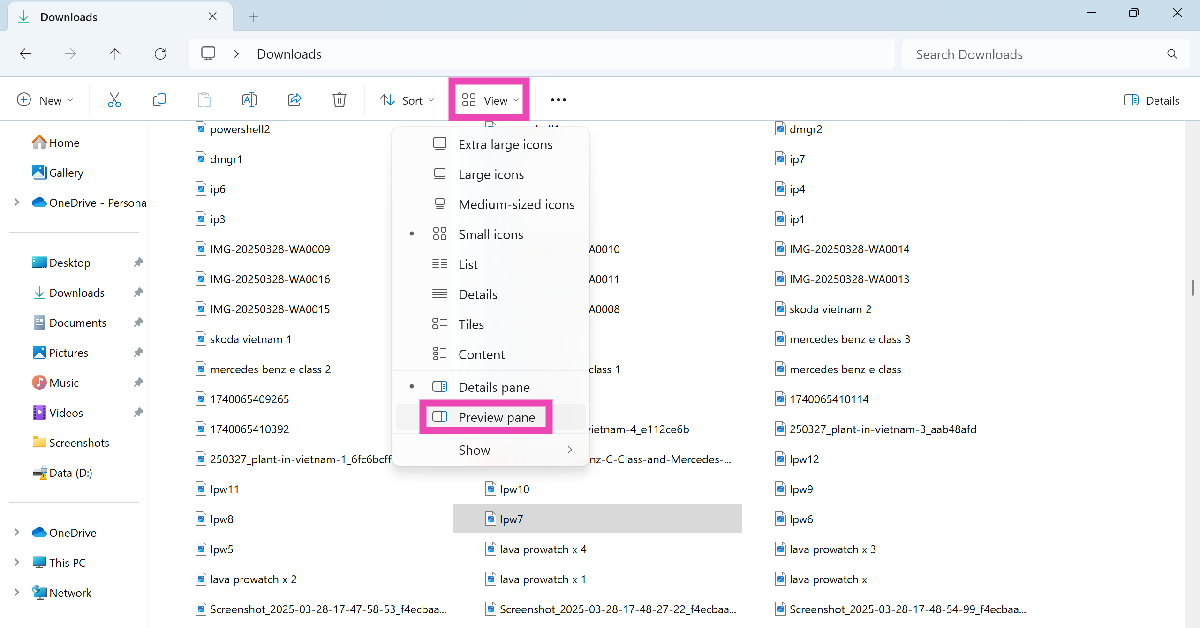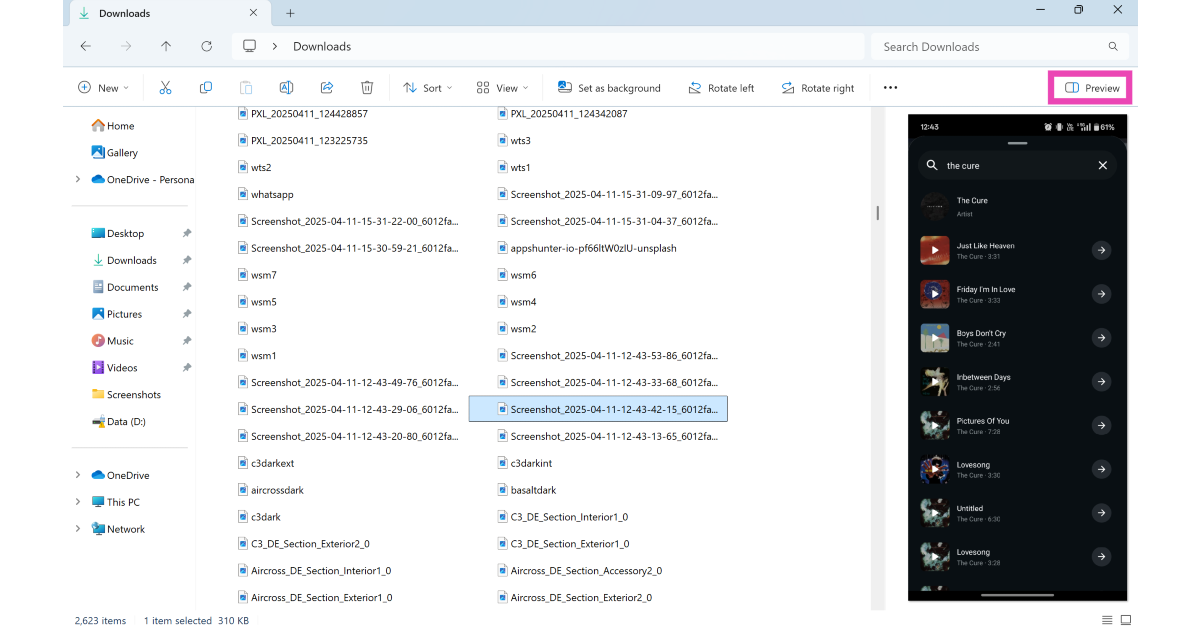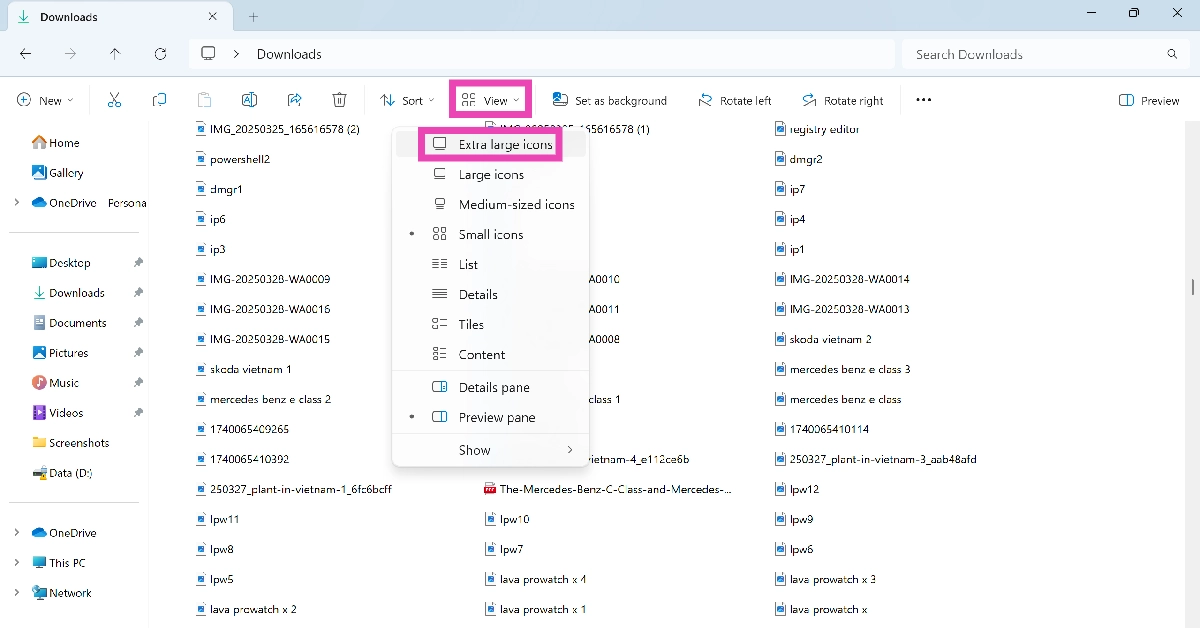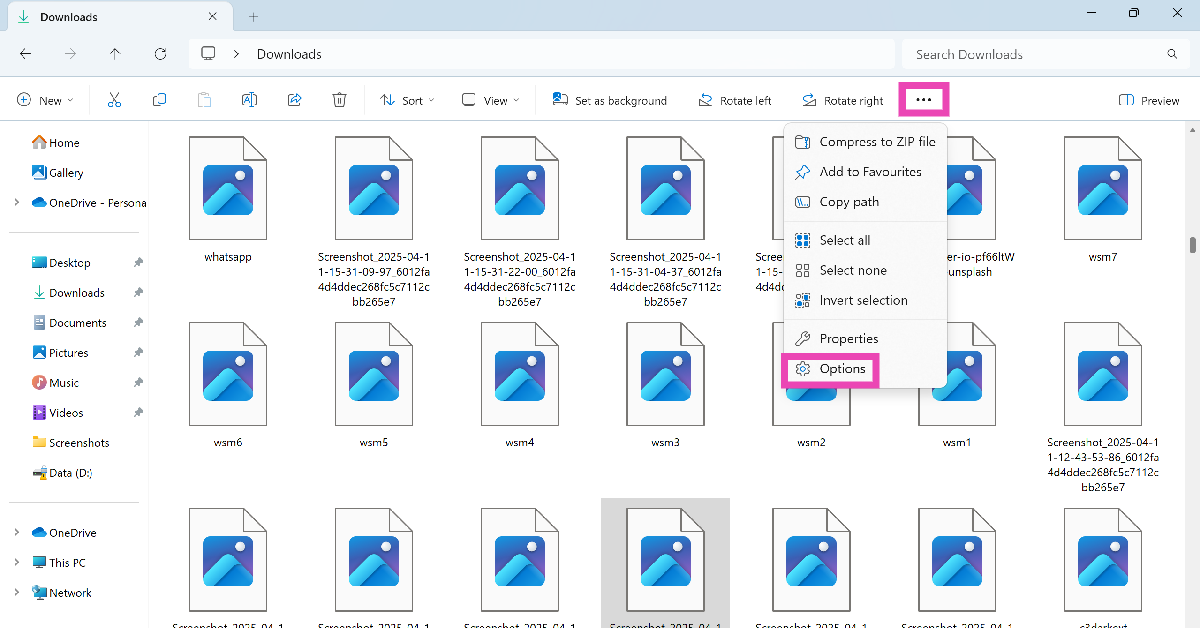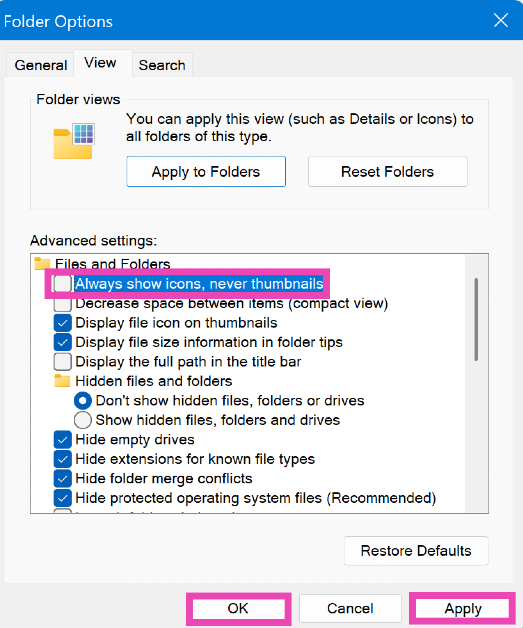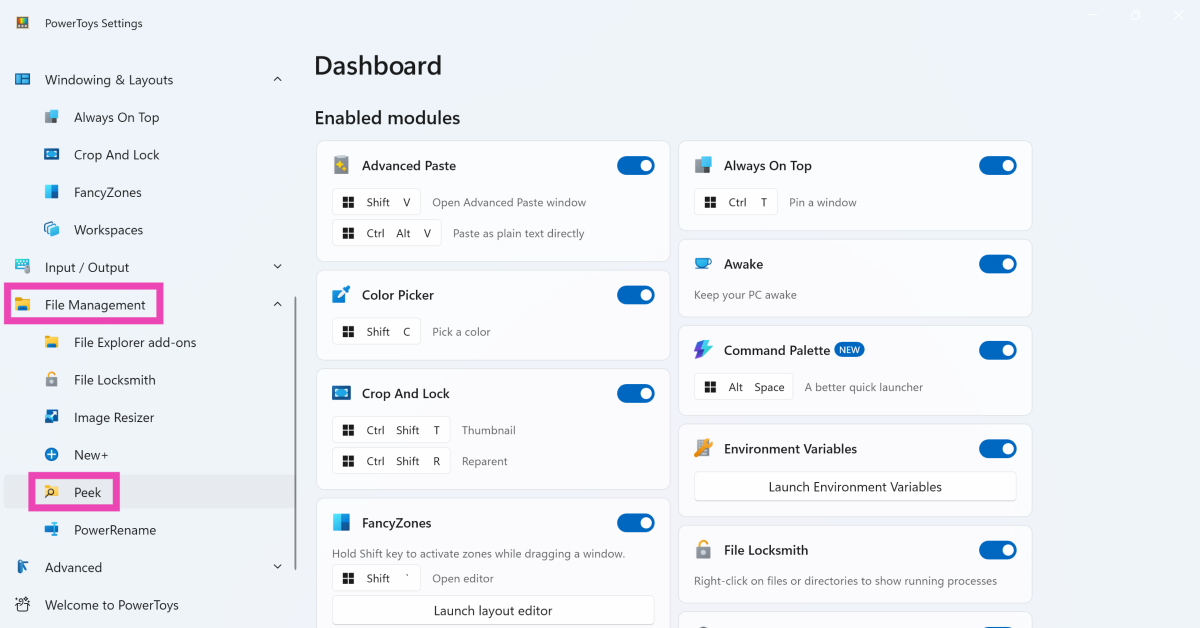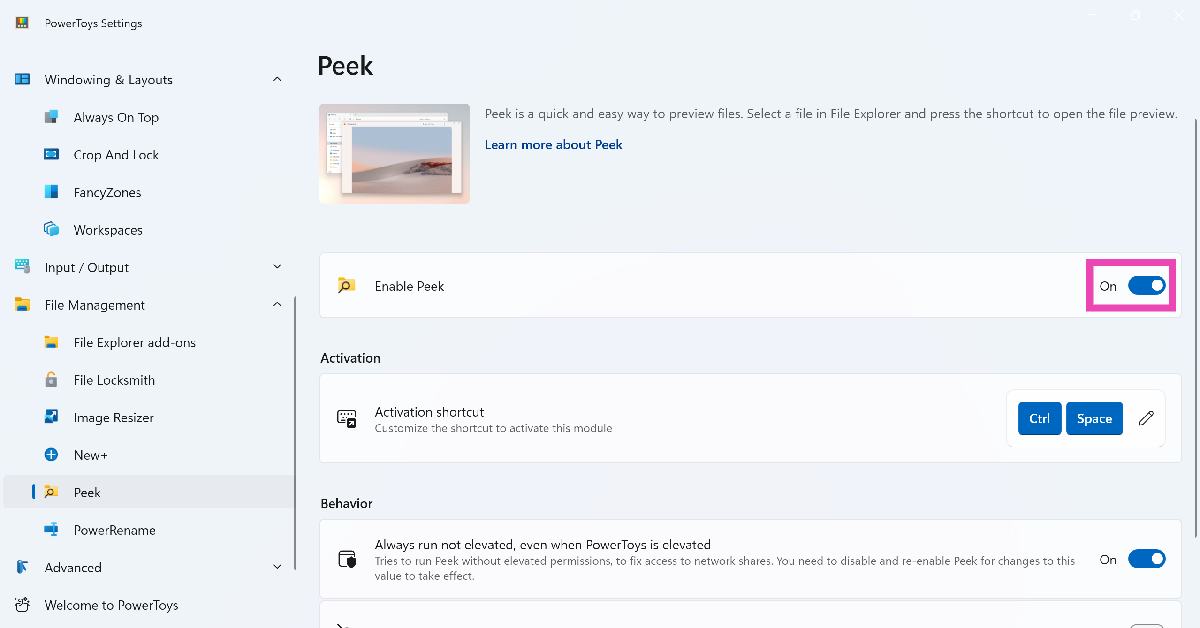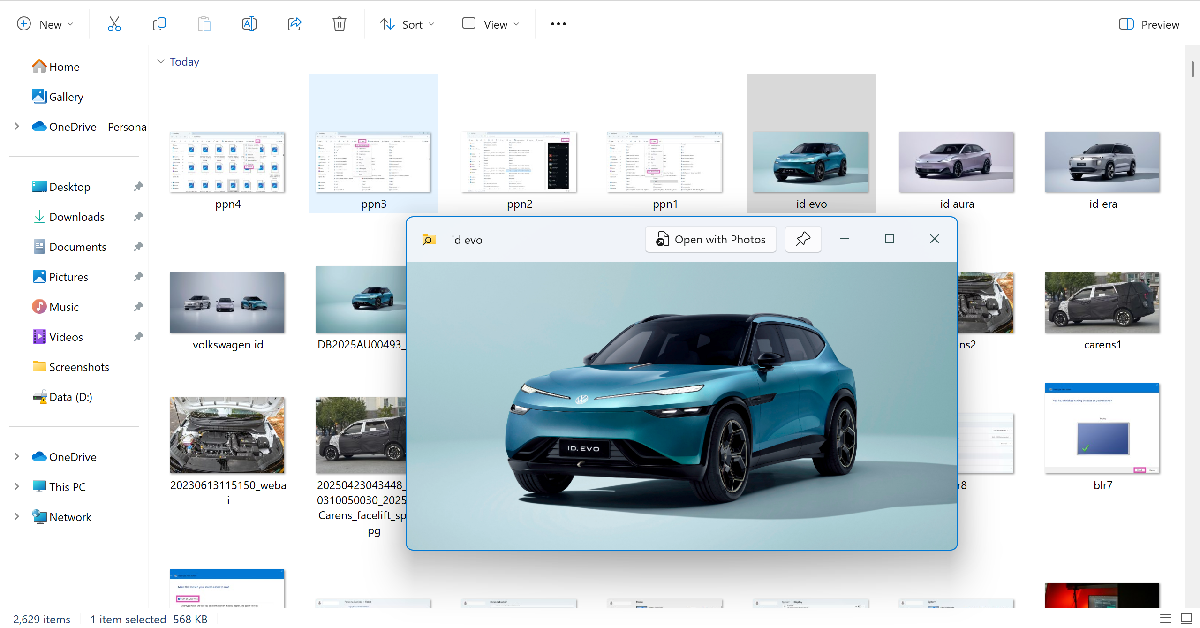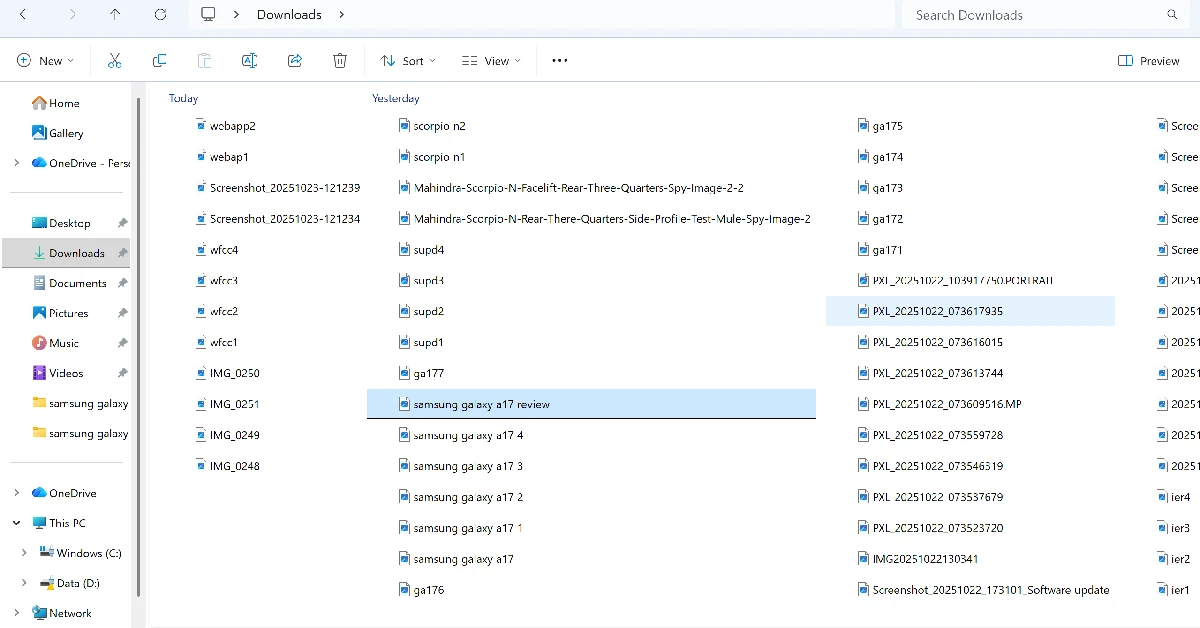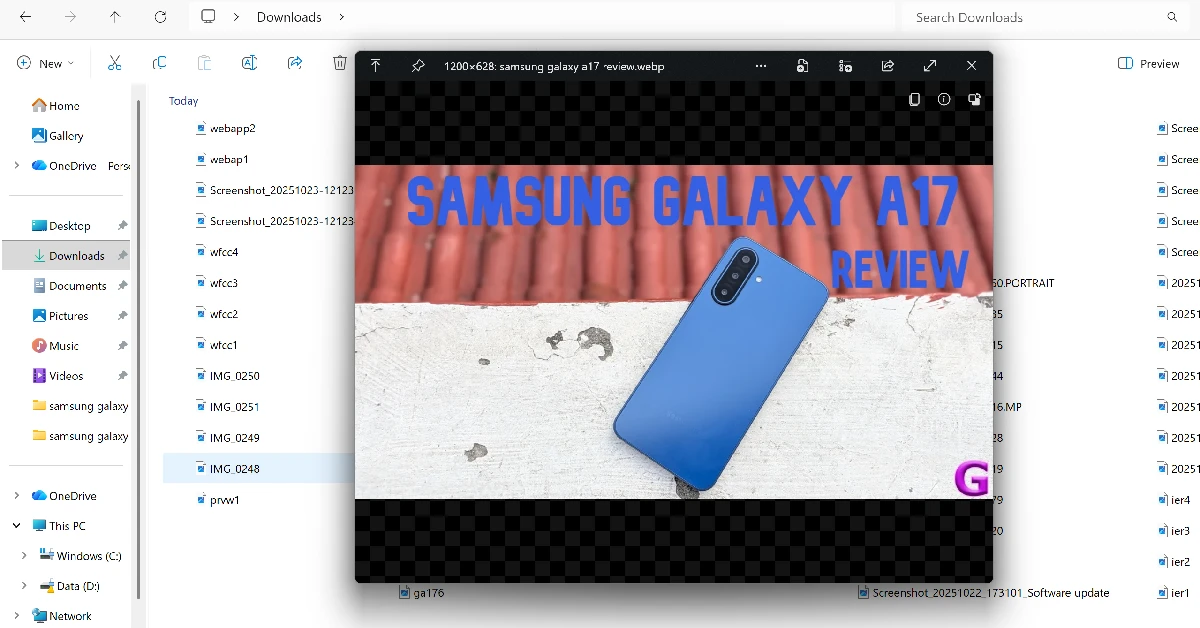If you’re looking for a specific file in a large folder, opening every item individually is not a feasible option. Going through file previews to find what you’re looking for is a more practical way of going about this task. The File Explorer on your Windows 11 PC does not display file previews by default. You need to dig through the ‘View’ options to find the preview pane. Here’s how you can enable file previews on your Windows 11 PC or laptop.
Read Also: Instagram launched its standalone Edits app
In This Article
Before you begin
There are 3 major ways of previewing the files on your PC. The simplest and quickest method involves switching to extra-large icons for the File Explorer. These icons are large enough to display the contents of the files. However, apart from providing previews for images, these thumbnails aren’t of much use. If you want to preview documents, slides, and spreadsheets, you will need to use the preview pane.
The preview pane is disabled by default in the File Explorer. Instead, the explorer uses the Details pane to display the essential properties of a file. This includes its type, size, location, and other details. Replacing this pane with a dedicated preview pane will give a better look at the contents of the files.
Use the Preview Pane
Step 1: Go to the File Explorer and open a folder.
Step 2: Click on View and select Preview Pane from the dropdown menu.
Step 3: Select a file and click the Preview option under the search bar.
Use large icons and enable thumbnails
Step 1: Go to the File Explorer and open a folder.
Step 2: Click on View and select Large or Extra large icons.
Step 3: Hit the ellipses under the search bar and select Options.
Step 4: Switch to the View tab and uncheck the box next to Always show icons, never thumbnails.
Use Microsoft PowerToys
Step 1: Install the Microsoft PowerToys app from the Microsoft Store.
Step 2: Launch the app and select Peek from the File Management category.
Step 3: Turn on the toggle switch next to Enable Peek.
Step 4: Click on a file and press Ctrl + Space to preview it.
Use QuickLook
Step 1: Install the QuickLook app on your PC from the Microsoft Store.
Step 2: Go to the Windows Explorer and select a file.
Step 3: Press the spacebar to preview the file in a new window.
Enable PDF previews in File Explorer
Step 1: Launch Adobe Acrobat on your PC.
Step 2: Go to Edit and select Preferences.
Step 3: Select General in the Categories section.
Step 4: Select the checkbox next to Enable PDF thumbnail previews.
Step 5: Hit OK.
Frequently Asked Questions (FAQs)
How do I enable the Preview Pane in File Explorer?
Go to File Explorer, click on ‘View’, and select ‘Preview Pane’. Click a file and hit the Preview button under the search bar to preview it.
Can I resize the Preview Panel in File Explorer?
You can resize the Preview Pane by dragging its border.
How do I increase the size of icons on my Windows PC?
Open a folder, click on ‘View’ and select the icon size.
Why is my PC not showing icon thumbnails?
If you’re not able to view thumbnails in icons, click the ellipses in the top menu of File Explorer, go to Options>View, and uncheck the box next to ‘Always show icons, never thumbnails’
How do I enable detailed file previews on my Windows 11 PC?
Install the Microsoft PowerToys app from the Microsoft Store, select a file, and press Ctrl + Space to view the in-depth preview.
Read Also: 6 ways to fix a blurry screen on Windows 11
Final Thoughts
This is how you can enable file previews on your Windows 11 PC and laptop. While you’re here, check out how you can change the Downloads folder on your Windows 11 PC. If you have any questions, let us know in the comments!