Netflix is rolling out ‘dialogue-only’ subtitles on its platform. As of now, these subtitles are only available for the newly released Season 5 of YOU. Netflix has revealed that this feature will be added to older titles as well. However, it remains unclear whether it will be applied to the entirety of its library. The newer releases will certainly carry these subtitles. Here’s a quick explainer on how you can enable dialogue-only subtitles on Netflix.
Read Also: 7 ways to delete or uninstall apps on a Chromebook
In This Article
What are ‘Dialogue-only subtitles’ on Netflix?
If you use subtitles while watching movies and TV shows on Netflix or any other platform, you must have noticed that they relay more information than just the dialogue spoken by the characters. This may include text descriptors for the background sounds, lyrics to the song playing in the background, the name of the off-screen character who’s saying a line, and sometimes even a short description of the tone of the speaker. These subtitles are called ‘closed captions’ and are super useful to people with hearing disabilities.
Of course, to other users, they may amount to a distraction. To resolve this issue, Netflix has added ‘dialogue-only’ subtitles to its platform. As the name suggests, these subtitles get rid of the additional information and solely display the lines being spoken by the characters in the scene. If you want to maximise your viewing experience by limiting the text on the screen, we highly recommend using this feature.
Enable dialogue-only subtitles on the Netflix mobile app
Step 1: Launch the Netflix app and play a TV or movie title.
Step 2: Tap the screen and select Audio & Subtitles.
Step 3: Select English (or your preferred language) in the Audio category.
Step 4: In the Subtitle category, tap on English. Selecting English (CC) will display other descriptors along with the dialogue.
Enable dialogue-only subtitles on Netflix for web
Step 1: Go to Netflix’s website and sign in to your account.
Step 2: Play a TV or movie title.
Step 3: Move the cursor to the text bubble icon.
Step 4: Select English [Original] (or your preferred language) in the Audio section.
Step 5: Move the cursor to the Subtitles section and select English.
Frequently Asked Questions (FAQs)
What is the meaning of dialogue-only subtitles?
Dialogue-only subtitles display what’s being said by the characters in the TV show or movie and ditch the descriptors for other sounds.
How do I enable dialogue-only subtitles on Netflix?
Tap the subtitle icon in the media player, go to the ‘Subtitle’ category, and tap on English without the ‘CC’ tag.
How do I save and share a scene from a Netflix movie or TV show?
Tap the Netflix media player, scroll to the scene you want to save, select ‘Moments’, and hit ‘Save’ when the scene ends. The clip can be accessed from the My Netflix tab.
How do I turn on Live Captions on my Android phone?
Go to Settings>General management>Accessibility>Hearing enhancements>Live Caption and turn on its toggle switch. Alternatively, tap the Live Captions tile in the Quick Settings Menu.
How do I turn on subtitles on my Android TV?
To enable subtitles on your Android TV, go to Settings>General>Accessibility>Caption Settings and turn on the toggle switch for Captions.
Read Also: Infinix Note 50x 5G+ Review: The complete package under Rs 15,000?
Final Thoughts
This is how you can enable dialogue-only subtitles on Netflix. At the moment, dialogue-only subtitles are available only in English. Netflix is working on rolling them out for other titles and languages. If you have any questions about this feature, let us know in the comments!



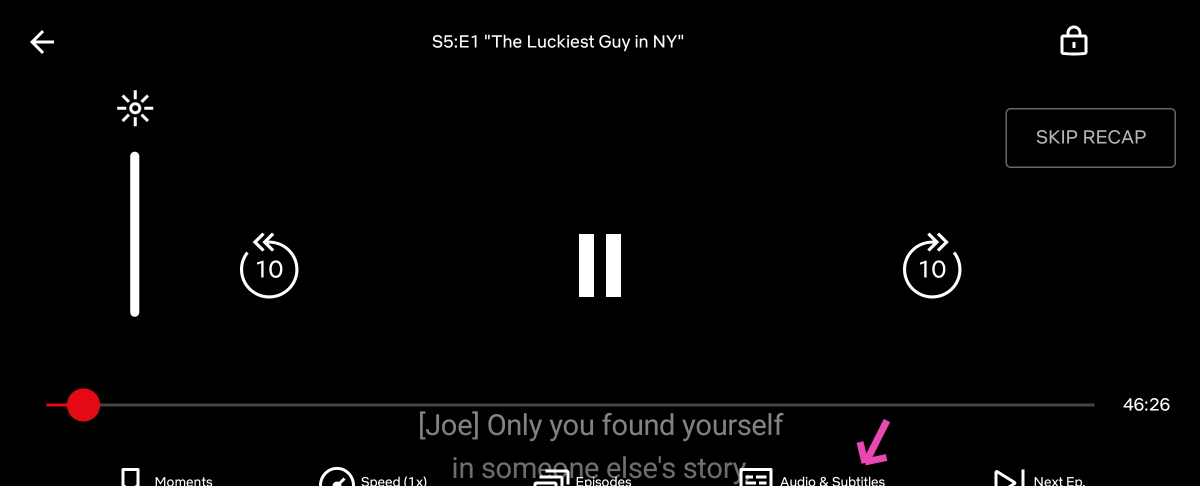
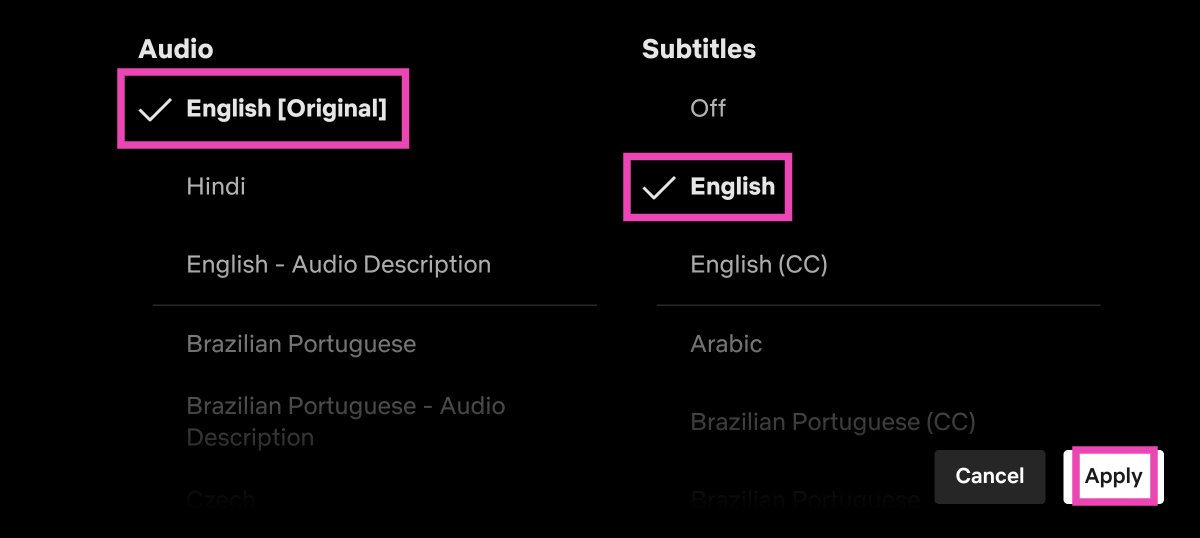
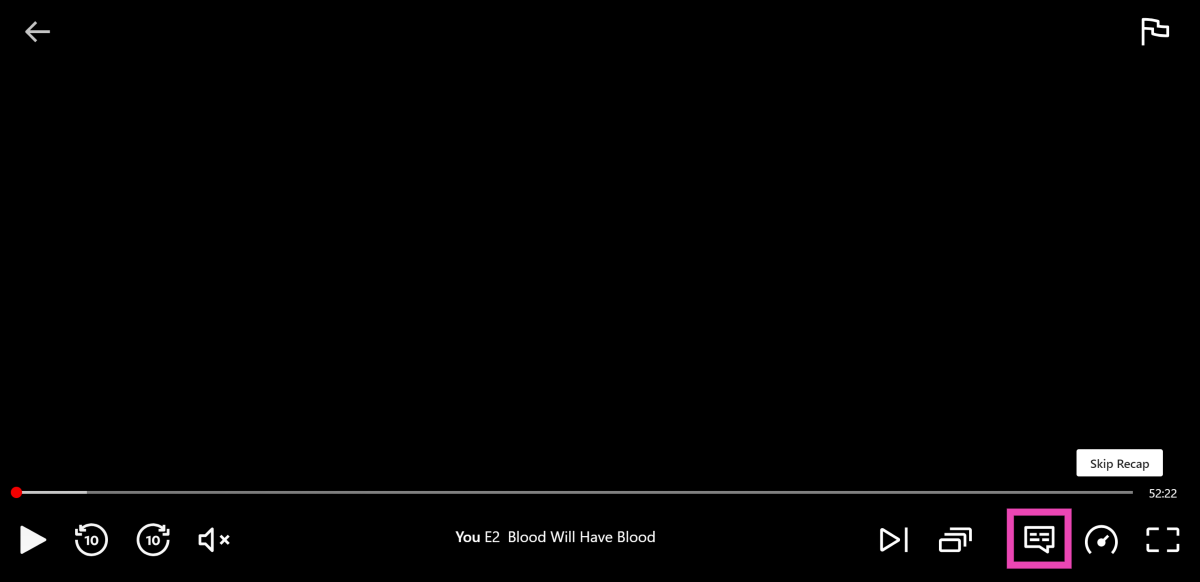
![Step 4: Select English [Original] (or your preferred language) in the Audio section. How to Enable Dialogue-Only Subtitles on Netflix](https://www.gadgetbridge.com/wp-content/uploads/2025/04/ans4.webp)
