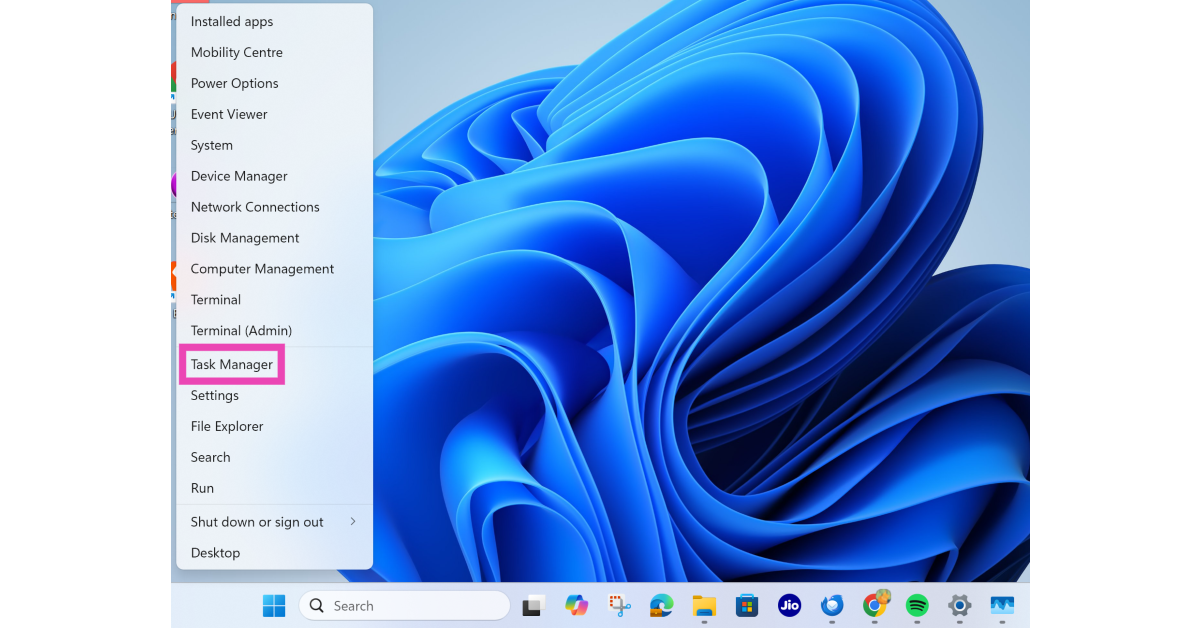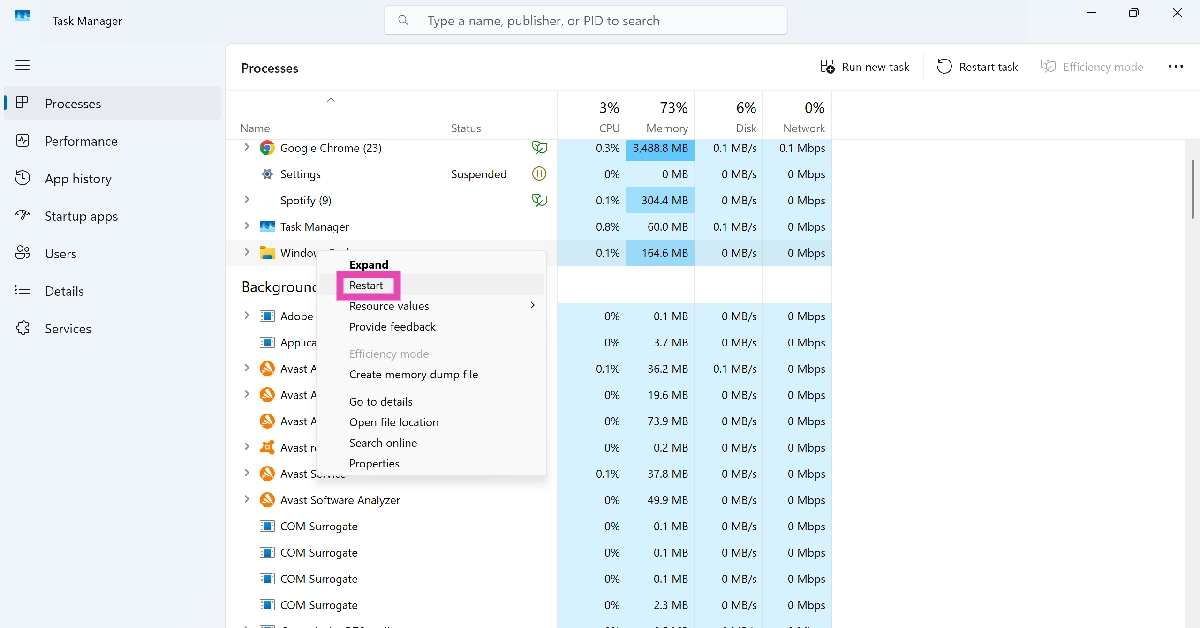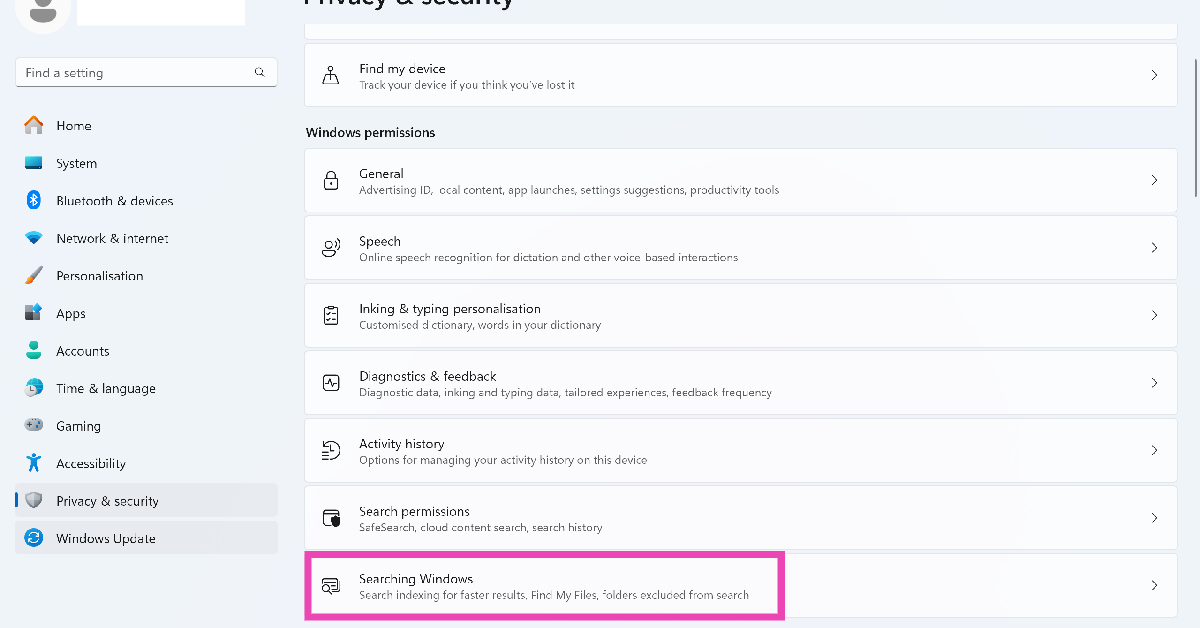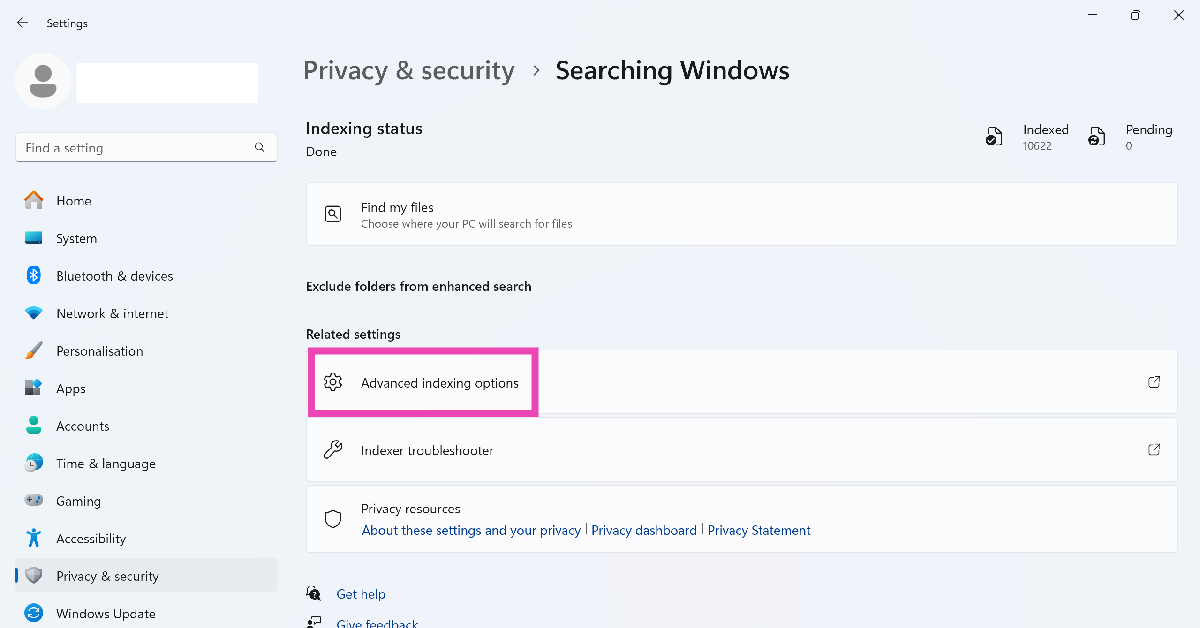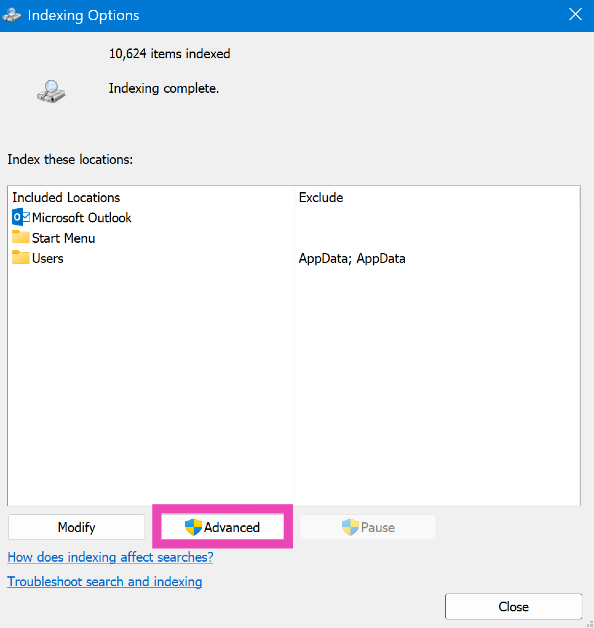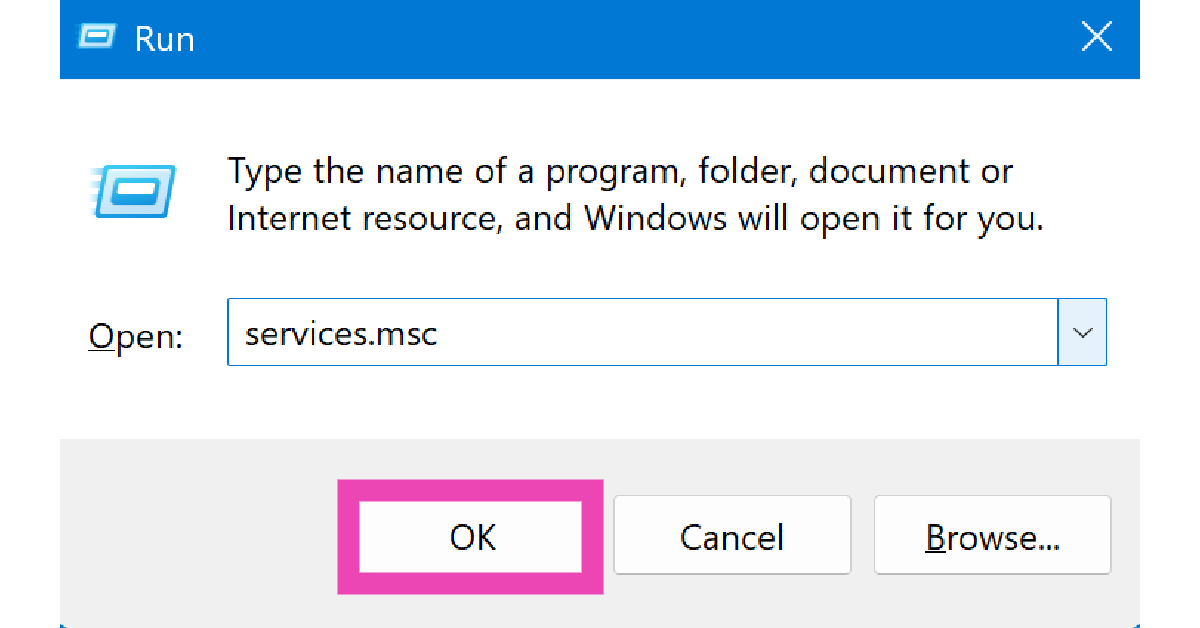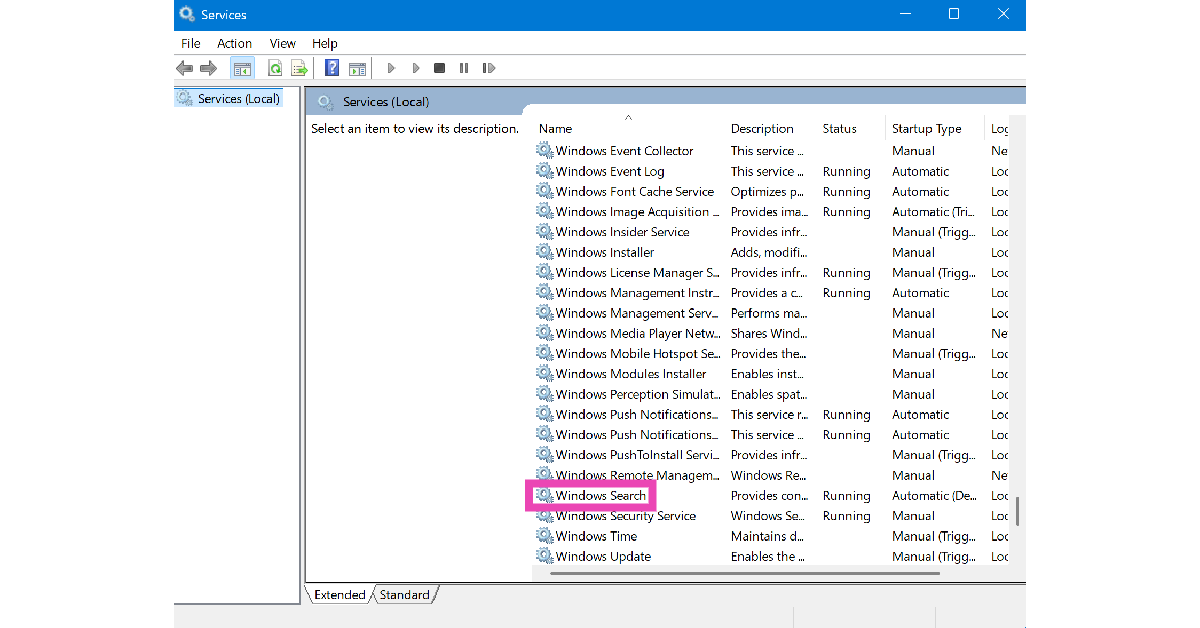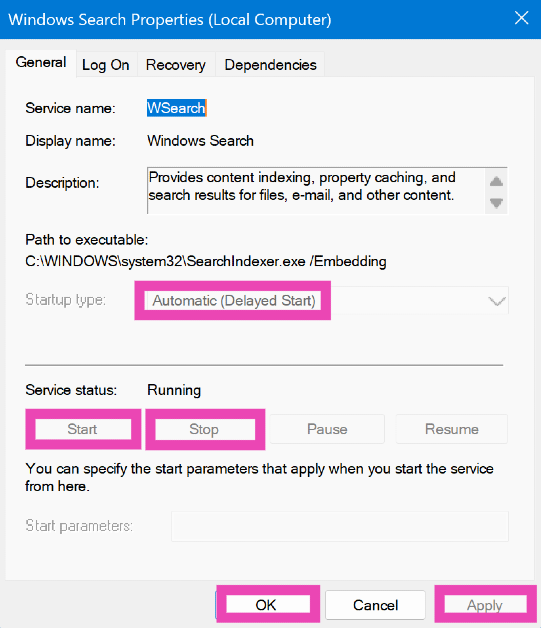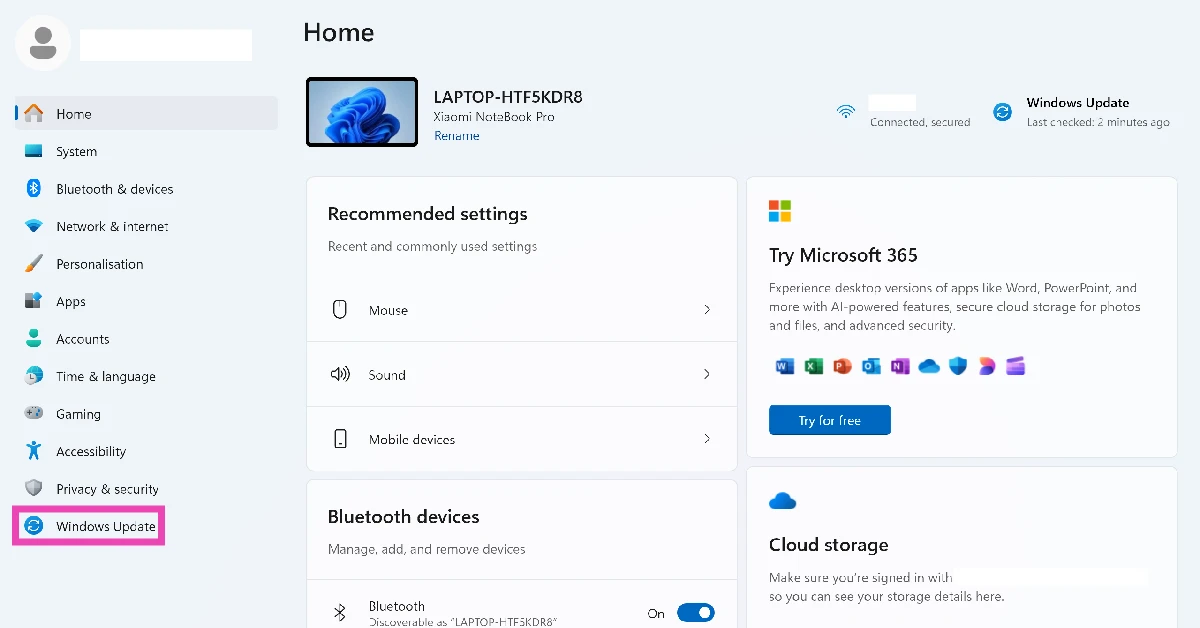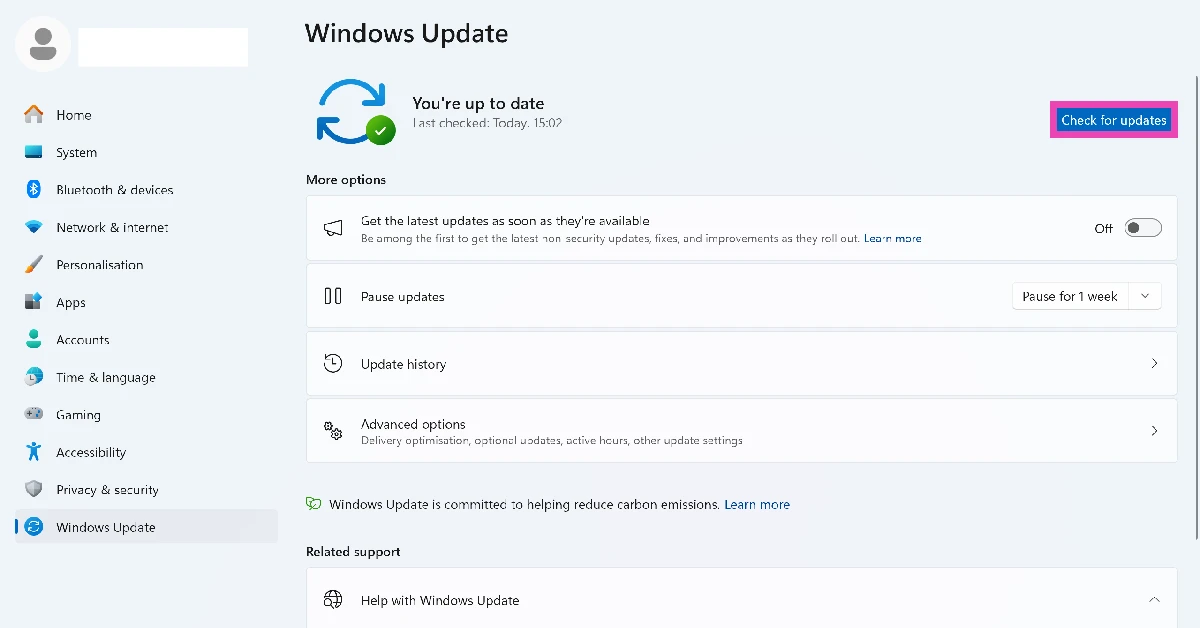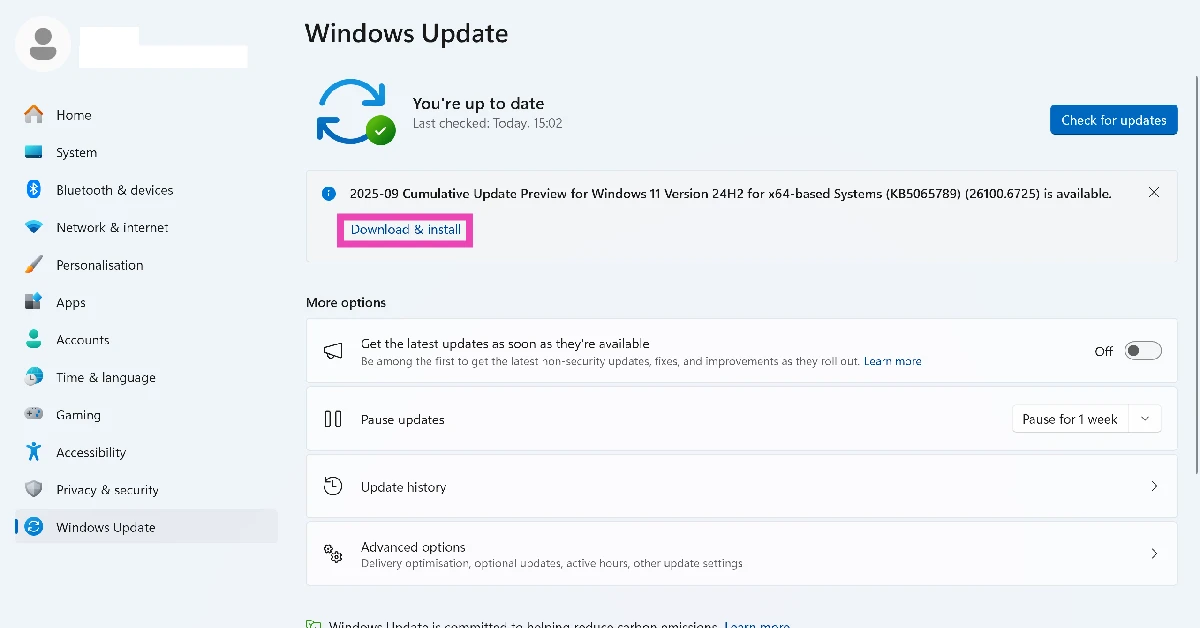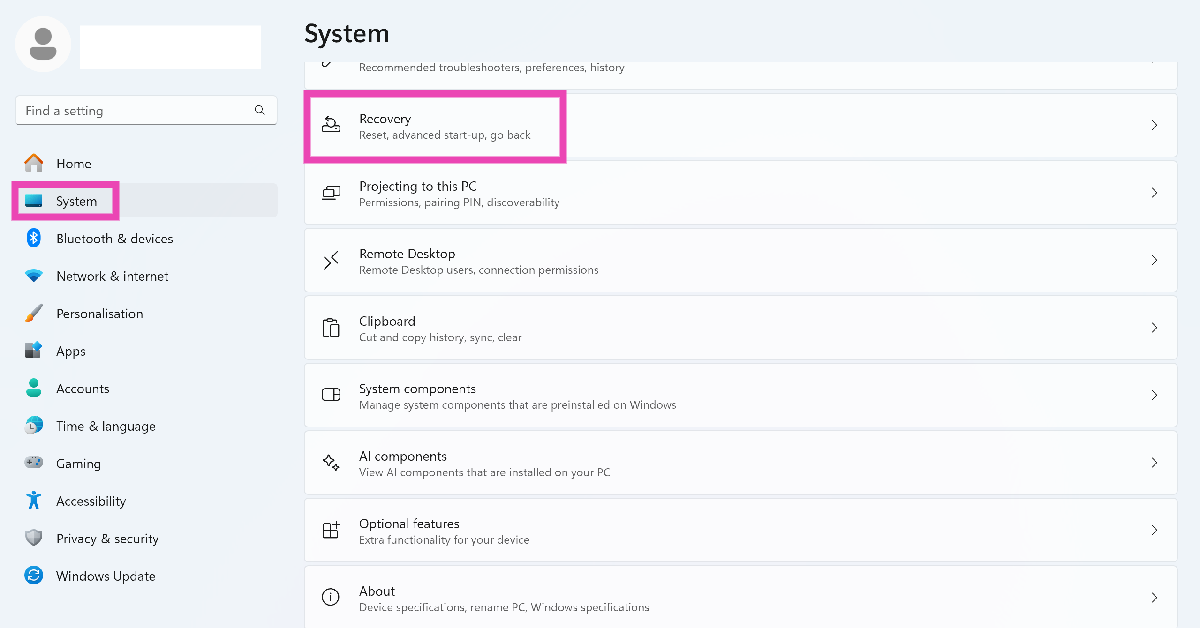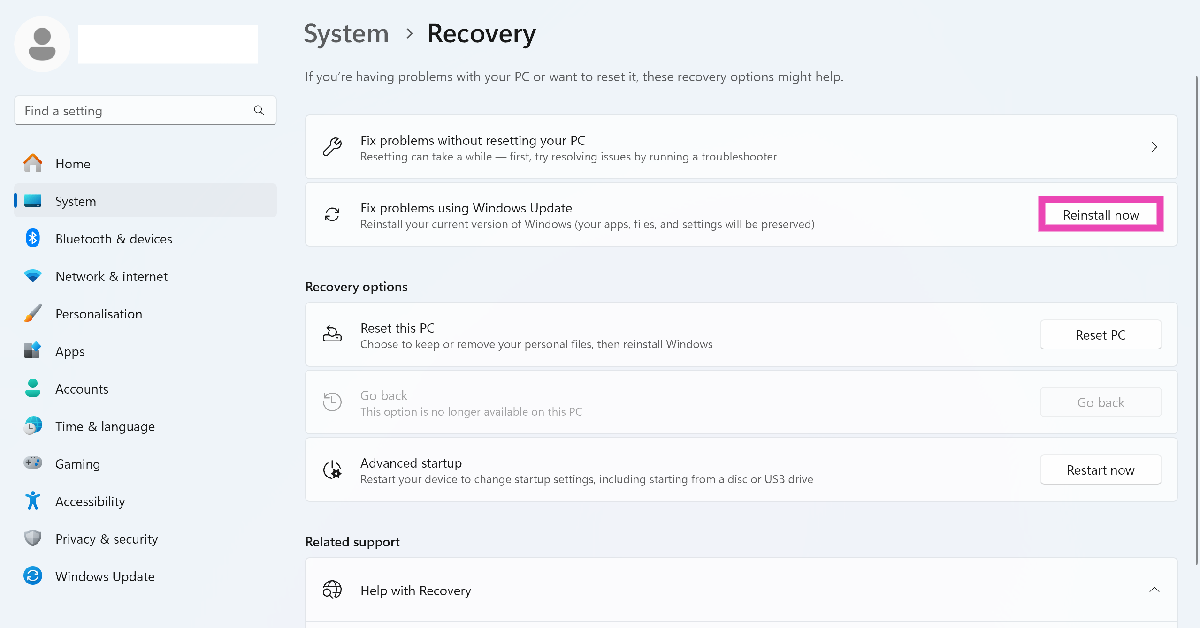The search bar on your Windows PC comes in clutch while looking for files you downloaded ages ago. If your organisational skills are not up to the mark, you probably struggle with finding the location of important files. Using the search bar, you can access the file within seconds. Whether you’re in the File Explorer or on the taskbar, the search bar can help you find anything. Here are the top 7 ways to fix the search bar if it isn’t working on your Windows 11 PC or laptop.
Read Also: Samsung introduced access to Gemini with side button on the Galaxy A Series
In This Article
Why is the search bar not working?
If you can’t get the search bar to work on your PC, it could be due to one of the following reasons:
- The File Explorer is malfunctioning
- The Search Index is broken
- The SearchHost.exe task is causing trouble
- The Windows Search Service is not working
- The latest Windows update was not installed properly
- Background software issues
Restart File Explorer
Step 1: Right-click the Windows icon in the taskbar and select Task Manager.
Step 2: Go to the Processes tab.
Step 3: Right-click Windows Explorer and select Restart.
Step 4: Wait for a few seconds for the File Explorer to restart. Once it has restarted, the search bar will regain its functionality.
End the Search task
Step 1: Right-click the Windows icon in the taskbar and select Task Manager.
Step 2: Go to the Processes tab.
Step 3: Right-click Search and hit End task.
Step 4: Open the File Explorer and use the search bar to restart the task.
Rebuild Search Index
Step 1: Go to Settings and select Privacy & security from the sidebar.
Step 2: Go to Searching Windows.
Step 3: Scroll down and select Advanced indexing options.
Step 4: Click on Advanced.
Step 5: In the Index Settings tab, click on Rebuild.
Restart Windows Search Service
Step 1: Press Windows + R to launch the Run box.
Step 2: Type services.msc and hit Enter.
Step 3: Scroll down and double-click Windows Search.
Step 4: Click on Stop. Wait for a few seconds and click on Start.
Step 5: Hit the dropdown menu next to Startup type and select Automatic.
Step 6: Click on Apply, followed by OK.
Step 7: Restart your PC.
Restart your PC
If a background issue is causing the search function to act up on your Windows 11, a quick restart will help you resolve the issue. Click the Windows icon in the taskbar, hit the power icon, and select ‘Restart’.
Update your PC
Step 1: Go to Settings and select Windows Update from the sidebar.
Step 2: Click on Check for updates.
Step 3: If there is a pending update, click on Download & install.
Reinstall the current Windows OS version
Step 1: Go to Settings and select System from the sidebar.
Step 2: Go to Recovery.
Step 3: Click on Reinstall now next to Fix problems using Windows Update.
Frequently Asked Questions (FAQs)
Why is the search bar not working on my Windows 11 PC?
The search bar may not be working due to a faulty search index or issues with the File Explorer and the Search process.
How do I fix the search bar on my Windows 11 PC?
Stop the Windows Search Service and start it again. Additionally, restart the File Explorer and Search tasks in the Task Manager.
How do I reinstall the Windows 11 update on my PC without losing my data?
Go to Settings>System>Recovery and click ‘Reinstall now’ next to ‘Fix problems using Windows Update’.
How do I update my Windows PC to the latest OS version?
Go to Settings>Windows Update>Check for updates and click on ‘Download & install’ to update your PC.
How do I restore the search bar on the taskbar?
Go to Settings>Personalisation>Taskbar and select ‘Search box’ from the dropdown menu next to Search.
Read Also: Poco C71 Review: Does it tick the right boxes?
Final Thoughts
These are the 7 ways to fix the ‘Search bar not working’ issue on your Windows 11 PC or laptop. While you’re here, check out how you can move the taskbar in Windows 10 and 11. If you have any questions, let us know in the comments!