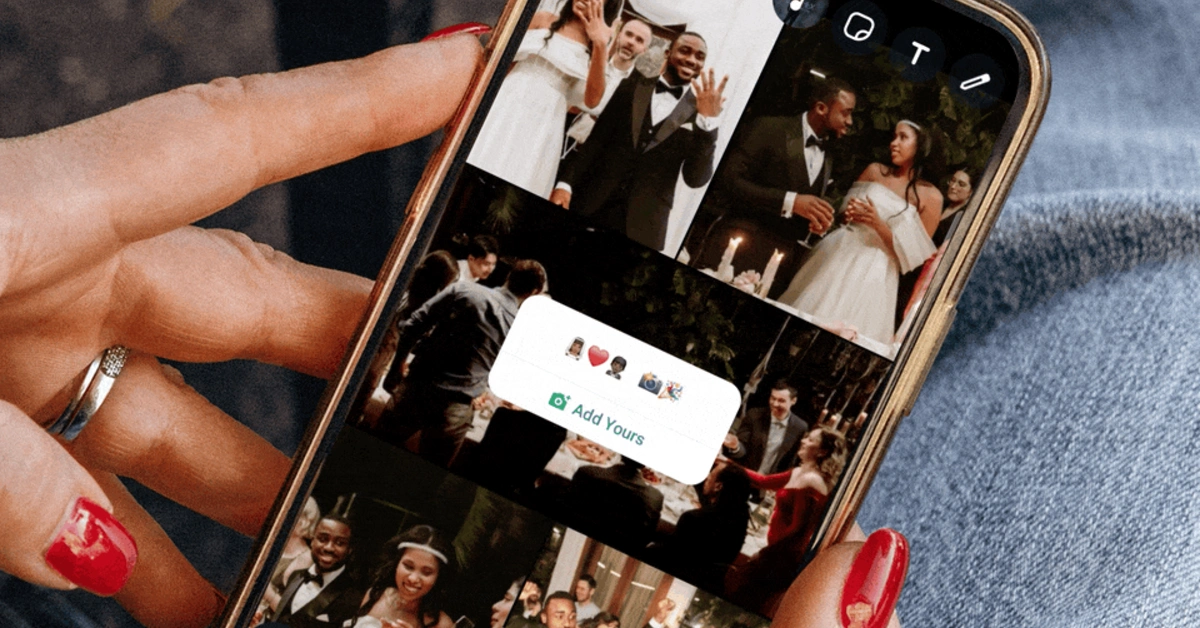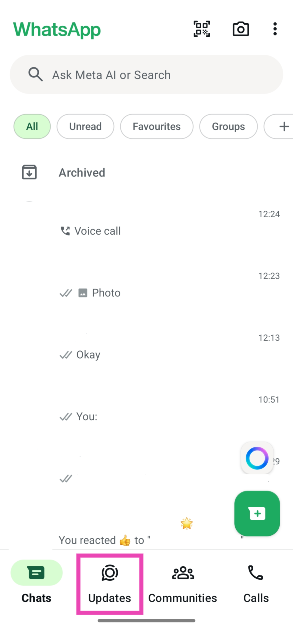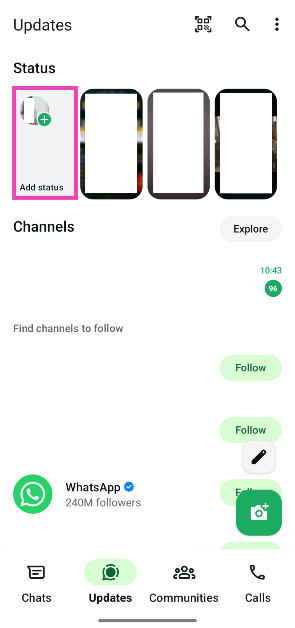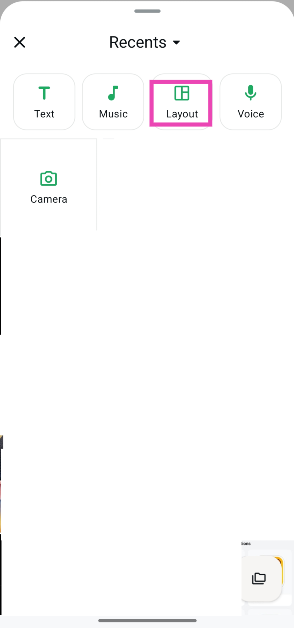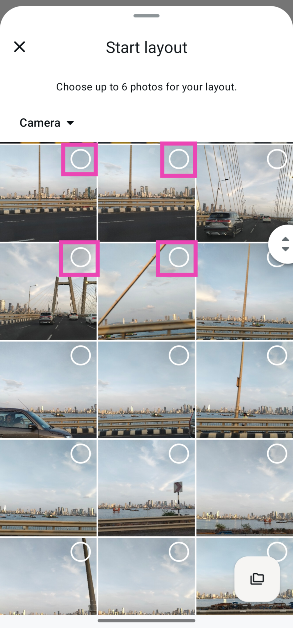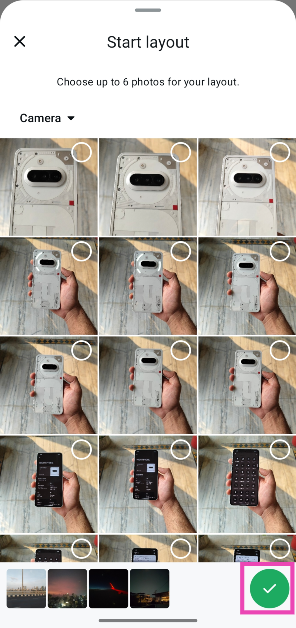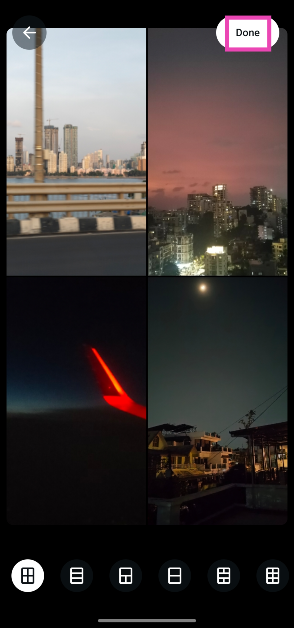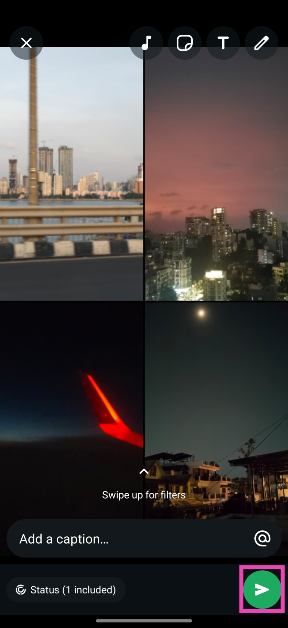In its latest feature drop, WhatsApp has added new options for status updates. Users can now create collages within the app and post them as a status. On top of that, they can share songs directly to their status, without needing to attach a photo or video to it. Lastly, the instant messenger has also introduced a rich library of stickers for status updates. In this article, we’ll take a look at how you can create a photo collage for your WhatsApp status.
Read Also: How to disable AI summaries in Gmail on phone and PC
In This Article
Photo collages on WhatsApp
WhatsApp’s new ‘Layout’ feature lets you create photo collages for your status updates. A collage can contain up to 6 individual images. Once you’ve chosen the images from your phone’s library, the instant messenger provides you with a list of layouts. Depending on the number of images you’ve chosen for the collage, you can select an appropriate layout from the list.
Once a layout has been selected, you can shuffle the order of images in it. You can long-press an image and drop it in your preferred panel. If you want to swap out an image for another one, simply tap it and select a picture from the library.
If you’re not satisfied with the list of layout options, we recommend using the native Google Photos collage maker on your Android phone. You can access it by tapping the plus icon in the Photos app. Similar to a WhatsApp layout, the collage maker in Google Photos lets you add up to 6 images. Once the images have been selected, you can choose from a diverse range of collage designs.
Create a photo collage for your WhatsApp status
Step 1: Launch the WhatsApp Messenger app on your phone.
Step 2: Switch to the Updates tab.
Step 3: Tap on Add status.
Step 4: Tap on Layout.
Step 5: Select 2-6 images from your phone’s library.
Step 6: Hit the tick icon in the bottom right corner of the screen.
Step 7: Choose a layout from the bottom of the screen depending on the number of images you’ve selected for the collage.
Step 8: You can change the order of images by dragging and dropping them to your preferred panels.
Step 9: When you’re happy with the layout, hit Done.
Step 10: Add a caption, sticker, text, or music sticker to the collage and hit the green icon in the bottom right corner of the screen to post it.
Frequently Asked Questions (FAQs)
How do I create a collage on WhatsApp?
Go to the Updates page on WhatsApp, tap on My status>Layout, and select up to 6 images from your phone’s library. On the following page, you’ll see six layout options at the bottom of the screen. Pick one option depending on the number of pictures you’ve selected, and hit ‘Done’.
How do I add music to my WhatsApp status?
Go to the Updates page on WhatsApp and select ‘My status’. Choose an image or video from your phone’s gallery. Tap the music icon at the top of the screen. Search for a song and tap the arrow icon next to it. Hit ‘Done’ in the top right corner of the screen.
How do I share a song as my WhatsApp status?
Launch the Updates page and select ‘My status’. Tap on Music, search for a song, and hit the arrow icon next to the track you want to share. Hit the green icon in the bottom right corner of the screen to share it.
How do I create a photo collage on my phone?
Go to Google Photos, tap the plus icon at the top of the screen, and select ‘Collage’. Select up to 6 images and tap on ‘Create’. Select a layout from the list of options and hit ‘Save’.
How do I change the chat theme on WhatsApp?
Go to Settings>Chat>Default chat theme and select a theme from the list.
Read Also: Instagram enables support for uploading photos with a 3:4 aspect ratio
Final Thoughts
This is how you can create a photo collage for your WhatsApp status. If you prefer using Telegram, check out how you can create photo collages for its stories. If you have any questions, let us know in the comments!