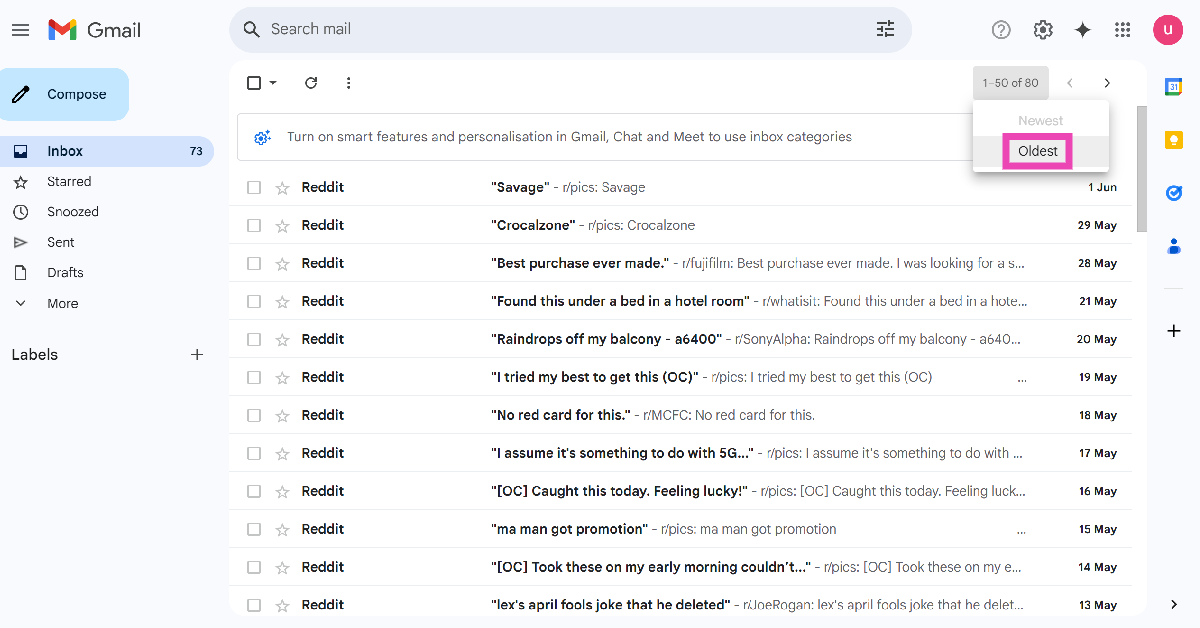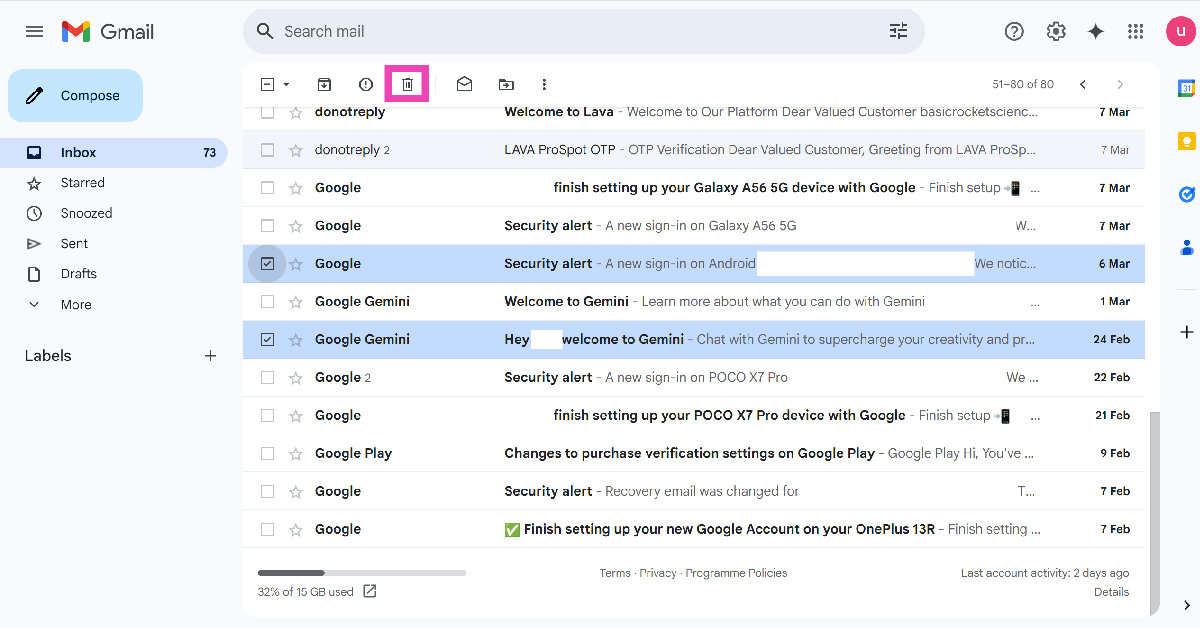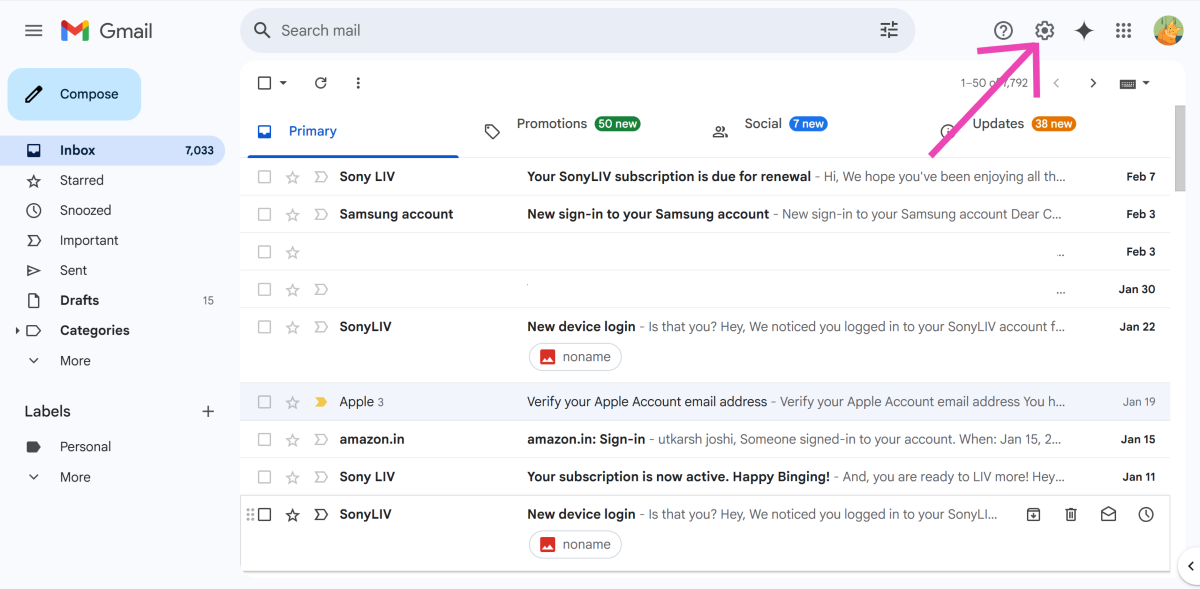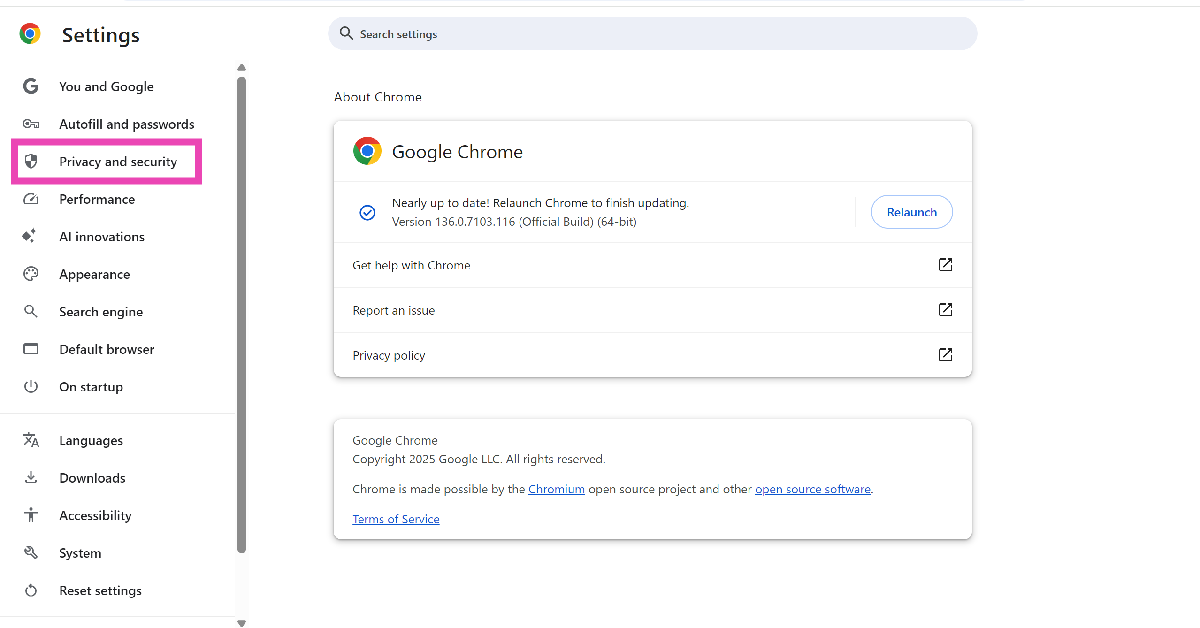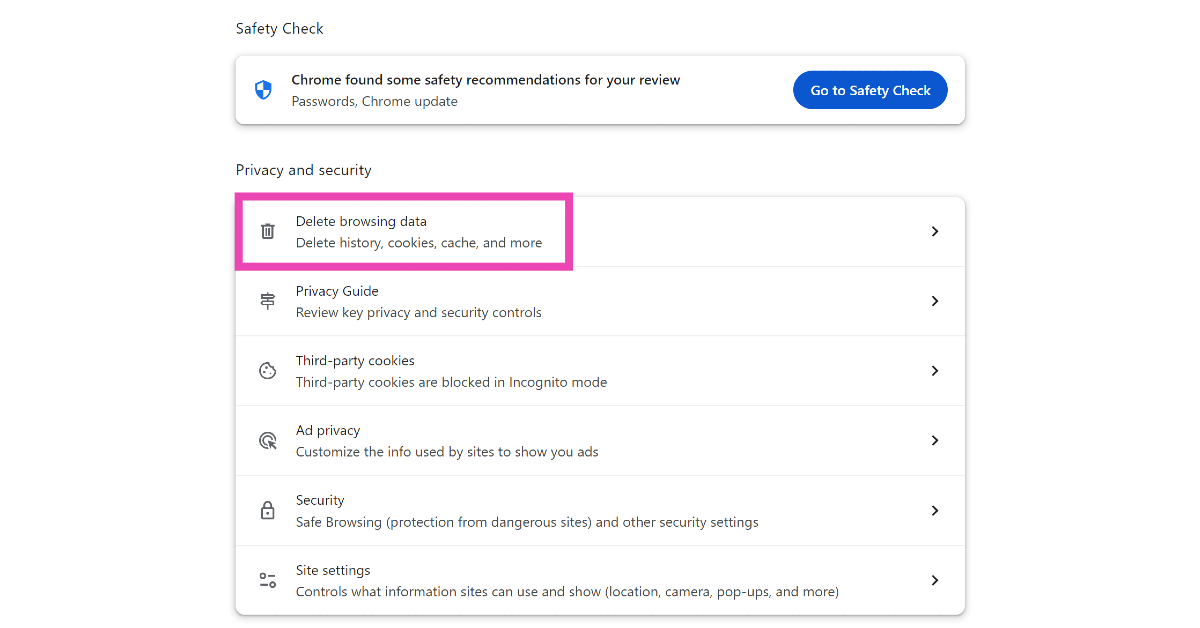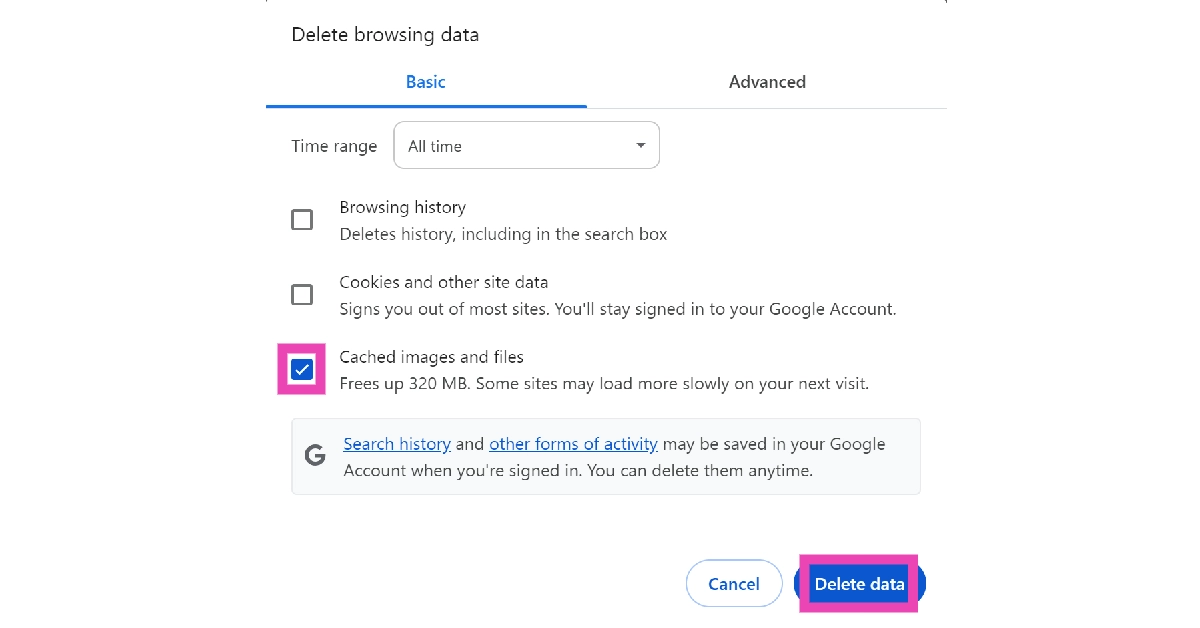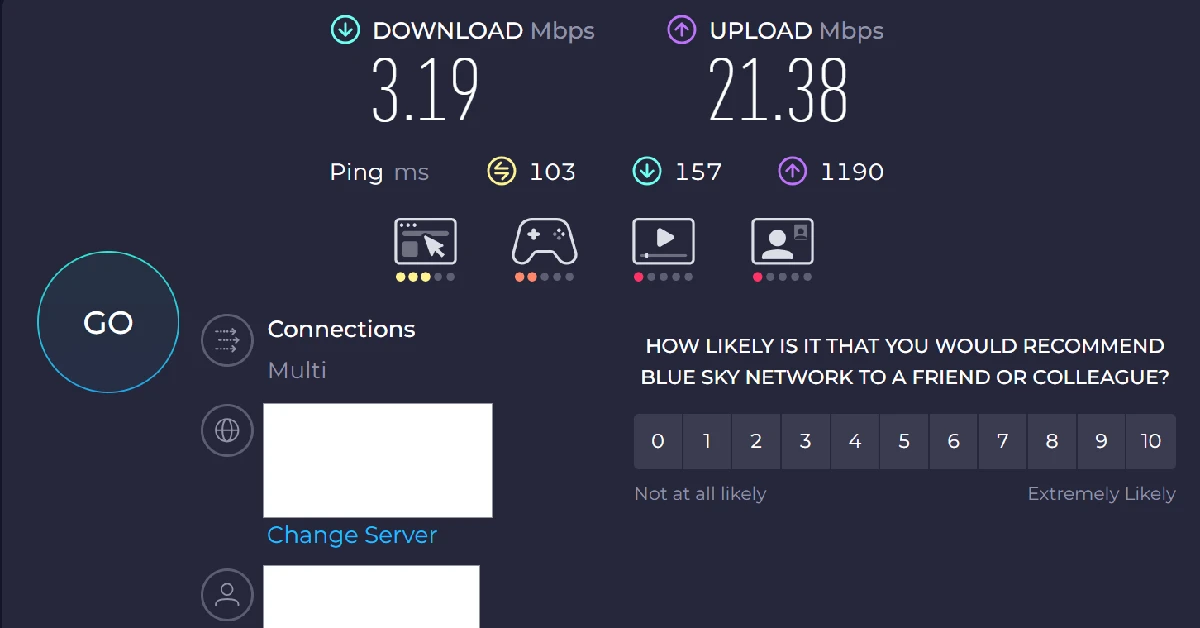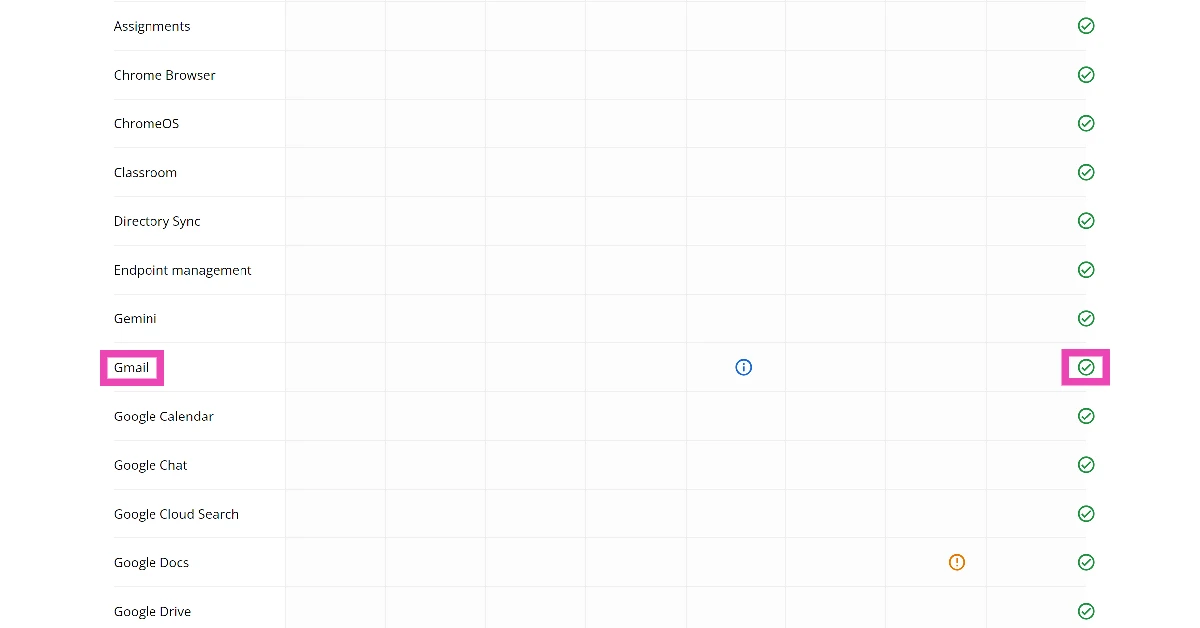Checking the Gmail inbox is the first activity of the day for a lot of people. If that’s the first thing you do at work, sluggish speeds can really put the brakes on your flow. Refreshing the page and waiting a couple of minutes for new emails to pop up can be very annoying if you’re used to super quick speeds. Luckily, we have some methods that you can use to fix this issue. Here are the top 7 ways to fix a slow Gmail inbox.
Read Also: Top 10 smartphones in June 2025
In This Article
Here’s why your Gmail inbox may be slow
Here are some of the most common culprits behind a slow Gmail inbox.
- Faulty WiFi or mobile data connection
- Inbox is full of emails with large attachments
- Inbox is overflowing with emails
- The browser has a large cache
- A browser extension has gone rogue
- The web browser is out of date
- Gmail is experiencing a server outage
Delete emails with large attachments
One of the easiest ways to speed up your Gmail inbox is by deleting emails with large attachments. Here’s how you can do that.
Step 1: Go to your Gmail inbox.
Step 2: Click the filter icon in the search bar.
Step 3: Go to the Size filter and enter a minimum size limit.
Step 4: Hit Search.
Step 5: Alternatively, type larger:[size]M in the search box and hit Enter. For example, if you want to view emails with attachments that are larger than 20MB, type larger:20M and hit Enter.
Step 6: Hit the checkbox next to the emails you want to delete, and click the trash icon in the toolbar.
Delete old emails
If your Gmail account is several years old, chances are that it has accumulated a lot of junk emails. Going through your old emails and deleting the ones you don’t need anymore is a great way of decluttering your inbox.
Step 1: Go to your Gmail inbox.
Step 2: Move your cursor to the page indicator.
Step 3: Select Oldest.
Step 4: Hit the checkbox next to the emails you want to delete, and click the trash icon.
Turn off Conversation View
Step 1: Go to your Gmail inbox and click the gear icon at the top of the screen.
Step 2: Click on See all settings.
Step 3: Scroll down to the Conversation View option in the General tab.
Step 4: Select the Conversation view off option.
Clear the web browser’s cache
A large cache can slow down your Gmail inbox. Since Google Chrome does not offer the option to clear the cache of an individual website, you will need to clear the entire browser’s cached memory. This won’t sign you out of your accounts.
Step 1: Launch Google Chrome on your PC and open its settings.
Step 2: Go to Privacy and security.
Step 3: Click on Delete browsing data.
Step 4: Uncheck the boxes next to Browsing history and Cookies and other site data. Hit the checkbox next to Cached images and files.
Step 5: Click on Delete data.
Update your web browser
If you’re using an old version of your web browser, you will experience sluggish speeds across the board. If you’re a Google Chrome user, here’s how you can update the web browser to its latest version.
Step 1: Launch Google Chrome on your PC and click the ellipses in the top right corner of the screen.
Step 2: Go to Settings.
Step 3: Select About Chrome for the sidebar.
Step 4: Google Chrome will automatically download any pending updates. Once the updates have been downloaded, restart the web browser.
Check your internet connection
It is possible that the problem does not lie with Gmail, but with your network provider. If you’re on your phone, perform a network refresh by enabling the Flight Mode and disabling it after 15 minutes. If you’re on a WiFi connection, restart the router to refresh the network. Perform an internet speed test to check the strength of your connection.
Check if there’s a server outage
Your Gmail inbox may be taking time to refresh because of a server outage. The easiest way to confirm whether this is the case is by visiting the Google Dashboard. Scroll down to Gmail to check its server status. If you see a green tick, there are no issues with the servers. You can also use a third-party service like DownDetector for this task.
Frequently Asked Questions (FAQs)
Why is my Gmail inbox slow?
If your Gmail inbox is struggling to load at an optimal speed, it could be due to a large number of emails with massive attachments in your inbox or a faulty internet connection.
How do I fix my slow Gmail inbox?
To speed up your Gmail inbox, delete emails with large attachments, disable Conversation View, clear your browser’s cache, and update your browser.
How do I filter my Gmail inbox by size?
Hit the filter icon in the search bar, enter a minimum size, and hit ‘Search’. Alternatively, type larger:20M in the search bar and hit Enter to filter emails larger than 20M. Replace ‘20’ with your preferred size to filter your inbox.
How do I go to the oldest email in my Gmail inbox?
Move your cursor to the page indicator in your Gmail inbox and click on ‘Oldest’ to view the emails in chronological order.
How do I check if Gmail is down?
Go to the Google Workplace Status Dashboard and scroll down to Gmail. If you see a red cross next to it, it means that it is currently experiencing a server outage. Alternatively, go to Downdetector.in and search for Gmail.
Read Also: How to create a photo collage for WhatsApp status
Final Thoughts
This is how you can fix the ‘Gmail inbox is slow’ issue on your PC. If you’re experiencing sluggish speeds on all websites, conduct a search for faulty extensions and delete them from your web browser. If you have any questions, let us know in the comments!


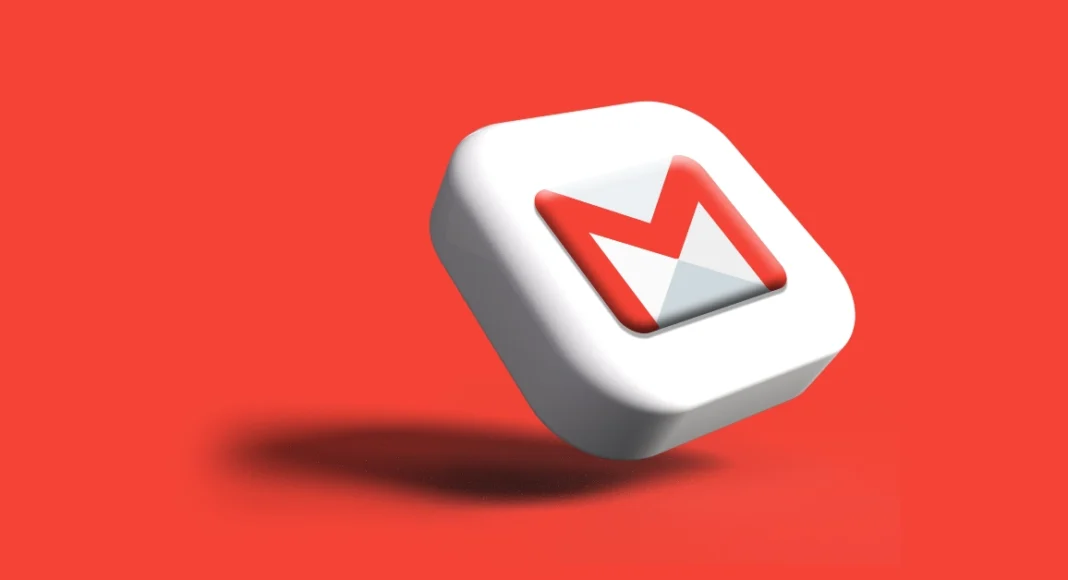

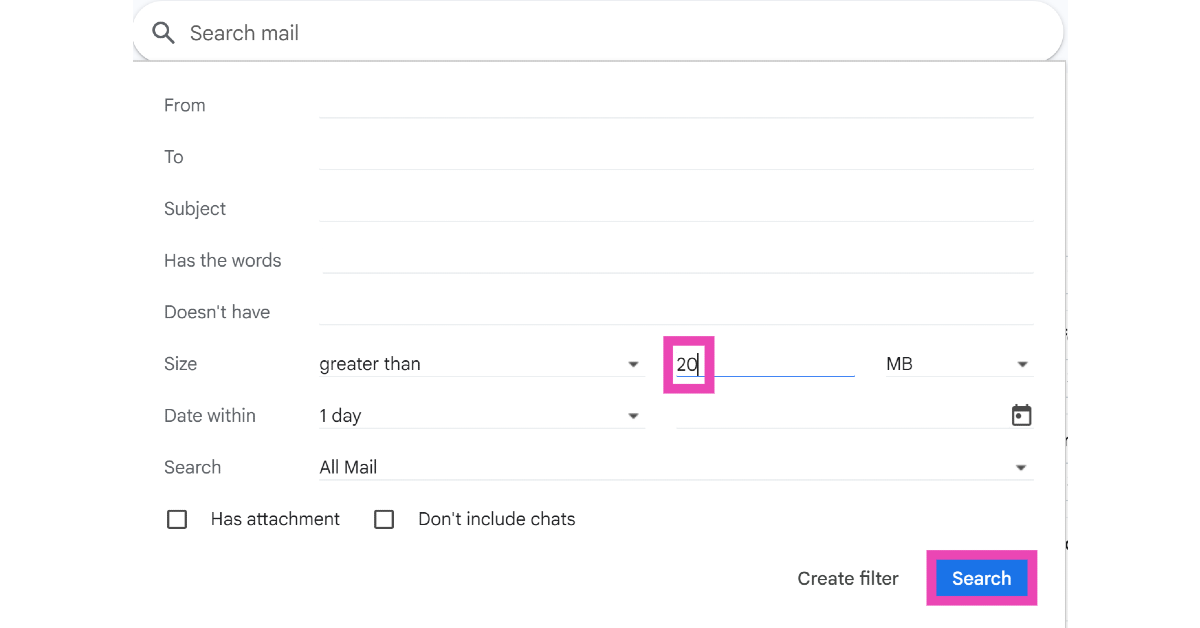
![Step 5: Alternatively, type larger:[size]M in the search box and hit Enter. For example, if you want to view emails with attachments that are larger than 20MB, type larger:20M and hit Enter.](https://www.gadgetbridge.com/wp-content/uploads/2025/06/em13.webp)