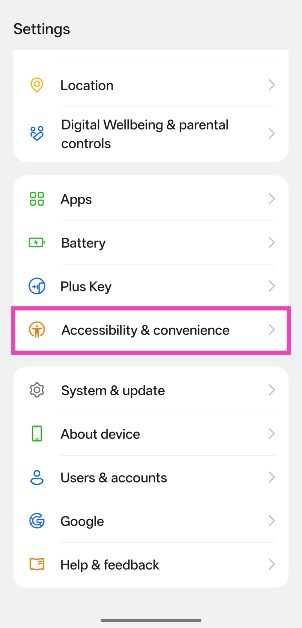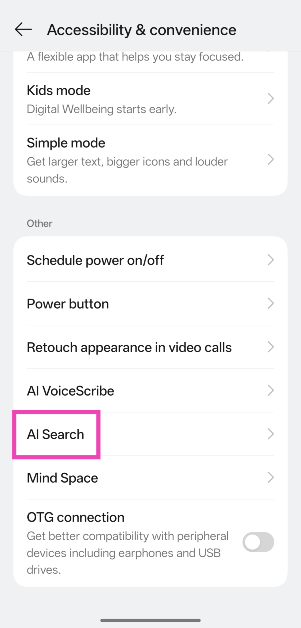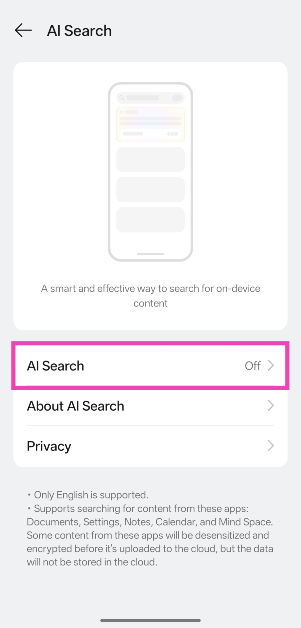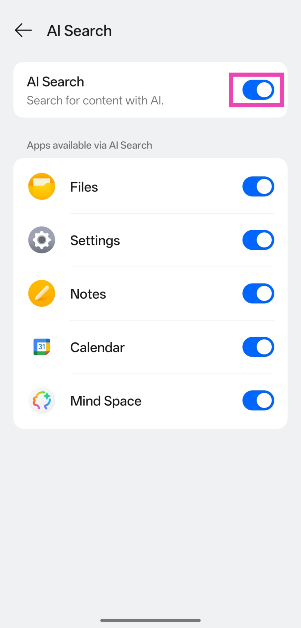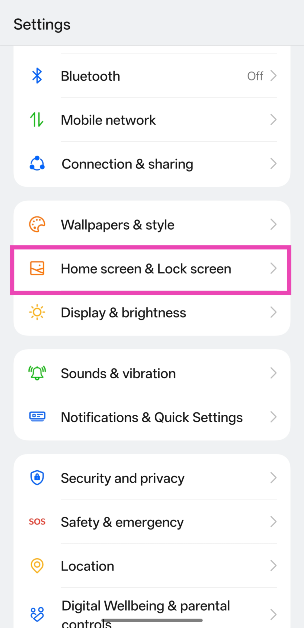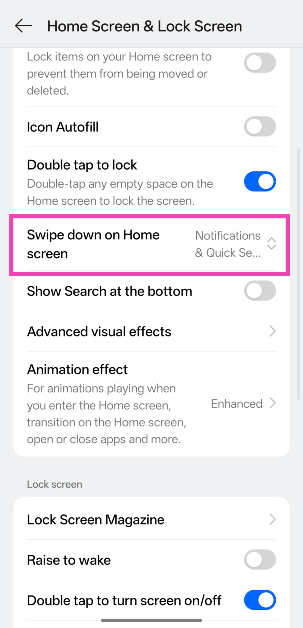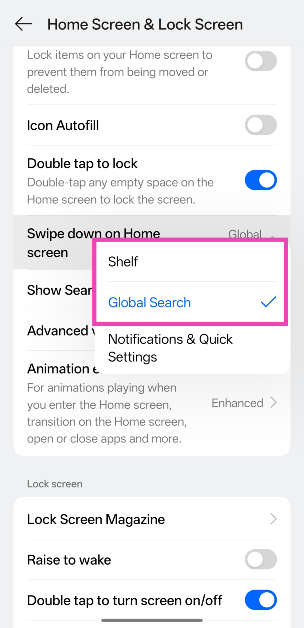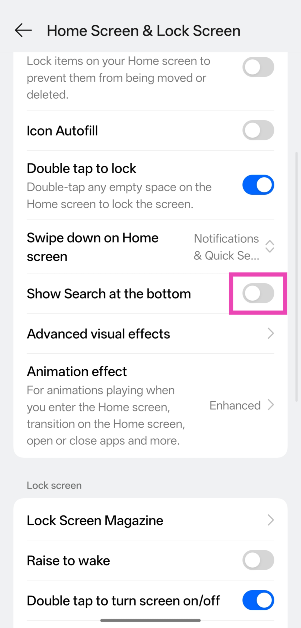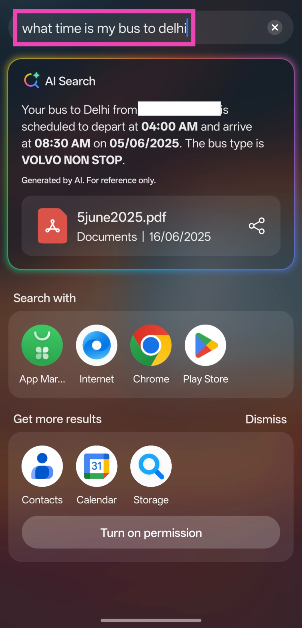OnePlus AI belongs in the upper echelon of smartphone AI suites, a spot it shares with Samsung’s Galaxy AI. While OnePlus’s flagship offerings enjoy the most comprehensive set of AI features, some basic tools like AI summary and transcription are available on its midrange and budget offerings as well. Today, we’ll talk about one of the flagship-exclusive AI features that has flown under everyone’s radar – AI Search. Let’s take a look at what AI Search does on OnePlus smartphones and how you can enable it on your device.
Read Also: Top 10 podcast mics under Rs 10,000
In This Article
What is AI Search on OnePlus smartphones?
At a time when most brands are trying to shoehorn gimmicky AI features into their devices, OnePlus seems to have struck gold with AI Search. The idea behind this feature is simple. When you look up something on your phone, apart from directing you to the file or entry, your phone uses AI to extract key information from it and directly displays the answer. It recognises free language input, allowing you to take a conversational approach for your queries.
For example, instead of searching for a bus ticket stored in your phone, you can simply ask what time your bus leaves. AI Search will look into your phone’s storage for the ticket, process the date and time of departure along with key information like your seat number, and return with an answer within seconds. If you’re facing any functional issues on your phone, you can explain the situation to AI Search, and it will find the setting causing the problem.
AI Search can currently look into Files, Settings, Notes, Calendar, and Mind Space. It cannot extract information from your WhatsApp conversations just yet. However, if you’ve saved a snippet of a conversation as a Memory in Mind Space, AI Search will be able to scan it. AI Search is integrated within Global Search on your OnePlus smartphone. You can access it by swiping down on the home screen or tapping the search icon. Interestingly, it is not available in the app drawer’s search bar yet.
Enable AI Search on OnePlus smartphones
Step 1: Go to Settings.
Step 2: Select Accessibility & convenience.
Step 3: Tap on AI Search.
Step 4: Tap on AI Search again.
Step 5: Turn on the toggle switch next to AI Search.
Step 6: Select the apps that you want AI Search to access.
Step 7: Go back to Settings and select Home screen & Lock screen.
Step 8: Tap on Swipe down on Home screen.
Step 9: Select Shelf or Global Search.
Step 10: If you want to keep the swipe down gesture for the notification shade and quick settings, turn on the toggle switch next to Show Search at the bottom.
Step 11: Go to the home screen and swipe down or tap the search button, depending on the choice you made in the previous steps.
Step 12: Enter your query in the search bar. AI Search will come with a relevant answer.
Frequently Asked Questions (FAQs)
What is AI Search on OnePlus smartphones?
AI Search is integrated into Global Search on OnePlus smartphones. It recognises free language input and offers relevant answers based on the data from Mind Space, Files, Calendar, and other apps.
How do I enable AI Search on my OnePlus phone?
Go to Settings> Accessibility & convenience>AI Search, and turn on its toggle switch.
How do I access AI Search on my OnePlus smartphone?
AI Search can be accessed on Global Search and Shelf. However, it cannot be accessed from the search bar in the app drawer.
How do I create a Mind Space shortcut on my OnePlus phone?
Go to Settings>Accessibility & convenience>Mind Space. Tap on ‘Home screen shortcut’ to add it to your phone’s home page.
How do I program the Plus button to capture a Memory?
Go to Settings>Plus key, swipe right until you reach Mind Space, and tap ‘Set’.
Read Also: Samsung Galaxy S24 and Galaxy S24 Ultra price in India slashed by 37% on Amazon
Final Thoughts
This is how you can enable AI Search on your OnePlus smartphone. While you’re here, check out how you can customise the Plus key on your OnePlus 13s. If you have any questions, let us know in the comments!