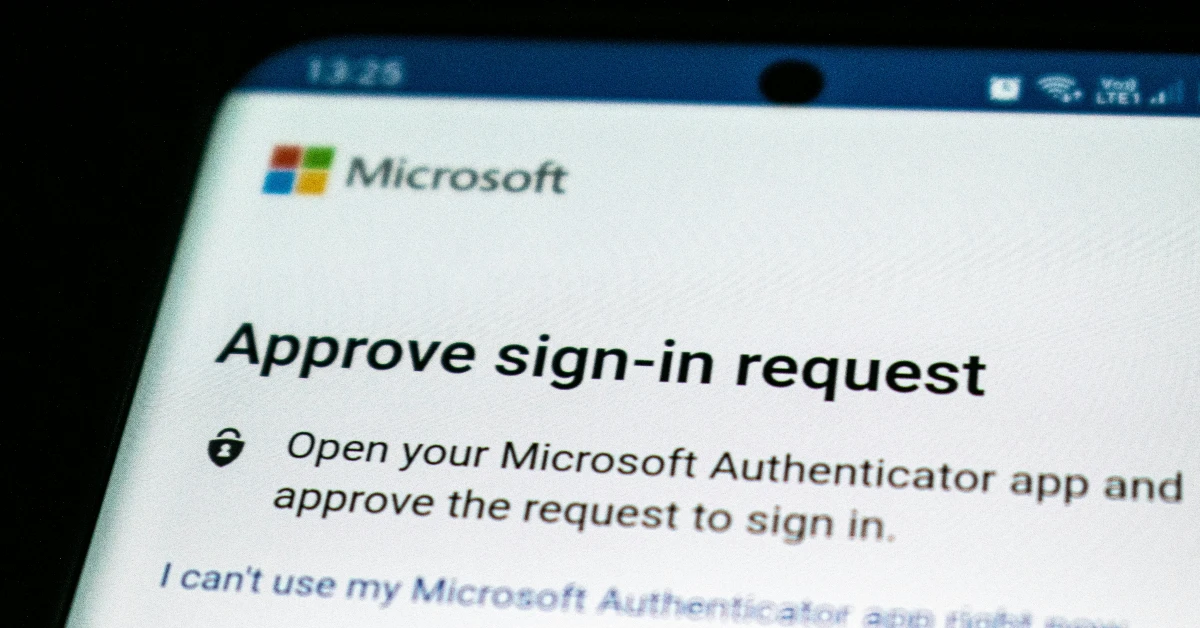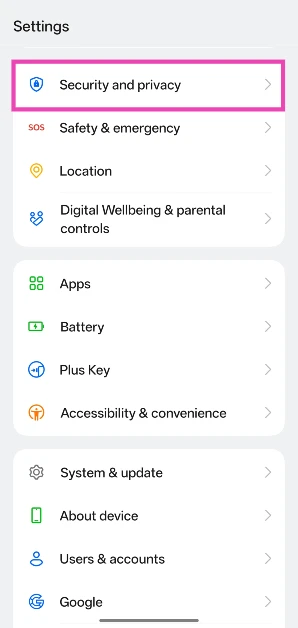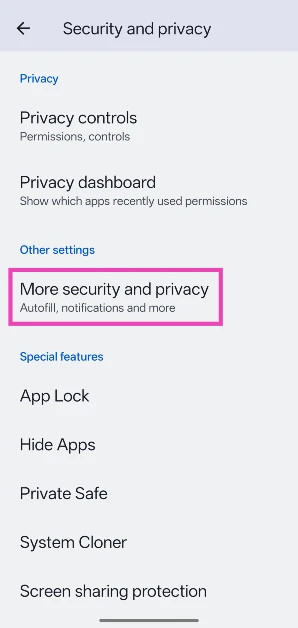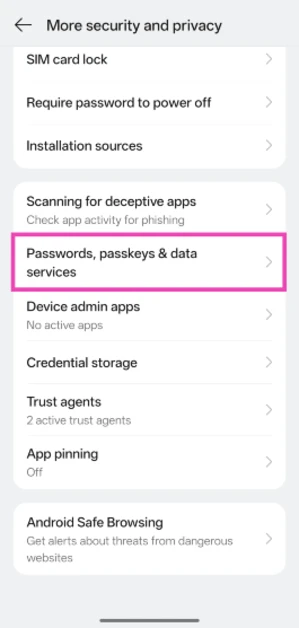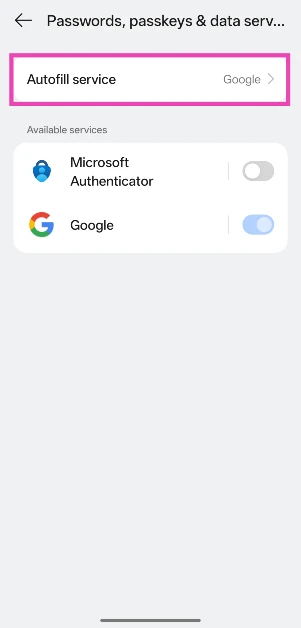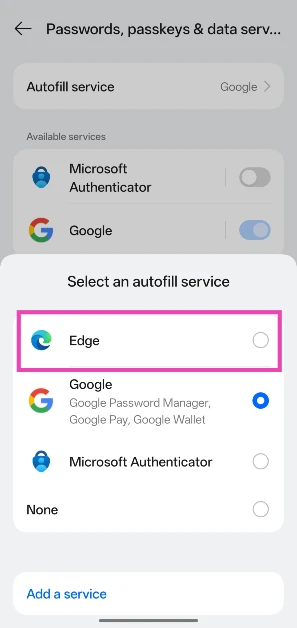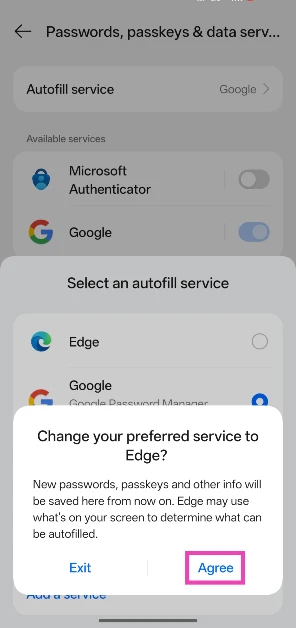Microsoft is finally ending support for passwords on its Authenticator app. Microsoft Authenticator has been one of the finest password management apps for years. It can save and autofill your passwords as well as generate two-factor authentication codes. Last month, the app stopped letting users add new passwords. This was followed by the autofill function getting canned in July. From August 1, Microsoft Authenticator will completely lose support for passwords in favour of passkeys. If you’re wondering what to do, here are some of the options you might want to look into.
Read Also: Steal a Freddy Codes (July 2025)
In This Article
What’s next for Microsoft Authenticator?
With Microsoft Authenticator’s ‘password era’ coming to an end, the app is putting its focus on passkeys. Passkeys are considered to be a more secure alternative to passwords. These unique cryptographic keys completely eliminate the possibility of falling prey to a phishing attack as they only work on registered websites and apps. Once the web browser or OS has verified the website or app, the passkeys are applied.
The process of using passkeys is very seamless. The Microsoft Authenticator app asks you to provide your biometric data to validate the use of a saved passkey. If you haven’t registered a face or fingerprint scan on your device, you can use the unlock PIN or pattern.
If you want to stick to passwords, Microsoft has added the option to move your saved passwords to the Edge browser. You can set Edge as the default autofill option on your smartphone to make it function seamlessly. If you don’t want to move to Edge, you can try other password-management apps like Bitwarden, 1Password, and LastPass.
Set Microsoft Edge as the default autofill option on your phone
For this method to work, your saved passwords in the Microsoft Authenticator app must be synced to your Microsoft account. When you log in to Edge using your Microsoft account, it can access your passwords and autofill them wherever necessary.
Step 1: Go to Settings and select Security and privacy.
Step 2: Tap on More security and privacy.
Step 3: Scroll down and tap on Passwords, passkeys, & data services.
Step 4: Tap on Autofill service.
Step 5: Tap on Edge.
Step 6: Hit Agree.
Frequently Asked Questions (FAQs)
What is Microsoft Authenticator used for?
The Microsoft Authenticator app is used for saving passwords, passkeys, and verified IDs, and generating 2-factor authentication codes.
Why is Microsoft discontinuing the Authenticator app?
Microsoft is not discontinuing the Authenticator app. It is removing password and autofill from the app and replacing it with passkeys.
Can I save passwords on Microsoft Authenticator?
The Microsoft Authenticator app can no longer be used to save and autofill passwords. It will ditch password support on August 1.
What should I do when Authenticator ditches password support?
You can sync your saved passwords to your Microsoft account and use them in the Edge browser. Additionally, you can use the Edge browser to autofill all your passwords.
How do I use Microsoft Edge to autofill passwords on my Android phone?
Go to Settings>Security and privacy>More security and privacy>Passwords, passkeys, & data services>Autofill service, and select Edge.
Read Also: Samsung rolls out One UI 8 Watch update with Wear OS 6 features for Galaxy Watch Ultra
Final Thoughts
Once Microsoft pulls the support for passwords and autofill from the Authenticator, many users will be looking for worthy alternatives. Your best option is to use the Google Password Manager to save and autofill your passwords, and the Google Authenticator to generate verification codes. If you need one standalone app to do both tasks, check out 1Password, Keeper, and NordPass.