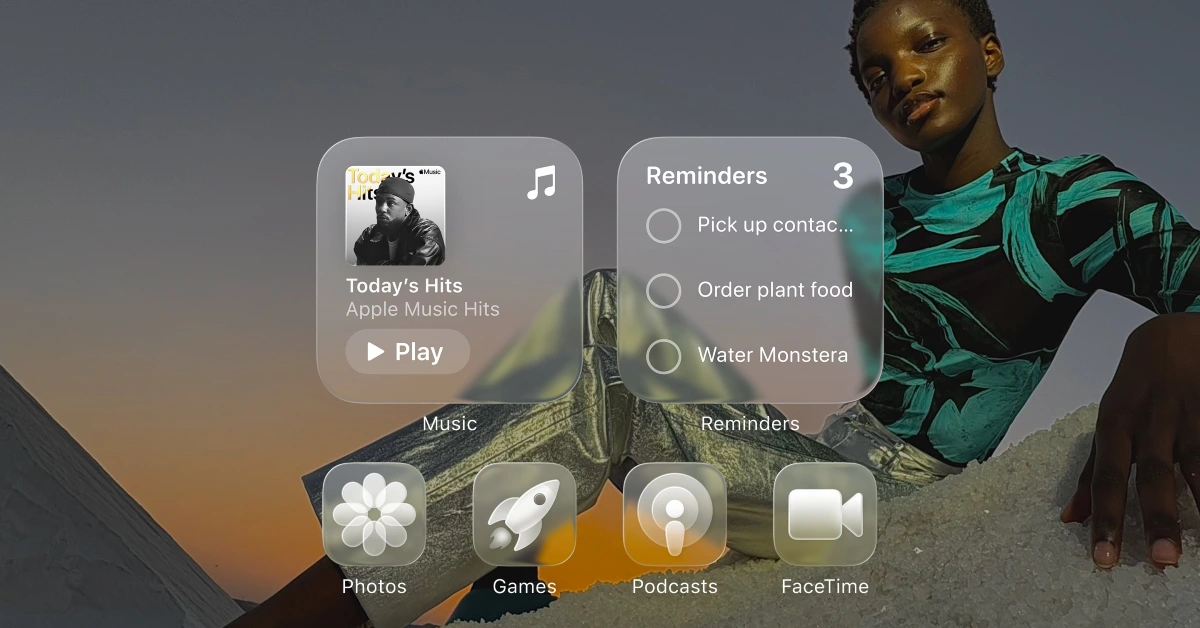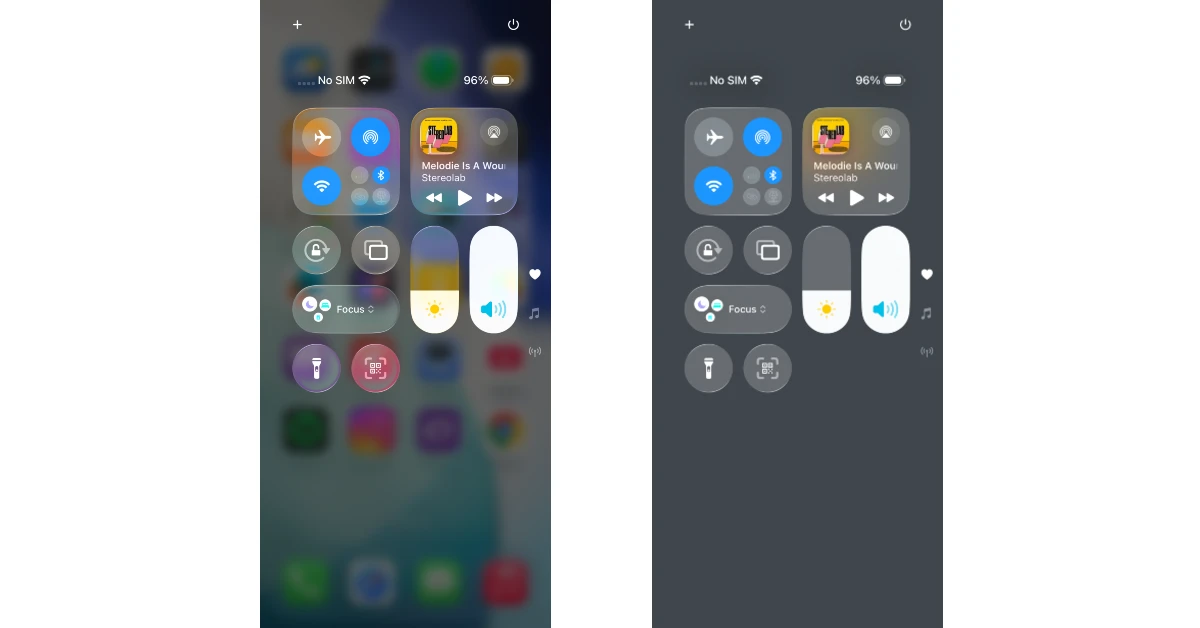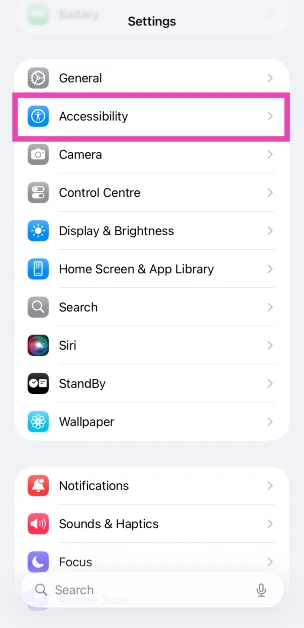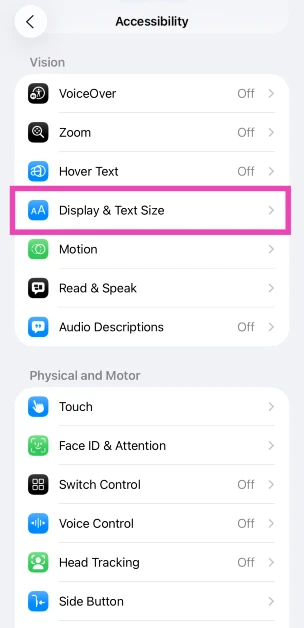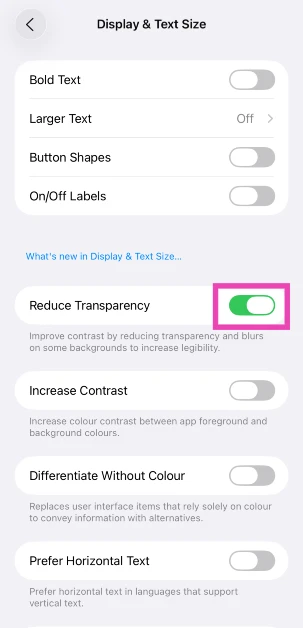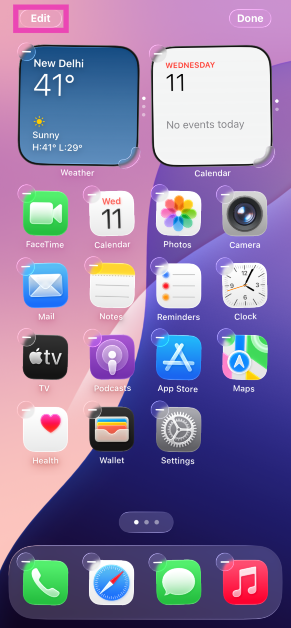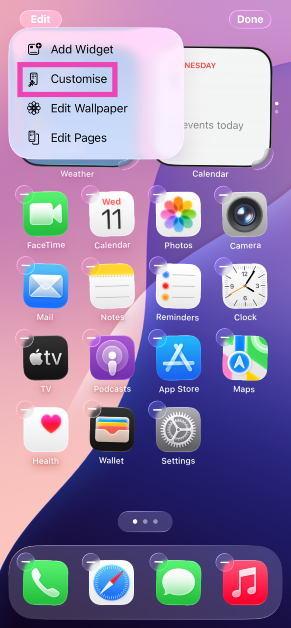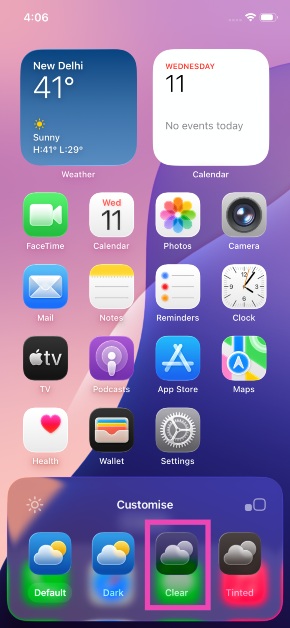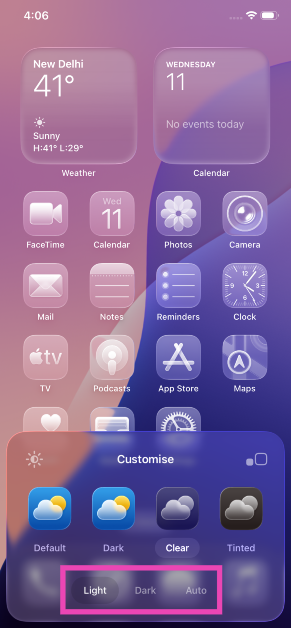iOS 26 is a massive leap forward, not just in version number, but also in design. Apple’s new Liquid Glass design language has garnered a mixed reaction from its audience. The biggest criticism of the new look so far is the damage it has dealt to the legibility of text and other elements. Since the software is still in its beta phase, Apple swiftly came up with a fix. If you want to make the Notification and Control Centre panes less transparent, there is a setting that allows you to do that. Here’s how you can reduce the transparency of Liquid Glass on your iPhone.
Read Also: Samsung Galaxy Z Fold7, Z Flip7 Series And Galaxy Watch8 Go On Sale In India
In This Article
What is Liquid Glass?
Liquid Glass is Apple’s new design language for iOS 26, iPadOS 26, macOS 26, and other platforms. As the name suggests, it uses translucent elements across the interface to create a see-through effect. Apple’s attention to detail in this regard is remarkable, as it has perfected the way items on the screen react to the translucent elements. When you pull down the notification shade, you can notice app icons refract as the glass pane passes over them. In Safari, the text on the screen glides behind the glass-like address bar in a similar fashion as you browse the web page.
Other elements like app icons, app controls, lock screen clock widget, and more are also infused with Liquid Glass. The clock widget on the lock screen can now adjust its size according to the negative space in the wallpaper. The keys in the Passcode dialer are also see-through. While Apple will certainly refine this look on future updates, its debut looks very impressive.
Reduce the transparency of Liquid Glass on your iPhone
Step 1: Go to Settings.
Step 2: Select Accessibility.
Step 3: Tap on Display & Text Size.
Step 4: Turn on the toggle switch next to Reduce Transparency.
Bonus Tip: How to get the clear glass look on your iPhone
Step 1: Unlock your iPhone and long-press an empty spot on the home screen.
Step 2: Hit the Edit button in the top left corner of the screen.
Step 3: Tap on Customise.
Step 4: Select Clear.
Step 5: Choose a light or dark theme. You can also select Auto, which adheres to your custom dark mode schedule.
Step 6: Tap anywhere on the screen to confirm the changes.
Frequently Asked Questions (FAQs)
How do I get iOS 26 on my iPhone?
Go to https://developer.apple.com/ and register your Apple account. Once that’s done, go to Settings>General>Software Update>Beta Updates>iOS 26 Public Beta. Go to the previous page and tap on ‘Update Now’.
What is Liquid Glass on iPhone?
Liquid Glass is Apple’s new design language for the iPhone and other products like the iPad, Mac, Vision Pro, and more. It brings a translucent look to the software and interacts with different elements in a unique manner.
How do I reduce the transparency of Liquid Glass on my iPhone?
Go to Settings>Accessibility>Display & Text Size and turn on the toggle switch next to ‘Reduce Transparency’.
How do I get the all-clear look on my iPhone?
Long-press an empty spot on the home page and hit the Edit button in the top left corner of the screen. Select ‘Customise’ and choose ‘Clear’.
When will Apple release iOS 26?
The first Public Beta version of iOS 26 is currently out. The stable version will be released in September, right after the launch of the iPhone 17 series.
Read Also: Call of Duty Mobile Codes (July 2025)
Final Thoughts
This is how you can reduce the transparency of the Liquid Glass on your iPhone. If the new design has made the text illegible to you, you should change this setting right away. If you have any questions, let us know in the comments!