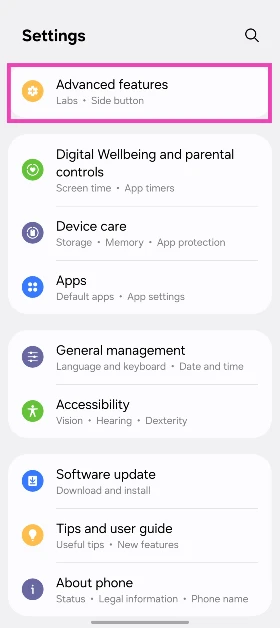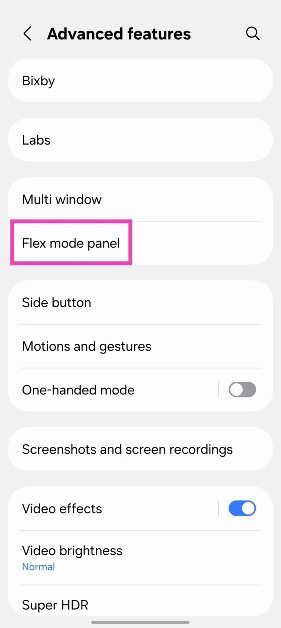One of the best aspects of owning a foldable is the option to prop it on a surface and go completely hands-free. Whether you’re watching a movie or attending a virtual meeting, this option comes in quite handy. Of course, the layout of the content or app on the screen changes when you fold your phone at an angle. On Samsung devices, this is called Flex Mode, and it can be triggered with a single tap. If you don’t want it on your device, there is an option to turn it off. Here’s how you can disable the Flex Mode on Samsung Galaxy Z Flip phones.
Read Also: Catch Critters Codes (August 2025)
In This Article
How does Flex Mode work?
Samsung’s Flex Mode is seamless, intuitive, and snappy. Whenever you tilt your Galaxy Z Flip phone’s display at an angle between 75° and 115°, an icon appears at the bottom left corner. Tapping this icon shifts the app on the screen to the top half of the display. The bottom half accommodates a touchpad, a scroll wheel, and some quick controls. This control panel is similar for most native and third-party apps. However, some third-party apps (like Spotify) have their own special control layout for the bottom panel.
Here are some of the things you can do in Flex Mode:
- Watch videos without needing a stand to prop the phone.
- Multi-task by using two apps at the same time.
- Take hands-free pictures.
- Attend video meetings without needing to hold your phone.
Disable Flex Mode on Samsung Galaxy Z Flip
Step 1: Go to Settings.
Step 2: Tap on Advanced features.
Step 3: Tap on Flex mode panel.
Step 4: Turn off the toggle switch.
Frequently Asked Questions (FAQs)
What is the Flex Mode in the Samsung Galaxy Z Flip?
Flex Mode readjusts the layout of apps on your Galaxy Flip phone when you change the angle of the display. The app gets pushed to the top half, and a set of controls appears on the bottom half.
How do I use the Flex Mode on my Samsung Galaxy Z Flip?
The Flex Mode icon appears at the bottom left corner of the screen when you fold your phone’s display at an angle. Tapping this icon will push the app you’re using to the top panel.
How do I automatically trigger Flex Mode for a particular app?
Go to Settings>Advanced features>Flex mode panel>Auto show panel when folded, and turn on the toggle switch next to your preferred app.
How do I disable Flex Mode?
Go to Settings>Advanced features>Flex mode panel and turn off the toggle switch.
How do I turn on cover screen preview for the camera on my Samsung Galaxy Z Flip?
Launch the camera app and tap the icon at the top right corner of the screen to preview the scene on the cover display.
Read Also: Top 10 apps for Google Pixel 10 series
Final Thoughts
This is how you can disable the Flex Mode in your Samsung Galaxy Z Flip smartphone. If you want to use the camera on the cover display, simply drag its icon from the cover lock screen to the centre of the page. If you have any questions, let us know in the comments!