Facebook users may have noticed photos from their camera roll pop up on their feed as post suggestions. This includes pictures that you haven’t uploaded to Facebook yet. The real kicker is that this feature is turned on by default. Additionally, in some regions, Facebook is testing sharing suggestions that involve using Meta AI to generate edited previews of your images. Luckily, there’s an option to turn off these camera roll suggestions. So, without further ado, here’s how you can stop giving Facebook access to your camera roll.
Read Also: Call of Duty Mobile Codes (August 2025)
In This Article
How do content suggestions work on Facebook?
Facebook analyses the metadata of the media in your camera roll to come up with post suggestions. This includes the data and time of the photo/video, images you’ve favourited, and the type of photo (panoramic, time-lapse, selfie, etc).
When you enable ‘More personalised suggestions with use of additional camera roll data’, Facebook uses Meta AI to edit your images and serve up the finished product as suggested content. This requires sending your data to cloud servers for computational purposes. When you disable the personalised suggestions feature, your images are deleted from the cloud servers after 30 days.
How to stop Facebook from accessing your camera roll
Step 1: Launch the Facebook app on your phone.
Step 2: Hit the hamburger menu in the top right corner of the screen.
Step 3: Expand Settings and privacy and select Settings.
Step 4: Scroll down and select Camera roll sharing suggestions from the Preferences section.
Step 5: Turn off the toggle switch next to Get camera roll suggestions when you’re browsing Facebook. If you see an option for cloud processing, turn it off too.
Bonus Tip: Restrict Facebook’s access to your camera roll
Step 1: Go to Settings and select Apps.
Step 2: Scroll down and select Facebook.
Step 3: Tap on Permissions.
Step 4: Tap on Photos and videos.
Step 5: Select Don’t allow.
Frequently Asked Questions (FAQs)
Does Facebook look at my camera roll?
Yes, Facebook uses data from your phone’s camera roll to come up with posting suggestions. This feature is turned on by default.
Does Facebook use Meta AI on the photos in my camera roll?
Yes, Facebook uses Meta AI to suggest edited versions of the photos in your camera roll. While this feature requires the consent of the user, some have reported that it was turned on by default. The pictures from your camera roll are processed in Meta’s cloud servers.
Can I delete the photos that have been uploaded to Meta’s cloud servers?
Your images that have been uploaded to Meta’s cloud servers are deleted 30 days after you disable camera roll suggestions/cloud processing on Facebook.
How do I turn off camera roll suggestions on Facebook?
Launch the Facebook app on your phone, tap the menu icon, then go to Settings and privacy>Settings>Camera roll sharing suggestions and turn off the toggle switch next to ‘Get camera roll suggestions when you’re browsing Facebook’.
How do I limit Facebook’s access to the pictures on my phone?
Go to Settings>Apps>Facebook>Permissions>Photos and videos, and select ‘Don’t allow’.
Read Also: Infinix Hot 60 5G Review: Good gaming performance on a budget
Final Thoughts
This is how you can stop giving Facebook access to the pictures in your camera roll. While you’re here, check out how you can disable Facebook Memories. If you have any questions, let us know in the comments!


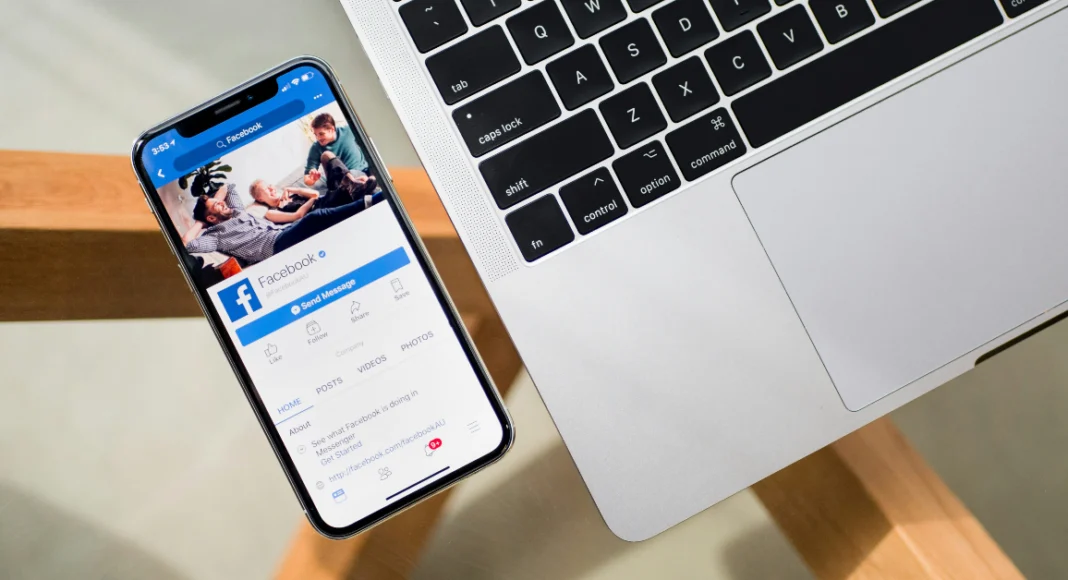
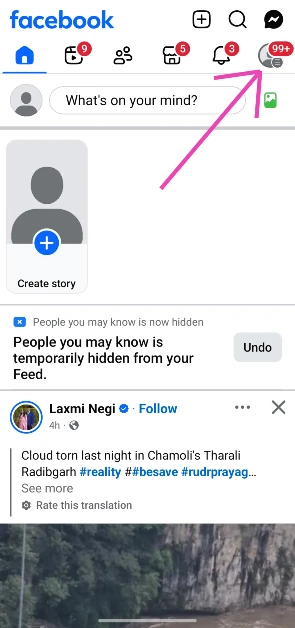
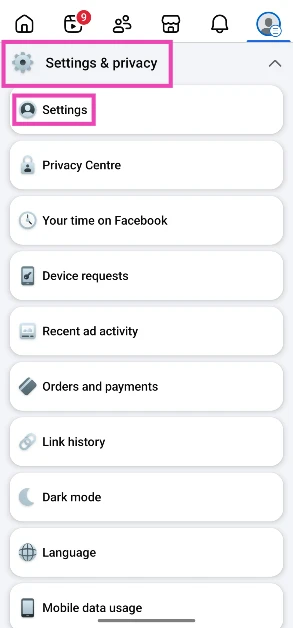
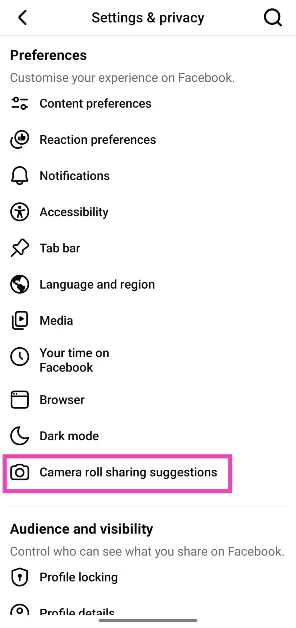
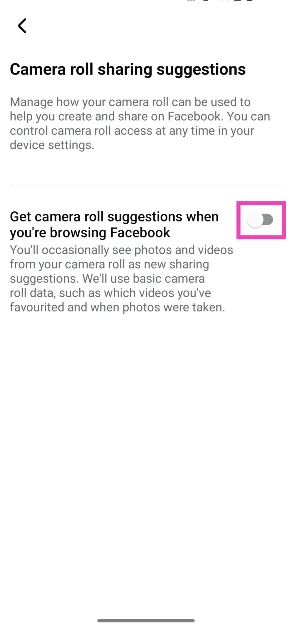


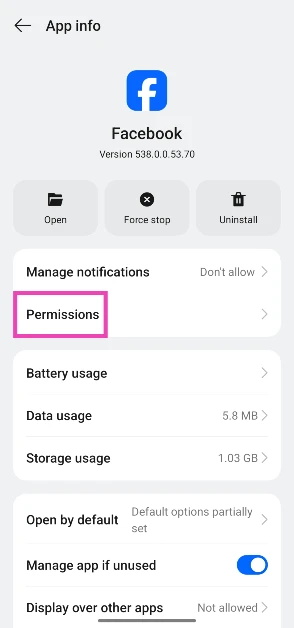
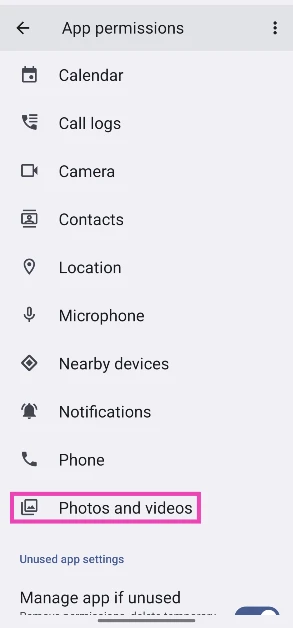
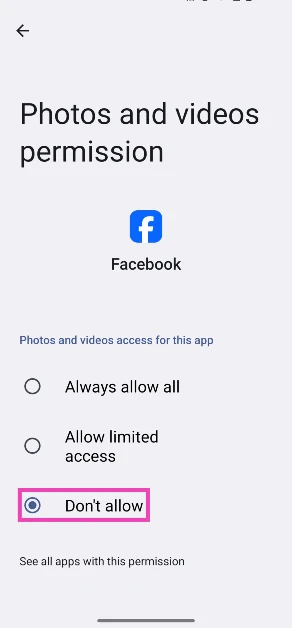

Or you could just not have a social media account.