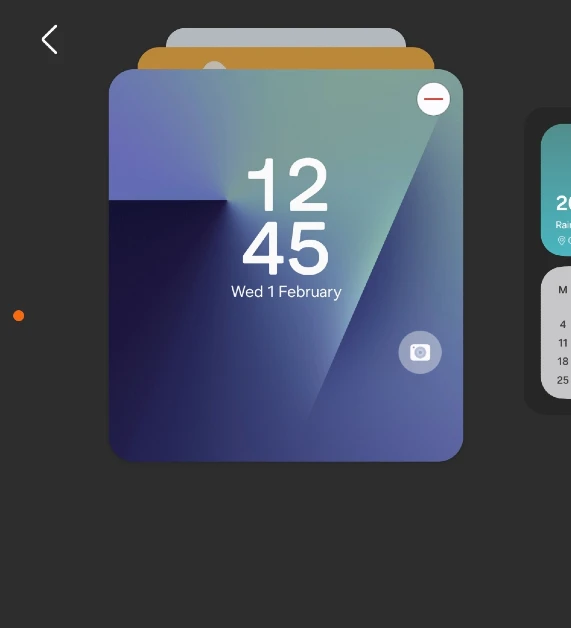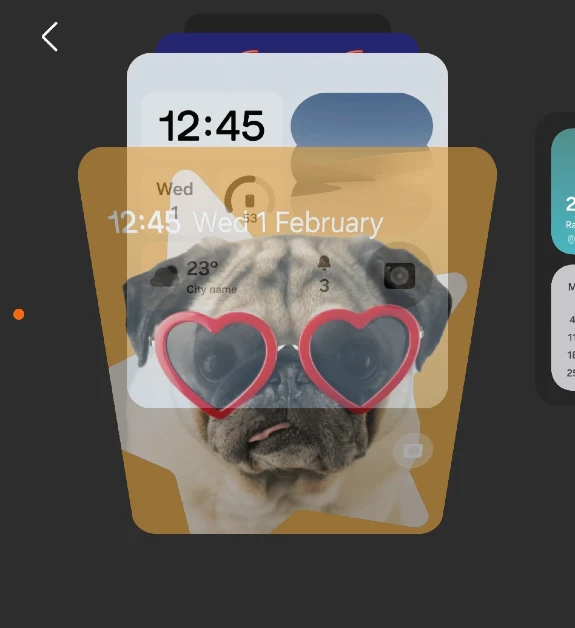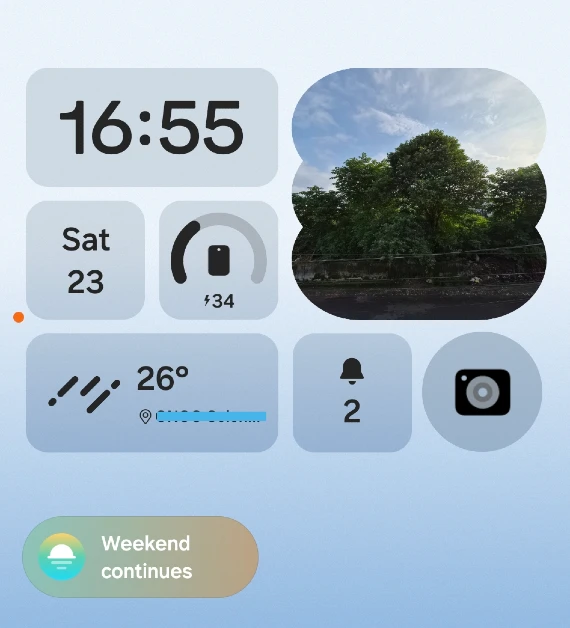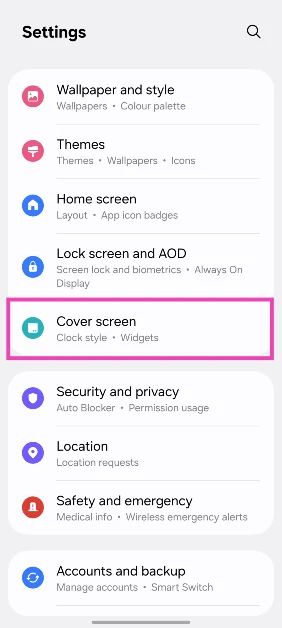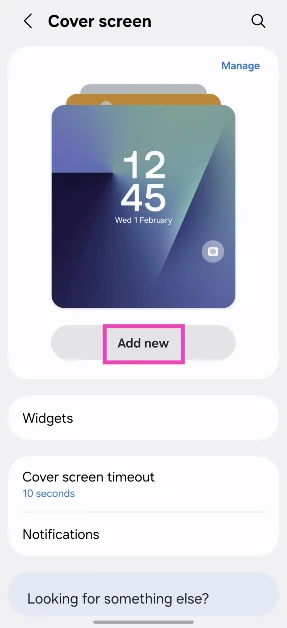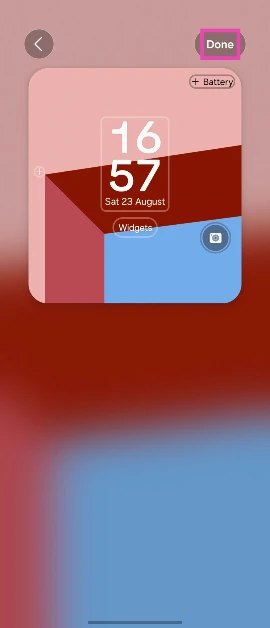Over the years, Samsung has put a lot of work into the cover screen of its Galaxy Z Flip phones. The new Galaxy Z Flip7 flaunts a 4.1-inch AMOLED cover display. Now that you’ve got a significant amount of real estate to work with on the cover, you can think about sprucing it up with exciting backgrounds. Let’s take a quick look a the 2 ways to change the cover screen background of your Samsung Galaxy Z Flip.
Read Also: Realme Buds T200 Review: The best deal in the entry-level TWS segment?
In This Article
Choosing the ideal cover screen background for your Samsung Galaxy Z Flip
As the hardware of foldable phones has evolved over the years, Samsung’s One UI OS has kept up the pace, making the most out of what’s available. The cover displays on Samsung’s Galaxy Z Flip devices go the extra mile when it comes to aesthetics and functionality. You can add multiple panels filled with widgets on the cover screen. These widgets take care of all the essential tasks and keep you from opening the phone for every minor task.
When it comes to aesthetics, users have a lot of customisation options for the Galaxy Z Flip’s cover screen. You can choose a background from Samsung’s native library or select a photo from your phone’s gallery. If you’re willing to sacrifice some battery life, you can even put up a video or a GIF as your cover screen background.
But that’s not it. With Galaxy AI, you can generate new and unique cover screen backgrounds by entering novel prompts. These backgrounds match the aspect ratio of the small display. Photo ambient wallpaper, which was introduced earlier this year on the Galaxy S25 series, is available for the Galaxy Z Flip’s lockscreen as well.
Change the cover screen background without opening the phone
Step 1: Press the side key and unlock the phone to access the cover screen.
Step 2: Long-press the main page on the cover screen.
Step 3: Swipe up and down to browse the background options.
Step 4: When you find a background you like, tap on it to select it.
For more background options, you will need to open your Galaxy Z Flip.
Change the cover screen background from settings
Step 1: Unfold your Samsung Galaxy Z Flip and go to Settings.
Step 2: Scroll down and tap on Cover screen.
Step 3: Tap on Add new.
Step 4: Scroll down and select a background. You can also choose to create a background using AI or one of the images in your phone’s gallery.
Step 5: Once you’ve made a choice, add your preferred widgets and hit Done.
Frequently Asked Questions (FAQs)
How do I change the cover screen background on my Samsung Galaxy Z Flip?
Long-press the main page on the cover screen and swipe up and down to browse the backgrounds. Tap a background to select it.
How do I make a picture from my phone’s gallery the cover screen background on my Samsung Galaxy Z Flip?
Go to Settings>Cover screen>Add new>Gallery, select an image, customise the widgets and frame, and hit ‘Done’.
Can I make a video as the background of my cover screen on the Samsung Galaxy Z Flip?
Yes, your Samsung Galaxy Z Flip lets you set videos and GIFs as the cover screen background.
Can I add new widgets to the cover screen on my Samsung Galaxy Z Flip?
You can add new widgets to your Galaxy Z Flip’s cover screen, but it requires opening the phone. Go to Settings>Cover screen>Widgets to create a new panel of widgets.
Can I launch apps on my Samsung Galaxy Z Flip’s cover display?
You can launch apps on your Samsung Galaxy Z Flip’s cover display using the Multi Star plugin on Samsung’s Good Lock app.
Read Also: YouTube Music released taste match, comments on albums and more features
Final Thoughts
These are the 2 ways to change the cover screen background of your Samsung Galaxy Z Flip. While you’re here, check out how you can disable Flex Mode on your foldable. If you have any questions, let us know in the comments!