Last week, Google rolled out the Material 3 Expressive update on its dialer app. This update brings significant changes to the layout, design, and functionality of the native Phone app on Android phones. Some new changes, like the gesture to accept incoming calls, go against the established muscle memory of users. Needless to say, the update hasn’t gone down well among Android users. If you want the old layout back, here’s how you can switch to the old Google dialer (Phone app) on your Android phone.
Read Also: 2 ways to change the cover screen background of Samsung Galaxy Z Flip
In This Article
What’s new on Google’s Phone app?
The home page of the Phone app by Google now features a merged ‘Favourites’ and ‘Recents’ page. The dialer icon that used to float on the bottom right section of the screen has now been moved to the bottom menu. It joins the ‘Home’ and ‘Voicemail’ tabs. If you want to go through your saved contacts, you will need to tap the search bar at the top of the page, or hit the handy ‘View contacts’ just below it. However, the change that has left most of the users in dismay is the incoming call slider. Instead of tapping a button, you need to slide the call icon left or right to decline or answer the call.
Google has not added a native option to switch to the old design. You are pretty much stuck with the new look if you update your app. You can uninstall the new update to bring back the previous version, but this means living with annoying bugs in the long term. The good news is that if the call slider is your biggest worry, you can replace it with a single-tap option from settings.
Switch to the old Google dialer on Android
Step 1: Launch the Google Play Store on your Android phone.
Step 2: Search for Phone by Google and go to its app page.
Step 3: Hit the ellipses in the top right corner of the screen.
Step 4: Uncheck the box next to Enable auto-update.
Step 5: Hit Uninstall. This will uninstall the latest update, and not the entire app.
Change the call gesture
If you don’t want to revert to the old update, you can still go back to the older way of accepting incoming calls on your phone. The new swipe gesture to accept calls is one of the big reasons people don’t like the new update. Here’s how you can switch to the tap gesture.
Step 1: Launch the Phone app on your phone.
Step 2: Hit the hamburger menu in the top right corner of the screen.
Step 3: Select Settings.
Step 4: Go to Incoming call gesture.
Step 5: Tap on Incoming call gesture.
Step 6: Select Single tap.
Frequently Asked Questions (FAQs)
Why has the Phone app by Google changed on my smartphone?
Google has updated its phone and dialer app to incorporate the new Material 3 Expressive design language. This update is being rolled out in a phased manner.
What’s new on the Google Phone app?
The new update for the Google Phone app brings a new layout, adding the floating dialer icon to the bottom menu and merging the favourite contacts and recent calls tabs. Accepting an incoming call now requires sliding a dialer instead of tapping an icon.
Is there a way to bring back the old look of the Google Phone app?
While there’s no way to switch to the old design yet, you can restore the previous version of the Phone app by uninstalling the new update. Go to the Google Play Store, search for ‘Phone by Google’, tap on the result, and hit ‘Uninstall’. Make sure you tap the ellipses and deselect ‘Enable auto-update’ as well.
Can I change the incoming call slider to a button?
Launch the Phone app, tap the hamburger menu, go to Settings>Incoming call gesture, tap on ‘Incoming call gesture’, and select ‘Single tap’.
How do I get Android 16 on my phone?
Go to Settings>System and update>Software update, and hit ‘Update now’.
Read Also: YouTube Music released taste match, comments on albums and more features
Final Thoughts
This is how you can get the old Google dialer (Phone app) back on your Android phone. While you’re here, check out how you can back up text messages on your Android phone. If you have any questions, let us know in the comments!



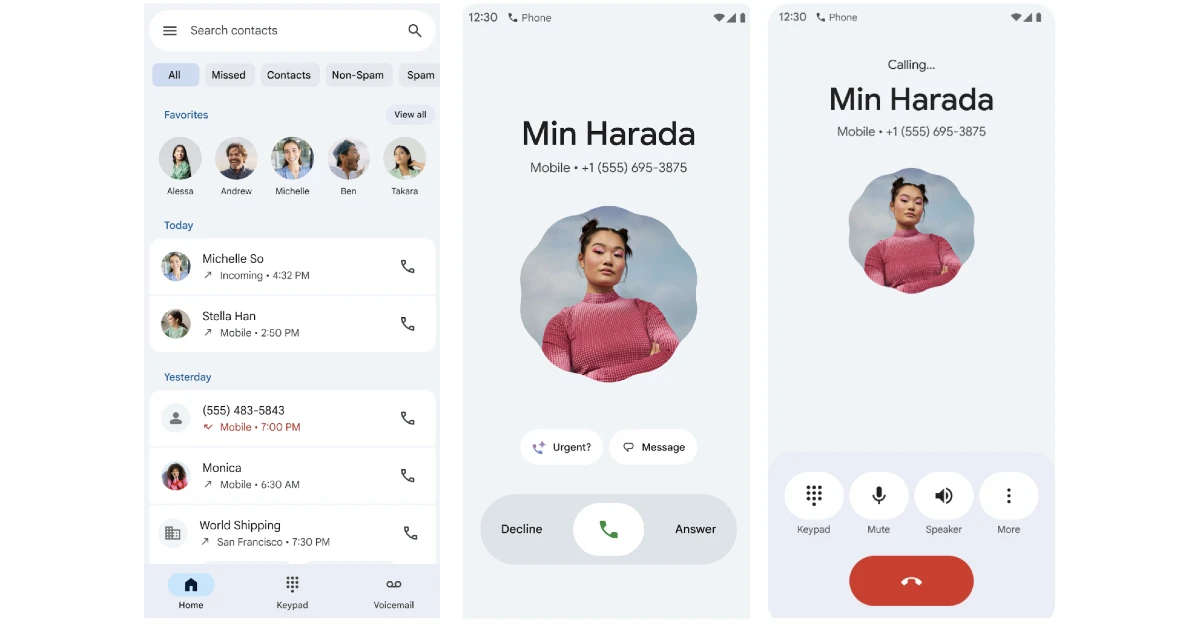
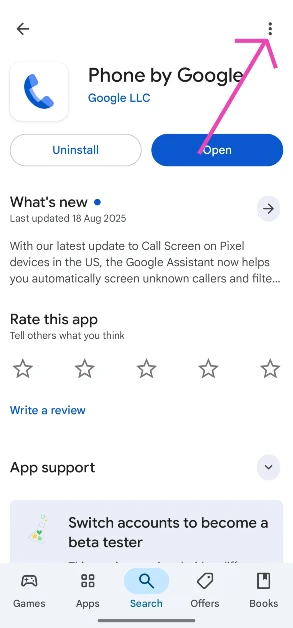
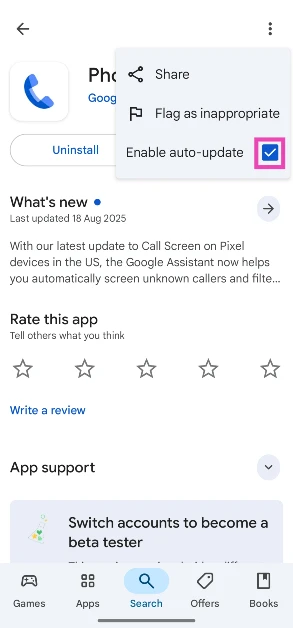
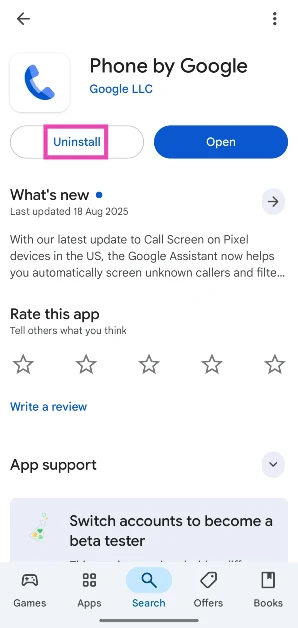
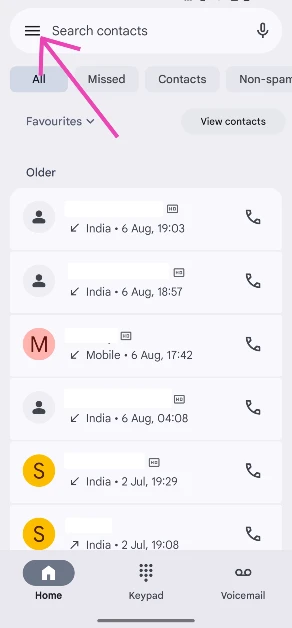
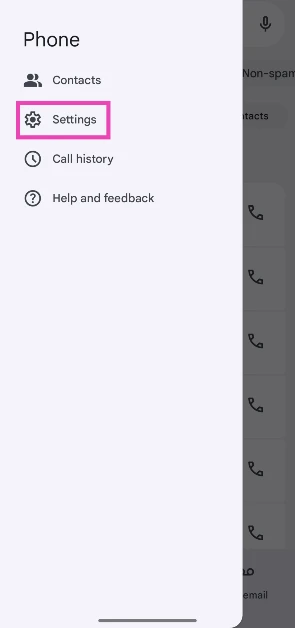
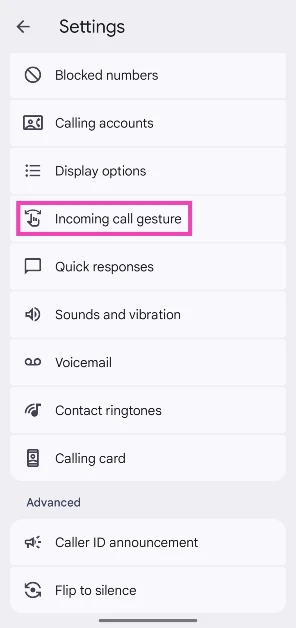
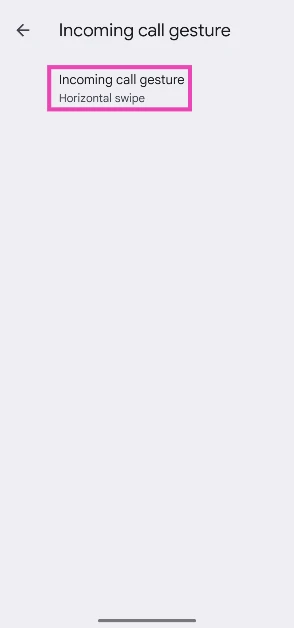
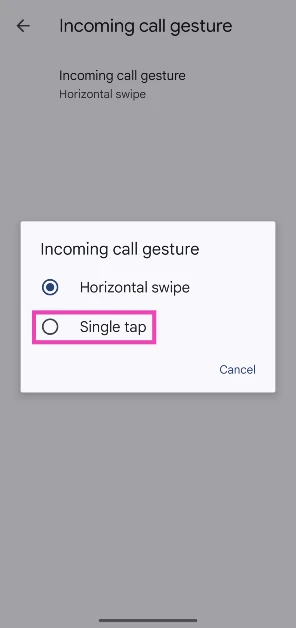

Thanks for the article. I can not stand the new phone app update. I suggest everyone send Google a comment on this change. I love the favorite contacts page in the app and having to scroll through my favorites in a minature setting is annoying.