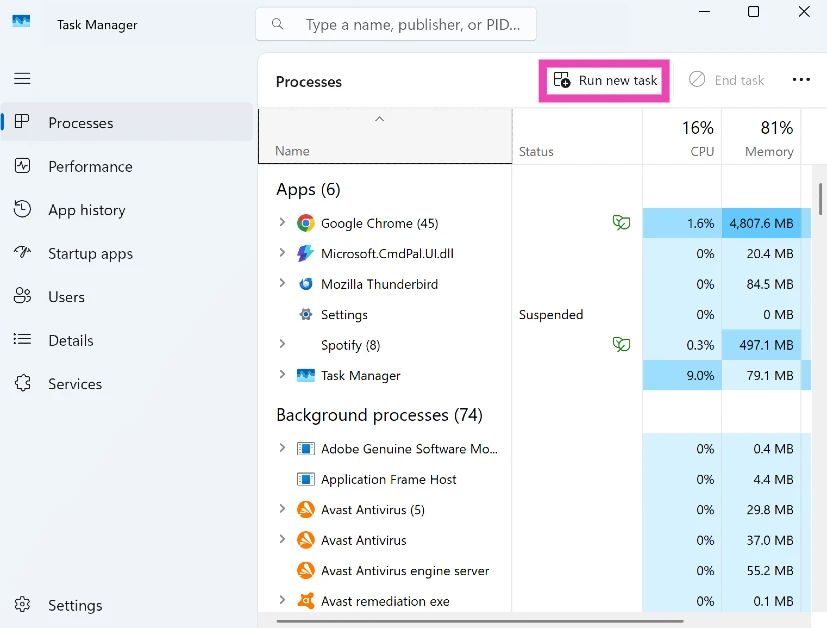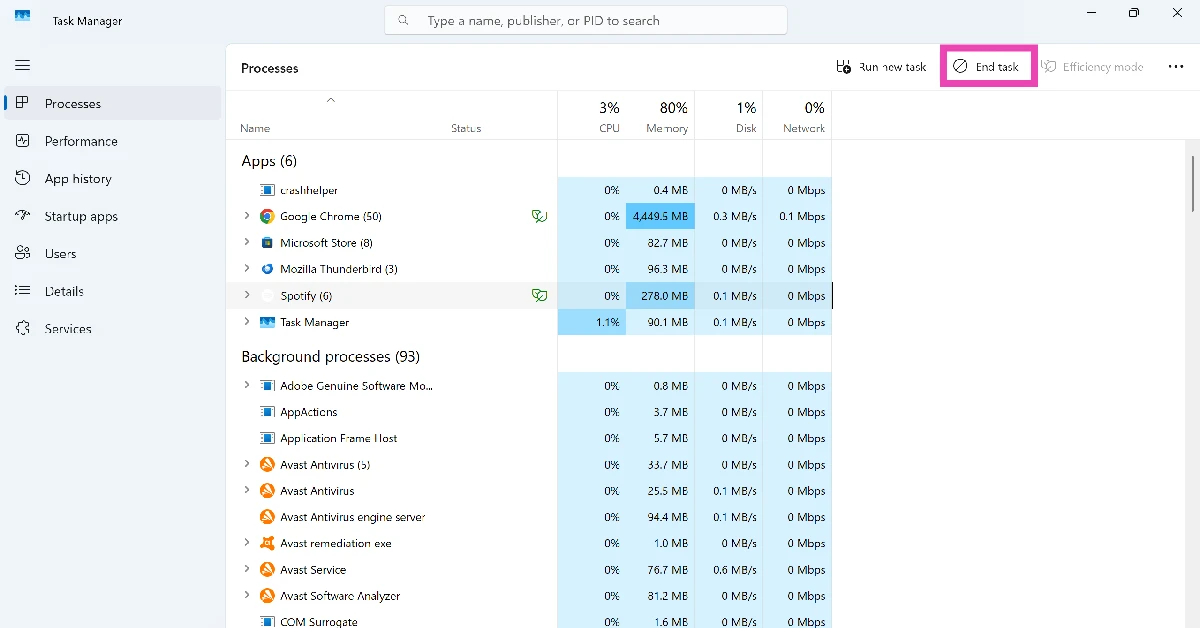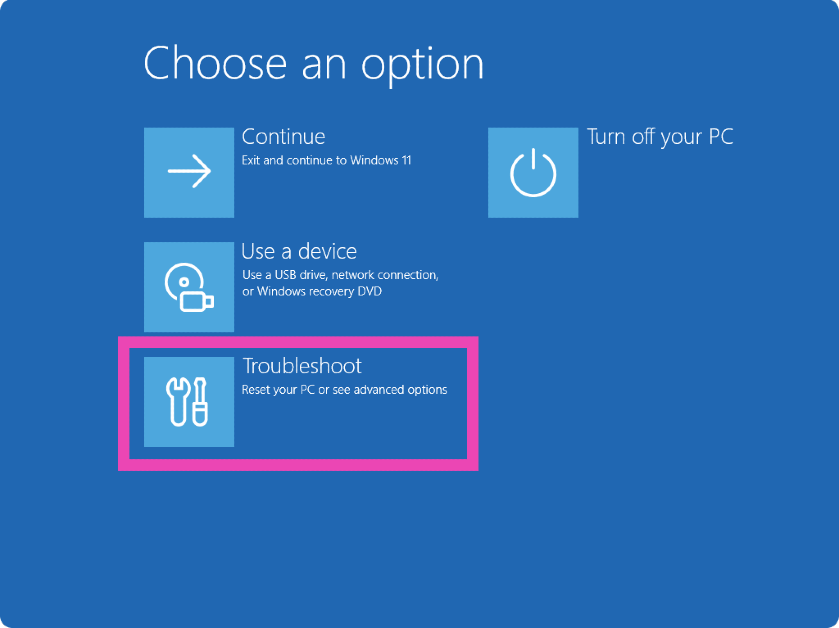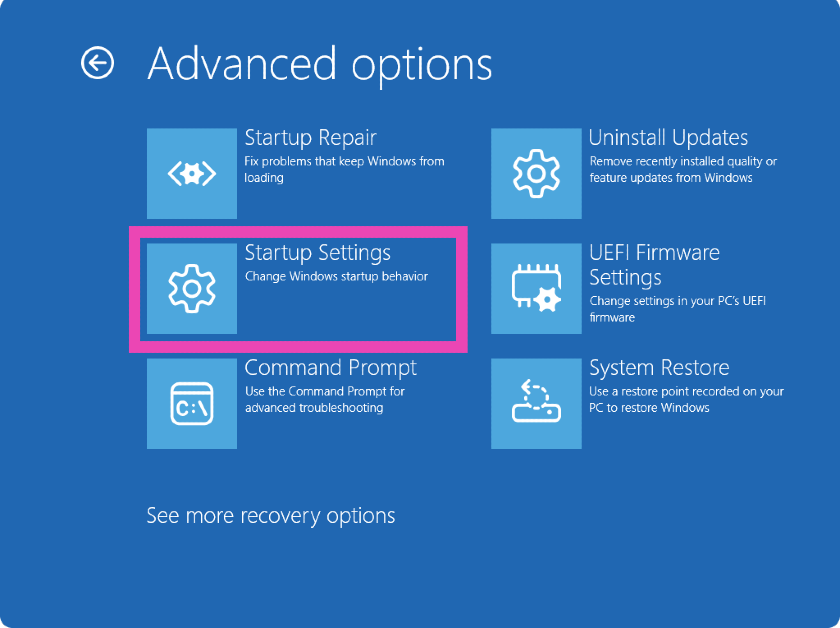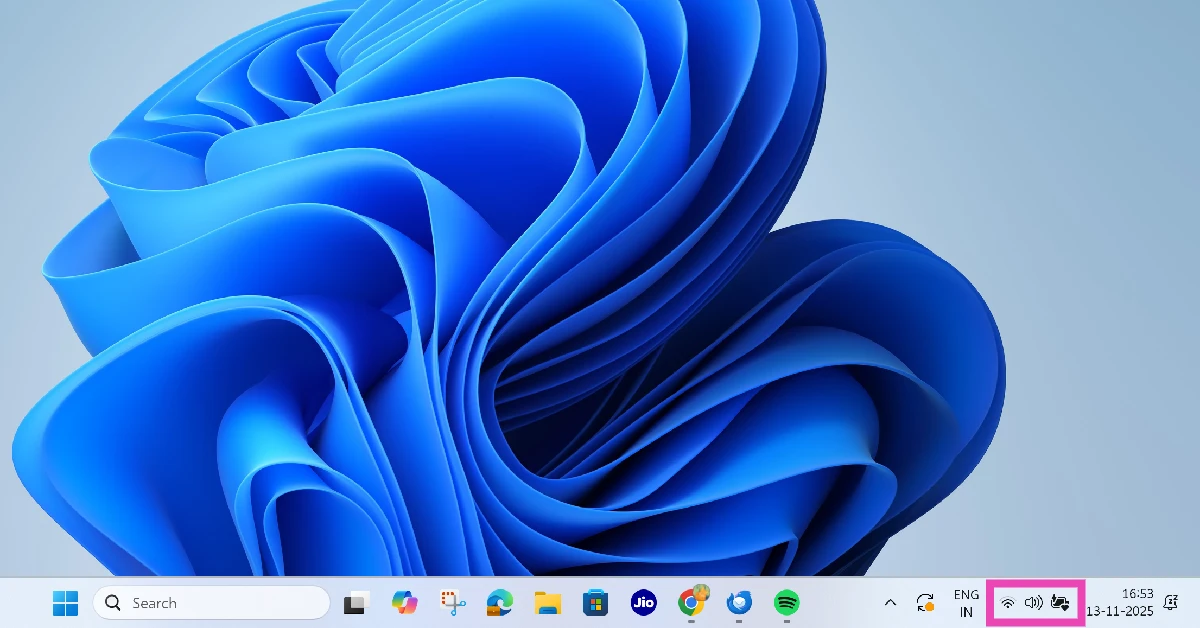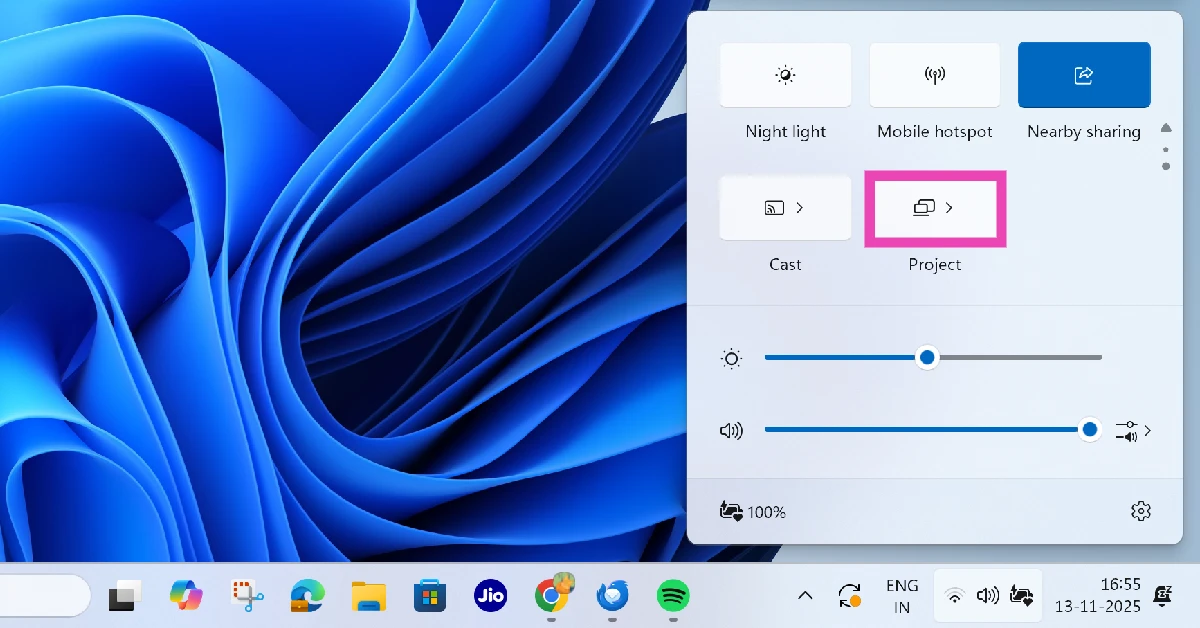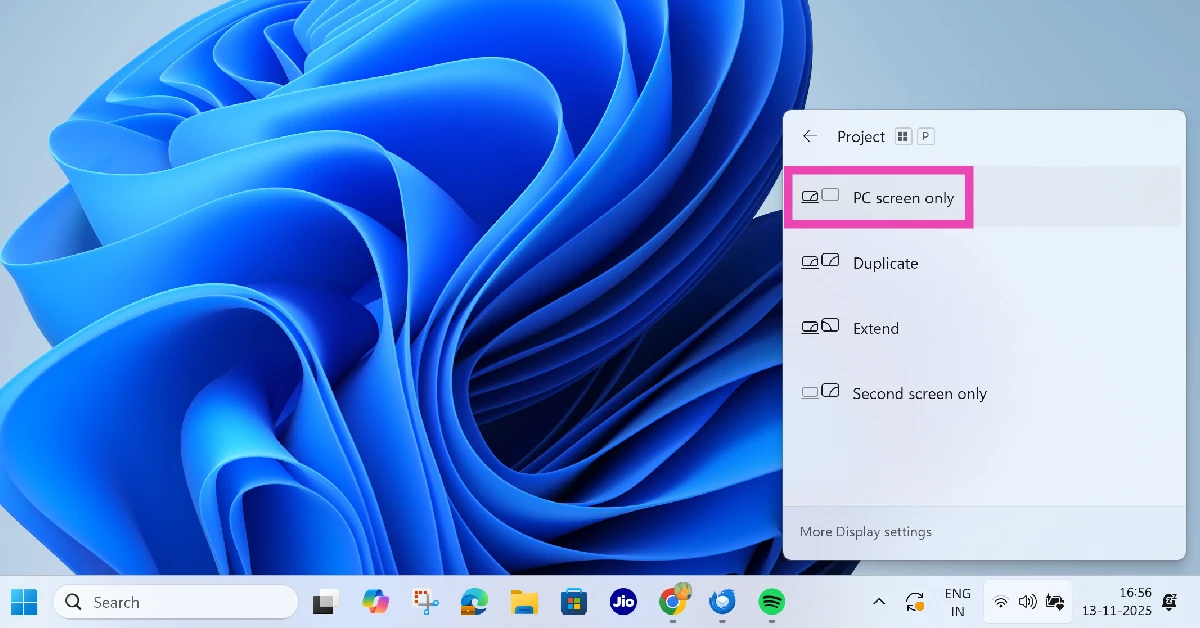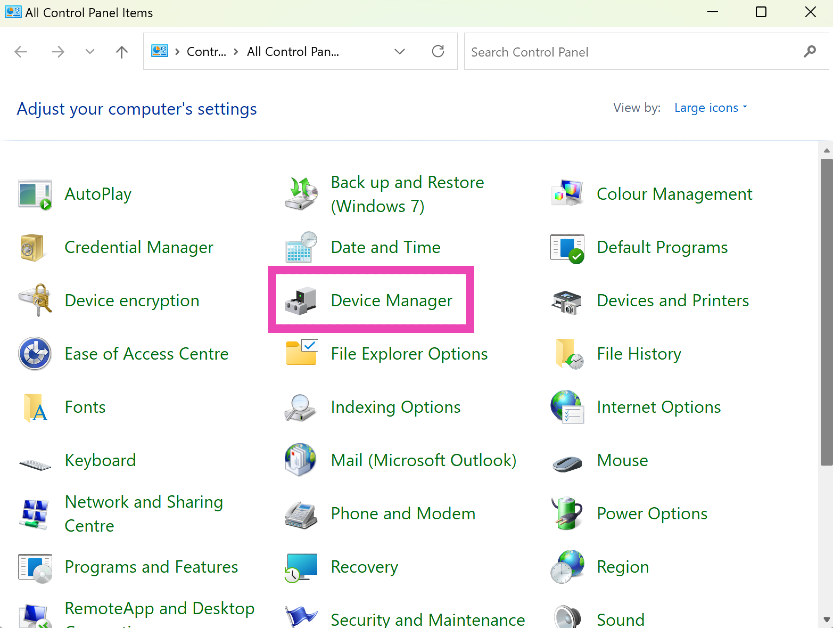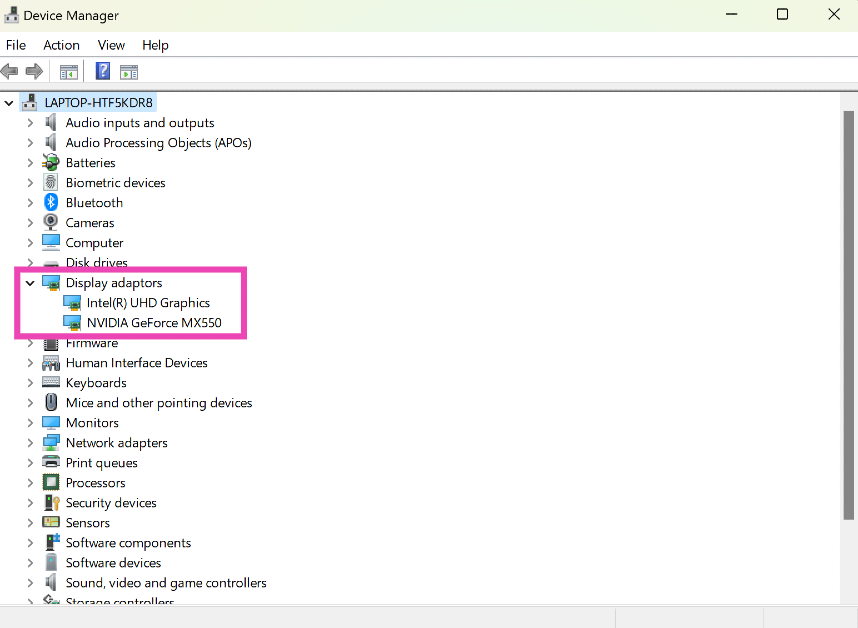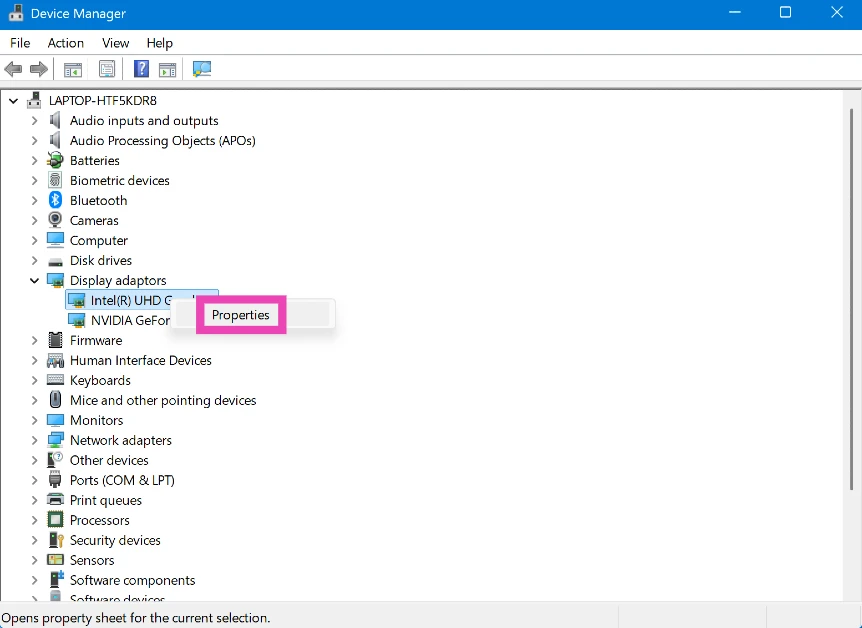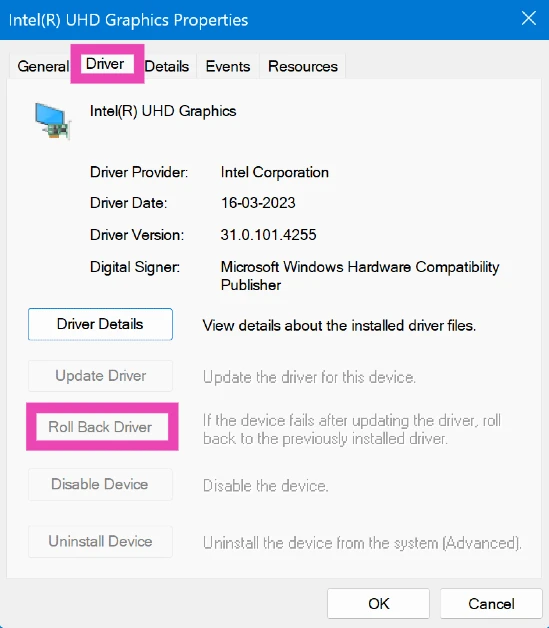Microsoft is changing the Blue Screen of Death error page to a black screen. As the name suggests, users will not see a black page with an error message whenever they encounter a critical issue. This update is being rolled out in a phased manner. Here are 9 quick ways you can fix the ‘Black Screen of Death’ on your Windows 11 PC or laptop.
In This Article
What causes the Black Screen of Death?
There are a multitude of issues that can trigger the Black Screen of Death on your PC. Here are some of the common culprits.
- File Explorer stopped working.
- Malicious app or software.
- Corrupted files.
- Faulty drivers.
- Poorly connected monitor.
- Windows 11 was not installed properly.
- Heating issues in the CPU.
Restart your PC
The quickest way to fix the ‘Black Screen of Death’ on your Windows 11 PC is by restarting it. If you’re on a laptop, long-press the power key until it turns off. The laptop will turn on automatically after a few seconds. If it doesn’t, press the power key again. If you’re on a computer, long-press the power key on the CPU or simply turn off the power switch.
Run the File Explorer manually
Users are often confronted with the Black Screen of Death when the File Explorer stops working on their PC. Here’s how you can restart it manually.
Step 1: Press Ctrl + Shift + Esc to launch the Task Manager.
Step 2: Click on Run new task.
Step 3: Type explorer.exe.
Step 4: Hit Enter.
Close all applications
Sometimes, the background programs and applications on your PC can cause the ‘Black Screen of Death’ error. Close all of the applications to confirm whether that is the case. Press Ctrl + Alt + Del and select Task Manager. Alternatively, you can select it after right-clicking the Windows icon on the taskbar. Once you’re in the Task Manager, manually select all the apps and background processes and hit ‘End Task.
Restart your PC in Safe Mode
Safe Mode gets rid of third-party apps and services and only keeps the essential functions of your PC. If you suspect that a third-party app or software is causing the Black Screen of Death, restarting your PC in Safe Mode is a good idea. If the issue does not persist in this mode, it means that one of the apps is to blame.
Step 1: Long-press the power button to forcefully shut down your PC.
Step 2: Press the power button again to restart the PC. When the device restarts, long-press the power button again until it shuts down.
Step 3: Repeat Step 2.
Step 4: Press the power button to enter Recovery Mode.
Step 5: Go to Troubleshoot and select Advanced Options.
Step 6: Go to Startup Settings and select Restart.
Step 7: Press F4 to restart your PC in Safe Mode. If you need access to the internet, press F5 to include networking services in Safe Mode.
Uninstall malicious software
If you don’t encounter the BSoD in Safe Mode, chances are that a malicious software is triggering it on your PC. Go through the list of recently installed apps and software on your device and uninstall the ones that you suspect are causing this issue. You should also update older apps and software to their latest versions.
Make sure your PC’s screen isn’t being shared
If you’re projecting your PC’s screen on another device, you will see a black screen on your monitor. Here’s how you can stop projecting your PC’s screen.
Step 1: Click the battery section on the taskbar.
Step 2: Scroll down the quick settings menu and select Project. Alternatively, press Windows + P on your keyboard.
Step 3: Click on PC screen only.
Roll back the display driver
Step 1: Go to Control Panel and select Device Manager.
Step 2: Click on the arrow next to Display adapters.
Step 3: Right-click on a driver and select Properties.
Step 4: Switch to the Driver tab and hit Roll Back Driver.
Check for loose cables
If your CPU isn’t properly connected to the monitor, you may encounter a Black Screen of Death. Make sure the connection wire is secure on both ends. If you suspect that your monitor isn’t working properly, connect it to another PC to confirm whether that is the case.
Let your PC cool down
Sometimes, overheating may cause an unexpected Black Screen of Death on a Windows 11 PC. The best thing you can do in this situation is turn off the PC and let it cool down. Press and hold the power button to forcefully shut the PC down. Don’t restart it until it reaches a normal temperature level.
Frequently Asked Questions (FAQs)
Why is my PC only showing a black screen?
The black screen error pops up when the File Explorer on your PC stops working. You can restart it using the Task Manager to restore normal functioning.
Is the Black Screen of Death permanent?
No, the Black Screen of Death is not permanent. It can be fixed by checking the File Explorer, drivers, wired connections, and other critical functions.
How do I reset the Black Screen of Death?
The easiest way to reset the Black Screen of Death is by restarting your PC. Press and hold the button for 10 seconds to shut down the PC. Press the button again to restart it.
How do I restart my PC in Safe Mode?
Enter the Windows Recovery Mode, then go to Troubleshoot>Advanced Options>Startup Settings and press F4 or F5.
How do I exit Safe Mode on my PC?
To exit Safe Mode on your Windows PC, simply click the Windows icon on the taskbar, then hit the power icon, and select ‘Restart’.
Read Also: How to get the old Google dialer (Phone app) on Android
Final Thoughts
This is how you can fix the ‘Black Screen of Death’ on your Windows 11 PC. If you’re facing a similar issue on your Android phone, you can use these fixes to restore normal functioning on your device. If you have any questions, let us know in the comments!