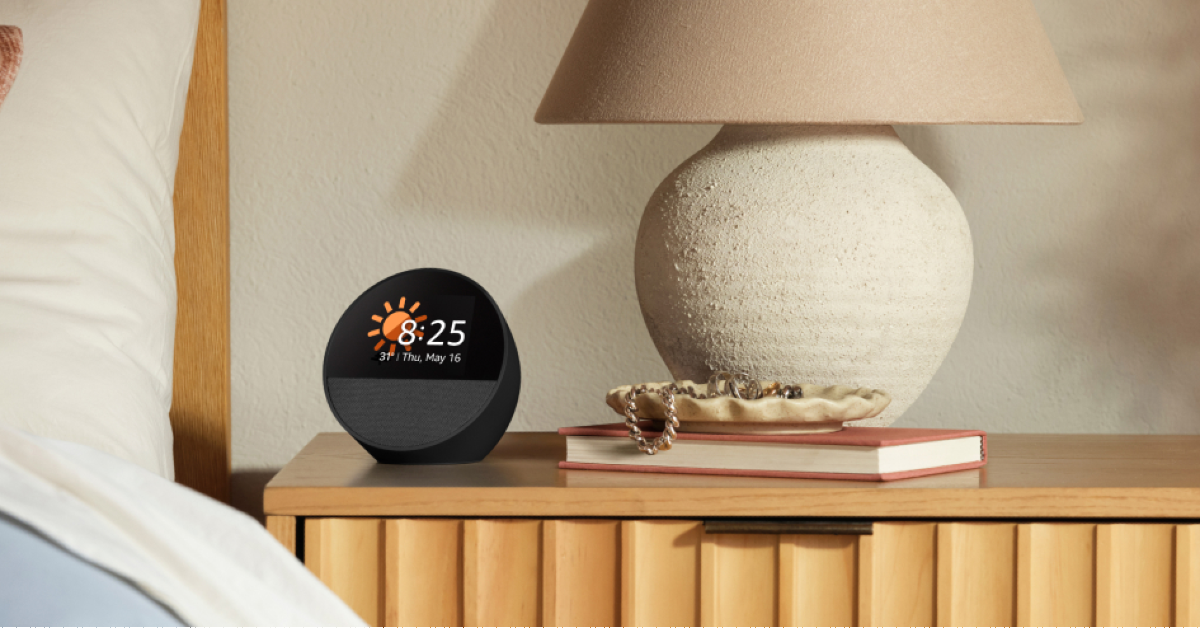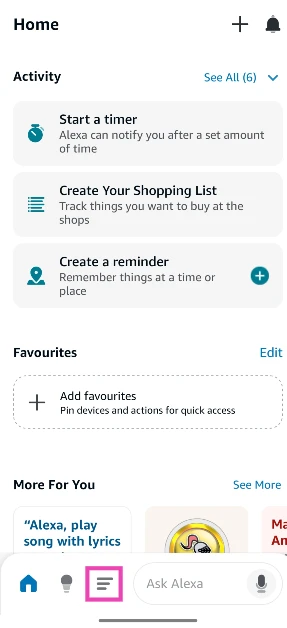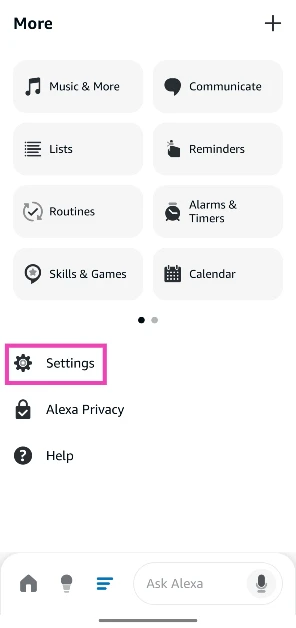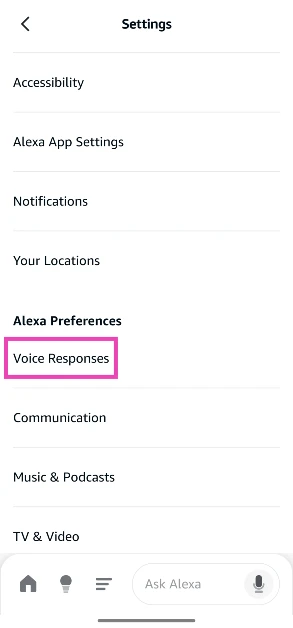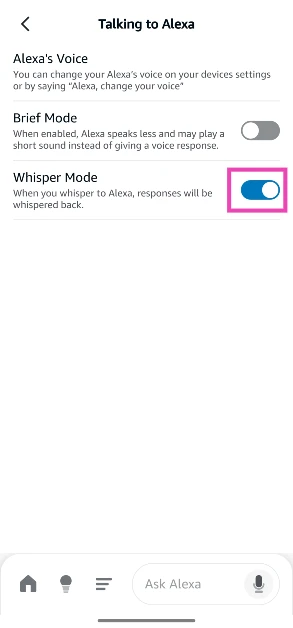If you use an Amazon Echo device to control the smart gadgets and electronic devices around your house, you must have run into the awkward problem of using the digital assistant when everyone is asleep. Triggering Alexa means filling the room with the digital assistant’s voice. This is certainly not desirable when you’ve just put your child to sleep. So, how do you go about dimming the lights without alerting anyone in the room? The answer is Whisper Mode on Alexa. Let’s take a quick look at how it works and how you can enable it on your Echo speaker.
Read Also: HP Omnibook 3 Review: Built For Work
In This Article
How does Whisper Mode work on Alexa?
Alexa relies on detecting your voice to carry out commands and come up with appropriate responses. The Echo Speaker uses Long Short-Term Memory (LSTM) neural networks to recognise vocal patterns and speech. These neural networks are utilised to recognise and register whispers as well. Since whispers operate at a lower frequency, the Echo is carefully optimised to pick up faint noises and intelligently detect what’s being said.
Using Whisper Mode is a very seamless process. Once the feature is enabled, you don’t need a special trigger phrase to use it. Every time you whisper a command, Alexa will pick it up and whisper back. However, you need to make sure that you’re close to the microphone for the speaker to pick up the low intensity of your whispers. If your voice isn’t registered, Alexa will whisper back at you, notifying you about the failure to register your command.
Enable Whisper Mode on Alexa
Step 1: Launch the Amazon Alexa app on your phone.
Step 2: Hit the hamburger menu icon at the bottom of the screen.
Step 3: Go to Settings.
Step 4: Tap on Voice Responses under Alexa Preferences.
Step 5: Turn on the toggle switch next to Whisper Mode.
Frequently Asked Questions (FAQs)
What is Whisper Mode on Alexa?
The Whisper Mode on Amazon Echo speakers responds to your whispers when you don’t want to alert other people in your room.
How do I enable Whisper Mode on Alexa?
Launch the Amazon Alexa app on your phone, tap the hamburger menu icon at the bottom of the screen, go to Settings>Voice Responses, and turn on the toggle switch next to Whisper Mode.
How do I enable Brief Mode on Alexa?
Launch the Amazon Alexa app on your phone, go to Settings>Voice Responses, and turn on the toggle switch next to Brief Mode.
How do I use my Echo device as a Bluetooth speaker?
Launch the Amazon Alexa app, go to Devices>Echo>Connect to a device and select your phone.
How do I connect my Echo speaker with another Echo device?
Launch the Amazon Alexa app, go to Devices>Plus Sign>Combine Speakers>Stereo Pair/Subwoofer, and follow the onscreen instructions to pair the two devices.
Read Also: International Dog Day 2025: Top 10 gadgets and accessories for your dog
Final Thoughts
This is how you can enable Whisper Mode on Alexa or your Amazon Echo device. While you’re here, check out how you can pair two Amazon Echo speakers together. If you have any questions, let us know in the comments!