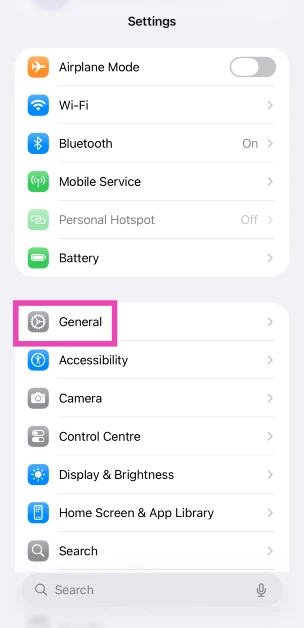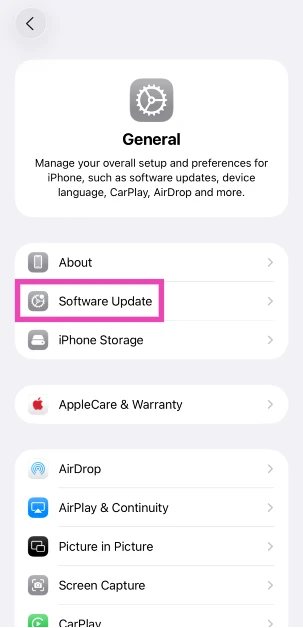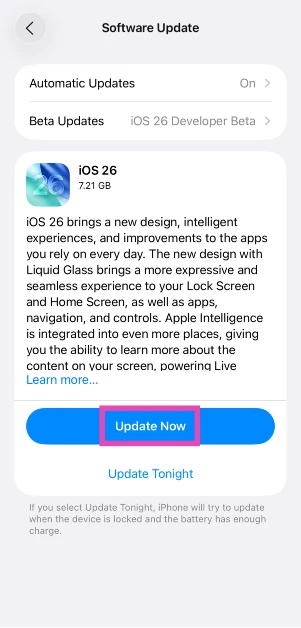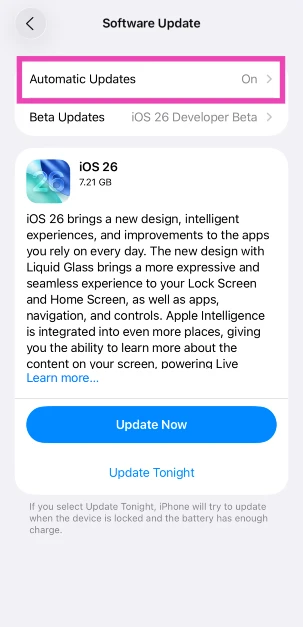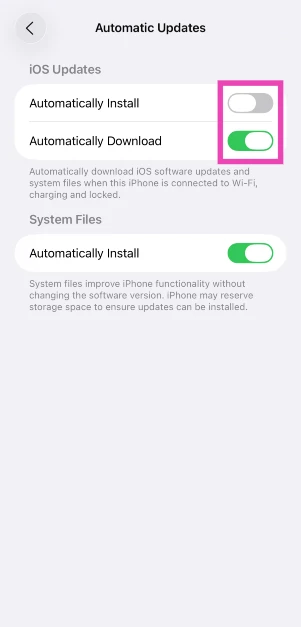After unveiling the new iPhone 17 series, Apple has released the latest iOS version for all eligible users. iOS 26 features Apple’s new design language – Liquid Glass. It is the biggest cosmetic change that the mobile OS platform has received in years. The upgrade also brings new features like live translation in messages, call screening, hold assist, polls, and more. Here’s a quick tutorial on how to download and install iOS 26 on your iPhone.
Read Also: Realme reveals Flipkart Big Billion Days Sale 2025 discount offers on its smartphones
In This Article
Before you begin, make sure your iPhone is eligible for the latest iOS release
This is the complete list of iPhones compatible with the new iOS version.
- iPhone 11
- iPhone 11 Pro
- iPhone 11 Pro Max
- iPhone SE (2nd generation and later)
- iPhone 12
- iPhone 12 mini
- iPhone 12 Pro
- Phone 12 Pro Max
- iPhone 13
- iPhone 13 mini
- iPhone 13 Pro
- iPhone 13 Pro Max
- iPhone 14
- iPhone 14 Plus
- iPhone 14 Pro
- iPhone 15 Pro Max
- iPhone 15
- iPhone 15 Plus
- iPhone 15 Pro
- iPhone 15 Pro Max
- iPhone 16
- iPhone 16 Plus
- iPhone 16 Pro
- iPhone 16 Pro Max
- iPhone 16e
- iPhone 17
- iPhone 17 Pro
- iPhone 17 Pro Max
- iPhone Air
How to download iOS 26 on your iPhone
Step 1: Go to Settings.
Step 2: Tap on General.
Step 3: Tap on Software Update.
Step 4: Your iPhone will automatically check for the latest update. Hit Update Now.
How to turn on automatic updates
Step 1: Go to Settings.
Step 2: Tap on General.
Step 3: Tap on Software Update.
Step 4: Tap on Automatic Updates.
Step 5: Choose one of the following options:
- Automatically Install: iPhone will automatically download and install the update overnight while it is charging and connected to the WiFi.
- Automatically Download: Updates are downloaded automatically when the iPhone is charging, locked, and connected to the WiFi.
Frequently Asked Questions (FAQs)
How do I update my iPhone to the latest iOS version?
Go to Settings>General>Software Update and hit ‘Download and Install’.
How do I enable automatic updates on my iPhone?
Go to Settings>General>Software Update>Automatic Updates and choose ‘Automatically Install’ or ‘Automatically Download’.
Which iPhones are eligible for the latest iOS version?
All models from iPhone 11 and up are eligible for the latest iOS update.
How do I enable Adaptive Power Mode in iOS 26?
Go to Settings>Battery>Power Mode and turn on the toggle switch next to ‘Adaptive Power’.
How do I get clear icons in iOS 26?
Long-press an empty spot on the home page, hit the ‘Edit’ button in the top right corner of the screen, and select ‘Customise’. Choose ‘Clear’ from the list of options and select a display theme.
Read Also: Samsung Galaxy S25 FE to go on sale in India on September 29; Price in India announced
Final Thoughts
This is how you can get the latest iOS version on your iPhone. It is recommended that you keep your iPhone plugged into a charger and connected to a WiFi network while the update is being downloaded and installed. If you have any questions, let us know in the comments!