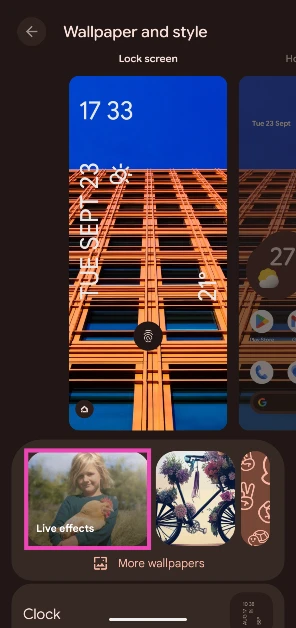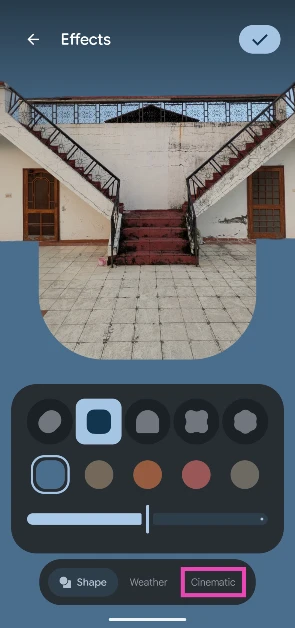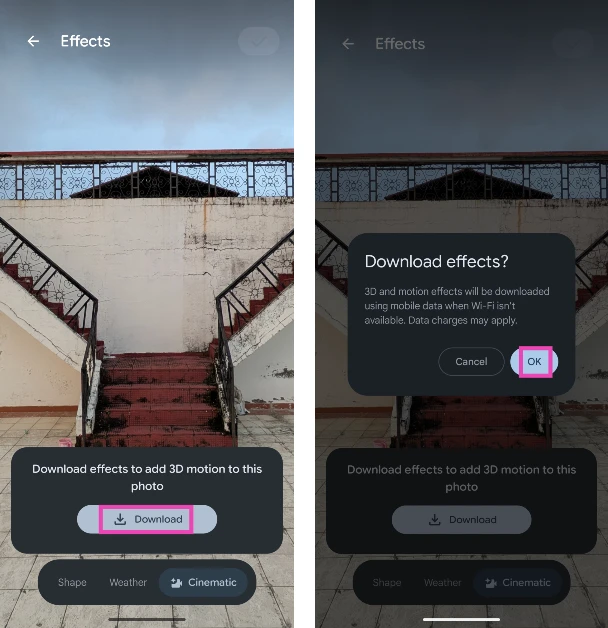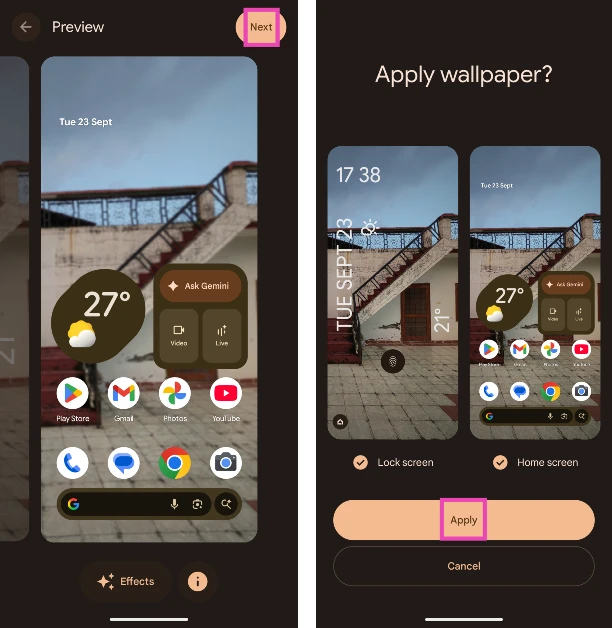On Android 16, Google has added a set of effects for the lockscreen wallpaper. As of now, these effects are exclusively available for Google Pixel smartphones. They may be added to other Android skins down the line. Using these effects, you can add certain weather highlights to the lockscreen wallpaper, edit it into a quirky shape, or make it appear like it’s moving. In this article, we will discuss the latter. Here’s how you can add a 3D motion effect to your Google Pixel’s lockscreen wallpaper.
Read Also: OnePlus Nord Buds 3r Review: Are these budget earbuds the best in their segment?
In This Article
What is the 3D motion effect?
Google Pixel users get exclusive access to the ‘3D motion effect’ for their wallpapers. This feature is not available on other smartphones that run stock Android OS. You can find it in the ‘Live effects’ section in the ‘Wallpaper and style’ settings. Once a 3D motion effect has been applied to a wallpaper, it brings the subject to life every time the screen becomes active. The background of the image shows a slight movement to bring about the dynamic effect.
This effect is squandered on images without a defined subject. For best results, make sure the wallpaper has enough room in the background and a special focus on the subject. In portrait images, the background blur can kill any kind of motion that this effect is trying to create. For this reason, we recommend using regular images instead of portraits.
Add a 3D motion effect to your wallpaper
Step 1: Go to Settings and select Wallpaper.
Step 2: Tap on Live effects.
Step 3: Select an image and go to the Cinematic tab.
Step 4: Tap on Download and confirm your selection.
Step 5: Turn on the toggle switch next to Add 3D motion to this photo and hit the tick icon in the top right corner of the screen.
Step 6: Hit Next.
Step 7: Tap on Apply.
Frequently Asked Questions (FAQs)
How do I create an AI wallpaper on my Google Pixel?
Go to Settings>Wallpapers and style>More wallpapers>AI wallpaper, choose a theme, customise the prompt, and hit the tick icon.
How do I create an emoji wallpaper on my Google Pixel?
Go to Settings>Wallpapers and style>More wallpapers>Emoji workshop, select the emojis you want, choose a pattern and colour, and hit the tick icon.
How do I add a motion effect to my wallpaper?
On your Google Pixel, go to Settings>Wallpaper>Effects>Cinematic, tap on ‘Download, and turn on the toggle switch next to ‘Add 3D motion to this photo. ’
How do I add a weather effect to my wallpaper?
On your Google Pixel, go to Settings>Wallpaper>Effects>Weather, select an effect, and hit the tick icon.
How do I update my Pixel to Android 16?
Go to Settings>System>Software update, and tap on ‘Check for updates’. The new OS update will download automatically.
Read Also: Flipkart Big Billion Days 2025: Best Smartphone Deals
Final Thoughts
If you can’t find this effect on your Google Pixel, make sure it is updated to the latest Android 16 version. If you’re a Samsung user, check out how you can add weather effects to your wallpaper. If you have any questions, let us know in the comments!