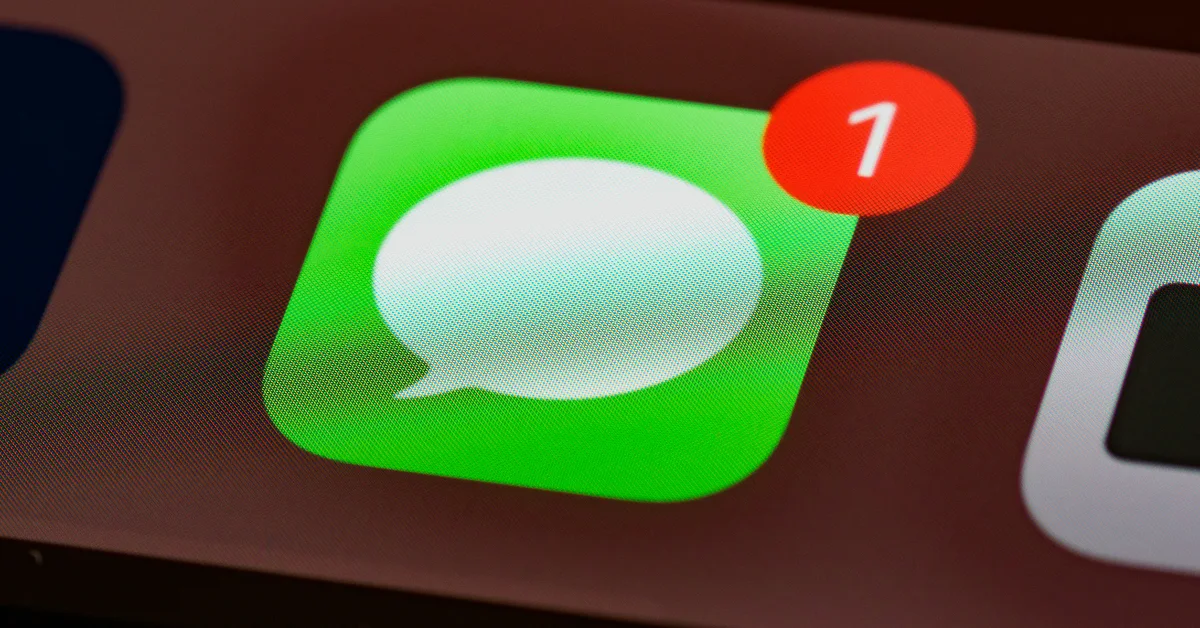Apple’s AI suite for the iPhone still needs to bridge the gap between its biggest Android rival in Galaxy AI. However, when it comes to live translation, Apple may have edged out its Samsung counterpart on the latest iOS 26 update. Using Apple Intelligence, iPhone users can now live translate their text messages. The entire process is seamless and works like a charm. Here’s how you can go about it.
Read Also: iQOO 15 coming to India soon, launch confirmed
In This Article
Live translation on iPhone
Even though live translation is a part of the iOS 26 update, it is only available on iPhones that support Apple Intelligence. Users with iPhone 15 Pro/Pro Max and higher models can access this feature. To begin the translation process, you need to download the language pack of the source language on your device. It is recommended that you connect your device to a WiFi network before downloading the pack.
The translated messages show up below the original messages in a conversation. You can choose to view the messages in the translated language only. When you reply to a message, your text automatically gets translated to the receiver’s language. As of now, this feature supports 9 languages:
- Chinese (Simplified)
- English (UK, U.S.)
- French (France)
- German
- Italian
- Japanese
- Korean
- Portuguese (Brazil)
- Spanish (Spain)
Live translate text messages on iPhone
Step 1: Launch the Messages app on your iPhone and open a conversation.
Step 2: Tap the contact’s name at the top of the screen.
Step 3: Turn on the toggle switch next to Automatically Translate.
Step 4: Tap on Translate From and download the necessary language pack.
Step 5: If you don’t want to translate the messages anymore, tap the ‘Translating [Language]’ option at the bottom of the conversation and select Stop Translation.
Frequently Asked Questions (FAQs)
Can my iPhone translate text messages from any language?
As of now, live translation for text messages works for only 9 languages: Chinese (Simplified), English (UK, U.S.), French (France), German, Italian, Japanese, Korean, Portuguese (Brazil), and Spanish (Spain).
How do I translate a text message on my iPhone?
Launch the Messages app, select a conversation, tap the contact’s name, and turn on the toggle switch next to ‘Automatically Translate’. Once that’s done, tap on ‘Translate From’ and download the relevant language pack.
How large are language packs on an iPhone?
The average size of a language pack on an iPhone is around 900MB. Make sure you’re connected to a WiFi network while downloading a language pack.
How do I see translated captions in FaceTime?
Tap the screen on a FaceTime call to view the controls. Then, hit the ellipses and select ‘Live Captions’.
How do I translate a phone call on my iPhone?
Hit the ellipses on the call screen and tap ‘Live Translation’. Choose the caller’s language and your preferred language. Hit ‘Start Translation’.
Read Also: How to enable Advanced Tracking and Fingerprinting Protection in Safari
Final Thoughts
Other than the Messages app on the iPhone, third-party communication apps like WhatsApp and Instagram also have necessary translation tools. While you’re here, check out how you can scan documents on your iPhone without using a third-party app. If you have any questions, let us know in the comments!