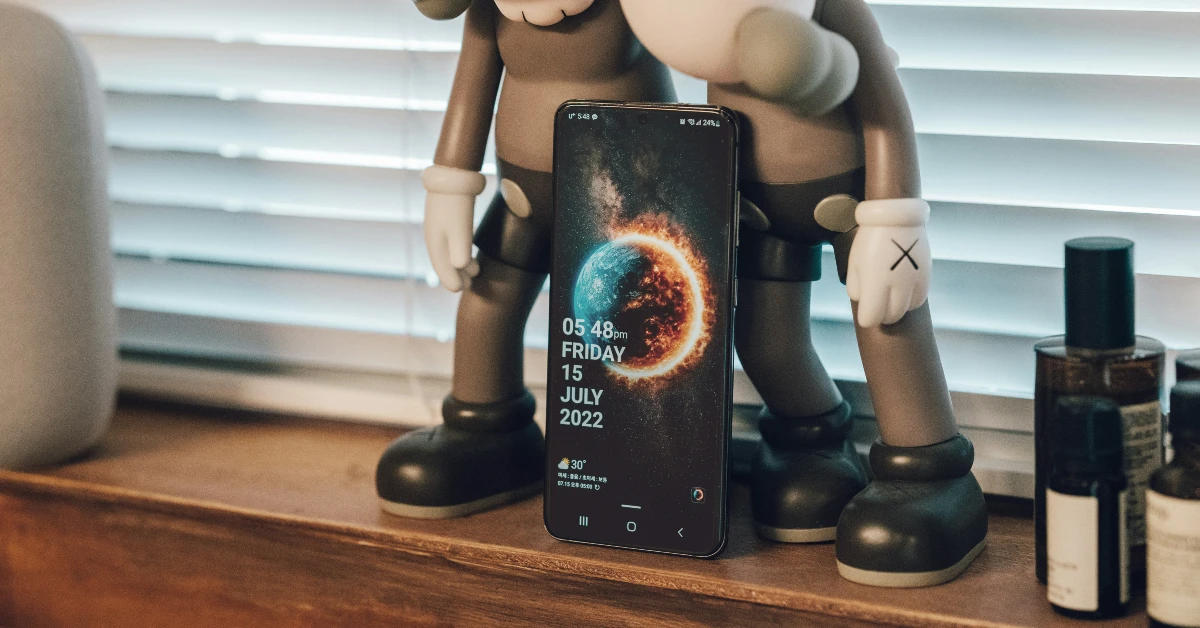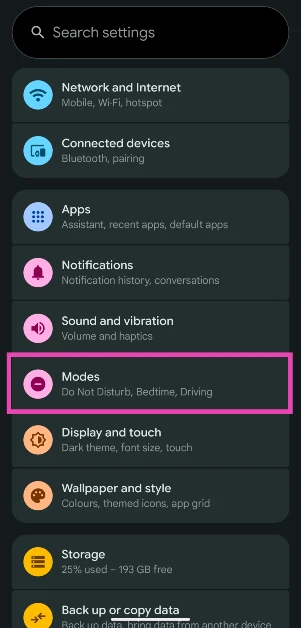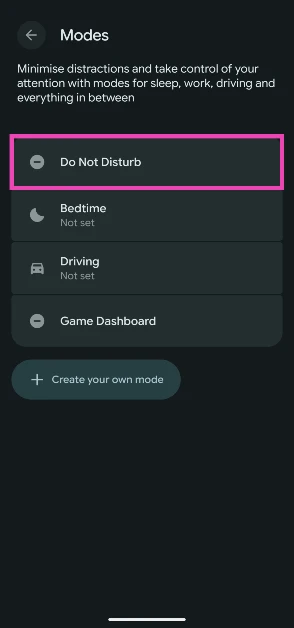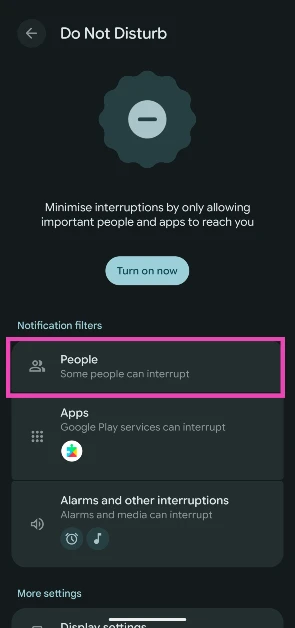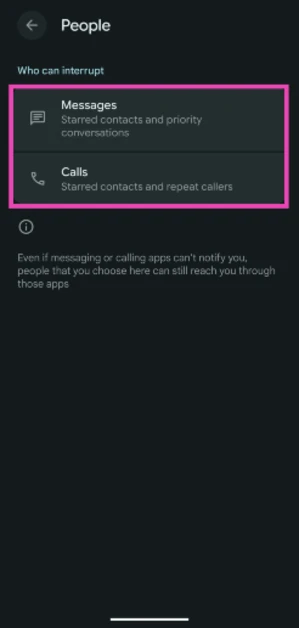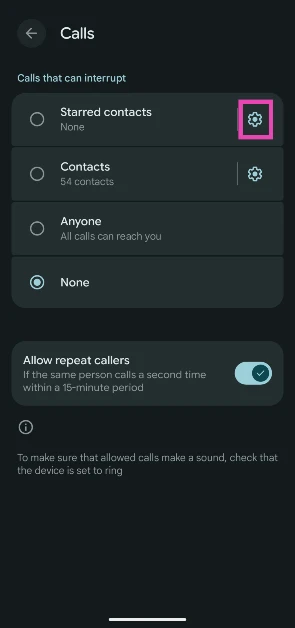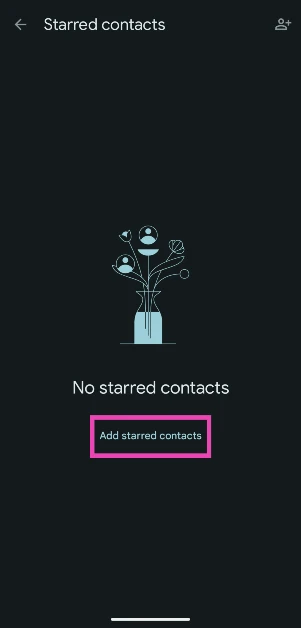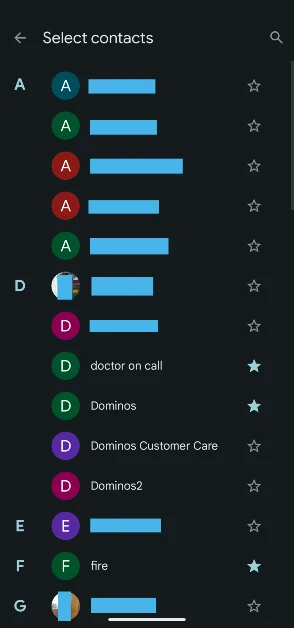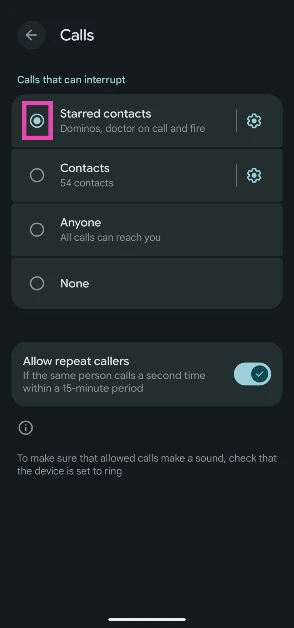The Do Not Disturb (DND) mode has been an essential part of Android phones for years. If you’re in the middle of an important task that demands your utmost attention, DND can help you deal with the distractions on your phone. It puts a barrier on calls and messages, allowing you to focus on the task at hand. Notifications from other third-party apps are blocked as well. However, you may not want to miss out on alerts from some important people. These people can be added to a whitelist that doesn’t obey the DND rules. So, let’s take a look at how you can add contacts to your Do Not Disturb whitelist on your Android phone.
Read Also: Infinix’s latest QLED Google TV line-up is now available for sale on Flipkart
In This Article
DND options on Android 16
Enabling DND mode on your phone is a good way to keep distractions at bay and focus on the tasks at hand. But on the flipside, you don’t want to miss out on something important or urgent. To address this conundrum, Android 16 lets you create a whitelist for DND. Here are the filters on offer:
Starred contacts: Only a set of contacts selected by you will be able to contact you when DND mode is enabled.
Contacts: When this setting is selected, the calls and messages from all the contacts on your phone will reach you in DND. Notifications from unknown numbers will be held until the mode is disabled.
Anyone: Calls and messages from anyone can reach you in DND. Choosing this setting beats the whole point of DND.
Priority conversations: You can choose to be notified of new messages in specific conversations.
Apart from these filters, there is an option to let the calls from repeat calls come through. If the same number calls you within a 15-minute period, their call will pierce the DND filter and show up on the screen. This feature makes sure that people are able to reach you in times of emergency, even when your phone is on Do Not Disturb.
Add contacts to your Do Not Disturb whitelist on Android 16
Step 1: Go to Settings.
Step 2: Tap on Modes.
Step 3: Select Do Not Disturb.
Step 4: Tap on People.
Step 5: Select Messages or Calls.
Step 6: Hit the cog wheel icon next to Starred contacts.
Step 7: Tap on Add starred contacts.
Step 8: Hit the star icon next to the contacts you want to add to the whitelist.
Step 9: Go back and select Starred contacts.
Frequently Asked Questions (FAQs)
What happens when your phone is on Do Not Disturb and someone calls you?
When your phone is on DND, it does not display any incoming calls or messages. You get the missed calls notifications after DND has been disabled.
How is someone still calling me on Do Not Disturb?
If you have added someone to the DND whitelist, their calls will be allowed to pass through the filter. Additionally, if someone calls you twice within a 15-minute period, their call will reach you, too.
Can people tell when your phone is on Do Not Disturb?
No, if someone calls you when your phone is on DND, they will get the regular ‘User Busy’ message.
Does Do Not Disturb block WhatsApp calls?
Yes, DND works for WhatsApp calls as well. You can choose to add WhatsApp to the whitelist of apps if you want to receive its notifications in DND mode.
How to call someone whose phone is on Do Not Disturb?
If you suspect someone’s phone is on DND, simply call them twice within 15 minutes. Your call will be allowed to pass through the filter.
Read Also: How to live translate text messages on iPhone
Final Thoughts
Apart from contacts, you can also add apps, alarms, and reminders to the DND whitelist. To make your phone less distracting, we recommend turning on the Greyscale Mode for the display. If you have any questions, let us know in the comments!