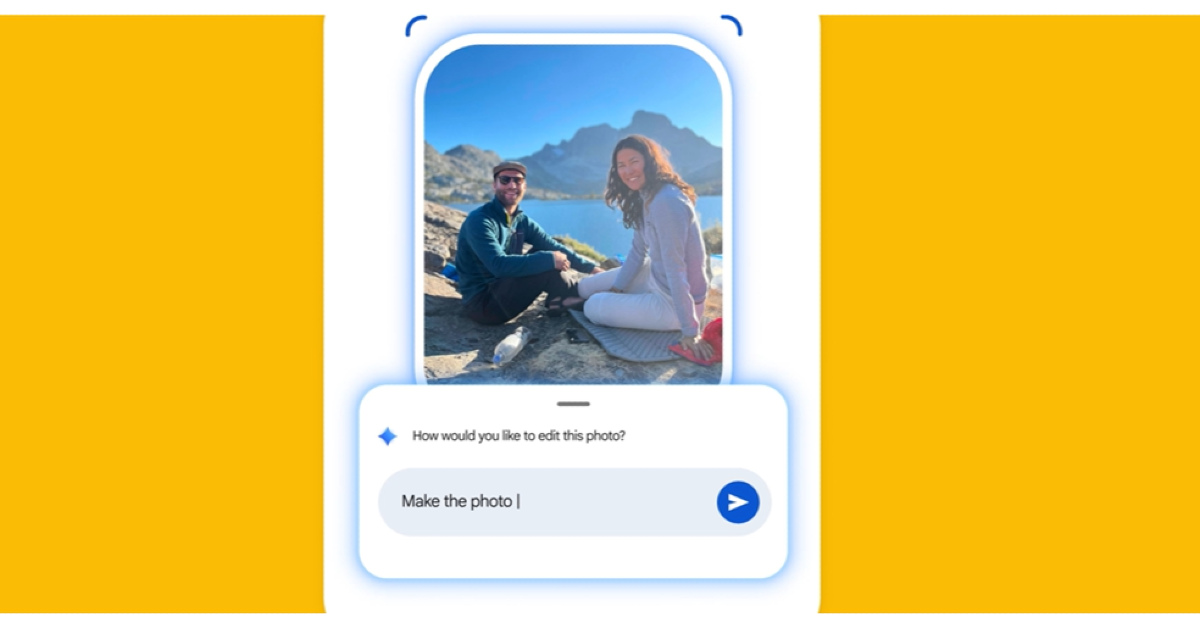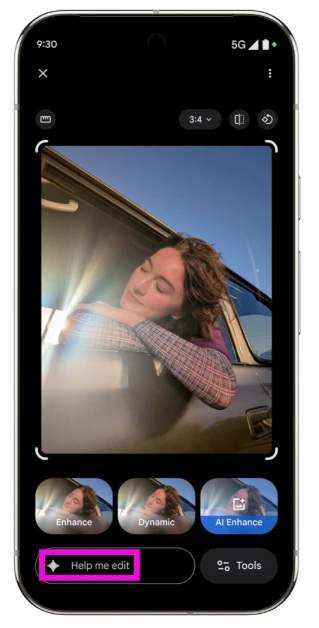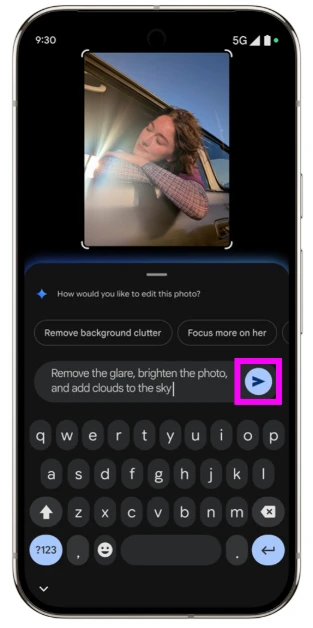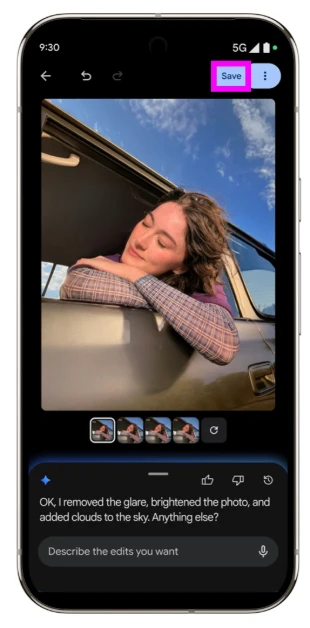Google’s native image editor in the Photos app is one of the best in the business. Not only does it offer cutting-edge features like Magic Eraser and Unblur, but it is also one of the most accessible editors around. In the latest Pixel 10 series, Google debuted a new feature for the Photos app that makes the editing process easier and more seamless. Instead of searching for the right tools, you simply tell the editor what to do. Here’s how you can edit pictures using voice prompts in Google Photos.
Read Also: Oppo Enco Buds3 Pro Review: A no-nonsense TWS with an affordable price tag
In This Article
Here’s how it works
Every good photo editor strikes the right balance between tools and accessibility. A wide set of editing tools is of no use if the user doesn’t know how to apply them to their images. Google’s new ‘Help Me Edit’ feature bypasses the stage where you need to find the right tools to make the necessary edits. As mentioned earlier, you can simply tell the image editor what to do.
The great thing about ‘Help Me Edit’ is that it accepts natural language input. Instead of finding the right keywords, you can simply tell it to make the image clearer, brighter, or colourful. Even a simple ‘make it better’ will suffice. If you’re feeling more adventurous, you can get it to change the background of the image, add more objects, and restyle the overall aesthetic – the possibilities are endless.
How to use Help Me Edit in Google Photos
Step 1: Launch Google Photos on your Android phone.
Step 2: Open the image you wish to edit.
Step 3: Hit the Edit icon at the bottom of the screen.
Step 4: Tap on Help Me Edit.
Step 5: Enter a text prompt or tap the mic icon to issue voice commands to the Magic Editor.
Step 6: Google’s image editor will analyse your commands and make the necessary edits.
Step 7: Hit the Save button in the top right corner of the screen to save the image to your phone. You can choose to give follow-up commands as well.
Frequently Asked Questions (FAQs)
What is the Help Me Edit feature in Google Photos?
‘Help Me Edit’ takes text prompts and voice commands from the user regarding the changes they want to see in their pictures. The native image editor then makes the necessary changes.
Can I use Help Me Edit on my Android phone?
This feature was initially launched in the Google Pixel 10 Series. Google has now started rolling out its Photos app across all Android devices in the US. It will be launched in a phased manner in other regions.
How to use the Google Pixel AI photo editor?
Launch the Photos app on your Pixel, open an image, hit the Edit button, and switch to the Actions tab to use AI features like Magic Editor, Unblur, Zoom Enhance, and more.
How do I use the Magic Eraser in Google Photos?
Launch the Photos app, open an image, go to Edit>Actions>Magic Eraser, select the object you want to erase, and hit the ‘Erase’ button.
Read Also: How to add custom backgrounds to messages on your iPhone
Final Thoughts
Help Me Edit was initially launched for the Google Pixel 10. Google has now confirmed that it will be rolled out for all users in the United States. Following that, it will be launched in other regions too.