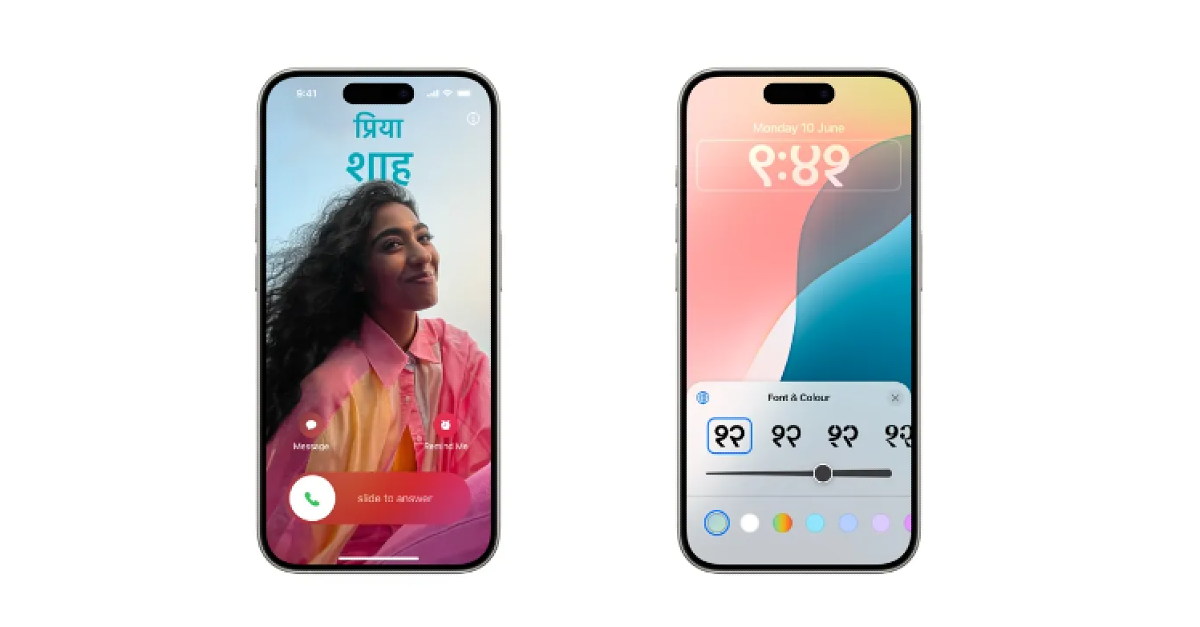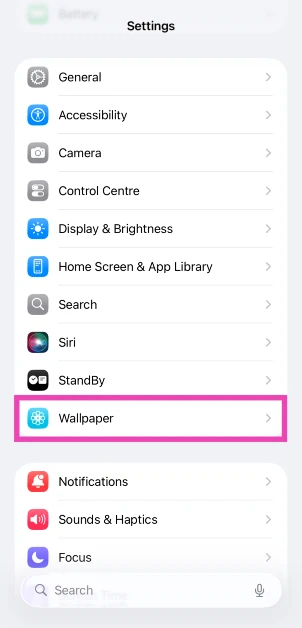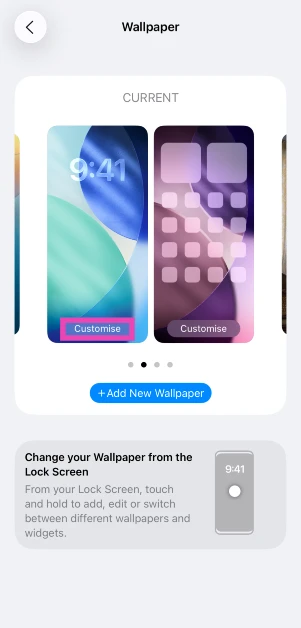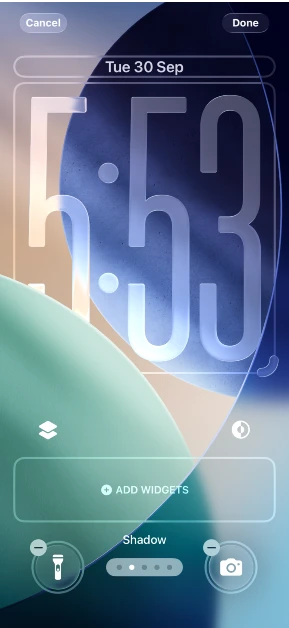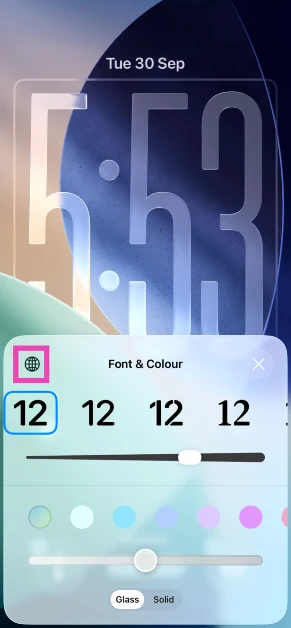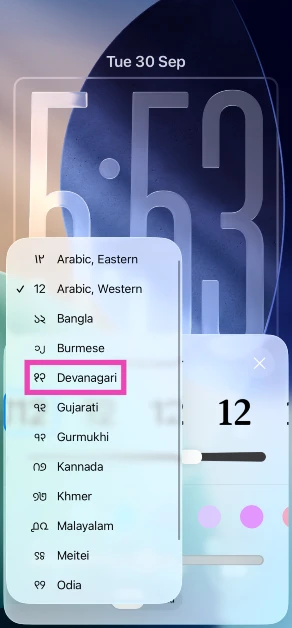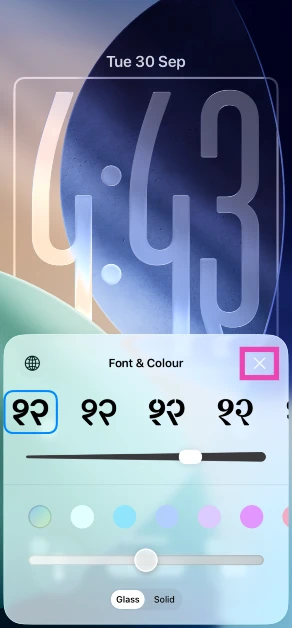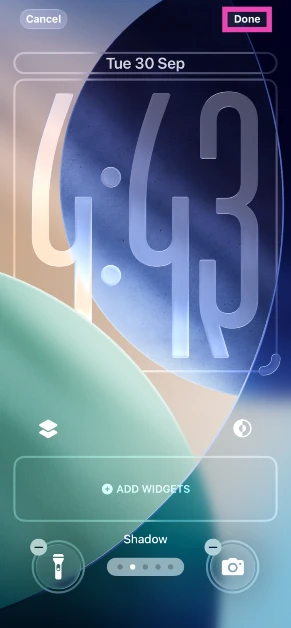Your iPhone offers a wide range of customisation options for the lock screen clock. You can enlarge its size to fill the negative space on the wallpaper, change the font and colour, and do a whole lot more. One of the lesser-known details about the clock is that you can change its numeral script to another language. This option comes in handy if you want to view the time in another language while keeping the device language to English. Here’s how you can change the lock screen clock script on the iPhone.
Read Also: CMF Headphone Pro over-ear wireless headphones with ANC, Energy Slider launched
In This Article
Before you begin
When you switch to a different clock script, the change is applied to the lock screen only. The numeral script of the clock on the status bar remains the same. The timestamps in the third-party apps aren’t changed either. If you want to apply the change across the interface, you will need to change the device language altogether. Once that’s done, a new option to change the numeral script will emerge in the settings.
Currently, the iPhone supports the following scripts for the lock screen clock:
- Arabic (Eastern)
- Arabic (Western)
- Bangla
- Burmese
- Devanagari
- Gujarati
- Gurmukhi
- Kannada
- Khmer
- Malayalam
- Meitei
- Odiya
- Ol Chiki
- Telugu
- Urdu
Change the lock screen clock script on iPhone
Step 1: Go to Settings.
Step 2: Tap on Wallpaper.
Step 3: Hit the Customise button on the lock screen panel.
Step 4: Tap the clock.
Step 5: Hit the globe icon.
Step 6: Select your preferred script.
Step 7: Hit the cross icon on the Font and Colour pop-up.
Step 8: Hit Done.
Frequently Asked Questions (FAQs)
How do I make the lock screen clock bigger on my iPhone?
Go to Settings>Wallpaper, tap on ‘Customise’, and select the default font for the clock. Press and hold the bottom right corner of the clock widget and drag it down to make it bigger.
How do I change the font of the lock screen clock on my iPhone?
Go to Settings>Wallpaper, tap on ‘Customise’, then tap the clock widget to get customisation options for its font and colour.
How do I change the script of the lock screen clock to another language on my iPhone?
Go to Settings>Wallpaper, on the lock screen panel, tap on ‘Customise’. Tap the clock widget and hit the globe icon on the pop-up menu. Select a script from the list and hit ‘Done’.
How do I get clear icons on my iPhone?
Press and hold an empty spot on the home screen, go to Edit>Customise>Clear, select a light theme, and tap anywhere on the screen to lock the changes.
How do I change the colour of the icons to the colour of my iPhone?
Long-press an empty spot on the home screen, go to Edit>Customise>Tinted, tap the iPhone icon, select a light theme, and tap anywhere on the page to lock the changes.
Read Also: How to screen text messages from unknown numbers on your iPhone
Final Thoughts
If you want to change the script of the time on the status bar, you will need to change the device language and numeral script. This will also change the script of the timestamps across all apps. If you have any questions, let us know in the comments!