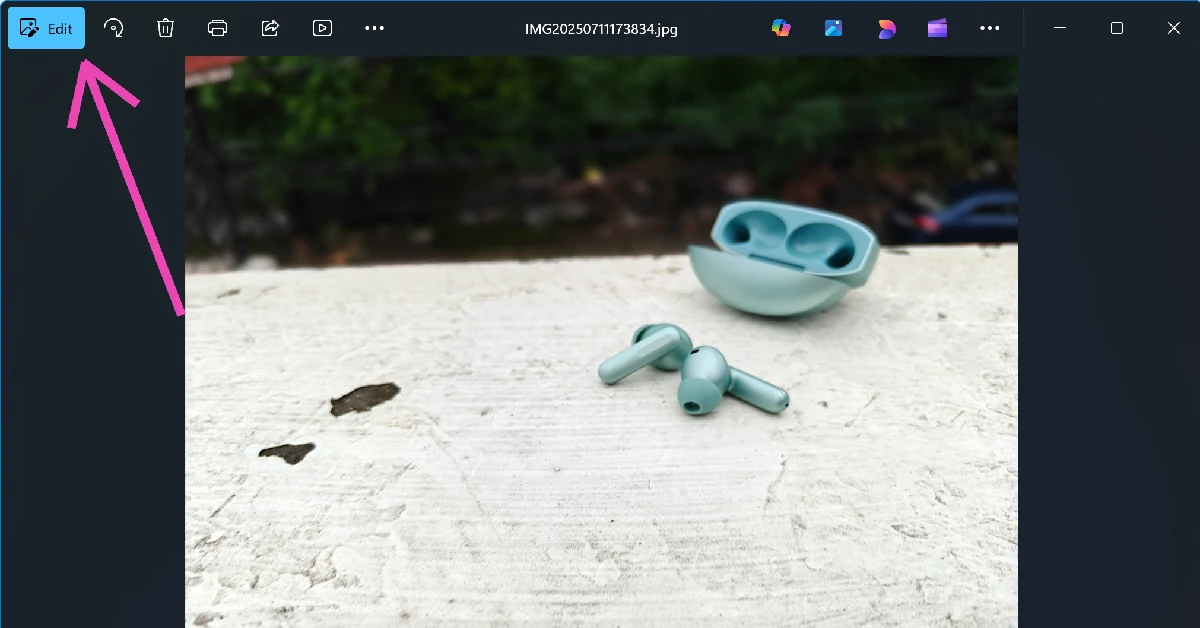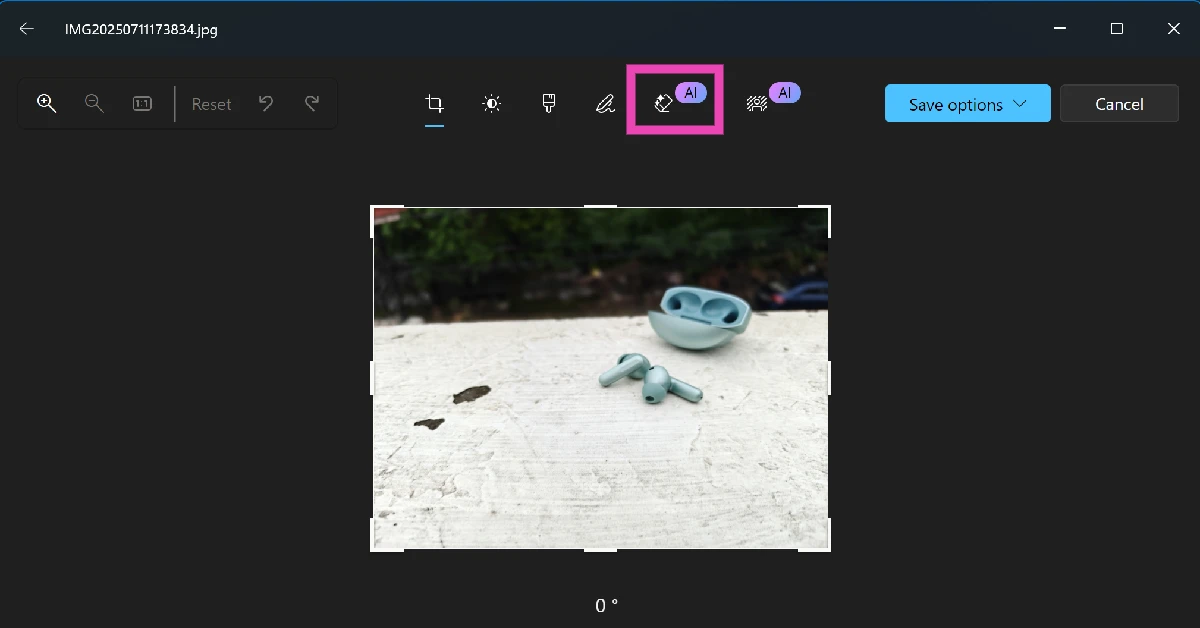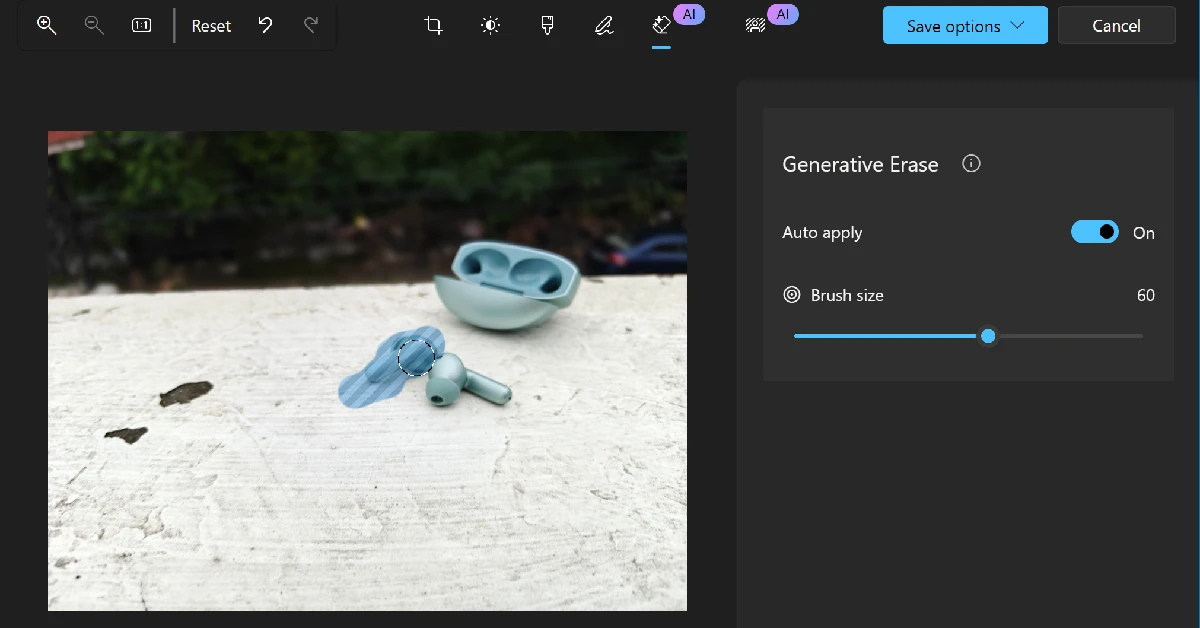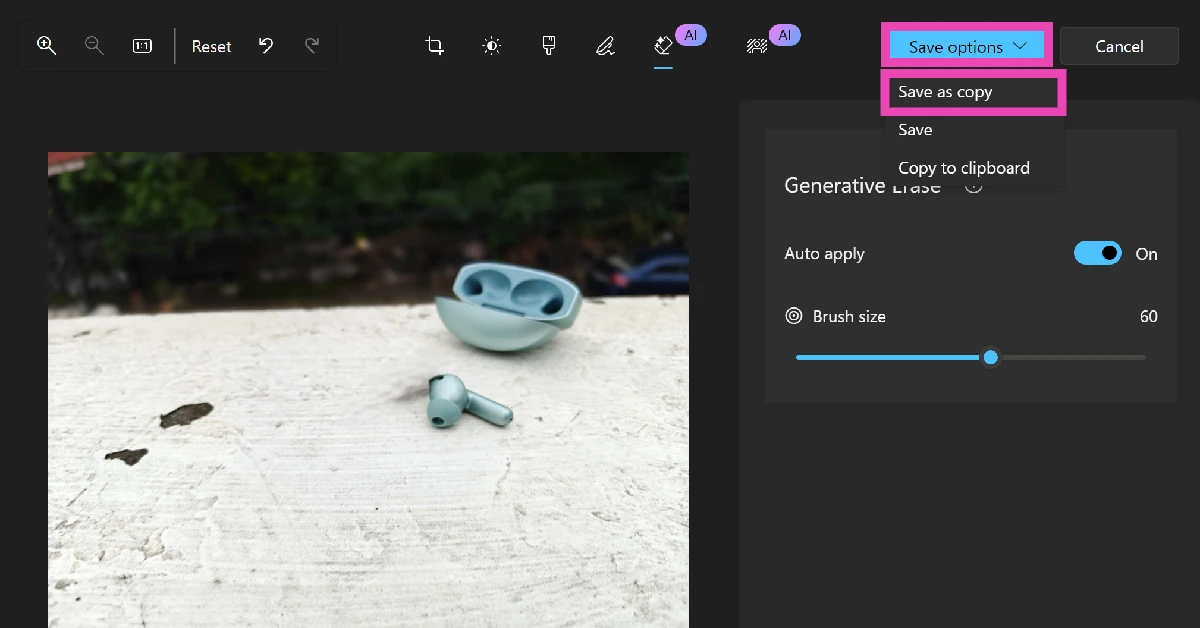A basic image editor is the cornerstone of every ‘Gallery’ app. The Photos app in Windows 11 is no different. While it did have to wait longer than its Android and iOS counterparts to get a native object eraser, the AI tool works seamlessly on the app. You can finetune your pictures by erasing people, poles, cables, vehicles, and other distractions in just a couple of clicks. Let’s take a quick look at how you can remove unwanted objects from your images on a Windows 11 PC or laptop.
Read Also: Blox Fruits Codes (October 2025)
In This Article
Some tips to keep in mind
While erasing routine objects from your pictures, the results may not always be desirable. The object eraser in Windows 11 uses AI to fill in the empty pixels using context cues from the background. This often results in images with weird glitches. There are a few tips you need to keep in mind to limit these errors.
- Make sure the object you select is small in size. Larger objects are harder to erase and can often leave weird imprints behind.
- Ideally, the background behind the object should be uniform, so it is easy to fill in the missing pixels.
- Adjust the brush size to ensure the object is selected accurately.
- If you can’t get the desired results from the native Photos app, use third-party apps like PhotoRoom, Picsart, and more.
Use the native Photos app to remove unwanted objects from images
Step 1: Open an image on your Windows 11 PC using the native Photos app. Make sure the Photos app is updated to its latest version.
Step 2: Hit the Edit button in the top right corner of the screen.
Step 3: Click the eraser icon.
Step 4: Use the slider on the right panel to adjust the brush side.
Step 5: Press the mouse/trackpad and highlight the unwanted object using the brush.
Step 6: The object will be removed from the image.
Step 7: Click on Save options and select Save as a copy.
Frequently Asked Questions (FAQs)
Does Windows 11 have a photo editor?
The photo editor in Windows 11 is integrated into the native Photos app. You can access it by opening an image and hitting the ‘Edit’ button in the top left corner of the screen.
How do I erase something from a photo on my PC?
Open the image in the Photos app, click on ‘Edit’ and select the eraser icon. Use the brush to highlight the object you want to erase. It will be quickly removed from the picture.
What is the best object remover for PC?
The object eraser tool in the native Photos app is one of the best tools for the task on a Windows 11 PC. You can also use third-party tools like PicsArt, PhotoDirector, PhotoRoom, and more.
How do I erase an object from an image on my Android phone?
Launch Google Photos, open the image, hit the ‘Edit’ button, go to Actions>Magic Eraser, select the object, and hit ‘Erase’.
How do I erase an object from an image on my iPhone?
Open an image in the Photos app, tap the edit icon, and select ‘Clean Up’. Highlight the object you want to remove and hit ‘Done’. It will be erased from the image.
Read Also: Top 10 Air Purifiers in India (November 2025)
Final Thoughts
Setting the brush size at an appropriate level is the key to removing unwanted objects from pictures. The right brush size makes it easy to select the object without spilling over. While you’re here, check out how you can create a cutout sticker on Google Photos. If you have any questions, let us know in the comments!