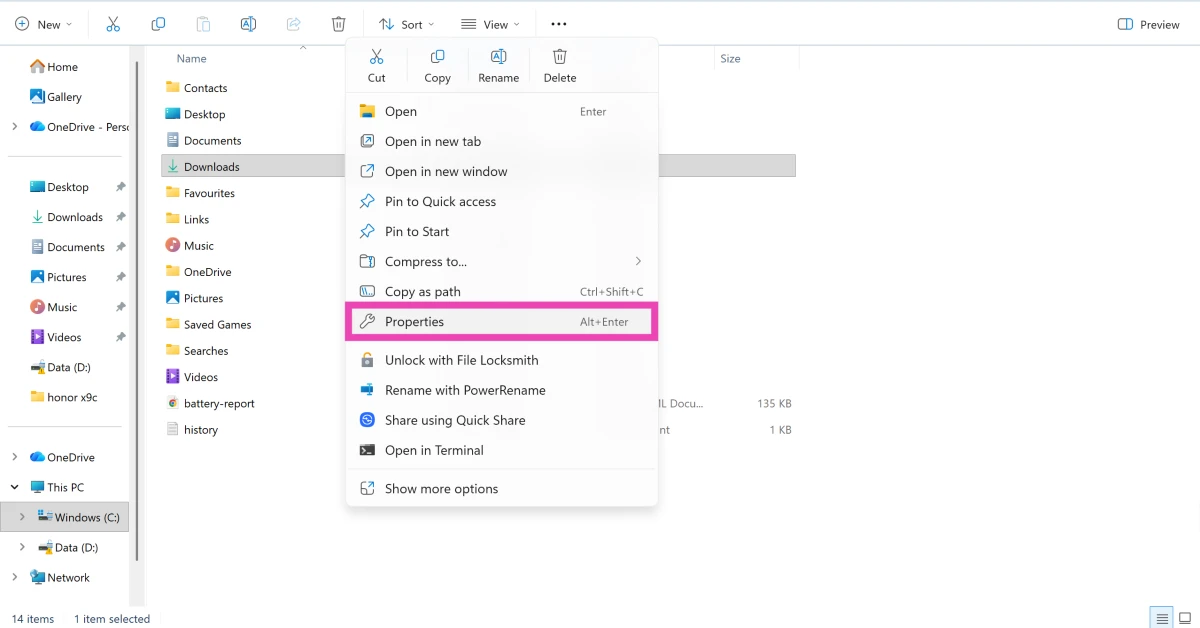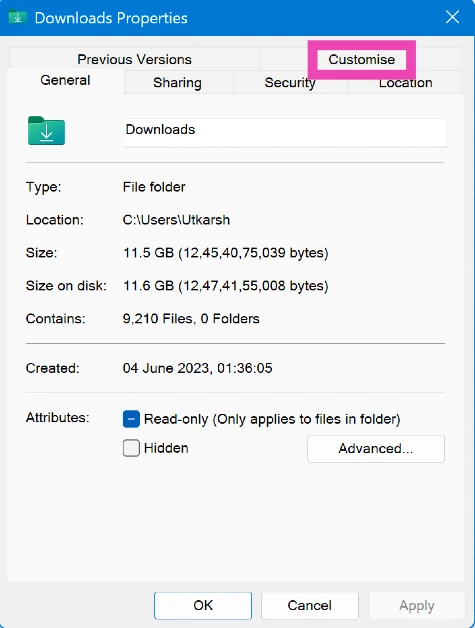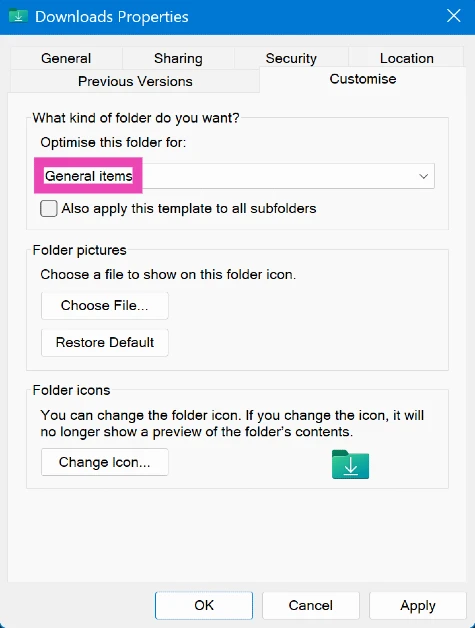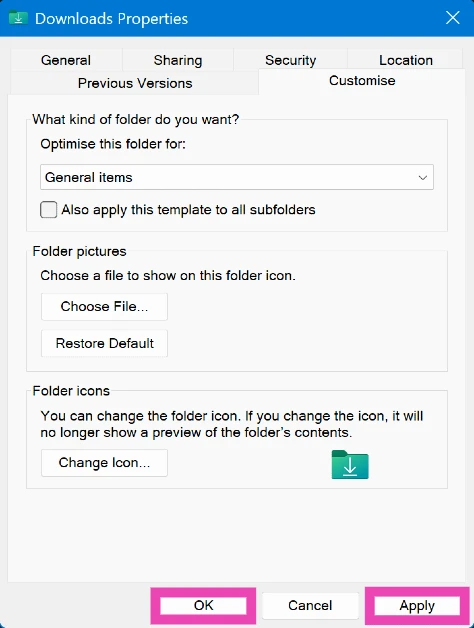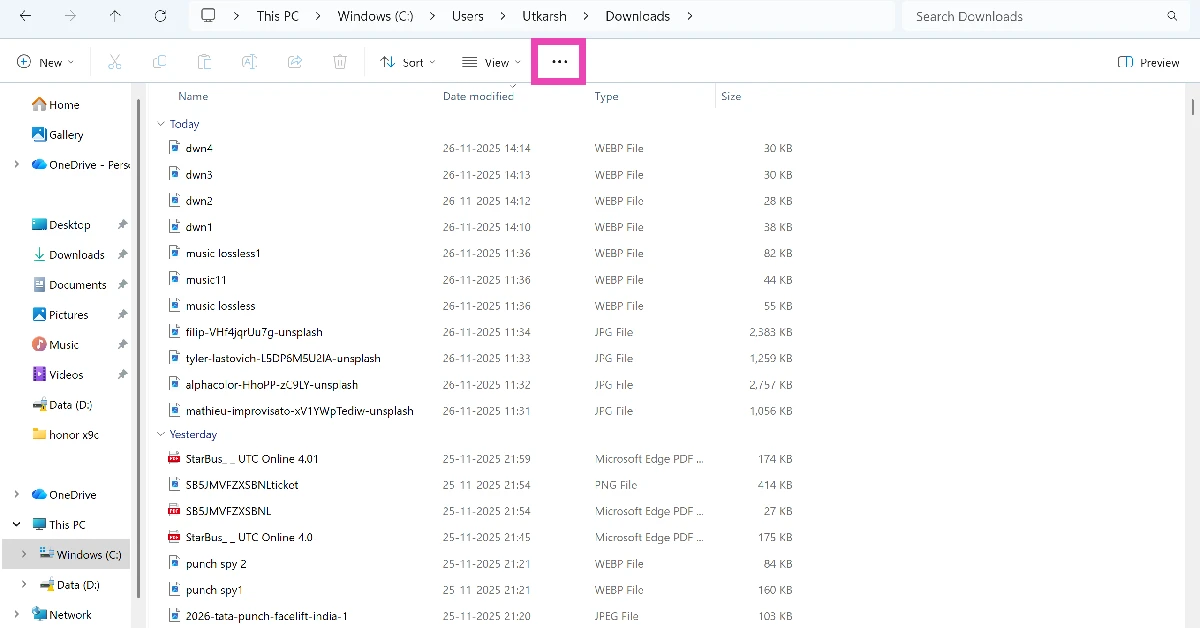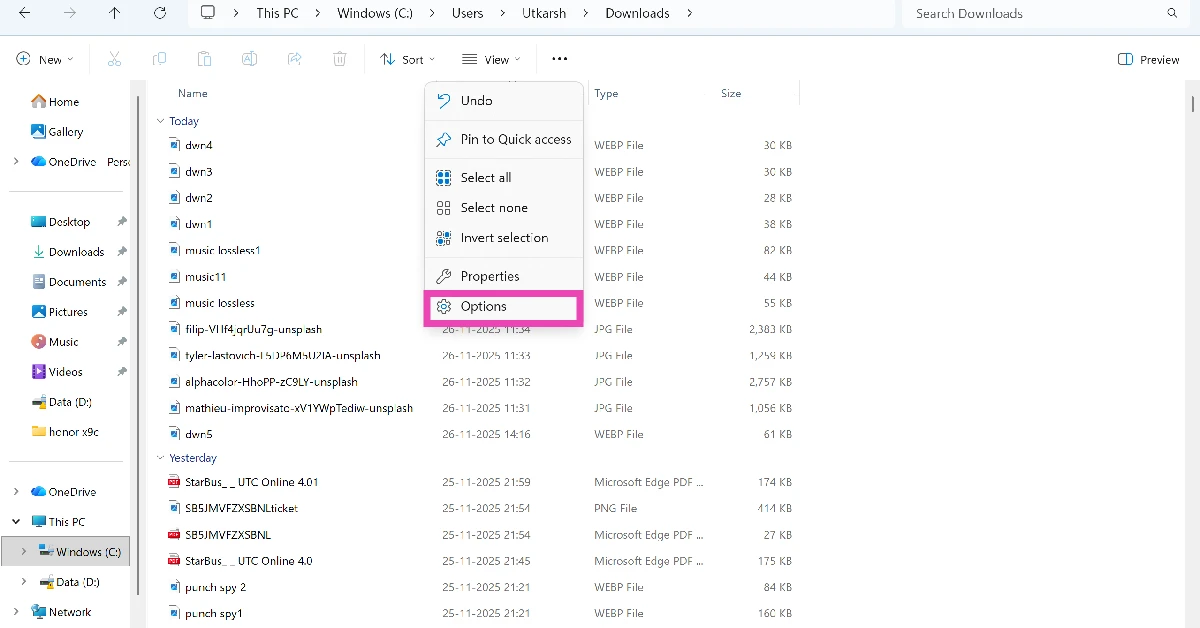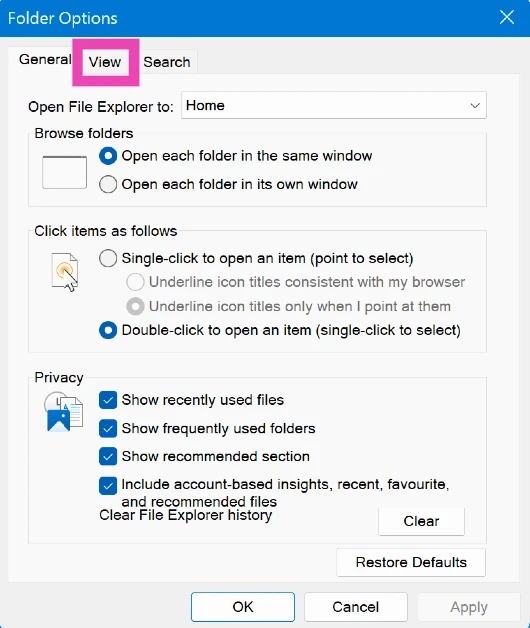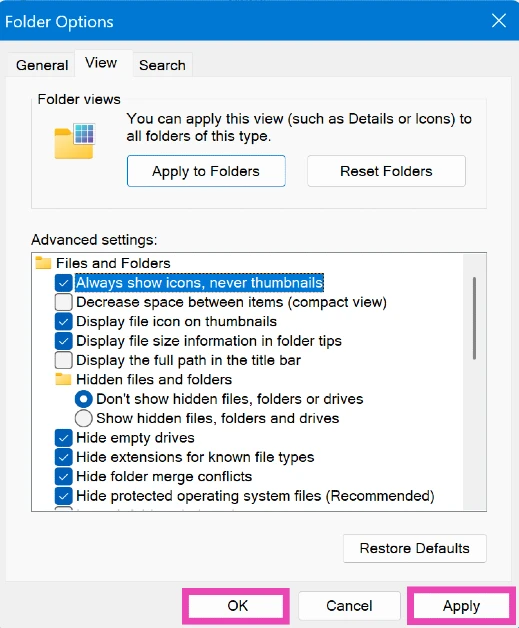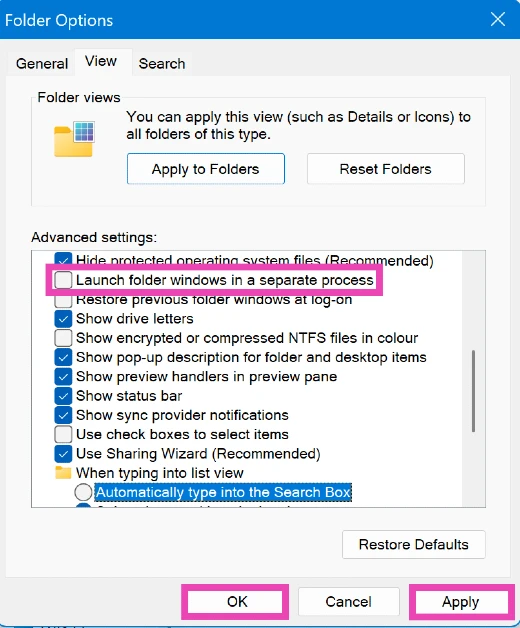Slow speeds and unwanted lag are the biggest complaints that users have with their PCs. There is no singular easy fix to this – unless you want to upgrade your PC’s hardware. However, there are some quick tricks you can use to speed up your PC in places where it matters. For instance, users often complain about the Downloads folder taking a long time to load all the files. Oftentimes, the loading speed lags behind the scrolling speed. If watching the files load when you’ve already scrolled to the bottom of the page is one of your biggest peeves, you’ve landed on the right article. Here are 4 quick ways to fix the ‘Downloads folder loading slowly’ issue on your Windows 11 PC.
Read Also: What is Lossless Audio? How to get it on your phone?
In This Article
Why is the Downloads folder loading slowly?
Noticing that the Downloads folder is taking a long time to properly load all the items? It could be due to the following reasons.
- The items in the folder are poorly optimised.
- The image thumbnails are taking a long time to load.
- The folder is bloated and contains too many files.
- The hardware of your PC is out of date.
- Your PC’s RAM is occupied with other tasks.
Optimise the Downloads folder
Step 1: Launch the File Explorer and go to the Downloads folder.
Step 2: Right-click on the Downloads folder and select Properties.
Step 3: Switch to the Customise tab.
Step 4: In the dropdown menu below ‘Optimise this folder for’, select General items.
Step 5: Hit Apply and OK.
Disable thumbnails in the Downloads folder
If your Downloads folder is filled to the brim with pictures, loading their thumbnails can take a significant amount of time. Here’s how you can disable them.
Step 1: Go to the Downloads folder and hit the ellipses in the top menu.
Step 2: Select Options.
Step 3: Switch to the View tab.
Step 4: Select ‘Always show icons, never thumbnails’.
Step 5: Hit Apply and OK.
Stop the File Explorer from launching new folders as separate processes
Step 1: Go to the Downloads folder and hit the ellipses in the top menu.
Step 2: Select Options.
Step 3: Switch to the View tab.
Step 4: Deselect ‘Launch folder windows in a separate process’.
Step 5: Hit Apply and OK.
Delete unwanted files
No matter what you do, a bloated Downloads folder will always take longer to load. If the steps mentioned above did not suffice, you need to organise the files in the folder. This includes moving them to other drives and folders, creating subfolders, and, if the need arises, even deleting certain files. We recommend taking stock of the files in the Downloads folder and deleting the ones that are no longer relevant to you.
Frequently Asked Questions (FAQs)
Why is my Downloads folder taking so long to load?
If the Downloads folder is filled with a lot of files, it will naturally take longer to load. The loading time is also extended by thumbnail previews and poor optimisation of files.
How do I get the Downloads folder to load quicker?
Optimise the items in the folder by going to Properties>Customise>Optimise this folder for>General items. Additionally, disable thumbnails for images by going to Options>View>Always show icons, never thumbnails. Finally, get rid of the unnecessary files to reduce the bloat.
How do I enable file previews in Windows 11?
Go to File Explorer, click on ‘View’, and select ‘Preview Pane’. Click a file and hit the Preview button under the search bar to preview it.
How do I change the Downloads folder?
Go to the File Explorer, right-click on the Downloads folder in the sidebar, and select ‘Properties’. Go to the Location tab, click on Move, and browse to the new folder for your downloads. Click on ‘Select Folder’ and hit ‘Apply’.
How do I change the location of Google Chrome’s download folder?
Go to Chrome Settings>Downloads and hit ‘Change’ next to location. Browse to the new location and hit ‘Select Folder’.
Read Also: Sol’s RNG Codes (November 2025)
Final Thoughts
Keeping the Downloads folder organised is a continuous task. You can choose different landing spots for different kinds of downloads (media, music, apps, and more). This makes it easier to manage the overflowing destination folder. If you have any questions, let us know in the comments!