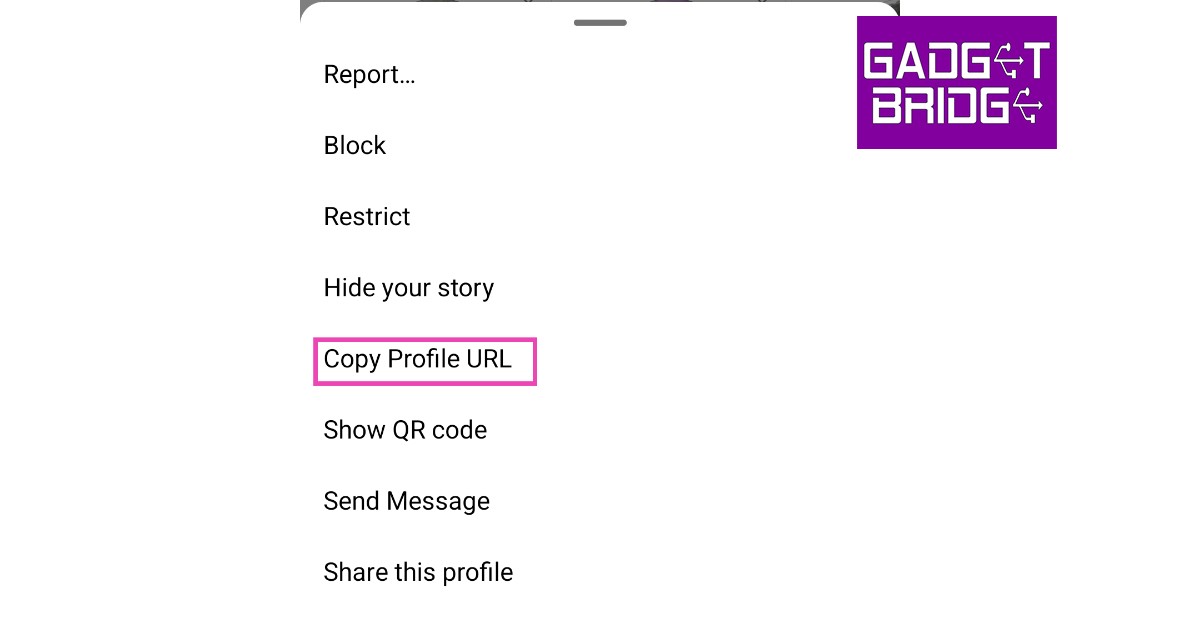Oftentimes users report that Instagram does not display their profile when their friends search for their name. This is because your display name is not unique to your profile. Tons of other profiles may have the same display name. For more accurate results, your should always search by username. If you want to save your friends the hassle of looking you up on the Instagram app, you can simply send them a link to your profile. This also comes in handy when you want to share your profile with someone who is not on Instagram. In this article, we bring you the simplest ways to copy and share your Instagram profile link on Android, iOS, and Chrome.
Read Also: SENS Dwinci QLED Google TV and Pikaso 4K UHD Android TVs launched in India
In This Article
How to copy and share your Instagram profile link from the Android app
Since there is no direct way to copy and share your Instagram profile link from the Android app, you can use a simple workaround. For this method, you will need another Instagram account.
Step 1: Log in to Instagram using your secondary account and search for your primary account.
Step 2: Tap on the ellipses (three dots) at the top right corner of the screen and select ‘Copy Profile URL.’
Your Instagram profile link will be copied to the clipboard. You can also simply add your Instagram handle after www.instagram.com/ to direct people to your Instagram profile. For example, if your Instagram handle is ‘onetwothree’, your Instagram profile link will be www.instagram.com/onetwothree.
How to copy and share your Instagram profile as a QR code
Step 1: Open the Instagram app and go to your profile
Step 2: Tap on the hamburger menu at the top right corner of the screen.
Step 3: Select ‘QR Code.’
Step 4: Instagram will show your profile card which contains your Instagram handle as well as a QR code which can be scanned to visit your profile. You can change the background of this card to display your Instagram avatar, a colour gradient, or another emoji. Tap the share icon at the top right corner of the screen to send this card to your friends.
How to copy and share your Instagram profile link from the iOS app
Unlike the Android app, Instagram’s iOS app lets you copy your profile link. Here’s how.
Step 1: Open the Instagram app and go to your profile
Step 2: Tap on the hamburger menu at the top right corner of the screen.
Step 3: Select ‘QR Code.’
Step 4: Tap the share icon at the top right corner of the screen.
Step 5: Select ‘Copy.’
Your profile link will be copied to the clipboard. You can now share it with your friends.
How to copy and share your Instagram profile link using Chrome
Step 1: Open your Instagram profile on Google Chrome.
Step 2: Tap and long-press the link on the address bar. If you’re on a desktop, right-click on the link in the address bar.
Step 3: Select ‘Copy.’
Your Instagram profile link will be copied to your clipboard and can now be shared with your friends.
Read Also: Instagram adds new Candid Stories, ‘Add Yours’ Nominations and more
Conclusion
This is how you can easily copy and share your Instagram profile link. Always remember that if you change your Instagram handle, your profile link will change accordingly. Any previous links to your profile will not work as soon as you change your Instagram username. If you found this article helpful, let us know in the comments!
For the latest gadget and tech news, and gadget reviews, follow us on Twitter, Facebook and Instagram. For newest tech & gadget videos subscribe to our YouTube Channel. You can also stay up to date using the Gadget Bridge Android App. You can find the latest car and bike news here.