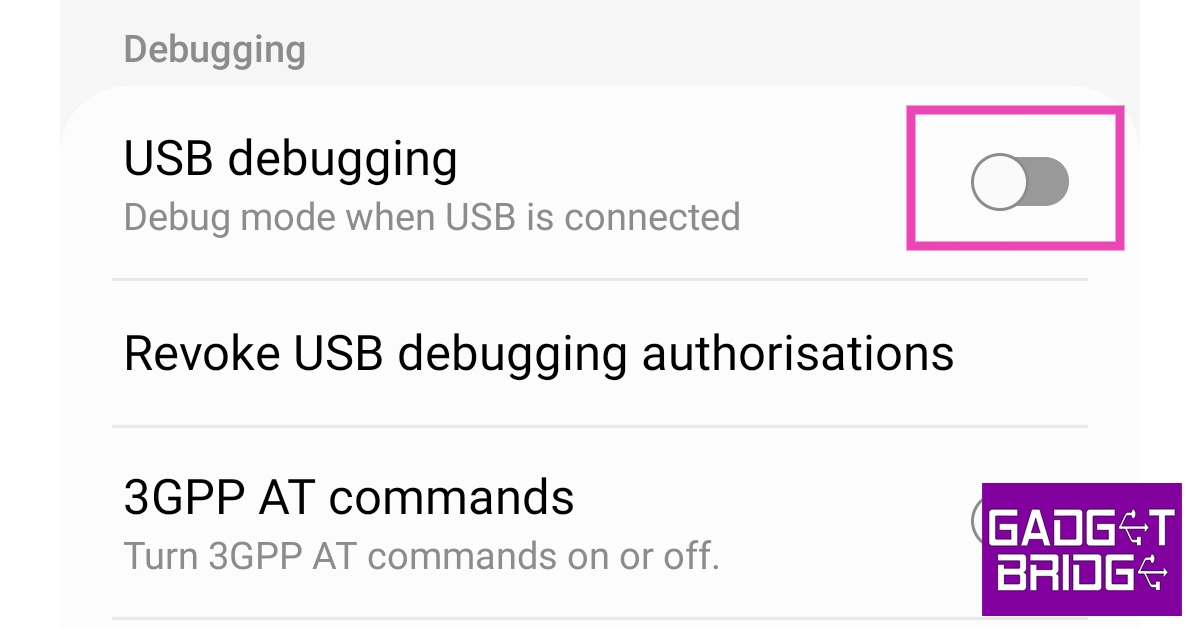Connecting your Android device to a PC is something every smartphone user to know. Instead of backing up your data on cloud storage, you can easily create local backups on your PC by transferring your data with the help of a USB cable. Enabling USB debugging also unlocks a bunch of advanced functions for your smartphone while it is connected to a PC. In this article, we show you how to connect your Android device to a PC with a USB cable and enable USB debugging.
Read Also: Sony WH-CH720N headphones with up to 50 hours of battery life launched in India
In This Article
Here’s how you can connect your Android device to a PC using a USB cable
Step 1: Find the mini-USB port on your Android device. Typically, this port is located at the bottom of your smartphone.
Step 2: Connect the Type C end of the USB cable to your smartphone’s USB port.
Step 3: Find the USB port on your PC and connect it to the other end of the USB cable.
Step 4: Your PC will recognise your Android device and display its drive.
Step 5: Unlock your Android device in order to view its contents on your PC.
How to enable USB debugging?
Enabling USB debugging on your Android smartphone allows you to carry out more advanced tasks when it is connected to a PC running the Android Software Developer Kit (SDK). You don’t need to enable USB debugging for basic tasks like the transfer of data or USB tethering. However, if you want to uninstall an entire package of apps, recover deleted data, or mirror your smartphone’s display on your PC, you will need to enable USB debugging. Since it is not something an average Android user would usually be interested in, USB debugging is tucked away in developer options. Here’s how you can enable it.
Step 1: Go to Settings and select About Phone.
Step 2: Select ‘Software Information’.
Step 3: Tap on ‘Build Number’ 7 times to enter Developer Mode.
Step 4: Go back to Settings, scroll all the way down, and select ‘Developer options’.
Step 5: Scroll down to the Debugging section and turn the toggle bar on for ‘USB debugging’.
Read Also: Amazfit GTR Mini with 120+ sports modes launched in India
Conclusion
This is how you can connect your Android device to a PC and enable USB debugging. In order to ensure a stable connection, make sure your USB cable is not damaged. Once connected, unlock your Android device if you want to see its contents on your PC. You won’t be able to access the device’s internal storage as long as it is locked.
For the latest gadget and tech news, and gadget reviews, follow us on Twitter, Facebook and Instagram. For newest tech & gadget videos subscribe to our YouTube Channel. You can also stay up to date using the Gadget Bridge Android App. You can find the latest car and bike news here.