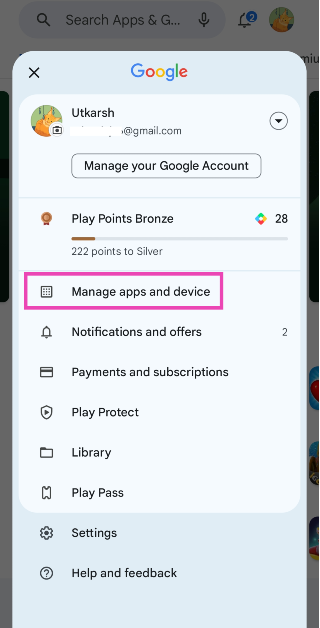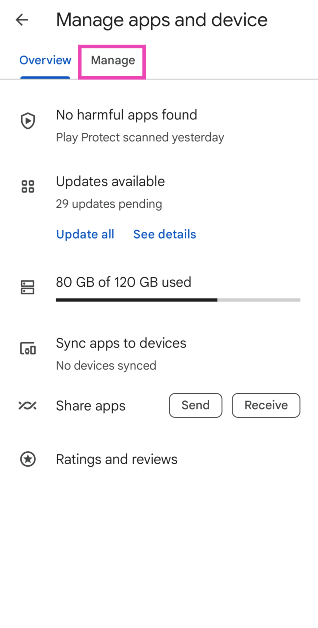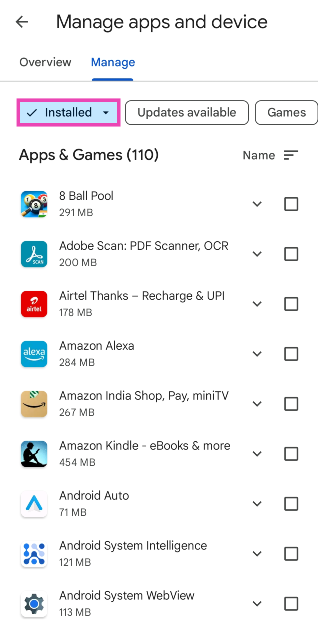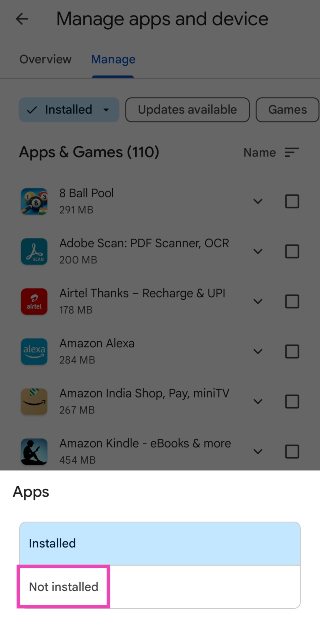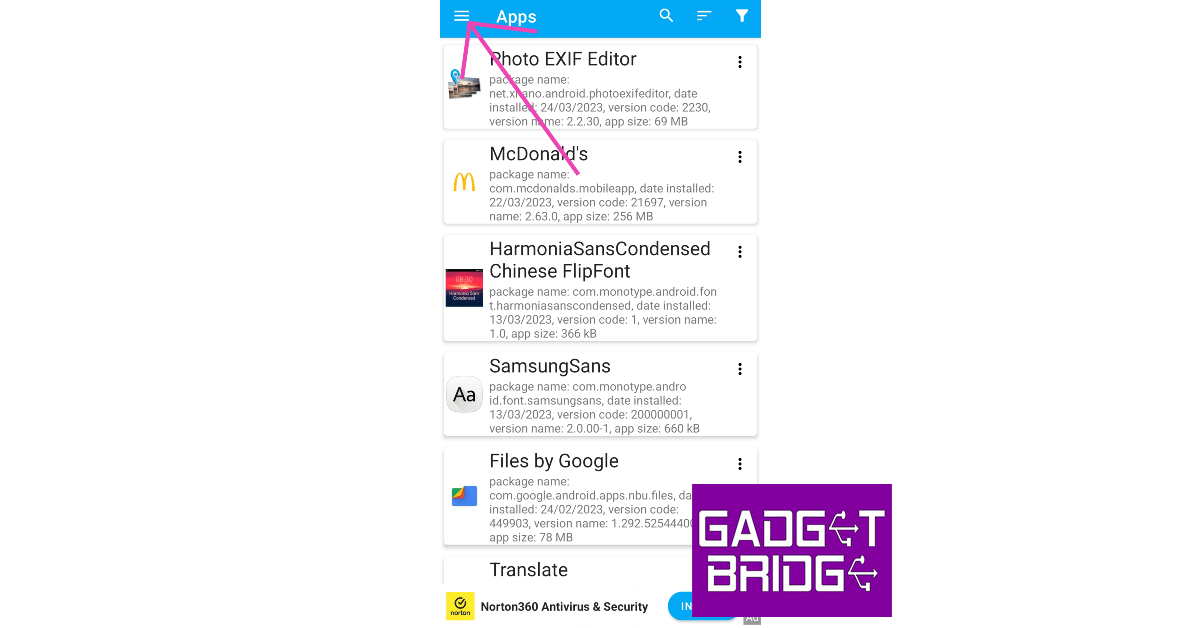Google Play Store had humble beginnings but now it is home to millions of apps. Oftentimes, it can get hard to keep track of all the apps you used in the past but have since deleted from your smartphone. If you’re trying to find an app that you enjoyed using in the past, there is a way to make your search much quicker. In this article, we bring you the best 5 methods to find and restore recently deleted apps on Android.
Read Also: 5 Best Apps to Automatically Add Watermark to Your Pictures
In This Article
Find uninstalled apps from the Google Play Store
Step 1: Launch the Google Play Store app on your Android phone.
Step 2: Tap on your profile picture at the top right corner of the screen.
Step 3: Tap on Manage apps and device.
Step 4: Switch to the Managed tab.
Step 5: Tap on the Installed category at the top of the screen.
Step 6: Select Uninstalled.
Find and reinstall recently deleted apps from the Google Play Store
Step 1: Launch Google Play Store on your Android device.
Step 2: Tap on your profile icon at the top right corner of the screen.
Step 3: Select My apps and games.
Step 4: Switch to the Library tab.
Step 5: You will be able to see all the apps linked to your Google Account that aren’t installed on your device anymore. To see the most recently deleted apps, tap on the sort icon and select Recent.
Step 7: Tap the Install button next to the apps you want to reinstall.
Find and reinstall recently deleted apps from the Google Play Store website
Step 1: Go to the Play Store website on your PC.
Step 2: Click on your profile icon at the top right corner of the screen and select Library and devices.
Step 3: Switch to the Apps tab to see all the current and previously deleted apps on your Android account. Click on an app to reinstall it.
Find and install recently deleted apps from Galaxy Store
Step 1: Launch the Galaxy Store app on your Samsung device.
Step 2: Tap on the hamburger menu icon at the bottom right corner of the screen.
Step 3: Select My Apps.
Step 4: Tap on the sort icon and turn off the toggle bar for Show installed apps.
Step 5: You will be able to see all the recently deleted apps. Tap on the download icon next to an app to reinstall it.
Use App Manager to view recently deleted sideloaded apps
If you downloaded an app from a third-party marketplace, it won’t show up on the Play Store or Galaxy Store. Here’s how you can check your phone for recently deleted sideloaded apps.
Step 1: Download and install the App Manager app from Google Play Store.
Step 2: Launch App Manager on your phone.
Step 3: Tap the hamburger menu icon at the top right corner of the screen.
Step 4: Select Removed apps.
Step 5: You will be able to see all the recently deleted apps from your device. Tap the ellipses next to an app to download it from an appropriate marketplace.
Frequently Asked Questions
Can you restore recently deleted apps?
You can easily find and recover recently uninstalled apps on your Android phone by going to Google Play Store>Profile>Manage Apps and Devices>Manage>Not Installed.
Why can’t I find a deleted app on the Play Store?
If you cannot find a recently deleted app on the Google Play Store, it is possible that it may have been removed from the platform. Use a third-party marketplace like APKMirror to sideload it on your device.
Where can I find downloaded APKs on my device?
Any APKs downloaded from third-party marketplaces show up in the ‘Downloads’ folder on your device. You can access this folder from the File Manager.
Read Also: 5 Best 5G smartphones to buy in India under Rs 15,000
Conclusion
These are the top 5 ways to find and restore recently deleted apps on your Android smartphone. If you accidentally deleted a paid app, you can reinstall it without paying for it again. Your purchases are linked to your Google Account, which means you can download the app multiple times on the same account. If you are using a different Google Account, you will have to pay for the app again.