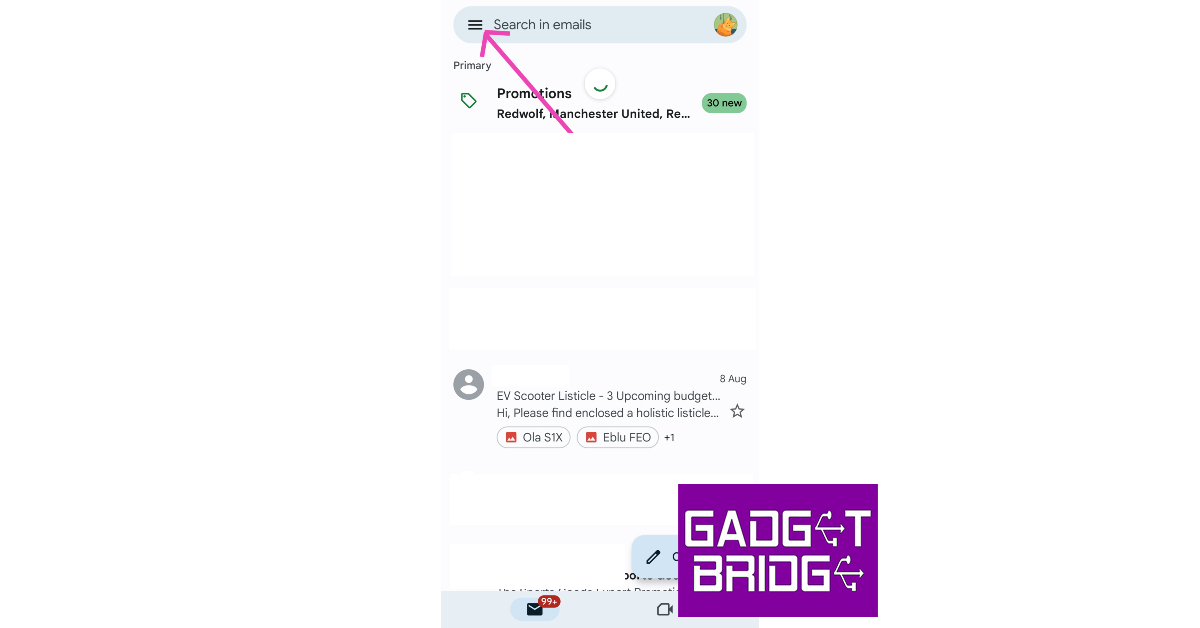If you have several instant messengers on your smartphone, they probably have the same alert sound for incoming messages. When multiple apps share the same notification tone, prioritising certain alerts becomes a challenging task. If you never want to miss an incoming email, it is recommended that you assign a special alert tone to all emails. In this article, we show you how to change the notification sound for the Gmail app on your Android smartphone.
Read Also: How to View Blocked Accounts on Instagram?
In This Article
Change the Gmail notification sound from the app
Step 1: Launch the Gmail app on your Android smartphone.
Step 2: Tap the hamburger menu icon at the top right corner of the screen.
Step 3: Scroll down and select Settings.
Step 4: Select your Gmail account.
Step 5: Under the Notifications category, tap on Manage Notifications.
Step 6: Tap on Sound.
Step 7: Select a Notification alert sound.
Step 8: Hit Back.
Step 9: Exit the app.
The Gmail notification sound will be changed
Change the Gmail notification sound from the Android settings
Step 1: Unlock your Android smartphone and go to Settings.
Step 2: Scroll down and select Apps.
Step 3: Select Gmail.
Step 4: Tap on Notifications.
Step 5: Select in-app notifications.
Step 6: Select your Gmail account.
Step 7: Under the Notifications category, tap on Manage Notifications.
Step 8: Tap on Sound.
Step 9: Select a Notification alert sound.
Step 10: Hit Back.
Step 11: Exit the app.
Frequently Asked Questions (FAQs)
How do I change the notification sound for Gmail?
Launch the Gmail app and go to Menu>Settings>Gmail account>Manage Notifications>Sound and select an alert sound from the list.
How do I change the notification alert sound for Gmail from my phone’s settings?
Go to your phone’s settings and select Apps>Gmail>Notifications, this will redirect you to the Gmail app. Select your Gmail account, tap on Manage Notifications, and select Sound. You will be able to change the notification alert sound on the following page.
How do I mute Gmail notifications?
To mute Gmail notifications go to Settings>Apps>Gmail>Notifications and switch off the toggle bar.
Read Also: How to delete your Telegram account? 2 Quick Methods
Conclusion
This is how you can change the Gmail notification sound on your Android smartphone. You can also mute all notifications for Gmail from the in-app and phone settings. Got a pesky Gmail notification that won’t go away? Read this article to find out how you can remove it from your phone.
For the latest gadget and tech news, and gadget reviews, follow us on Twitter, Facebook and Instagram. For newest tech & gadget videos subscribe to our YouTube Channel. You can also stay up to date using the Gadget Bridge Android App. You can find the latest car and bike news here.