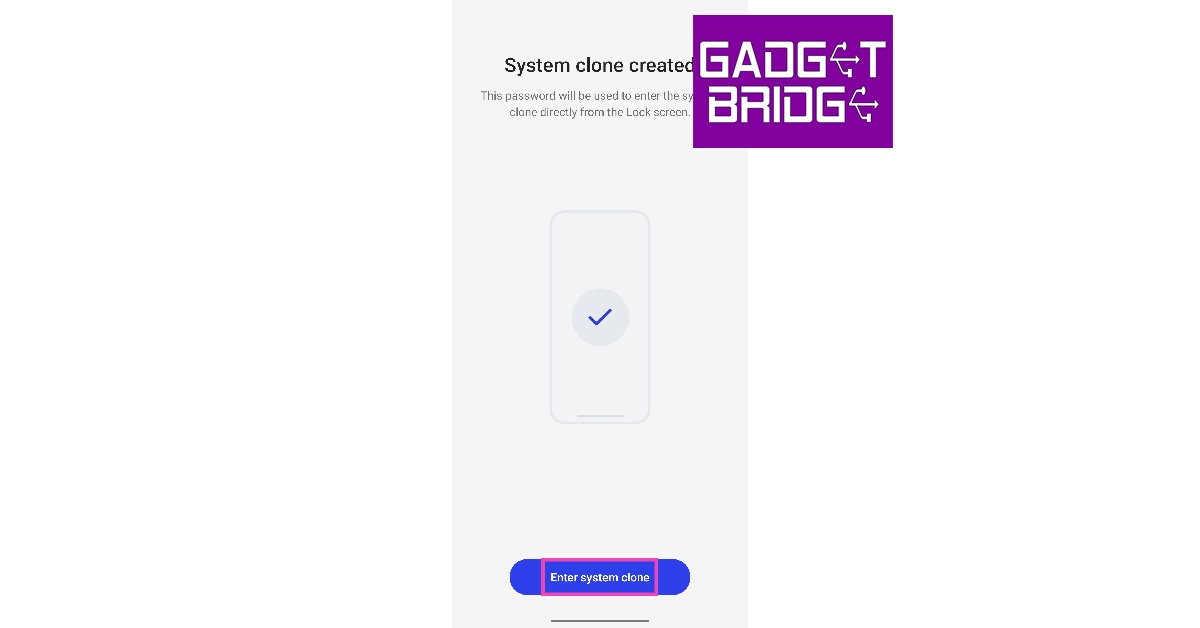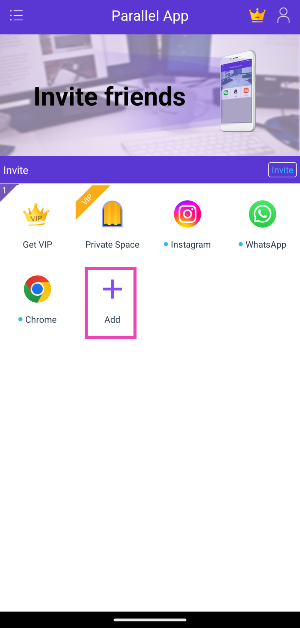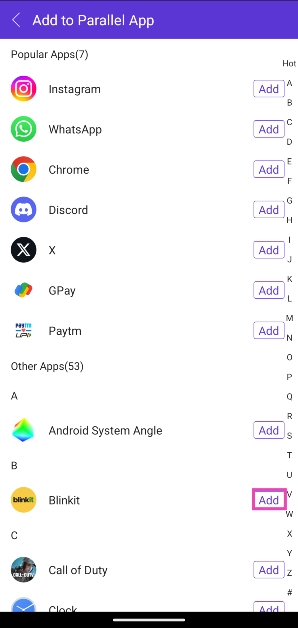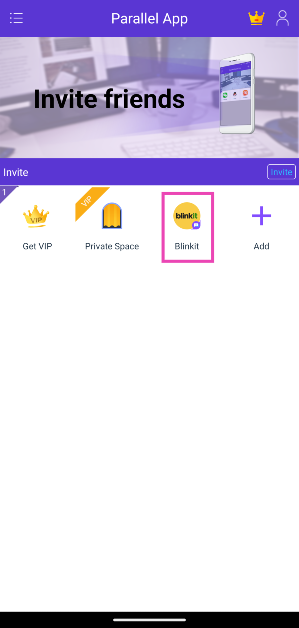Most social media apps allow users to save multiple accounts on the same app and seamlessly switch between them. Unfortunately, the same cannot be said about the major Instant Messaging apps. WhatsApp, Telegram, and Snapchat do not allow only one account per device. Luckily, Android users can get around this loophole using a special feature on their phones. In this article, we bring you the top 4 ways to clone or install the same app twice on your Android smartphone.
Read Also: International Dog Day 2023: Best gadgets for your pet dog
In This Article
Use Dual Messenger (Samsung)
Step 1: Go to Settings and select Advanced Features.
Step 2: Scroll down and tap on Dual Messenger.
Step 3: Turn on the toggle switch for the app you want to clone.
Step 4: Hit Install in the pop-up box.
A copy/clone of the selected app will be installed on your phone. You can log into this copy of the app using your throwaway account.
Use App Cloner (OnePlus)
Step 1: Go to Settings and select Apps.
Step 2: Select App Cloner.
Step 3: Select the app you want to clone.
Step 4: Switch on the toggle bar for Create app clone.
Use System Cloner for apps not covered by App Cloner
The only drawback of using App Cloner/Dual Messenger on your phone is that it doesn’t cover non-messenger apps like Google Chrome, True Caller, etc. To get around this issue, you can clone the entire system instead. As of now, this feature is only offered by OnePlus smartphones. Once you clone your phone’s system, you will be greeted by an entirely new interface which you can use like a separate phone. You can install any app you like and register on them using a different account. You can also lock this interface using a different password. Here’s how you can clone your phone’s system.
Step 1: On your OnePlus smartphone, go to Settings and select Privacy.
Step 2: Switch to the Privacy tab.
Step 3: Tap on System Cloner.
Step 4: Tap on Get Started.
Step 5: Set a password for the clone.
Step 6: Once the clone has been created, tap on Enter System Clone.
Step 7: On the cloned system, go to Settings and select Privacy.
Step 8: Switch to the Privacy tab.
Step 9: Select System Cloner.
Step 10: Scroll down and select Clone Apps.
Step 11: Select the apps you want to clone and tap on Start Cloning.
Use Parallel App
If your Android smartphone does not have a native cloner tool for third-party apps, use Parallel App. Parallel App can clone any app on your phone. The only catch is that the cloned app can only be accessed within Parallel App’s interface. Here’s how you can use it.
Step 1: Download and install Parallel App on your phone.
Step 2: Tap the plus icon.
Step 3: Hit Add next to the app you wish to clone.
Step 4: Parallel App will download the app and add it to its library. Tap on the app’s icon to open it.
Frequently Asked Questions (FAQs)
How do I make a copy of WhatsApp on my phone?
Go to Settings>Advanced Features>Dual Messenger and switch on the toggle bar for WhatsApp. Locate the copy of the app on your phone’s home screen and log in using a different number.
How do I make a clone of an app that is not a messaging app?
OnePlus smartphones allow you to close your phone’s system. This means you can clone all the apps on your phone, including the ones that aren’t IMs. To clone your phone’s system go to Settings>Privacy>System Cloner> Get Started.
Does WhatsApp let you use two accounts on one phone?
According to certain reports, WhatsApp is testing the feature to allow two accounts to be used on a single app. Until then, users can utilise the Dual Messenger feature on their Android phone to use two WhatsApp accounts on one phone.
Read Also: Infinix GT 10 Pro Review: The best gaming smartphone under Rs 20,000?
Conclusion
This is how you can clone or install the same app twice on your Android phone. If you’re looking for a smartphone with high-end privacy features, you should consider buying a OnePlus device. Features like app locker, system cloner, and app cloner make OnePlus devices safe and secure.