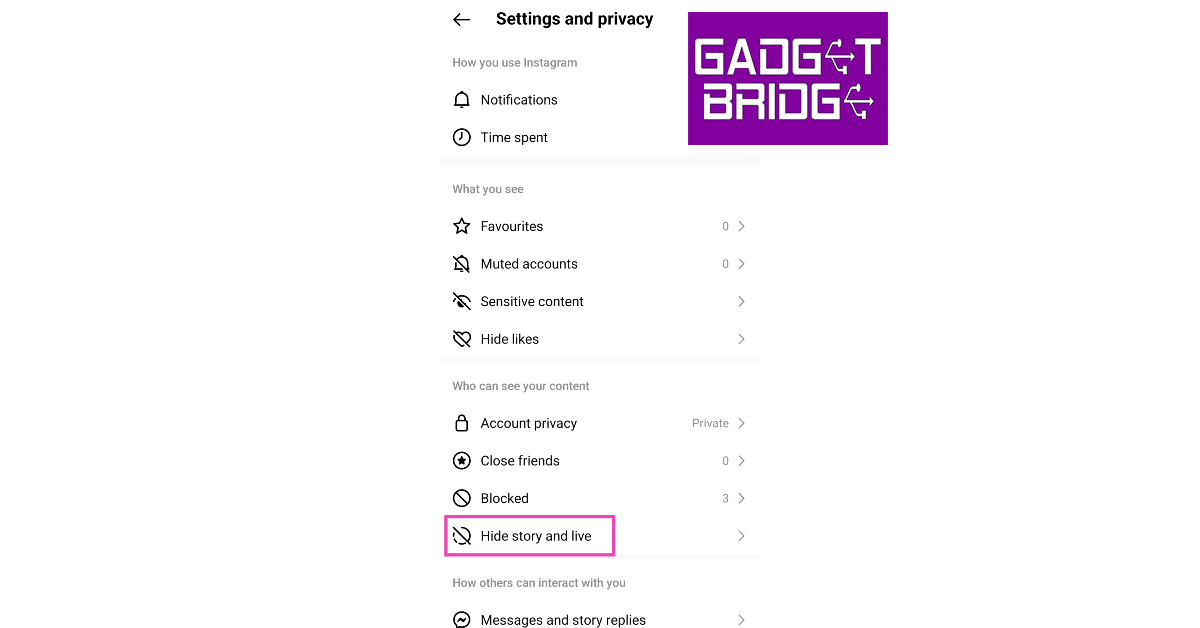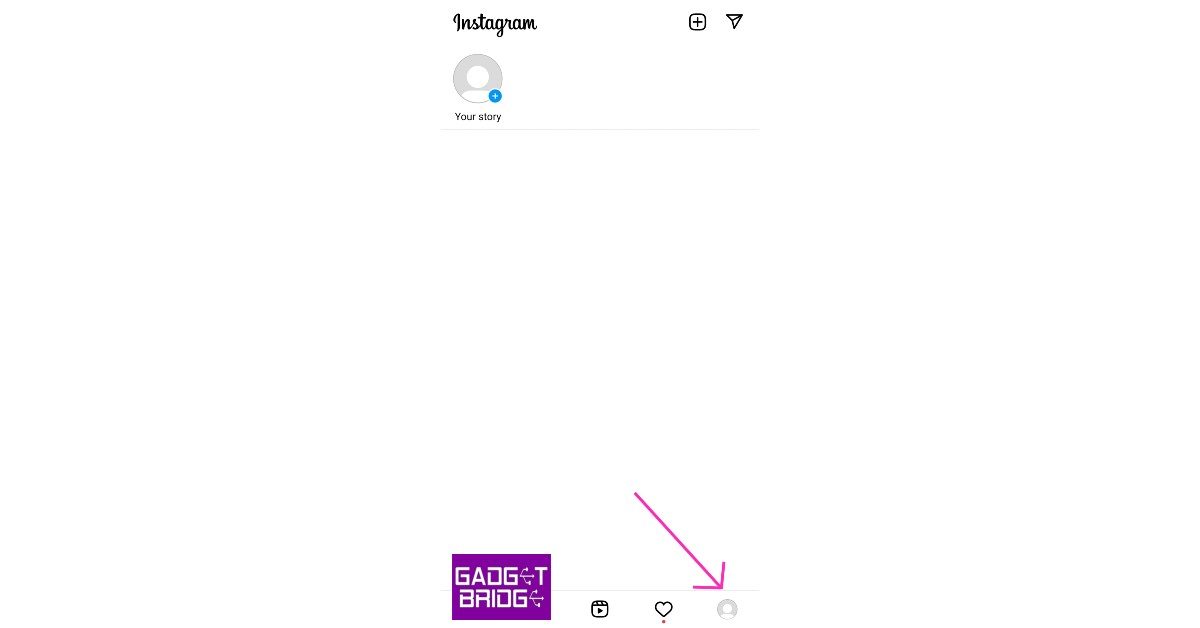Instagram offers a host of privacy options that allow you to shape how other people access and interact with your profile. You can choose which followers can view your content and limit the visibility of unwanted comments. Your Instagram profile is public by default. This means anyone on the platform can view your posts and stories without needing to follow you. In this article, we show you how to change Instagram privacy settings on Android.
Read Also: How to download Tap Tap on Android and iOS?
In This Article
Make your account private
Step 1: Launch the Instagram app on your phone and tap the profile icon at the bottom right corner of the screen.
Step 2: Tap the hamburger menu icon at the top right corner of the screen and select Settings and privacy.
Step 3: Scroll down and select Account Privacy.
Step 4: Switch on the toggle bar for Private account.
Hide your story and live stream from certain accounts
Step 1: Step 1: Launch the Instagram app on your phone and tap the profile icon at the bottom right corner of the screen.
Step 2: Tap the hamburger menu icon at the top right corner of the screen and select Settings and privacy.
Step 3: Tap on Hide story and live.
Step 4: Tap on Hide story and live from.
Step 5: Select the accounts from which you want to hide your story and live. Go back once you’re done.
Turn off profile picture expansion
Instagram allows users to expand your profile picture and zoom into it, even if your account is private. Here’s how you can limit people from doing so.
Step 1: Go to your Instagram profile and tap the hamburger menu in the top-right corner.
Step 2: Tap on Account privacy.
Step 3: Turn off the toggle switch next to Allow profile picture expansion.
Hide your Activity Status
Step 1: Launch the Instagram app on your phone and tap the profile icon at the bottom right corner of the screen.
Step 2: Tap the hamburger menu icon at the top right corner of the screen and select Settings and privacy.
Step 3: Scroll down and select Messages and story replies.
Step 4: Tap on Show activity status.
Step 5: Switch off the toggle bar for Show activity status.
Choose who can DM you
Only the messages from people you follow show up in your message inbox. Messages from other people go into the ‘Requests’ folder. To stop receiving requests, follow these steps.
Step 1: Launch the Instagram app on your phone and tap the profile icon at the bottom right corner of the screen.
Step 2: Tap the hamburger menu icon at the top right corner of the screen and select Settings and privacy.
Step 3: Tap on Messages and story replies.
Step 4: Tap on every category under Potential connections & Other people and change it to Don’t receive requests.
Remove a follower on Instagram
Step 1: Go to your profile by tapping your profile picture at the bottom right corner of the screen.
Step 2: Tap on Followers.
Step 3: You will notice a Remove option next to every follower. Search for the follower you want to remove and tap Remove.
Block someone on Instagram
Step 1: Launch the Instagram app and go to the profile you want to block.
Step 2: Tap the ellipses at the top-right corner of the screen and select Block.
Step 3: You can also choose to block any new accounts that the person may create. In the following pop-up box, select Block.
Restrict an account on Instagram
Restricting someone is a less harsh measure than blocking. While blocking an account completely cuts off a user’s access to your profile, restricting them makes sure that they do not see when you’re online and do not get read receipts for your messages. When a restricted account makes a comment on your post, no one else can see it. Here’s how you can change privacy settings to restrict someone on Instagram.
Step 1: Launch the Instagram app on your phone and tap the profile icon at the bottom right corner of the screen.
Step 2: Tap the hamburger menu icon at the top right corner of the screen and select Settings and privacy.
Step 3: Scroll down and select Restricted.
Step 4: Enter the username of the account you want to restrict.
Step 5: Hit the Restrict button.
Frequently Asked Questions (FAQs)
How do I block someone on Instagram?
To block someone on Instagram, go to their profile, hit the ellipses, and select ‘Block’.
How do I hide my Activity Status on Instagram?
Go to Profile>Menu>Settings and privacy>Messages and story replies>Show activity status and switch off its toggle bar.
How do I make my Instagram account private?
Go to Profile>Menu>Settings and privacy>Account privacy and switch on the toggle bar for Private account.
Read Also: Top 2 Ways To Increase the RAM of your Android Phone?
Conclusion
This is how you can change Instagram privacy settings on Android. If you want to restrict Instagram from using your phone’s camera and location, go to your device settings and manage app permissions. Without camera access, you will not be able to go live or upload pictures on Instagram.