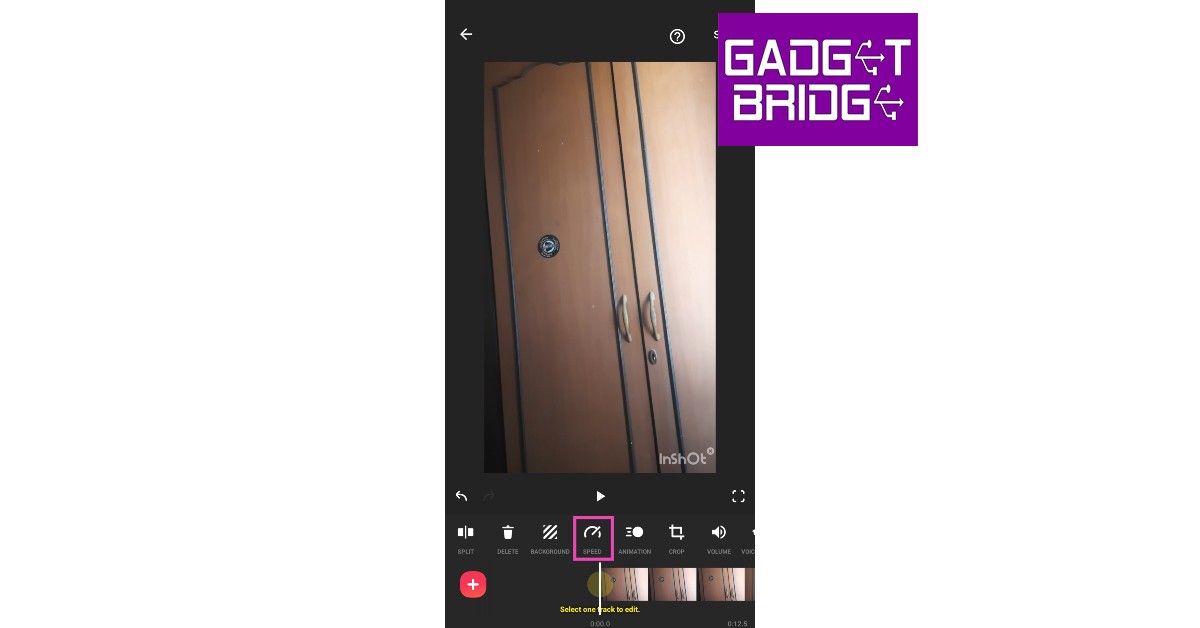Changing the video speed is one of the most basic video-editing skills that every smartphone user should know. If you want to make your video more presentable, you should know how to set it to the ideal tempo. Your smartphone is easily able to accomplish this task without needing any third-party app. In this article, we bring you the 3 best ways to change the speed of a video on Android and iOS/iPhone.
Read Also: Top 3 Ways to Stop Instagram From Posting to Facebook
In This Article
Use the native editor to change the speed of video on Android
Step 1: Select the video you want to edit.
Step 2: Tap the pencil icon on the bottom menu.
Step 3: Scroll through the editing options and select Speed.
Step 4: Use the slider to change the speed of the video.
Step 5: Hit the tick icon at the bottom right corner of the screen.
Step 6: Hit Save at the bottom right corner of the screen.
Use the native editor to change the speed of video on an iPhone
Step 1: Launch the Photos app and select the video.
Step 2: Tap the Edit option at the top right corner of the screen.
Step 3: The speed bar is positioned right below the video seeker.
Step 4: Bring the bars closer to speed up the video and separate them further to slow it down.
Step 5: Hit Done at the bottom right corner of the screen.
Use a third-party app
Step 1: Install the Video Editor & Maker – InShot app from the Google Play Store.
Step 2: Tap on Video from the Create new section and load the video from your phone’s gallery.
Step 3: Select Speed from the toolbar.
Step 4: Select the playback speed. You can speed up the video or convert it entirely into slow motion.
Step 5: Tap on Curve to speed up or slow down different parts of the video. Tap the play button to preview.
Step 6: Select Save.
Frequently Asked Questions (FAQs)
How do I change the speed of a video on Android?
Select the video and go to Edit>Speed. Choose a playback speed from the list of options.
How do I change the speed of a video on an iPhone?
Select the video and hit the Edit option at the top. Use the speed bar under the video seeker to change the speed of the video.
What are some good video editing apps for Android and iOS?
InShot, VITA, and iMovie are some of the best video editing apps for Android and iOS.
Read Also: Oppo Find N3 Flip featuring a 3.26-inch cover display launched
Conclusion
This is how you can change the speed of a video on Android and iPhone/iOS. When it comes to basic editing like changing the playback speed, your phone’s native editor is well-equipped to handle the task. For more advanced editing tasks, you will need to install a third-party video editor like InShot, Vita, or iMovie. Here is our list of the top 10 video editing apps for iPhone and iPad. Android users can check out this list to find the top 10 video editors for their platform.
For the latest gadget and tech news, and gadget reviews, follow us on Twitter, Facebook and Instagram. For newest tech & gadget videos subscribe to our YouTube Channel. You can also stay up to date using the Gadget Bridge Android App. You can find the latest car and bike news here.