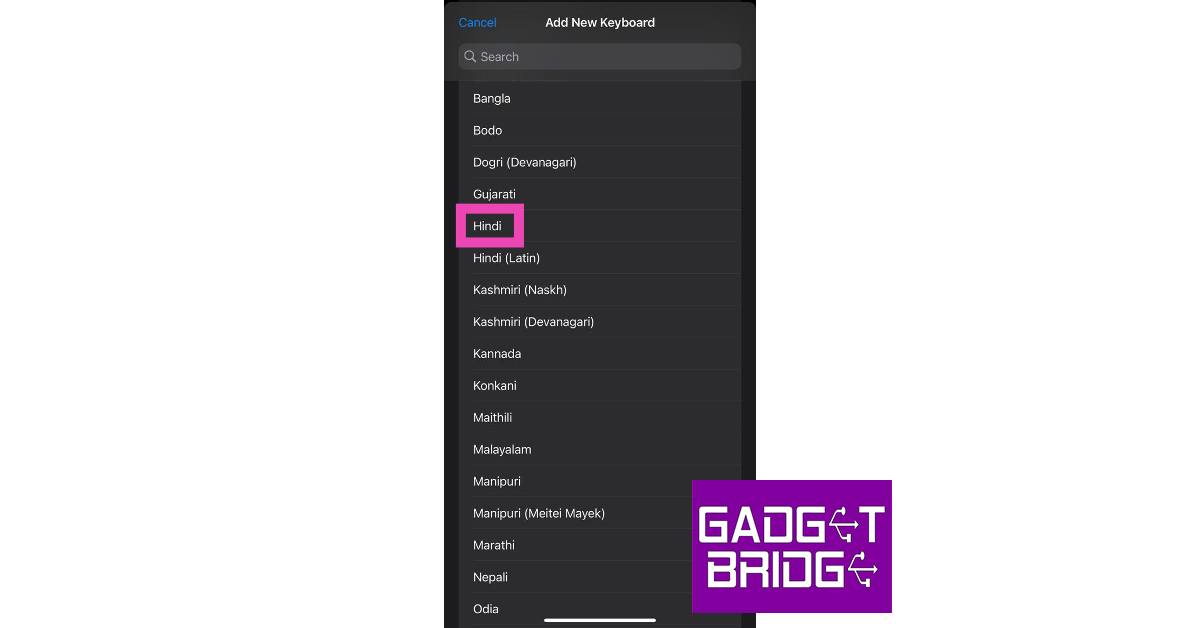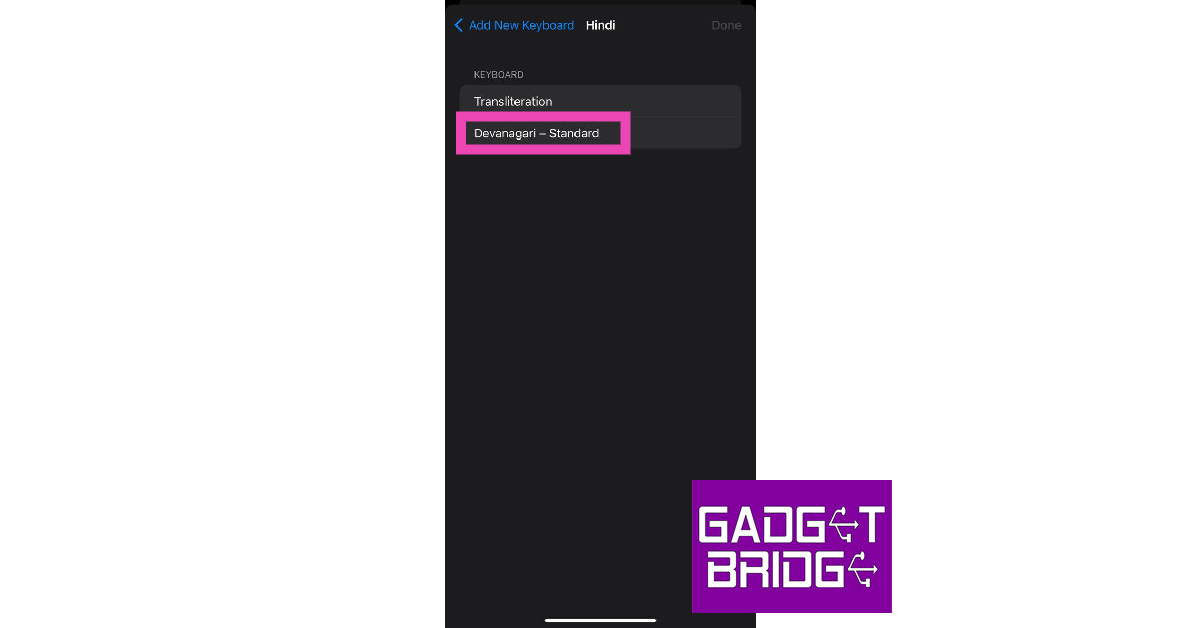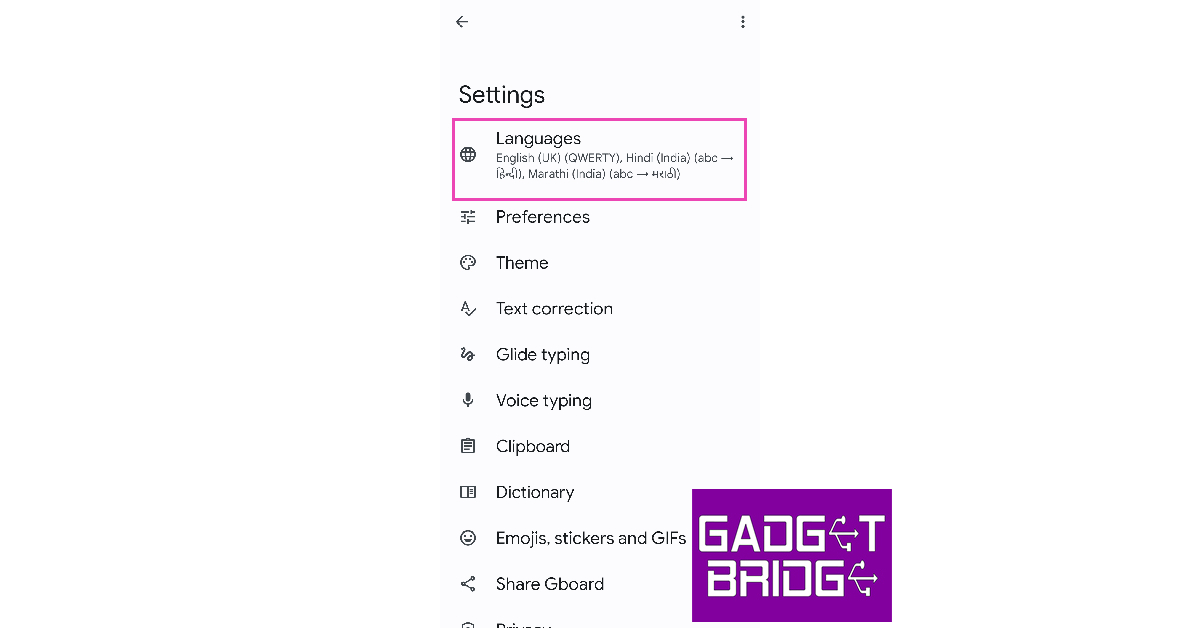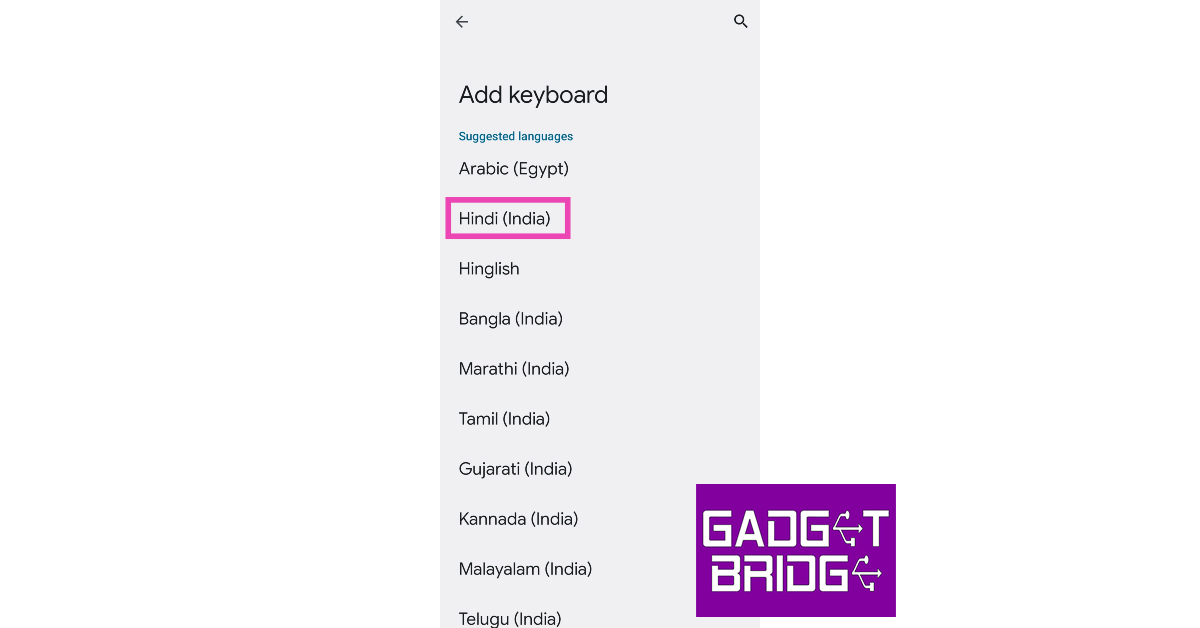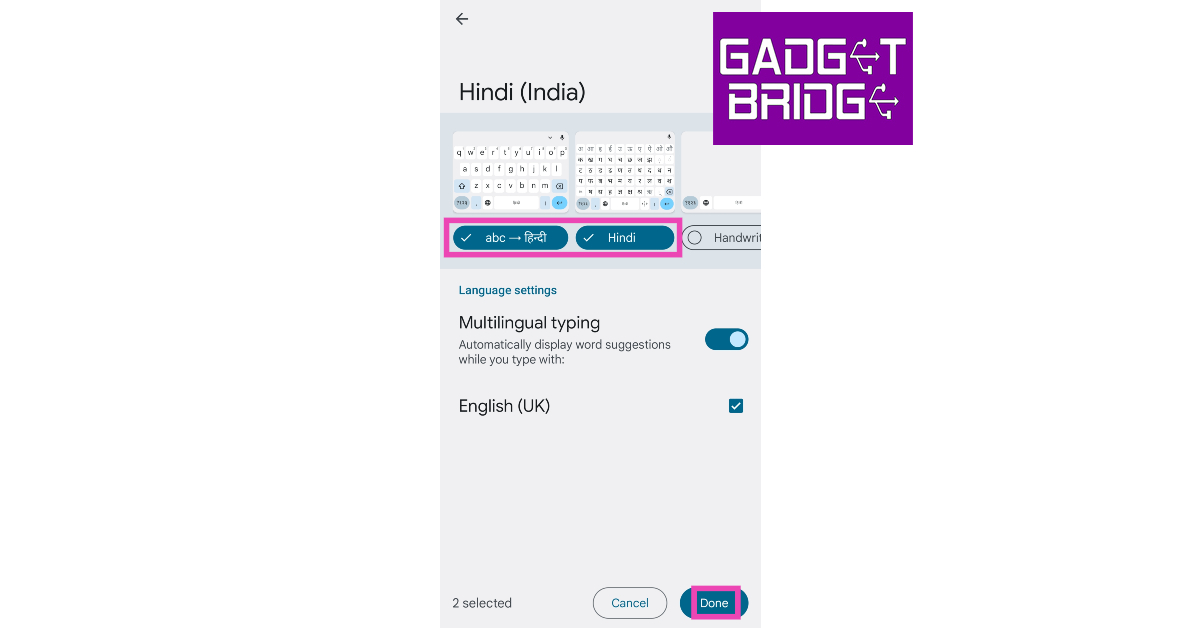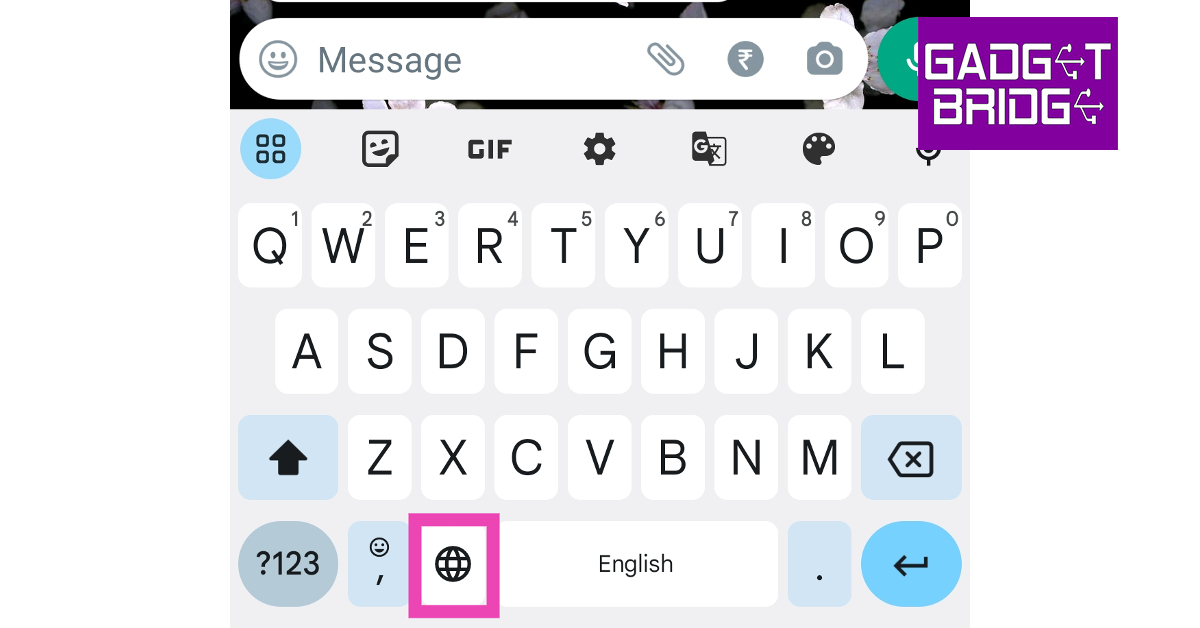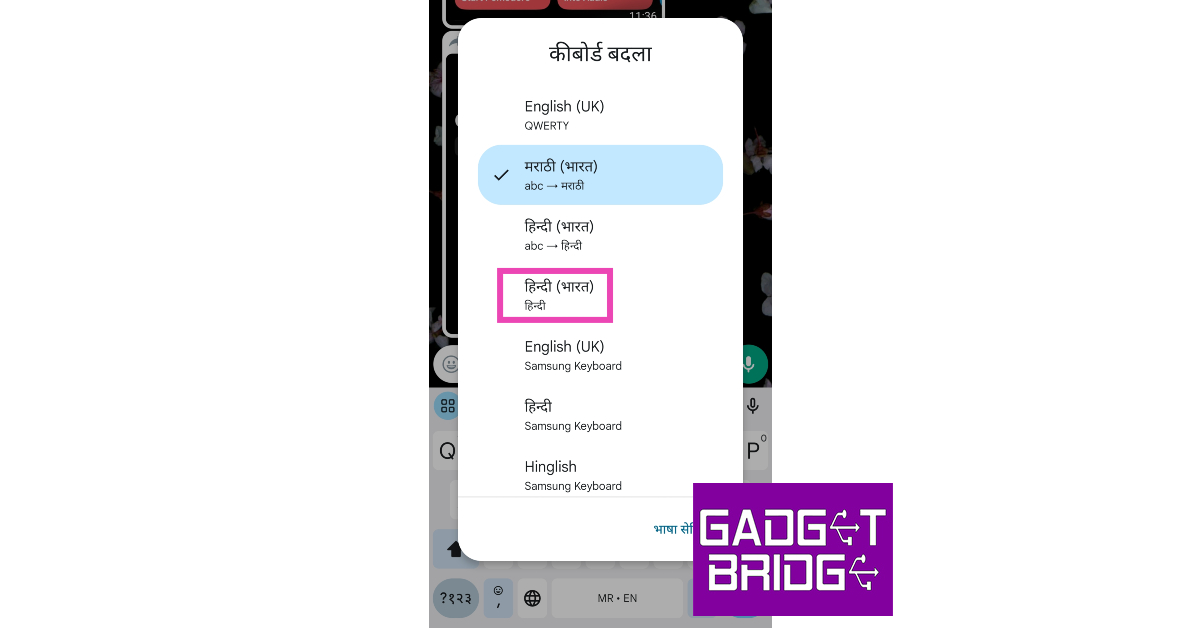The default iPhone keyboard on the iPhone has come a long way from the earlier iOS version and now accommodates almost all the major languages in the world. Apart from different languages, the iPhone keyboard also has an exhaustive set of scripts you can use to type the text you want. In this article, we show you how to use the Hindi keyboard on an iPhone.
Read Also: Acer Nitro V with RTX 4050 launched in India
In This Article
Use the Hindi Keyboard on an iPhone
Step 1: Go to Settings and select General.
Step 2: Tap on Keyboard and select Keyboards.
Step 3: Tap on Add New Keyboard.
Step 4: Select Hindi from the list.
Step 5: Choose the Devanagari script if you want to type Hindi characters on your iPhone. If you want to transliterate your texts from English to the Devanagari script, hit Transliteration.
Step 6: Tap on a text box to trigger the keyboard.
Step 7: Press and hold the globe key on the keyboard.
Step 8: Select Hindi from the list.
You will now be able to type in Hindi on your iPhone.
Bonus Tip: How to type in Hindi on an Android phone?
Step 1: Go to Settings and select General Management.
Step 2: Tap on Keyboard list and default. Select Gboard as your default keyboard.
Step 3: Go back and tap on Gboard settings.
Step 4: Tap on Languages.
Step 5: Select Add Keyboard.
Step 6: Scroll down and tap on Hindi.
Step 7: Select whether you want to translate the text or type in the Devanagari script. You can also choose both.
Step 8: Hit Done at the bottom of the screen.
Step 9: Tap a text box to trigger the keyboard.
Step 10: Tap and hold the globe icon.
Step 11: Select Hindi from the list of languages.
You will now be able to type in Hindi on your Android smartphone.
Frequently Asked Questions (FAQs)
How do I use the Hindi keyboard on an iPhone?
Go to Settings>General>Keyboard>Keyboards>Add New Keyboard and select Hindi. Now, press and hold the globe key on the keyboard and select Hindi from the list.
How do I type in Hindi on my Android phone?
Go to Settings>General Management>Gboard Settings>Languages>Add Keyboard and select Hindi. Tap and hold the globe key on the Gboard and select the Hindi keyboard from the list.
How do I transliterate text from English to Hindi on my phone?
If you want the Hindi text you type in English to be transliterated to the Devanagari script, simply select the transliteration option from Settings>General>Keyboard>Keyboards>Add New Keyboard.
Read Also: OnePlus Open confirmed to launch soon, October 19 launch date tipped
Conclusion
This is how you can use the Hindi keyboard on an iPhone. Check out this article if you want to type in Japanese on your iPhone. Is there a particular dedicated keyboard for Hindi that you prefer using on your smartphone? Let us know in the comments!
For the latest gadget and tech news, and gadget reviews, follow us on Twitter, Facebook and Instagram. For newest tech & gadget videos subscribe to our YouTube Channel. You can also stay up to date using the Gadget Bridge Android App. You can find the latest car and bike news here.