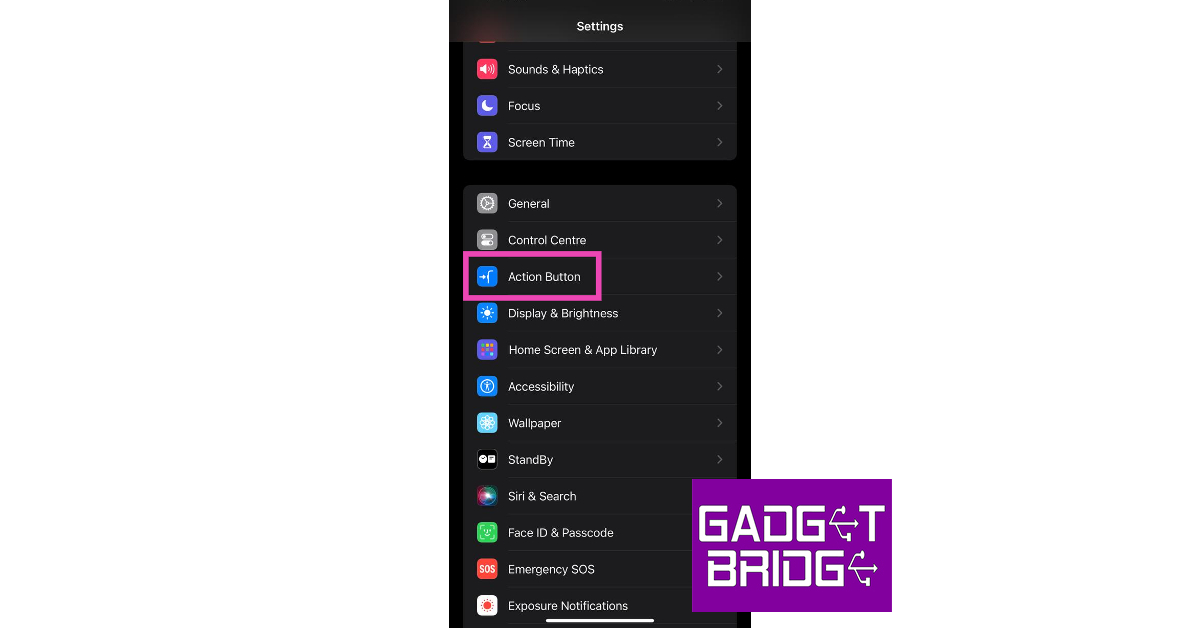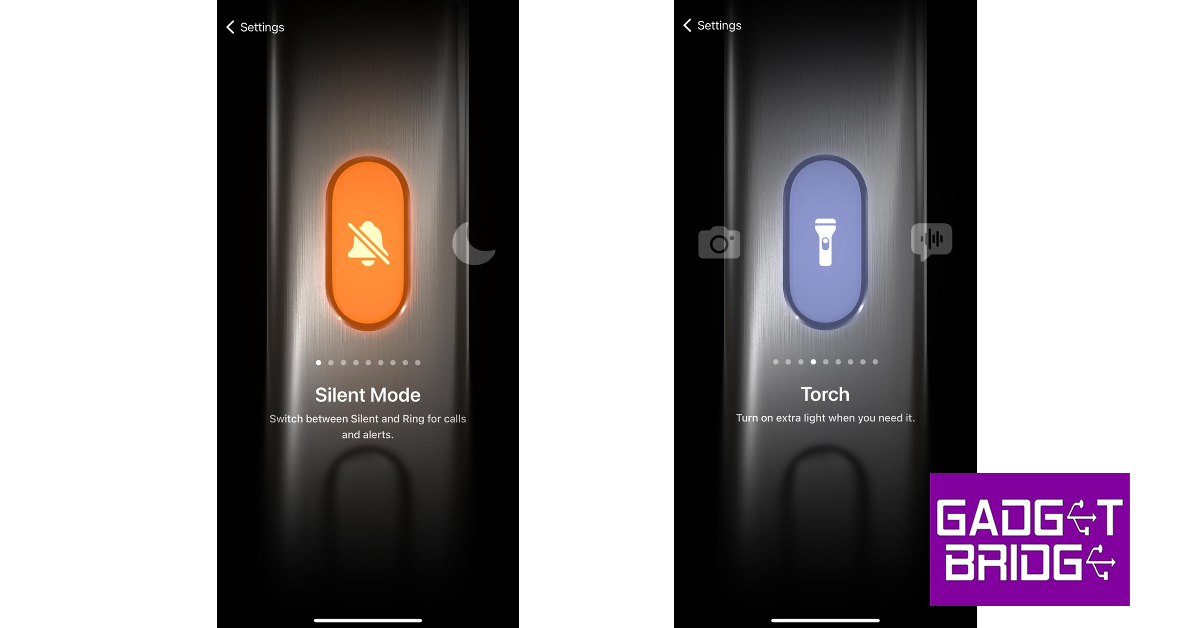One of the new features that is creating a lot of buzz on this year’s iPhone 15 series is the Action button. This button is only available on the Pro models this year and will likely be extended to the non-Pro models in the iPhone 16 series. By default, this button toggles between the silent and ringing profiles just like the mute switch that it replaces. But the best part about this button is that you can assign a lot of other tasks to it. In this article, we show you how to customise the Action button on iPhone 15 Pro and Pro Max.
Read Also: NoiseFit Metallix smartwatch with metallic finish launched in India
In This Article
Customise the Action button on iPhone 15 Pro and Pro Max
Step 1: Launch the Settings app on your iPhone 15 Pro or Pro Max.
Step 2: Scroll down and select Action Button.
Step 3: Swipe left and right to scroll through the list of options the buttons can carry out.
Step 4: Scroll to your desired option. You don’t need to save your choice. Simply go back to the home page.
Your selected action will be assigned to the Action button.
What can the Action button do?
The Action button on your iPhone 15 Pro and Pro Max can carry out the following tasks.
- Toggle between mute and loud sound profiles (default option).
- Launch the camera app. You can further decide whether you the Action button to open the Camera app on Photo, Selfie, Video, Portrait, or Portrait Selfie mode.
- Turn on and disable the Focus Mode.
- Toggle the Flashlight on and off.
- Launch the Voice memo and start or stop recording a memo.
- Launch the Magnifier app.
- Access an Accessibility setting – vision, motor, hearing, and general.
- Launch a custom shortcut. You can program a shortcut to launch a specific app every time the Action button is pressed.
- No action.
Frequently Asked Questions (FAQs)
Is the Action button available on iPhone 15 and iPhone 15 Plus?
The Action button only features on the Pro models of the iPhone 15 series. This means that only iPhone 15 Pro and Pro Max get the Action button. It is not present on the iPhone 15 and iPhone 15 Plus.
How much does the iPhone 15 cost in India?
Here are the prices of the iPhone 15 Series in India.
- iPhone 15 – Rs 79,900
- iPhone 15 Plus – Rs 89,900
- iPhone 15 Pro – Rs 1,34,900
- iPhone 15 Pro Max – Rs 1,59,900
How do I customise the Action button on my iPhone 15 Pro?
To customise the Action button on your iPhone 15 Pro and Pro Max, go to Settings>Action button and assign it an action or a task. By default, the Action button toggles between the loud and mute sound profiles.
Read Also: OnePlus Bullet Wireless Z2 ANC Review: Still better than the average TWS?
Conclusion
This is how you can customise the Action button on your new iPhone 15 Pro and Pro Max. If you want the Action button to launch a particular app every time it is pressed, you can design a Shortcut to do so. Once you’ve set it up, simply go to Settings>Action button and select it from the Shortcut panel.
For the latest gadget and tech news, and gadget reviews, follow us on Twitter, Facebook and Instagram. For newest tech & gadget videos subscribe to our YouTube Channel. You can also stay up to date using the Gadget Bridge Android App. You can find the latest car and bike news here.