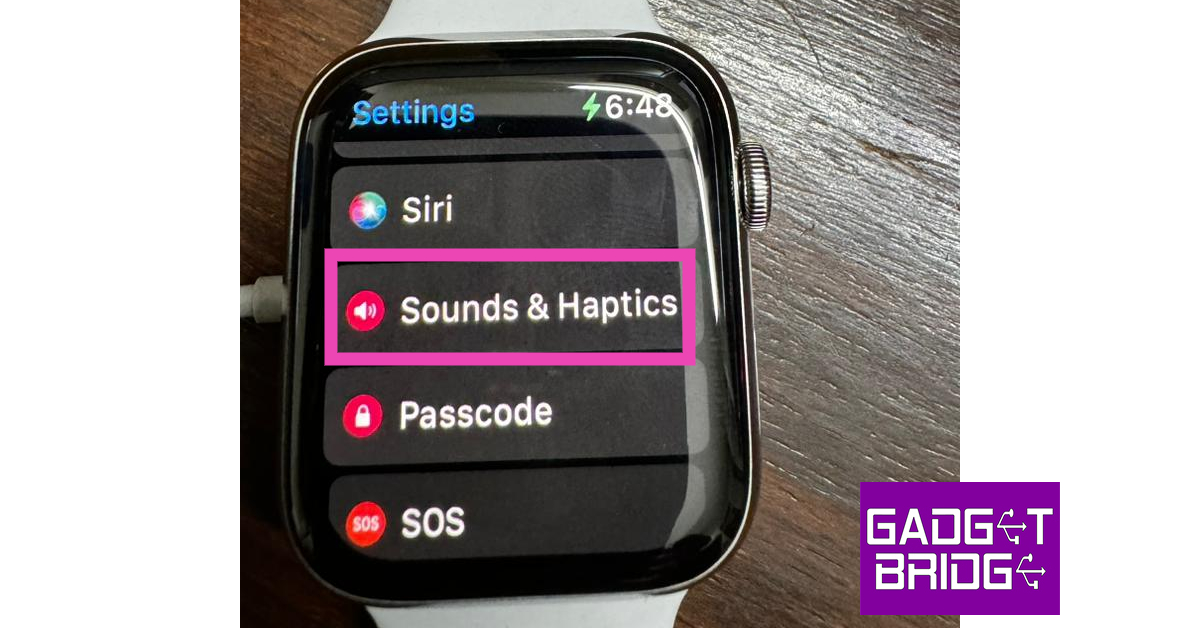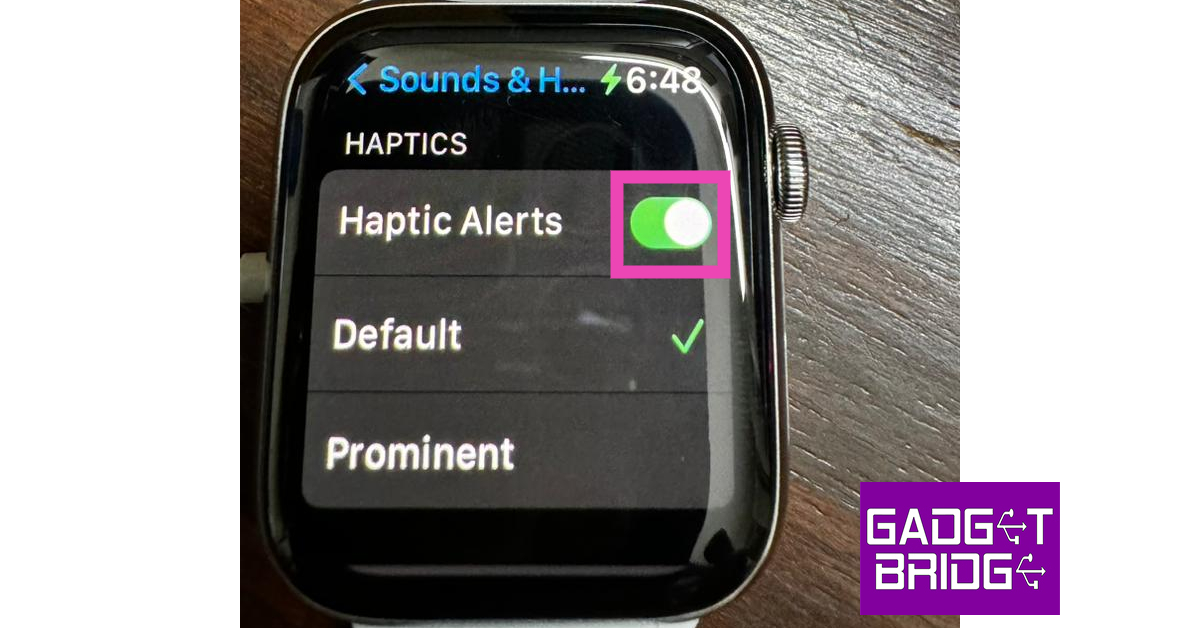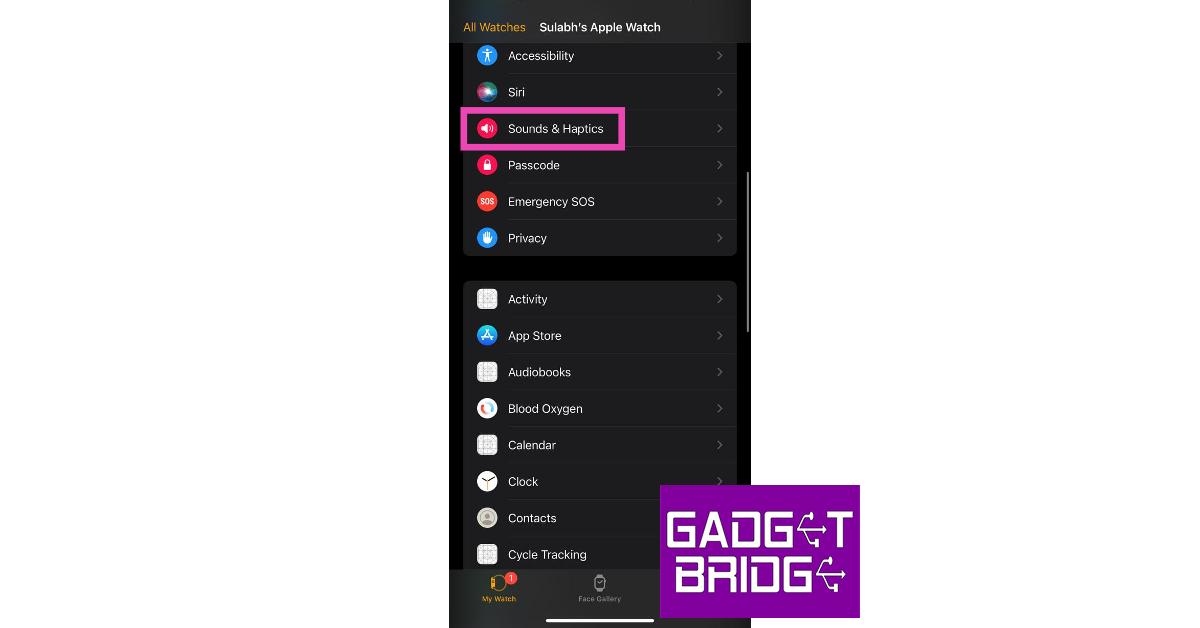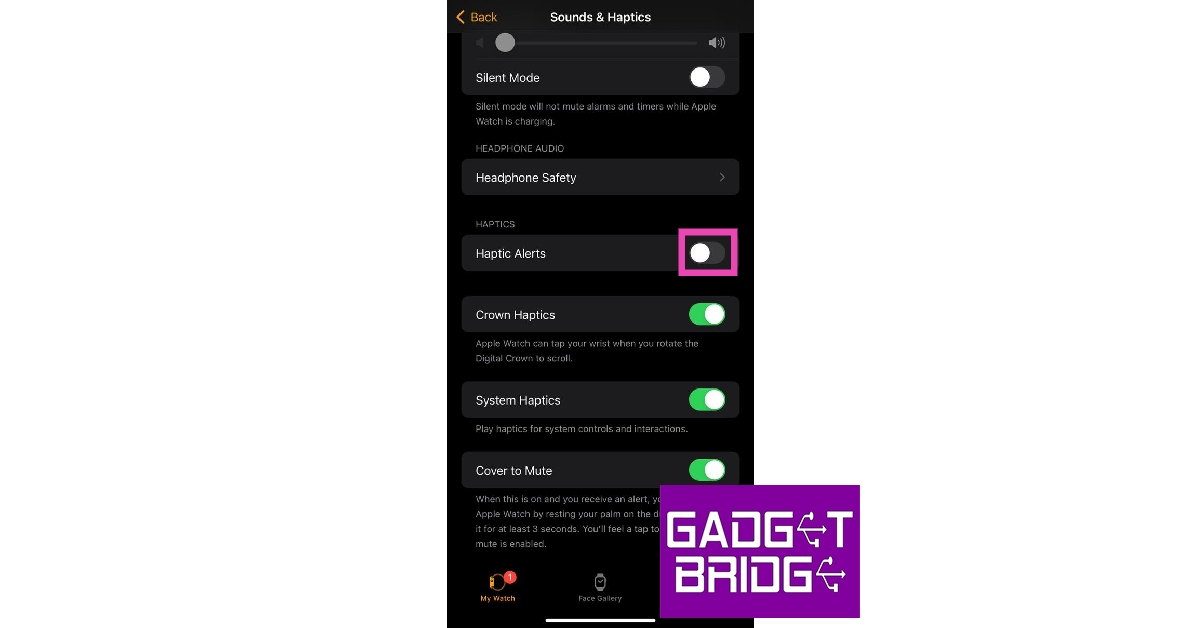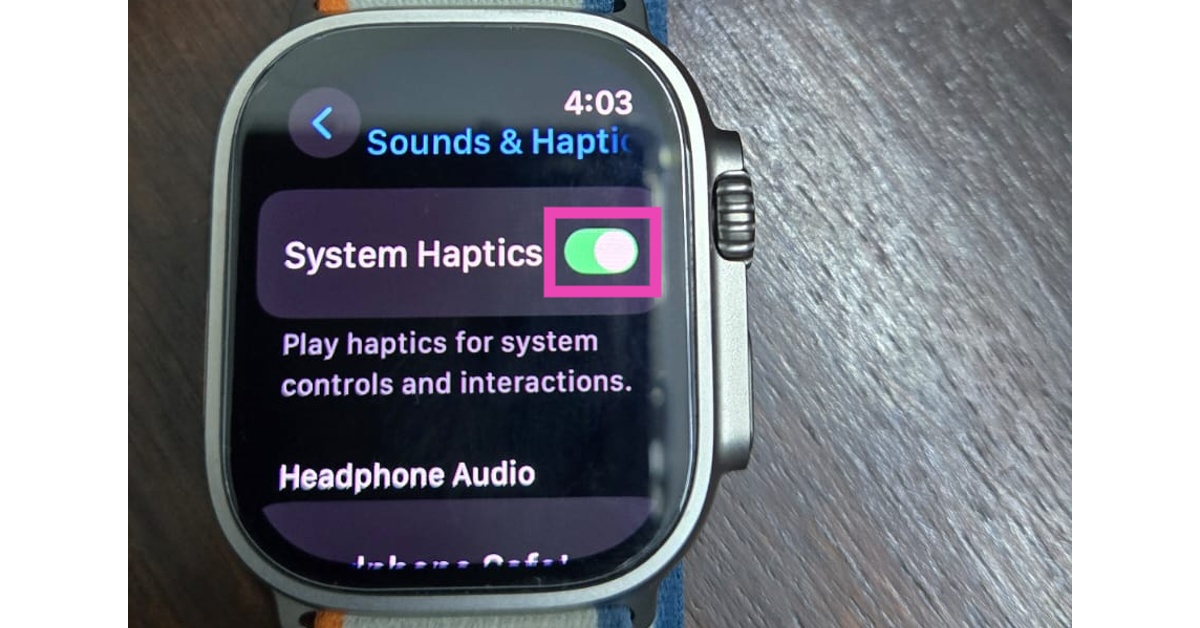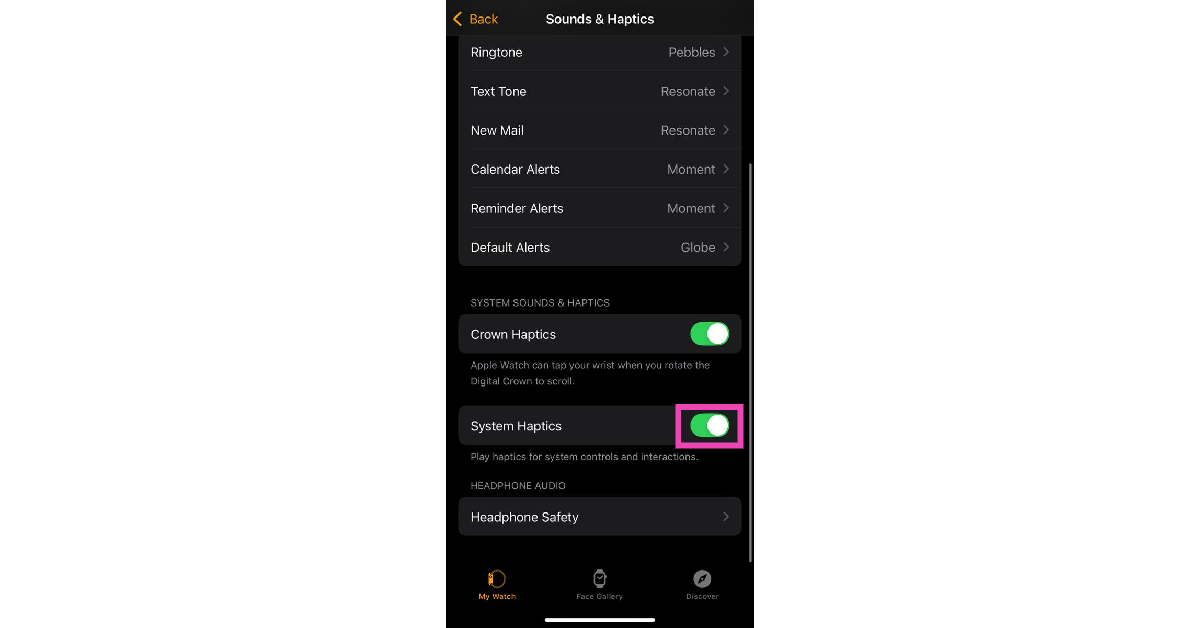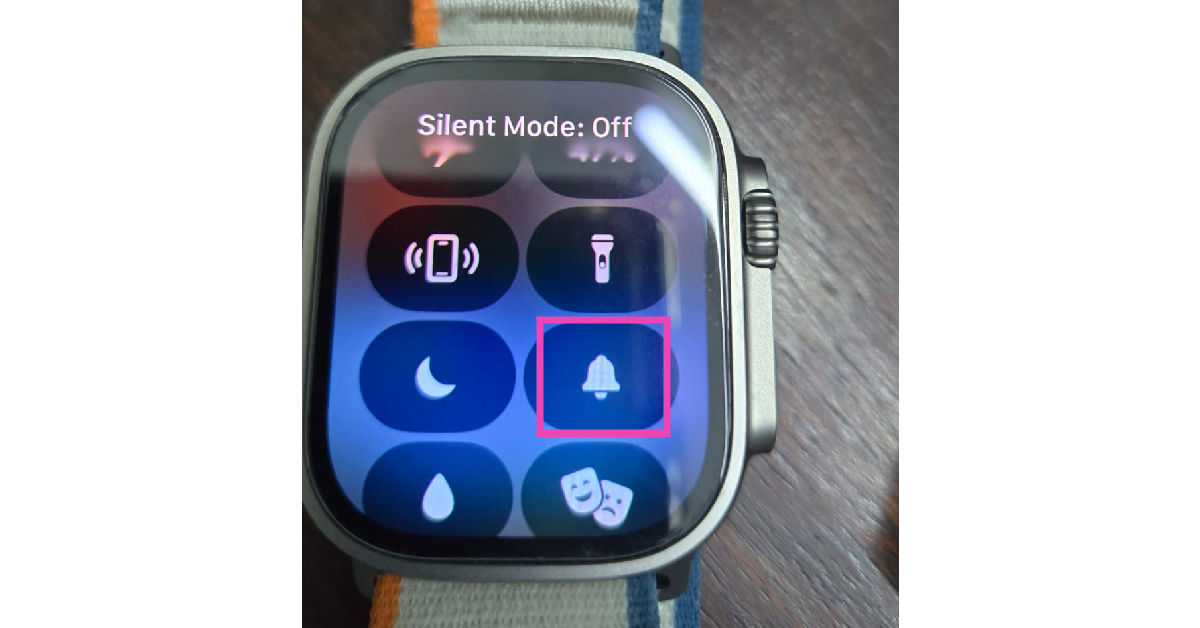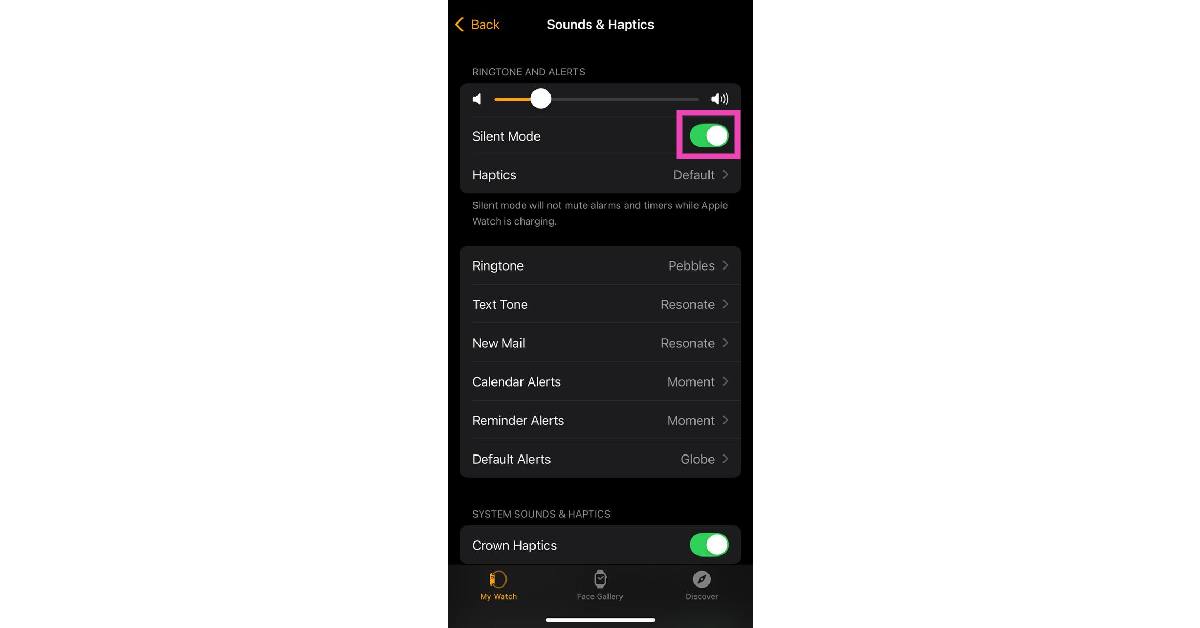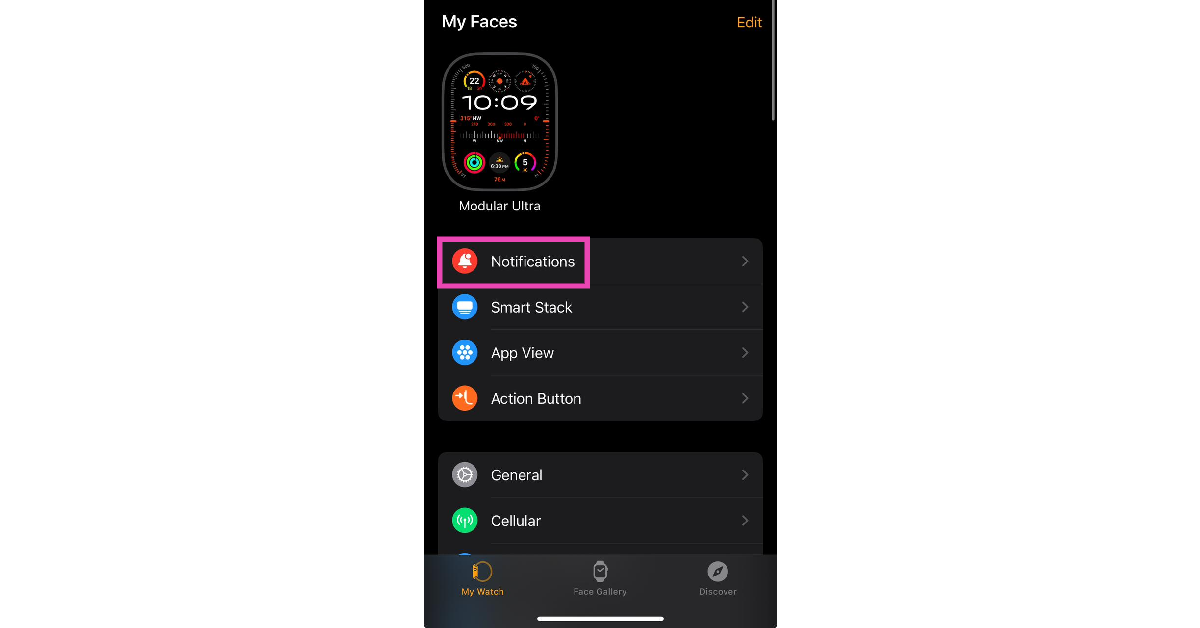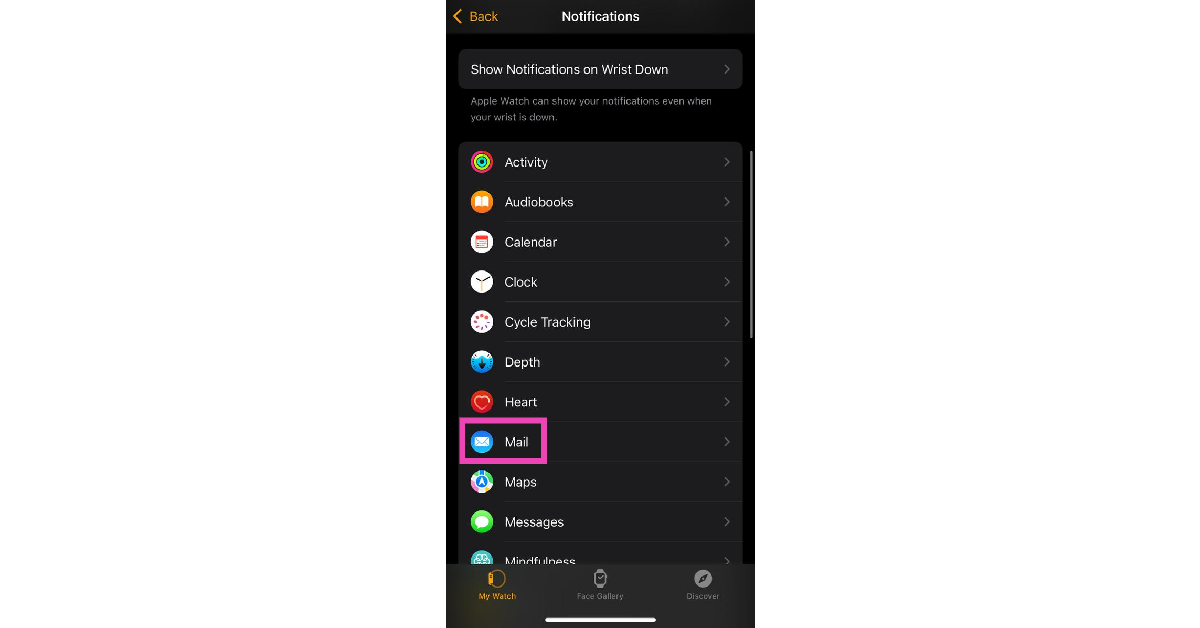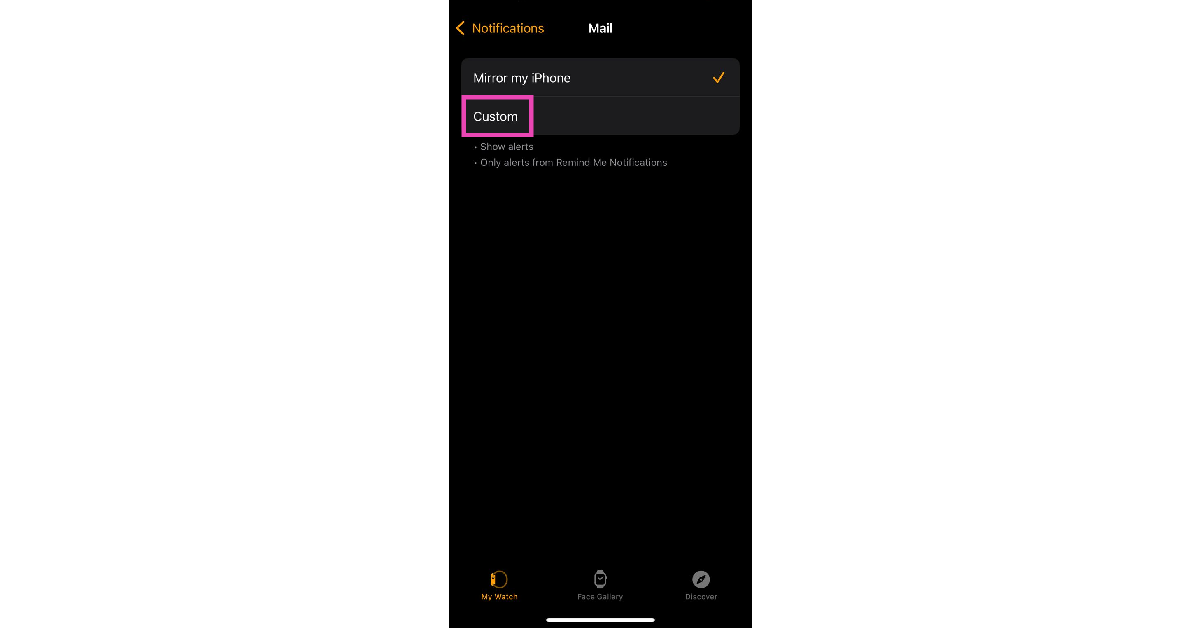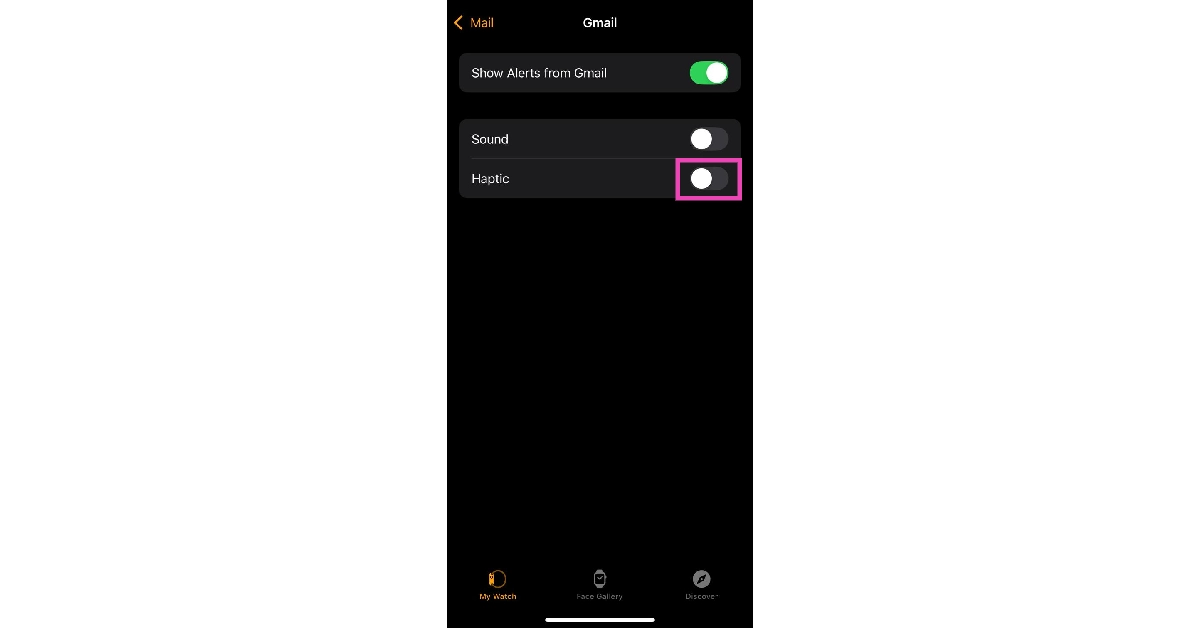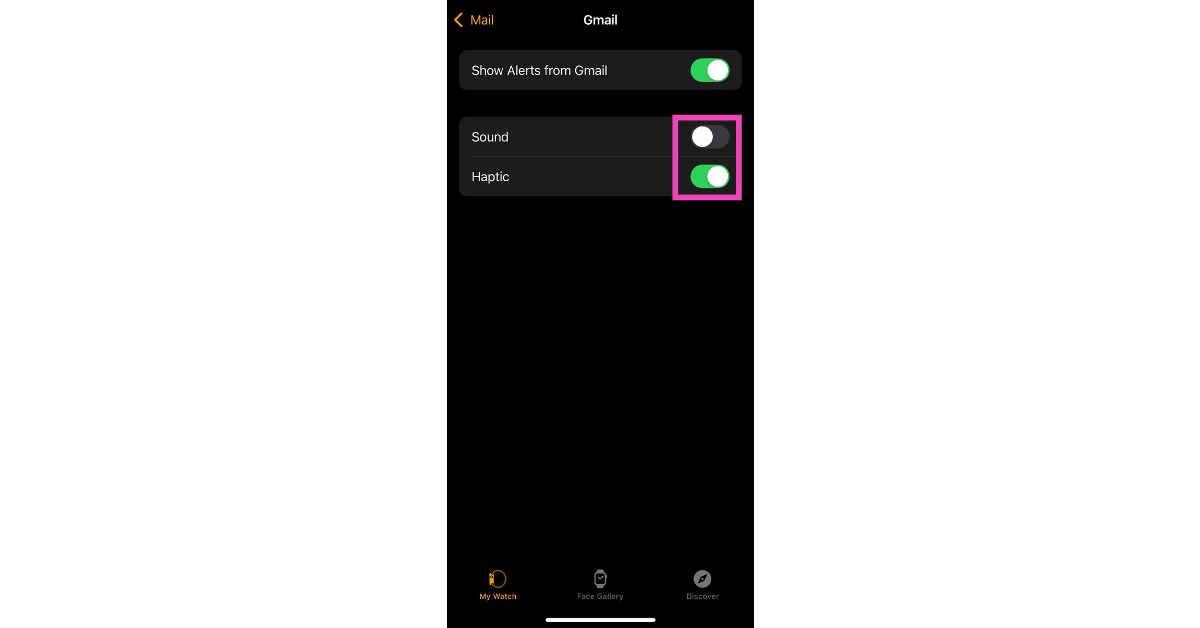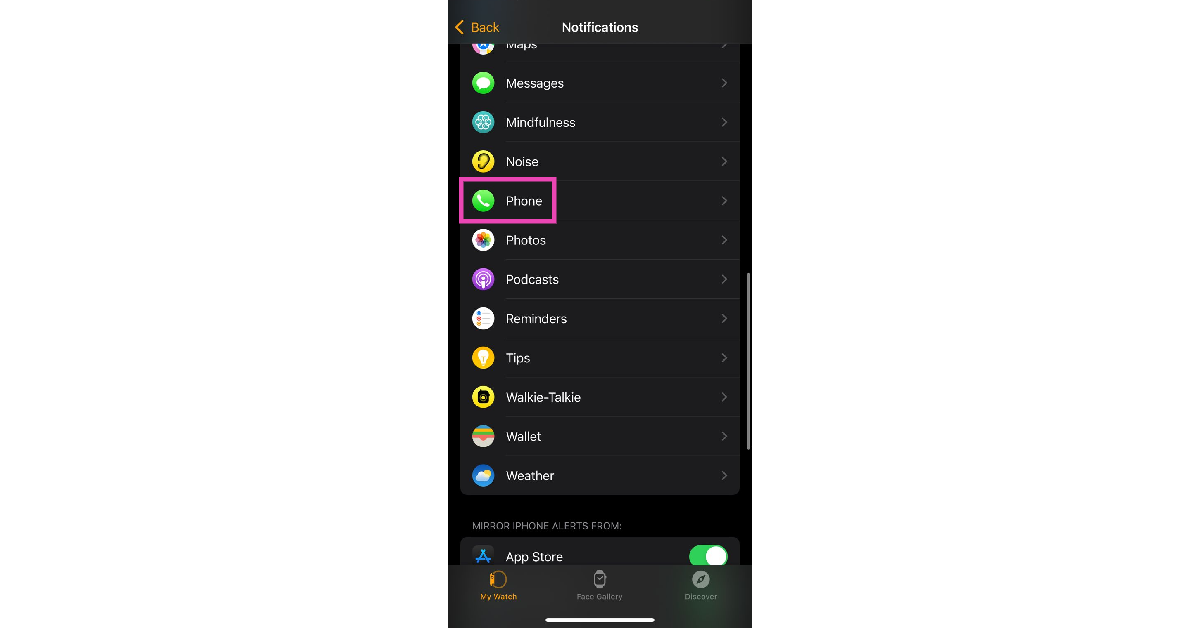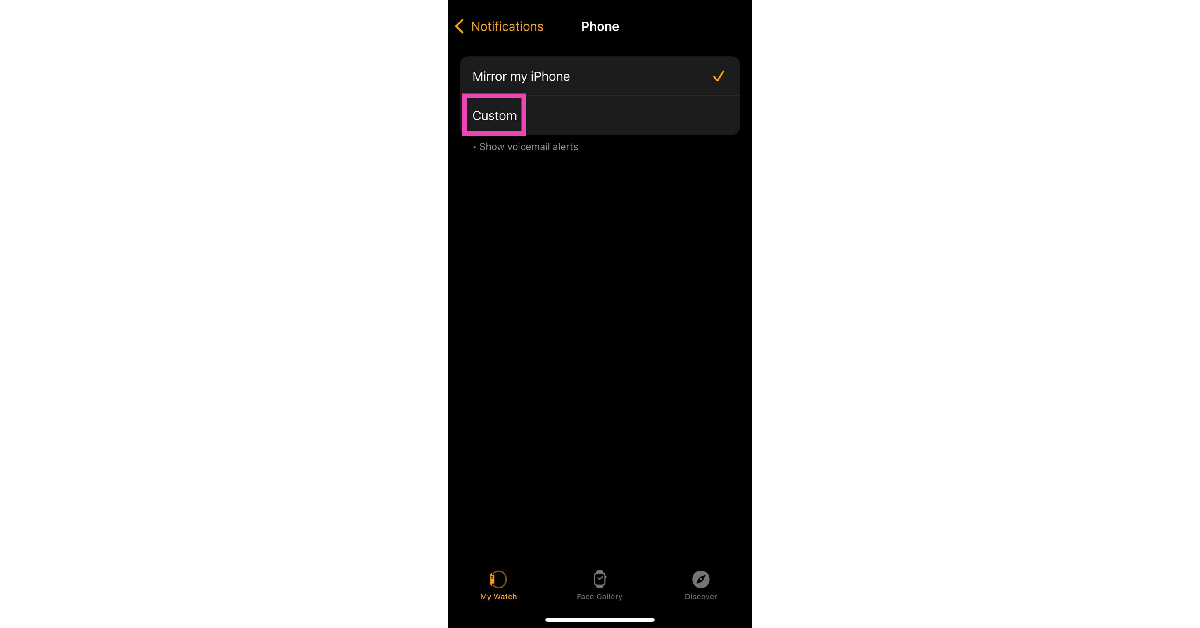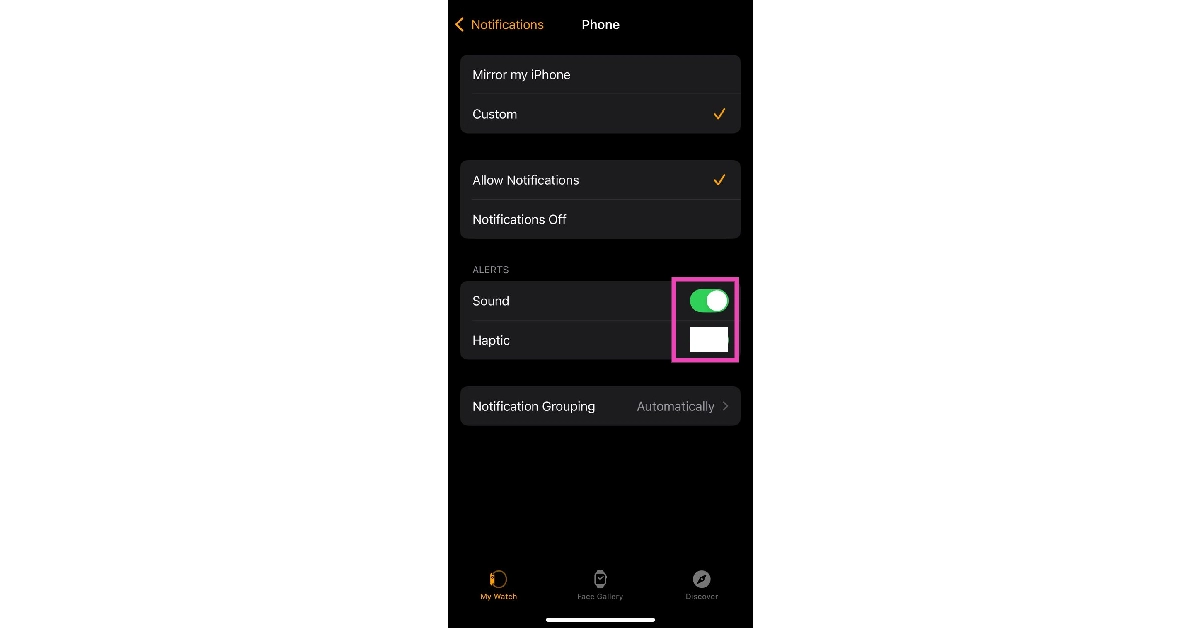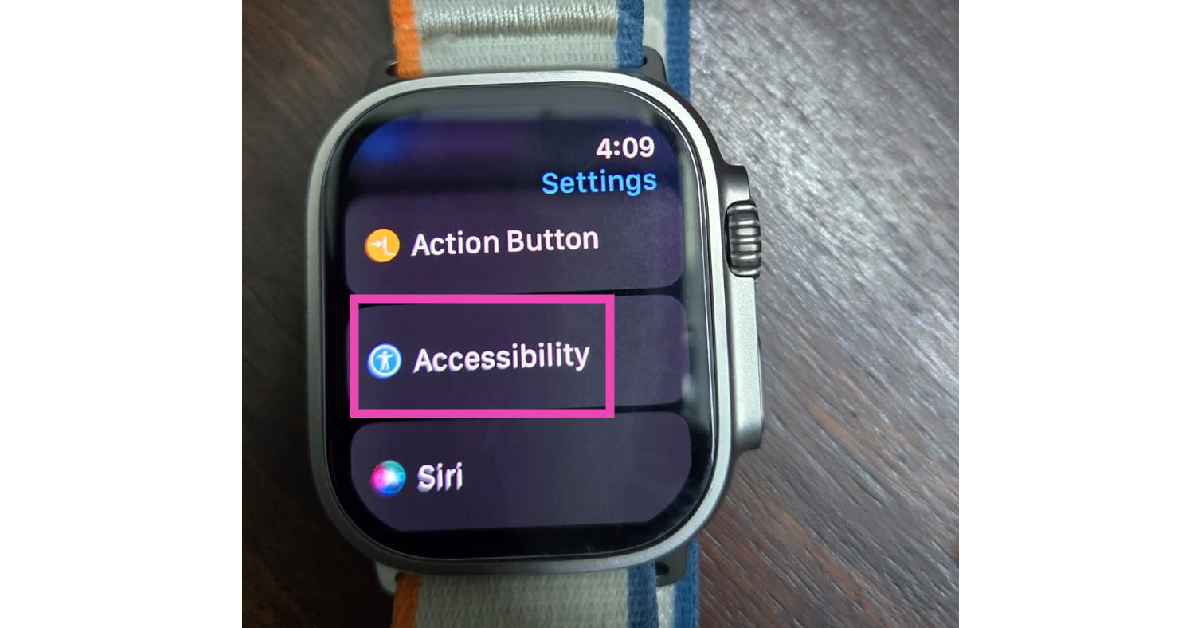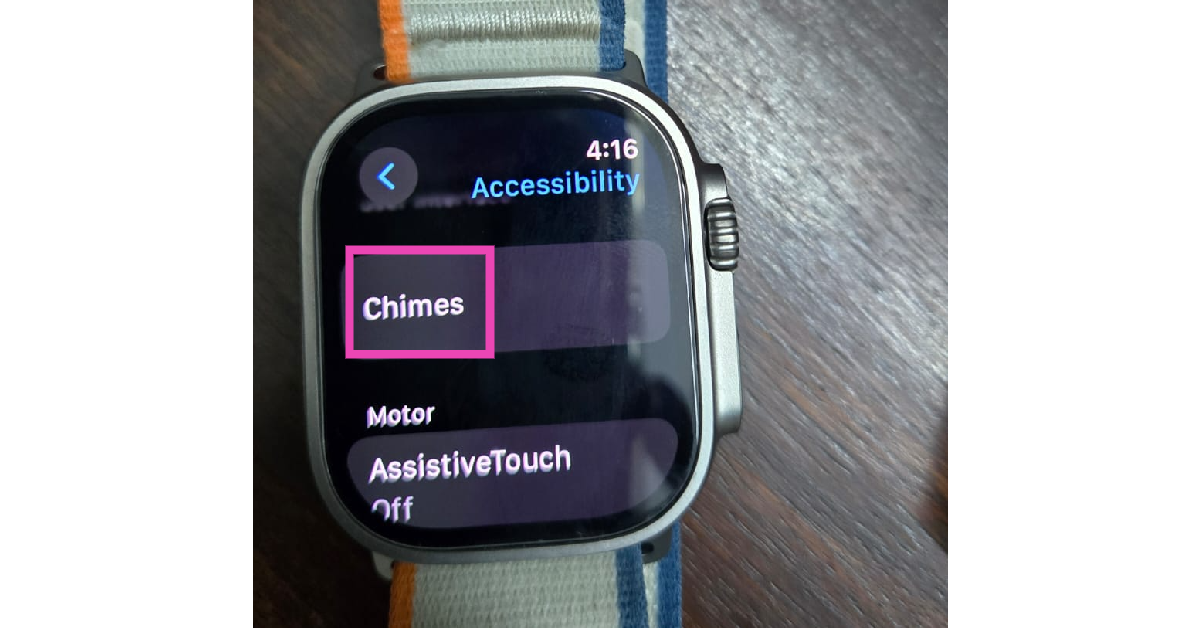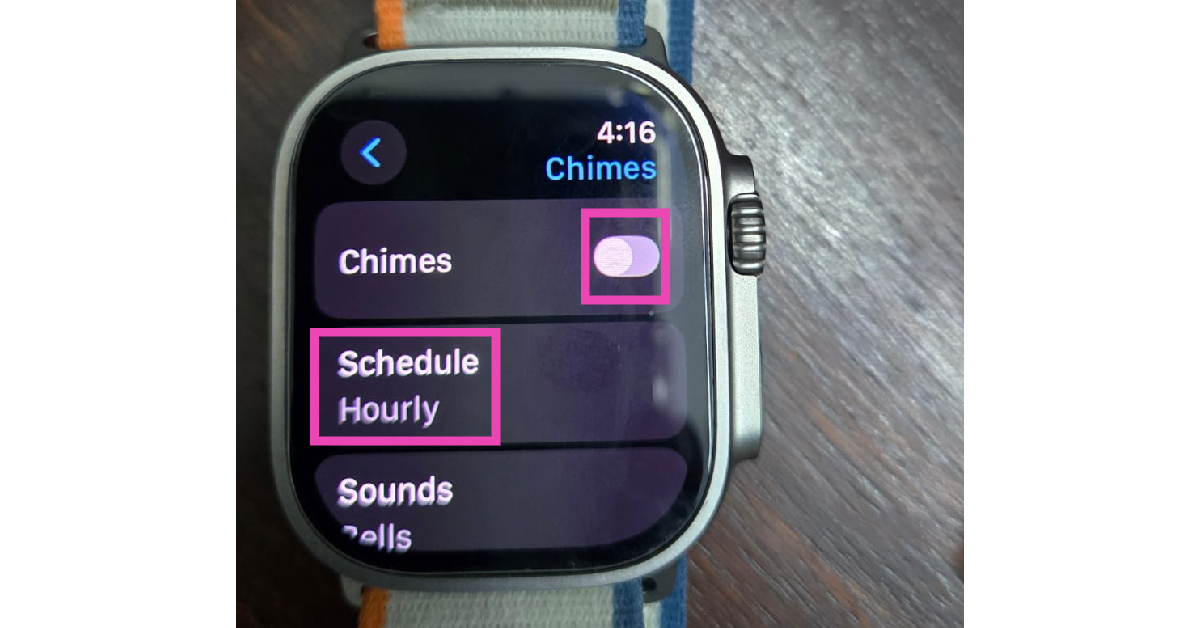If you’ve always got your Apple Watch strapped around your wrist, you probably don’t need to turn on sound notifications for it. The haptic feedback on your Apple Watch works like a charm to alert you of any incoming notifications. Sound alerts can get annoying very quickly if you’ve got your iPhone nearby as well. In this article, we bring you the top 12 ways to make your Apple Watch vibrate for notifications.
Read Also: How to delete your X (Twitter) account on Android, iOS, and PC?
In This Article
Haptic Feedback on Apple Watch
If you’re not a fan of putting your iPhone in the ‘Loud’ sound profile, your Apple Watch can help you get through the day with haptic alerts. It is quite common to miss vibrational notifications on your smartphone, especially if it isn’t in direct contact with your body. This is where the Apple Watch comes in quite handy. If you keep the smartwatch strapped around your wrist throughout the day, you’ll never miss a haptic alert.
Once you’ve set up the haptic alerts for your Apple Watch, you can put your iPhone on silent and get notified about calls, messages, emails, and other things with vibrational feedback on your wrist. You can even customise the notification settings for each app on your phone. For example, if you don’t like the constant notifications from Uber, you can silence the notifications from the app while receiving alerts from other apps.
Enable Haptic Alerts on your Apple Watch
Step 1: Launch the Settings app on your Apple Watch.
Step 2: Tap on Sounds & Haptics.
Step 3: Turn on the toggle switch for Hapic Alerts.
Enable Haptic Alerts from the Apple Watch app on your iPhone
Step 1: Launch the Apple Watch app on your iPhone. Make sure the Watch and your iPhone are connected.
Step 2: Tap on Sounds & Haptics.
Step 3: Turn on the toggle switch for Haptic Alerts.
Increase the intensity of notification vibrations on your Apple Watch
Step 1: Launch the Settings app on your Apple Watch.
Step 2: Tap on Sounds & Haptics.
Step 3: Under the Haptics section, tap on Prominent.
Increase the intensity of vibrations on your Apple Watch using your iPhone
Step 1: Launch the Apple Watch app on your iPhone. Make sure the Watch and your iPhone are connected.
Step 2: Tap on Sounds & Haptics.
Step 3: Select Prominent under the Haptics section.
Enable System Haptics on your Apple Watch
Step 1: Go to Settings on your Apple Watch.
Step 2: Tap on Sound & Haptics.
Step 3: Turn on the toggle switch next to System Haptics.
Enable System Haptics on your Apple Watch using your iPhone
Step 1: Launch the Apple Watch app on your iPhone. Ensure that your watch and smartphone are connected.
Step 2: Tap on Sound & Haptics.
Step 3: Scroll down and turn on the toggle switch next to System Haptics.
Set your Apple Watch to Vibrate Only
If you enable Silent Mode on your Apple Watch while the Haptic Alerts are turned on, it will be set to ‘Vibrate Only’. Use the methods mentioned above to enable Haptic Alerts on your watch. Once that’s done, use these steps to turn on Silent Mode.
Step 1: Swipe up from the watch face to access the Control Centre.
Step 2: Tap the bell icon to enable Silent Mode.
Alternatively, you can go to Settings>Sound & Haptics and turn on the toggle switch next to Silent Mode.
Set your Apple Watch to Vibrate Only using your iPhone
Step 1: Launch the Watch app on your iPhone. Make sure your smartwatch and smartphone are connected.
Step 2: Go to Sound & Haptics.
Step 3: Turn on the toggle switch next to Silent Mode.
Enable vibrational notifications for a specific app
If turning on Haptic Alerts doesn’t do the trick, here’s how you can individually turn on the vibrational alerts for apps.
Step 1: Launch the Watch app on your iPhone. Make sure your smartphone and smartwatch are connected.
Step 2: Tap on Notifications.
Step 3: Select an app.
Step 4: Tap on Custom.
Step 5: Make sure there’s a tick next to Allow Notifications.
Step 6: Scroll down and turn on the toggle switch next to Haptic.
Receive only haptic alerts from a particular app
Step 1: Launch the Watch app on your iPhone. Make sure your smartphone and smartwatch are connected.
Step 2: Tap on Notifications.
Step 3: Select an app.
Step 4: Tap on Custom.
Step 5: Make sure there’s a tick next to Allow Notifications.
Step 6: Turn on the toggle switch next to Haptic and turn off the toggle switch next to Sound.
Enable Haptic Alerts for notifications but not for calls
Step 1: Launch the Watch app on your iPhone. Make sure your smartphone and smartwatch are connected.
Step 2: Tap on Notifications.
Step 3: Select the Phone app.
Step 4: Tap on Custom.
Step 5: Turn on the toggle switch next to Sound and turn off the toggle switch next to Haptic.
Set periodic vibrational alerts on your Apple Watch
You can get your Apple Watch to vibrate at regular intervals. Here’s how.
Step 1: Go to Settings and tap on Accessibility.
Step 2: Tap on Chimes.
Step 3: Turn on the toggle switch next to Chimes.
Step 4: Tap on Schedule.
Step 5: Set the frequency for vibrational alerts.
Frequently Asked Questions (FAQs)
How do I turn on the vibrational feedback on my Apple Watch?
Go to Settings>Sound & Haptics and turn on the toggle switch for Haptic Alerts on your Apple Watch.
How do I turn off the vibrational feedback for a particular app on my Apple Watch?
If you don’t want vibrational feedback for the notifications from a particular app, simply launch the Apple Watch app on your iPhone and select the app in question in the Notifications settings. Tap on Custom and turn off the toggle switch for Haptic.
How do I put my Apple Watch on vibrate only?
If you don’t want any sound alerts for your Apple Watch, go to Settings>Sound & Haptics and turn on the toggle switch for Silent Mode. This will not turn off haptic alerts.
Why is my Apple Watch not vibrating?
Your Apple Watch stops vibrating as soon as ‘Haptic Alerts’ are turned off. Go to Settings>Sound & Haptics, and turn on the toggle switch next to System Haptics.
Does the Apple Watch vibrate on calls?
You can set your Apple Watch to vibrate on calls by going to the Watch app on your iPhone, navigating to Notifications>Phone and turning on the toggle switch next to ‘Haptics’.
Read Also: Poco M6 Pro 5G Review: One of the best affordable 5G smartphones
Conclusion
These are the top 12 ways to make your Apple Watch vibrate for notifications. If your Apple Watch mirrors your iPhone’s notification settings, the large volume of alerts can get annoying. Go to the Apple Watch app on your iPhone and use the notifications settings to limit the apps that can send you alerts on your Watch.