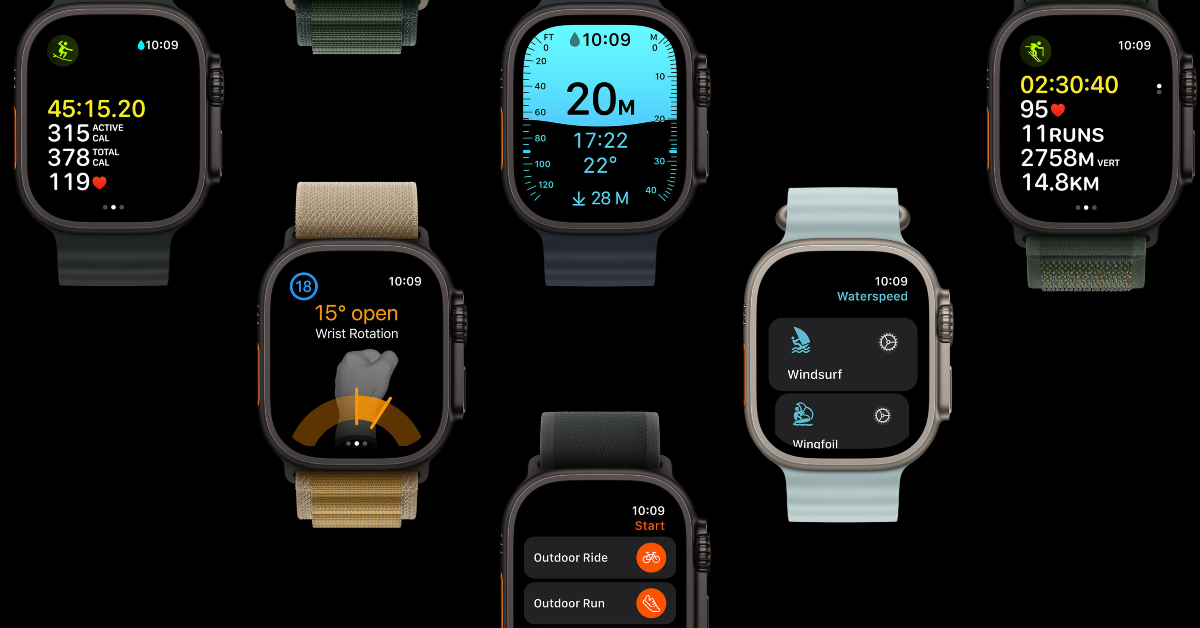An average Apple Watch user usually puts their smartwatch on charge at night. This means sacrificing its sleep tracking feature, but if you’re more interested in its round-the-clock health and fitness tracking features, this is the tradeoff you’re going to have to make. While putting their watch on charge throughout the night, users often report a strange issue where the smartwatch does not charge beyond 80%. In this article, we bring you the top 7 fixes for the ‘Apple Watch won’t charge past 80%’ issue.
Read Also: Itel S23+ with 3D curved AMOLED display launched in India
In This Article
Here’s why your Apple Watch may be facing charging issues
The simple truth of the matter is that rechargeable batteries wear down with age. If you’re using an old version of the Apple Watch, its battery performance won’t match up to a new model. The wear and tear that comes with hundreds of charge cycles takes a toll on the efficiency of the battery. They lose their ability to retain charge for a longer period of time. In some cases, the battery pack does not fully charge.
However, if you notice that your Apple Watch stops charging at precisely 80%, it could be due to an internal setting. Users who prefer charging their watch overnight may have noticed this. This feature is called ‘Optimized Battery Charging’ and it can be disabled from settings. Other than that, here are some reasons why your Apple Watch may not be charging to 100%:
- Sharp rise in internal temperature while charging
- Charger not connected correctly
- Dirt and grime layer on the charging puck/connection points
- Physical damage to the charger
- Physical damage to the watch
- Outdated OS
Disable Optimized Battery Charging
Similar to your iPhone, your Apple Watch also uses Optimized Battery Charging to retain its battery health. The watch learns your schedule over a period of time, accurately gauging the time you wake up and it off the charger. Once you put your smartwatch on charge, it boosts the battery to 80% at a normal pace, then trickle charges at a pace that makes sure the device hits 100% right when you wake up. If your Apple Watch won’t charge past 80%, Optimized Battery Charging is most likely the culprit. Here’s how you can turn it off.
Step 1: Go to Settings on your Apple Watch and select Battery.
Step 2: Tap on Battery Health.
Step 3: Turn off the toggle switch for Optimized Battery Charging.
Let the Watch cool down if overheated
Your Apple Watch may pause charging if its internal temperature rises beyond a certain threshold. This is done to prevent the internal components of the smartwatch from permanent damage. While charging your watch will very rarely present this circumstance, it is not totally unavoidable, especially in situations when the surrounding temperature is very high. Disconnect the watch from the charger and let it cool down before plugging it in again.
Is the charger connected correctly?
Apple Watch’s magnetic charger easily snaps onto the base of the smartwatch, facilitating a smooth charging process. However, it can get easily disconnected with an accidental shove. If your Apple Watch suddenly stops charging, make sure the charger is connected correctly. To make sure that you’ve got all your bases covered, wipe the charging dock and the base of the watch with a clean cloth before connecting them.
Check the charger for damage
If your Apple Watch isn’t charging at a rapid pace, it could be due to physical damage to the charger. Check the charging puck and the wire connected to it for any damage. If the wire has frayed ends, the charging speed will fall drastically. Replace the damaged part with Apple-authorised accessories to restore the charging speed and make your smartwatch charge past 80%.
Restart your Apple Watch
Sometimes an internal glitch or background software issue can keep the Apple Watch from charging properly. Performing a simple restart can fix the background issues with ease. Long press the side button on your Apple Watch to access the power menu, hit the power icon at the top right corner of the screen, and swipe the power slider to the right to switch off the watch. Press and hold the side button again to restart it.
Update the WatchOS
Step 1: Go to Settings on your Apple Watch and select General.
Step 2: Tap on Software Update.
Step 3: Select Download and Install.
Take your Apple Watch to the authorised service centre
If the methods mentioned above don’t work out for you, take your Apple Watch to an authorised service centre. It is possible that the issue is hardware-related. You can book an appointment at the Genius Bar or simply walk in when it isn’t crowded. If your Watch is covered under AppleCare, the technicians will fix it without any extra charge. However, you will need to pay an additional price if there’s hardware damage caused by physical impact and your device isn’t covered by AppleCare+.
Frequently Asked Questions (FAQs)
Why is my Apple Watch not charging beyond 80%?
Your Apple Watch utilizes Optimized Battery Charging to trickle charge it once it hits 80%. This is done to reduce the battery wear due to overheating. To turn it off go to Settings>Battery>Battery Health and turn off the toggle switch for Optimized Battery Charging.
Why is my Apple Watch not charging to 100%?
If the temperature of your Apple Watch rises sharply while charging, it will cut off the flow of the current to the battery. A faulty charger and outdated OS are other reasons why it may not be charging to 100%.
Should I charge my Apple Watch to 100%?
There are no downsides to charging your Apple Watch to 100%. However, to reduce wear and tear to the battery unit, keep the charge level between 30-70% at all times.
How long does the Apple Watch take to fully charge?
On average, it takes around 2.5 hours to fully charge an Apple Watch.
How much does the cheapest Apple Watch cost?
The entry-level Apple Watch Series 9 is priced at Rs 41,900.
Read Also: Vivo Y16 and Vivo Y02T price in India dropped by Rs 500
Conclusion
These are the top 7 fixes for the ‘Apple Watch won’t charge past 80%’ issue. If you’re facing a similar issue on your iPhone or iPad, turn off Optimized Battery Charging from settings. If you found this article helpful, let us know in the comments!