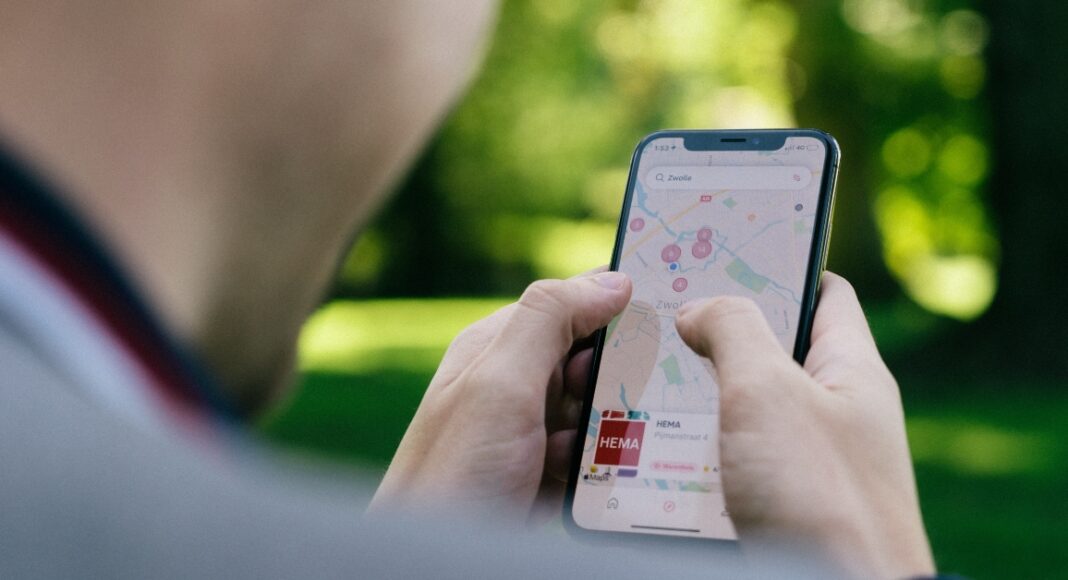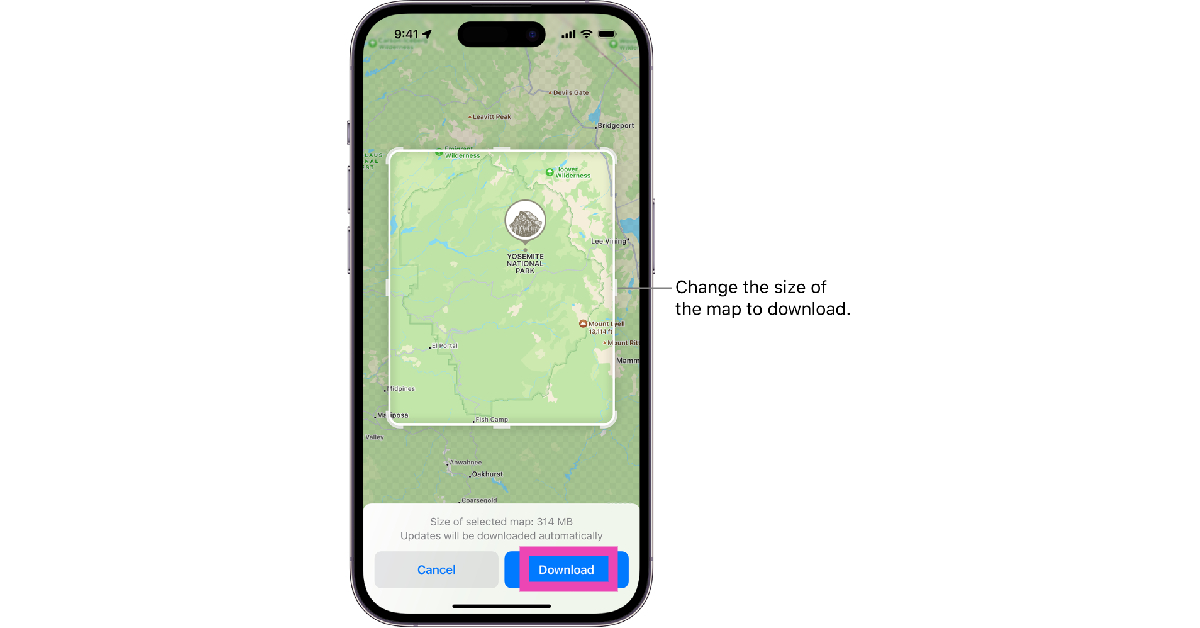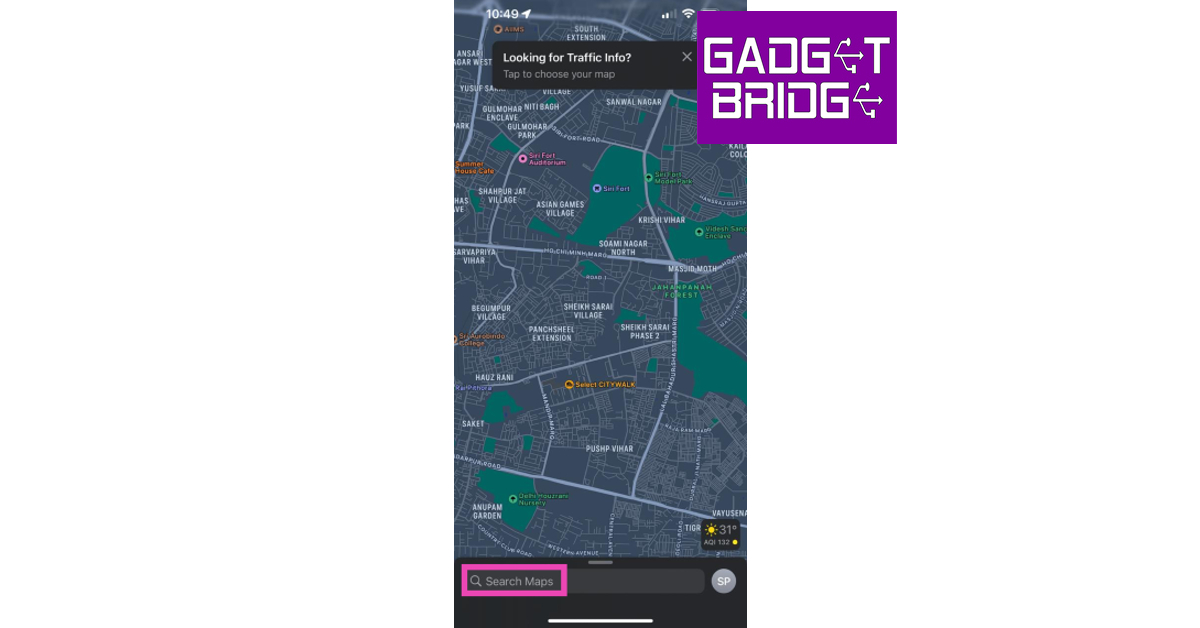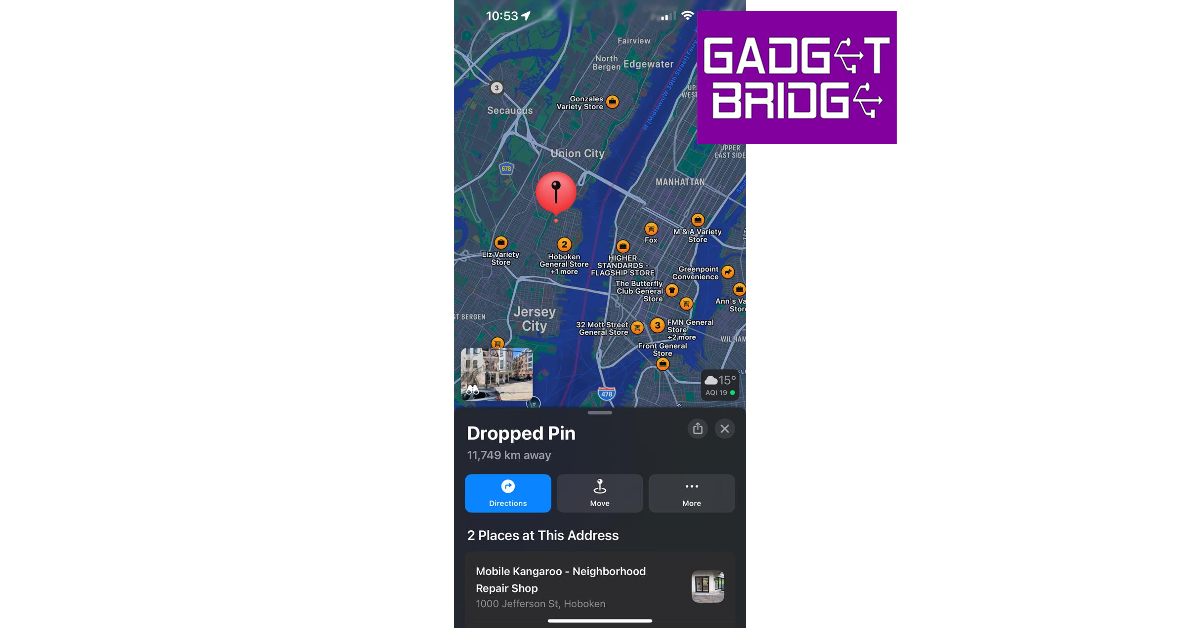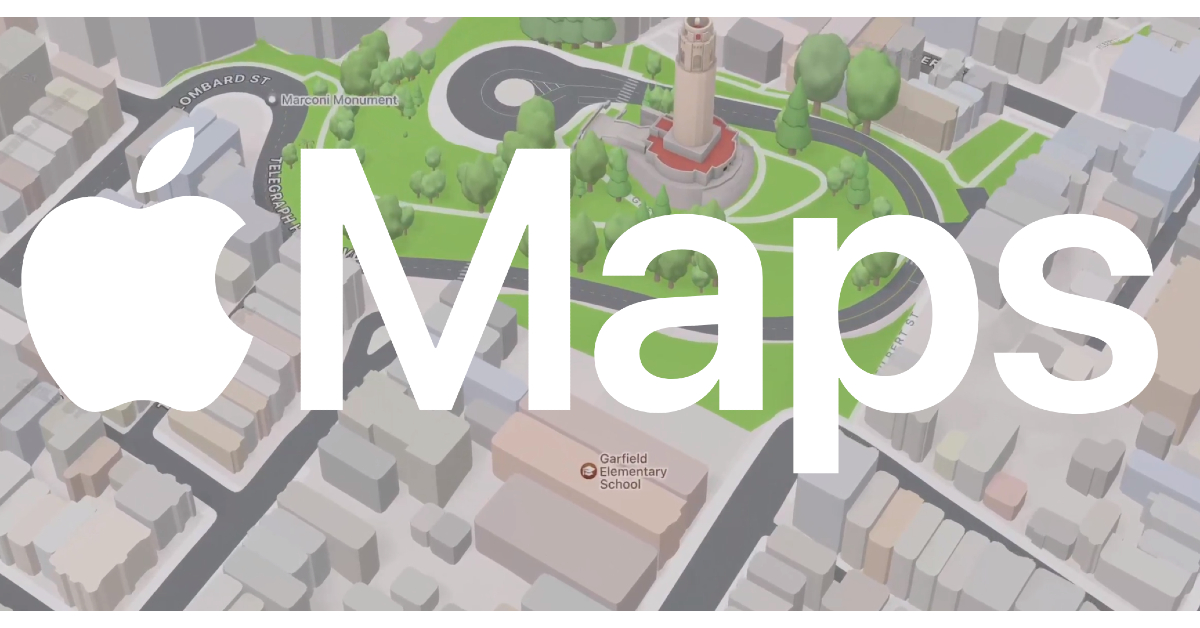On the latest iOS 17, Apple introduced a very important feature that went completely under the radar. Unlike Google Maps, Apple Maps did not allow users to download the maps for specific locations. That has now changed on iOS 17. Users can now download any portion of the map for offline use. This is particularly useful when you’re planning a trip or vacation to a place that doesn’t get good network reception. With an offline map, you will always have access to the correct directions on your phone. In this article, we show you how to download, edit, and delete offline maps on the Apple Maps app on your iPhone.
Read Also: How to add multiple links to your Instagram bio?
In This Article
Download offline maps on the Apple Maps app on your iPhone
Step 1: Launch the Apple Maps app on your iPhone.
Step 2: Tap your initials or picture at the bottom right corner of the screen.
Step 3: Tap on Offline Maps.
Step 4: Select Download New Map.
Step 5: Type the location for which you want to download the map.
Step 6: On the following page, adjust the size of the map you want to download. You can also use this page to select a completely different area on the map, in case it didn’t pop up in the search results on the previous page. Remember, a larger area will increase the size of the map.
Step 7: Hit the Download button.
Download an Apple Map by searching for it
Step 1: Launch the Apple Maps app on your iPhone.
Step 2: Tap the search bar at the bottom of the screen and search for your desired location.
Step 3: Tap the Download button at the bottom of the screen. If the map is not available offline, you won’t see this download button.
Step 4: Adjust the size of the map by dragging the borders of the box.
Step 5: Hit Download to save the map offline.
Download an Apple Map by dropping a pin
Step 1: Launch the Apple Maps app on your iPhone.
Step 2: Scroll through the map to navigate to your desired location.
Step 3: Tap on a location to drop the pin.
Step 4: Tap the Download button at the bottom of the screen.
Step 5: Adjust the area of the map by dragging the borders of the box marking the selected area.
Step 6: Hit the Download button again.
How to open or edit an offline map that you have downloaded on Apple Maps
Step 1: Launch the Apple Maps app on your iPhone.
Step 2: Tap your initials or picture at the bottom right corner of the screen.
Step 3: Select Offline Maps.
Step 4: Tap on one of the downloaded maps.
Step 5: Hit the resize icon to change the area covered by the map.
Step 6: Tap on Delete Map to remove it from your device’s storage.
Frequently Asked Questions (FAQs)
Can I download offline maps in Apple Maps?
Apple allows users to download offline maps in the Apple Maps app on iOS 17. An offline map can occupy a significant amount of storage space on your iPhone.
How do I download a map in Apple Maps?
Launch the Apple Maps app, tap on your picture or initials, then go to Offline Maps>Download New Map. Select the location for which you want to download the map, adjust its size, and hit Download.
How do I delete an offline map that I downloaded on Apple Maps?
To delete an offline map go to the Apple Maps app, tap on your picture or initials, and go to Offline Maps>Map>Delete Map.
Read Also: Boult Crown R Pro Review: A perfect blend of style and sportiness
Conclusion
This is how you can download, edit, and delete an offline map on the Apple Maps app on your iPhone. Offline maps tend to get outdated after a period of time as new businesses, locations, roads, and passages are always popping up in different localities. You can update all your downloaded maps at once from the Offline Maps section in the Apple Maps app.
For the latest gadget and tech news, and gadget reviews, follow us on Twitter, Facebook and Instagram. For newest tech & gadget videos subscribe to our YouTube Channel. You can also stay up to date using the Gadget Bridge Android App. You can find the latest car and bike news here.