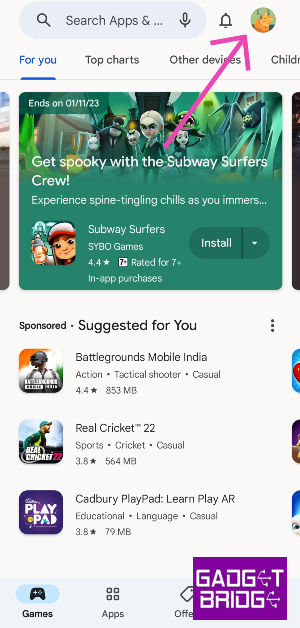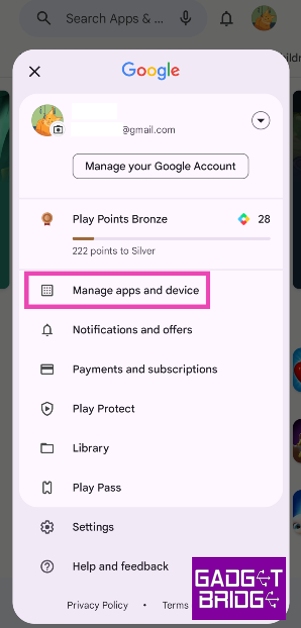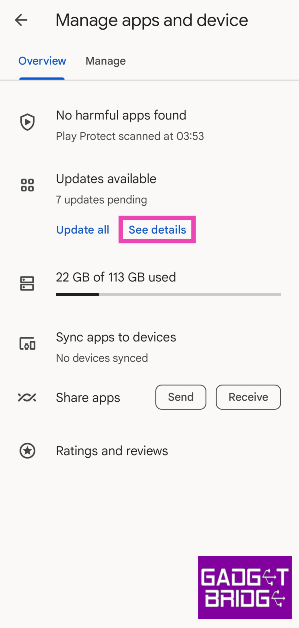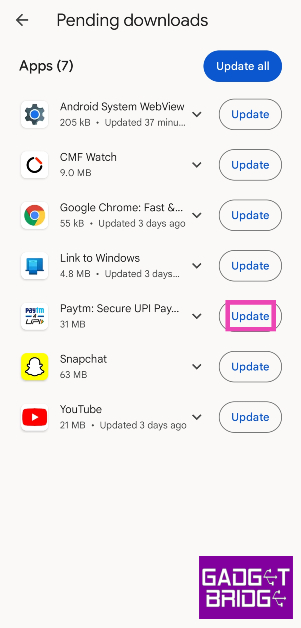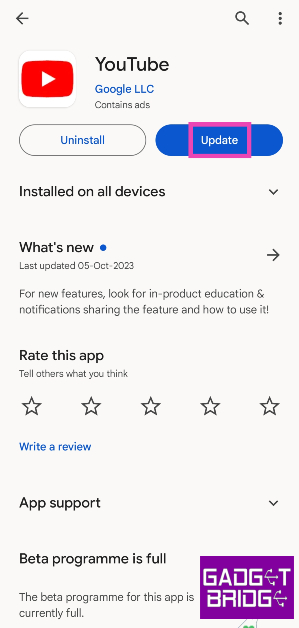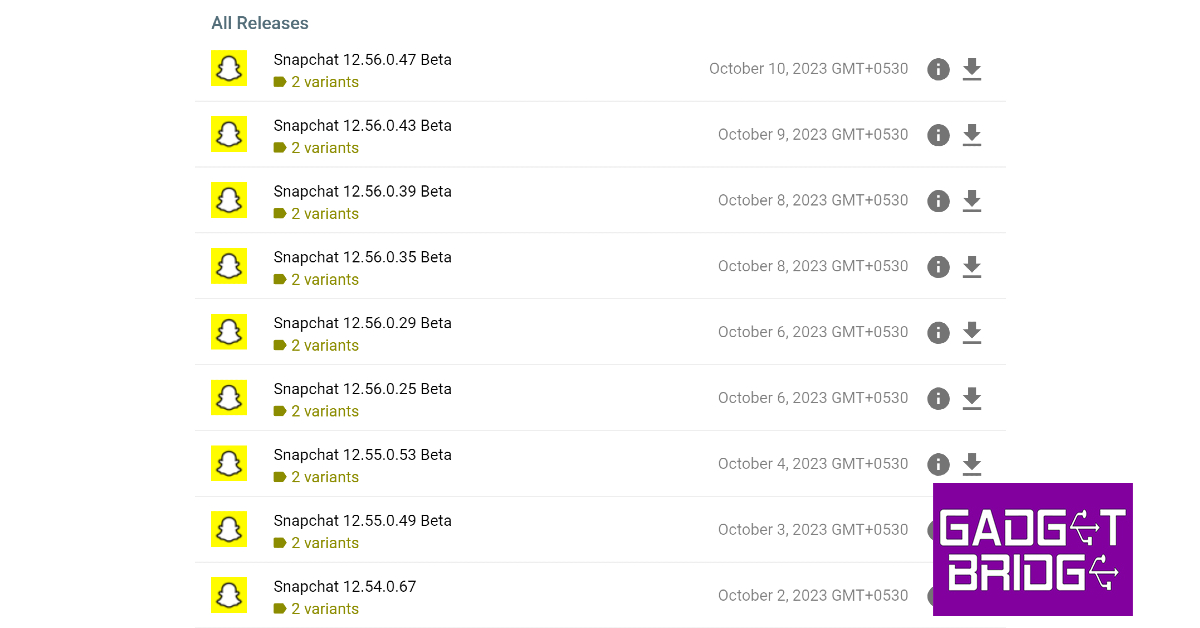If you use a lot of apps on your Android phone, automatic updates can eat up a lot of mobile and WiFi data. This is why some users prefer selectively updating the apps that they use the most. Google Play Store makes it easy to pick and choose the apps you want to update at any given time. In this article, we bring you the top 3 ways to manually update apps on your Android phone and tablet.
Read Also: Global PC shipments fell 7.6% YoY in Q3 2023: Report
In This Article
Update Android apps manually from the Google Play Store
Step 1: Launch the Google Play Store app on your Android phone or tablet.
Step 2: Tap your profile icon at the top right corner of the screen.
Step 3: Select Manage apps and device.
Step 4: Tap on See details under Updates available.
Step 5: Hit the Update button next to the app you want to update.
Manually update a single app on Android
Step 1: Launch the Google Play Store app on your Android phone or tablet.
Step 2: Search for the app you want to update.
Step 3: Open the app’s page.
Step 4: Hit Update.
Use a third-party app marketplace
If you are reluctant to use the Google Play Store on your Android device, you can always check out third-party marketplaces like APKMirror, Softonic, and F-Droid for the latest versions of your favourite apps. One of the advantages of using third-party marketplaces is that they also let you download older versions of the apps. This cannot be done on the Google Play Store. Before you install the downloaded APK on your Android device, make sure to allow installations from unknown sources in device settings.
Frequently Asked Questions (FAQs)
How do I update all my apps at once?
To update all the apps on your Android phone at once, go to Google Play Store>Manage apps and device and select Update all.
How do I turn on auto-updates for just one app on my Android device?
If you want to turn on automatic updates for a particular app on Android, go to the app’s page on Google Play Store, hit the ellipses on the top right corner of the screen and select the check box for auto-updates.
What are some of the most trusted websites for third-party app downloads on Android?
APKMirror, Uptodown, APKPure, F-Droid, and Softonic are some of the most trusted third-party app marketplaces for Android.
Read Also: Nokia G42 5G new variant now available in India
Conclusion
These are the top 3 ways to manually update apps on your Android phone or tablet. It is recommended that you keep the apps on your phone updated at all times since the latest versions of the apps are generally more secure and do not contain any pesky bugs that may be plaguing the older versions.
For the latest gadget and tech news, and gadget reviews, follow us on Twitter, Facebook and Instagram. For newest tech & gadget videos subscribe to our YouTube Channel. You can also stay up to date using the Gadget Bridge Android App. You can find the latest car and bike news here.